- Unlock Apple ID
- Bypass iCloud Activation Lock
- Doulci iCloud Unlocking Tool
- Factory Unlock iPhone
- Bypass iPhone Passcode
- Reset iPhone Passcode
- Unlock Apple ID
- Unlock iPhone 8/8Plus
- iCloud Lock Removal
- iCloud Unlock Deluxe
- iPhone Lock Screen
- Unlock iPad
- Unlock iPhone SE
- Unlock Tmobile iPhone
- Remove Apple ID Password
iPad is Disabled Connect to iTunes – 3 Proven Methods to Undisable an iPad
 Updated by Lisa Ou / Sept 08, 2021 16:30
Updated by Lisa Ou / Sept 08, 2021 16:30The security settings of Apple will lock any iOS device after 10 consecutive wrong passcodes. After that, you will get an error message that “iPad is disabled connect to iTunes”. How to undisabled a locked iPad? If you need to get into the locked iPad without a passcode, here are 3 workable methods you should know.
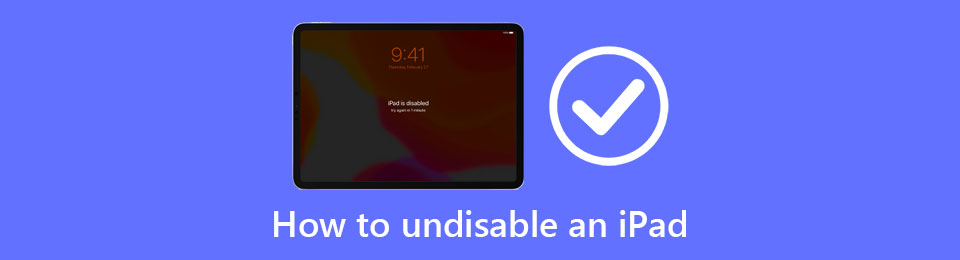

Guide List
Part 1. The Reasons for iPad is Disabled Connect to iTunes
Just as mentioned, the iPad will be disabled by too many attempts to log in with the wrong username and password. The malicious plugins and virus intrusions are the reasons to disable an iPad. Moreover, the update error and the slow iOS version will also show the iPad is disabled connect to iTunes error.
Do you need the correct passcode to undisable the iPad? In depends. When you use the default methods, such as iTunes and Find My iPad features, the correct passcode is still required. If you cannot remember the passcode, you can also choose an iPad unlocker to get into the iOS device.
Part 2. An Easy Method to Undisable a Locked iPad
To get into the disabled iPad without a passcode, or wipe passcode for iPad, FoneLab iOS Unlocker is an all-in-one method to remove the limits of iPad, including undisable an iPad. When you can’t get into the locked iPad with Find My iPad or iTunes, it should be a workable method to get control of your iPad again.
- Wipe the passcode of the lock and disable an iPad.
- Remove Apple ID or password to undisable an iPad.
- Unlock iOS device Touch ID, Face ID, or passcode.
- Compatible with iPad, iPad 2, iPad Pro, iPad Air, etc.
Step 1Download and install FoneLab iOS Unlocker to your computer, you can launch the program on your computer. Choose the Wipe Passcode option with the main user interface and click on it to proceed.

Step 2Pick a USB cord and connect your iPad to your computer. Once the program detects and recognizes your iPad automatically, you can click on the Start button to undisable your iPad.

Step 3Confirm some basic information about your iPad, such as Device Category, Device Type, and Device Model. Double-check whether it is correct or not, then click on the Start button to the next step.

Step 4It takes a few seconds to undisable the iPad with the program automatically. You might need to enter a confirmation code, just enter the 0000 and click on the Unlock button.

Part 3. How to Undisable an iPad via Find My iPad
The Find My iPad option is the default feature of iCloud, which allows you to undisable your iPad without iTunes. If you have disabled an iPad permanently, you can use the feature to erase all the content and settings. Moreover, it is a method to remotely erase the iPad if was stolen.
Step 1Navigate to the official iCloud website and log in to the account, click the Find My iPad button at the bottom.
Step 2Click on the All Devices menu on the top side of the screen, scrolling down to your disabled iPad, and select the device.
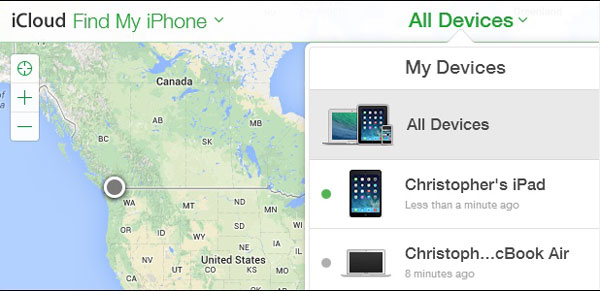
Step 3Choose the Erase iPad button to unlock your disabled iPad. Your iPad will be reset completely and all the data will be eliminated.

FoneLab Helps you unlock iPhone screen, Removes Apple ID or its password, Remove screen time or restriction passcode in seconds.
- Helps you unlock iPhone screen.
- Removes Apple ID or its password.
- Remove screen time or restriction passcode in seconds.
Part 4. How to Undisable an iPad Using iTunes
When your iPad is disabled, you can still use the old-fashioned way of unlocking your disabled iPad with iTunes. You could unlock your disabled iPad without restoring it if you already made periodic data backups. If you have already made a data backup through iTunes, congratulations! You are in luck.
Step 1Connect your disabled iPad to your computer, wait for your iPad to be shown in iTunes.
Step 2Click on the Summary menu, and find and click on the Restore iPad option. Your iPad will be unlocked and reset to the backup version of the data.

Part 5. FAQs about How to Undisable an iPad
How many times can I try the iPad passcode before it is disabled?
Normally speaking you are allowed to try 10 times whenever an iOS device has required a passcode. You can change the exact number of failed attempts before your iPad is disabled and won't turn on.
Do I need a computer to undisable my iPad?
Not necessarily. If you already have the Find My iPad feature in iCloud setup, you could be able to reset and unlock your iPad remotely. However, if not, you might be forced to use a computer as a recovery hub.
Will my data be lost after unlocking my iPad?
Yes, unless you already had an iTunes backup sit on your hard drive, there is no way you could save your current data on your already disabled iPad.
Conclusion
When your iPad is locked up and don't know what to do, it is always possible to seek help from FoneLab iOS Unlocker. It could easily help you unlock your disabled iPad, without iTunes. If you need to unlock your iPad without a computer, there are also options such as Find My iPad available.
FoneLab Helps you unlock iPhone screen, Removes Apple ID or its password, Remove screen time or restriction passcode in seconds.
- Helps you unlock iPhone screen.
- Removes Apple ID or its password.
- Remove screen time or restriction passcode in seconds.
