How to Recover Notes on iPhone in Proven and Tested Ways
 Updated by Lisa Ou / November 07, 2025 06:00
Updated by Lisa Ou / November 07, 2025 06:00Hi! My friend came to our house this morning so we could review our subjects. Our final exam is next week! We took multiple notes on my iPhone. I deleted some of the blank notes, but accidentally deleted the notes we need for our review. How can I recover notes on an iPhone? Please help me. Thank you!
Notes are complex to recreate, especially if they contain thousands of words or text. Why retype when you can recover them? We got you! This article consists of proven and tested ways to retrieve the deleted, lost, unsaved, or other scenarios for your notes. The complete information about this topic can be seen by scrolling down.
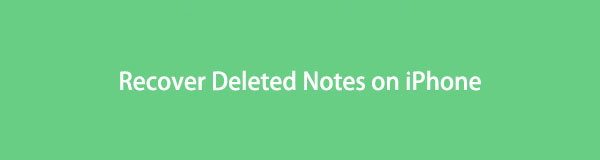

Guide List
Part 1. How to Recover Deleted Notes on iPhone with Recently Deleted Folder
The iPhone Notes app is ready for your accidentally deleted notes. It has a Recently Deleted folder that holds the notes for 30 to 40 days. Once the notes are retrieved, even a single text is not modified or deleted. Furthermore, this recovery procedure using the mentioned folder lasts only a few seconds. How to retrieve deleted notes on an iPhone? The steps will be your best guide.
Open the iPhone Photos app from the Home Screen. After that, go to the Folders screen from the main interface. Swipe on the screen and tap the Recently Deleted button from the options list. Find the notes you prefer to recover. Tap the Edit button in the upper corner. Select the Move To button at the bottom and choose a folder where you want to retrieve the notes.
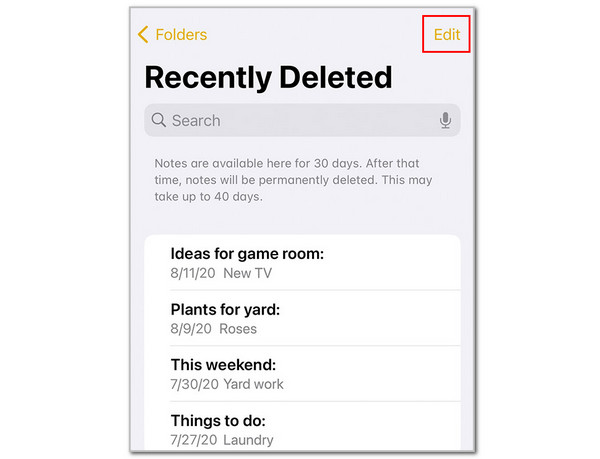
Part 2. How to Recover Notes on iPhone with FoneLab iPhone Data Recovery
However, some iPhone versions, especially the earlier ones, do not have the Recently Deleted folder from their Notes app. The question is: Can you recover permanently deleted notes on an iPhone? Yes. Use FoneLab iPhone Data Recovery! This third-party tool is the most user-friendly you could ever use to recover notes on your iPhone. It can recover the mentioned files directly from your iPhone, iCloud, and iTunes.
With FoneLab for iOS, you will recover the lost/deleted iPhone data including photos, contacts, videos, files, WhatsApp, Kik, Snapchat, WeChat and more data from your iCloud or iTunes backup or device.
- Recover photos, videos, contacts, WhatsApp, and more data with ease.
- Preview data before recovery.
- iPhone, iPad and iPod touch are available.
It supports multiple recoverable scenarios for your notes. These include accidental deletion, water damage, busted parts, no backup file, system problems, and a stuck device. For assistance on how to use this tool, follow the steps below.
Step 1Click Free Download on the main website of FoneLab iPhone Data Recovery. Set up, install, and launch it afterward to start the procedure.

Step 2Click the iPhone Data Recovery button on the left. You will see and access the features related to recovering your iPhone notes. Your screen will change afterward.
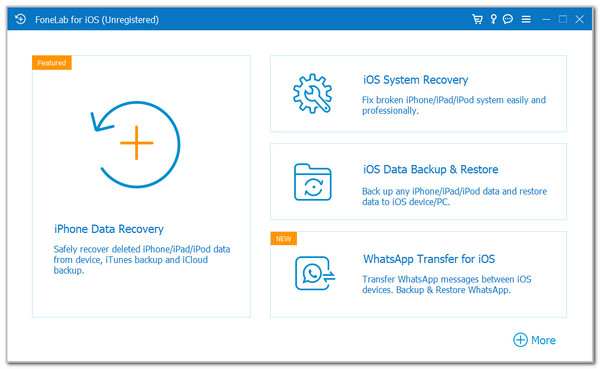
Step 3Get a USB cable and plug the iPhone into the computer. Trust the computer and follow the on-screen instructions to proceed. The three recovery features will appear.
Click Recover from iOS Device to recover directly from the iPhone without a backup. Then click Start Scan and go to the Memos & Others section. Afterward, click Notes and select the notes you prefer to retrieve. Click the Recover button.
Choose Recover from iTunes Backup File. Then, select an iTunes backup file and click Start Scan. Click Recover to start the restore procedure.
Also, you can click Recover from iCloud. Sign in to the iCloud account associated with the backup. Then, choose a backup and click the Restore procedure to start the restore procedure.
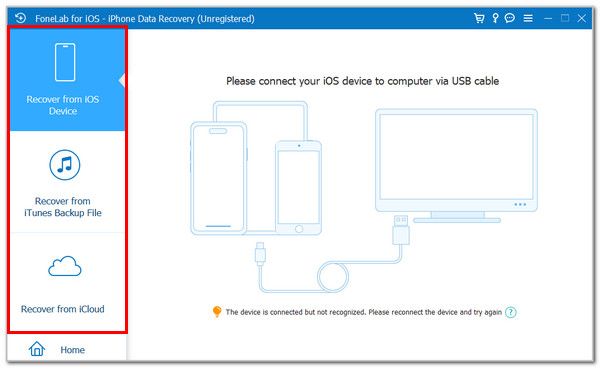
Part 3. How to Restore Notes on iPhone
Additionally, restoring the iPhone notes using the backups is also helpful! However, these restore techniques will delete the current data on your iPhone. You will lose your messages, apps, and other data. You need to make a backup before restoring the backups, including the deleted notes, which will be time-consuming.
iCloud
The best choice to back up iPhone data, such as notes, is iCloud. This storage platform restore procedure is commonly used when the device is used and you plan to access the old data from your previous iPhone or other Apple device. But if your iPhone is not new, you must perform a factory reset. How to restore notes on iPhone using iCloud? The steps below are your best guide.
Get your brand new. If it is not brand new, factory reset it first. After that, imitate the instructions that will appear during the setup procedure. Then, tap the From iCloud Backup button on the screen. You are required to enter the iCloud account associated with the backup. Choose a backup afterward, and the Restore from iCloud will be seen. Wait for the restore process to be completed afterward.

iTunes
iTunes was initially a media management program for Windows and earlier macOS versions. You can buy and download music or movies using it. It has other beneficial operations, including backing up the iPhone data. These backups can be restored to bring back your data, including notes. How to retrieve notes on iPhone using iTunes? Please imitate the steps below for a safe procedure.
Open the iTunes tool on your computer and connect the iPhone using a USB cable. Then, click the iPhone button at the top beside the Music option. Then, go to the Settings section from the sidebar and click the Summary button beside it. Click the Restore iPhone button at the bottom right and choose the most relevant backup, containing the deleted notes. Finally, enter the passcode and click the Restore button to complete the procedure.
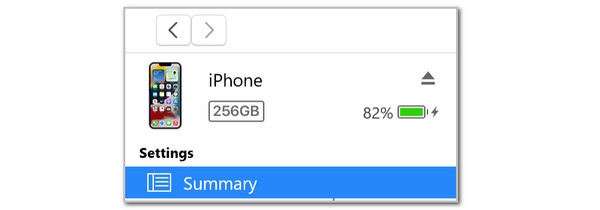
Finder
Finder is our last resort to restore notes on an iPhone. This program has multiple operations that can be applied to your iPhone. It can sync its content, update iOS, encrypt backups, restore it to factory settings, and restore backups. Please perform the steps below to learn how Finder effectively restores your notes from your iPhone.
Plug the iPhone into the computer. Then, trust the device to continue. Click the iPhone name at the top left and click the General button to proceed. At the bottom right, more options will appear. Please click the Restore Backup button. Choose a backup and enter the passcode if there is one. Click the Restore button to confirm.
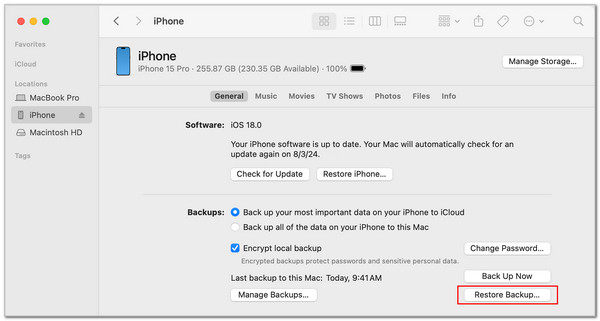
Part 4. FAQs about How to Retrieve Deleted Notes on iPhone
Why has the Recently Deleted folder gone on iPhone?
The Recently Folder on your iPhone Notes app will not appear if you do not have recently deleted notes. Additionally, the notes might be stored on your iCloud or other email services. Furthermore, there might be a glitch in the iPhone system.
How to undo in Notes on iPhone?
Tapping the Undo button is the primary way to undo typographical or other changes from the iPhone notes. Alternatively, go to Settings on your iPhone. After that, tap the Accessibility button on the screen. Tap the Touch button and select the Shake to Undo button. When you want to undo changes from your notes, shake the iPhone. Then, tap the Undo Typing button.
In conclusion, this post teaches you how to recover deleted notes. FoneLab iPhone Data Recovery is the best for this procedure. If you have more questions, leave your comments at the end of this post. Thank you!
