- Unlock Apple ID
- Bypass iCloud Activation Lock
- Doulci iCloud Unlocking Tool
- Factory Unlock iPhone
- Bypass iPhone Passcode
- Reset iPhone Passcode
- Unlock Apple ID
- Unlock iPhone 8/8Plus
- iCloud Lock Removal
- iCloud Unlock Deluxe
- iPhone Lock Screen
- Unlock iPad
- Unlock iPhone SE
- Unlock Tmobile iPhone
- Remove Apple ID Password
How to Reset An iPhone without iCloud Password Properly
 Updated by Bon Lewis / June 11, 2025 09:00
Updated by Bon Lewis / June 11, 2025 09:00Hi! Can anybody tell me how to erase iPhone without an iCloud password? I purchased a second-hand device, but the original owner couldn't reset it because of urgency. They thought I could just reset it, but when I tried, I realized the device wouldn't let me do the reset since their Apple ID was still logged in. So, is there a way to erase the iPhone without the password?
As you know, resetting is among the most vital actions on a device like your iPhone. So, it's unsurprising if there are specific requirements before the device allows you to erase all its data, settings, and other content. Among them is your Apple or iCloud account password, especially if you haven't logged out from the iPhone yet. But what if you can't provide it for specific reasons?
Perhaps, like the situation above, your device is second-hand, and the original owner didn't reset it, preventing you from gaining full access to the device management. Or you may have only forgotten the password because it's been a while since you last used it. Regardless, we welcome you with the solutions below, so check them out to reset your iPhone effectively.
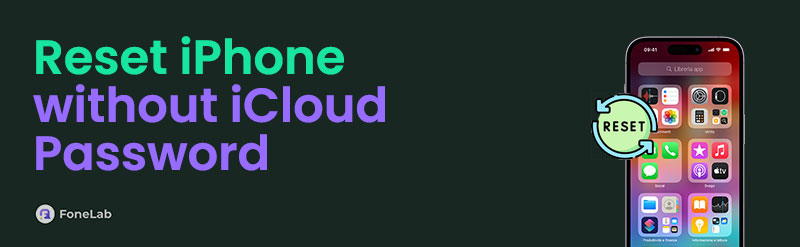

Guide List
Part 1. How to Reset iPhone without iCloud Password Using FoneLab iOS Unlocker
Since you can’t reset your iPhone without the iCloud password, removing the Apple ID using FoneLab iOS Unlocker would be best. Once the account is eliminated from your device, the Settings app will no longer ask for its password when resetting. Instead, it will ask for your iPhone screen password, but you don’t have to bother with this program. When you perform its process on the computer, it will remove the Apple ID and automatically reset your Phone.
Yes, you read that right! Thus, once you use FoneLab iOS Unlocker’s Remove Apple ID feature, you no longer have to perform a manual reset to erase all your iPhone’s content and settings, saving time and effort. But even though it offers a professional service, you don’t have to worry about difficulties since the tool is also applauded for its convenience. Other than that, the other features will be helpful if you face different password issues later, making it more functional.
FoneLab Helps you unlock iPhone screen, Removes Apple ID or its password, Remove screen time or restriction passcode in seconds.
- Helps you unlock iPhone screen.
- Removes Apple ID or its password.
- Remove screen time or restriction passcode in seconds.
Accept the user-friendly navigation underneath as a model to erase iPhone without an iCloud password using FoneLab iOS Unlocker’s Remove Apple ID:
Step 1First, access the primary FoneLab iOS Unlocker website. The initial page will show the Free Download selection on the left, so choose it and save the installer in the Downloads. Once the file is ready, launch it and handle the requirements when prompted. Afterward, the tool will be installed, showing the Start button once it is done. Thus, click it to initialize the unlocker.
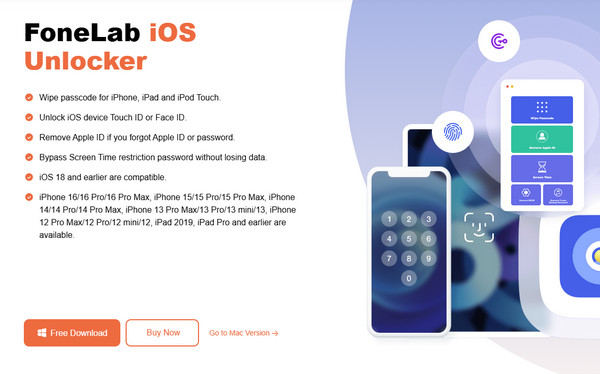
Step 2After launching, choose the upper section’s Remove Apple ID feature; the following interface will prompt you to attach your iPhone. Use a lightning cable, but if you still struggle to connect, you may click Device connected but not recognized for additional instructions. Meanwhile, proceed to Part 3 to bypass the iCloud activation lock afterward.
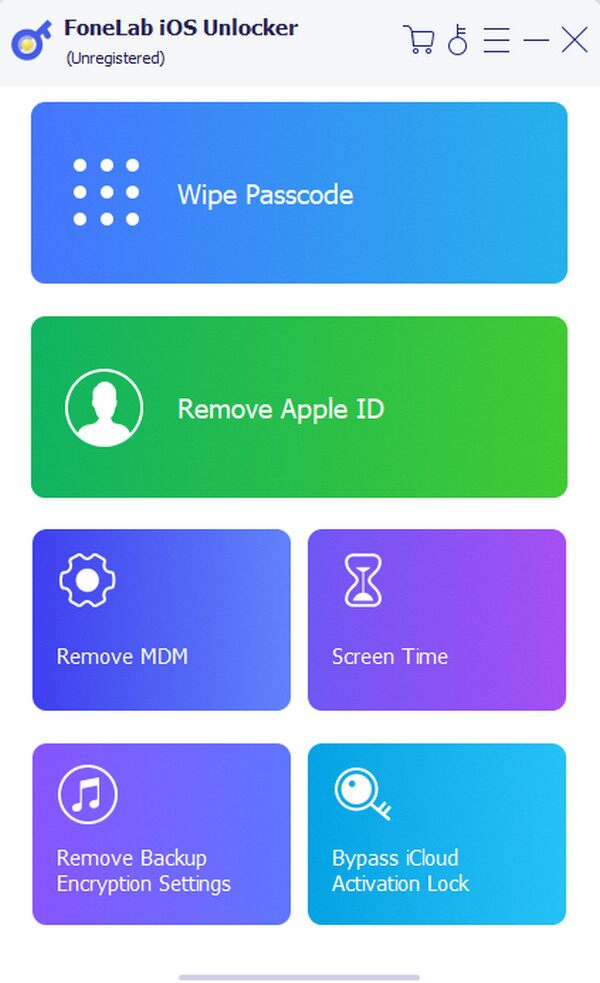
Step 3Once your iPhone is linked, hit the succeeding screen’s Start button to move forward. Then, go along with the on-screen guidelines; they will lead you to deactivate the Find My feature if needed, and when ready, it will remove the Apple ID and reset your device.
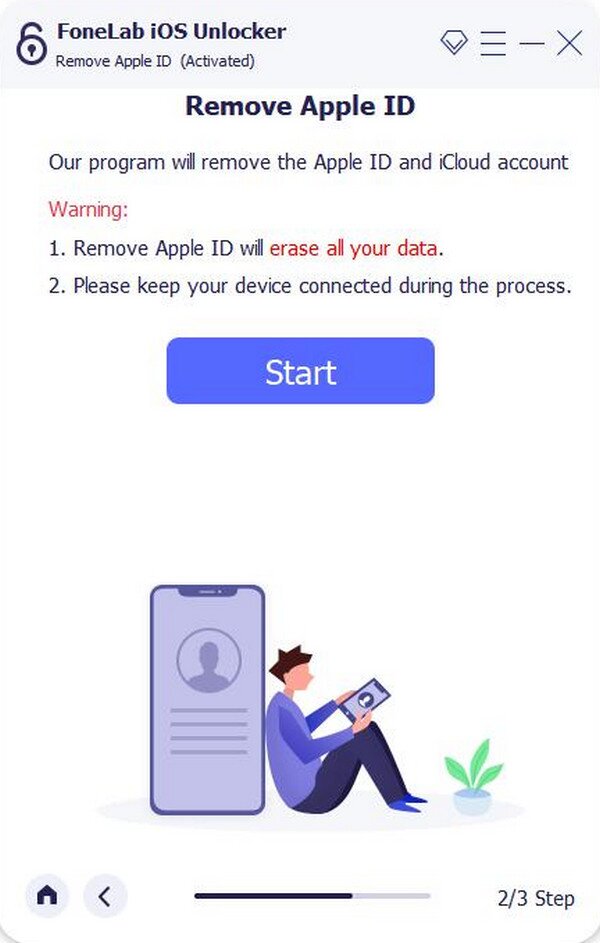
FoneLab Helps you unlock iPhone screen, Removes Apple ID or its password, Remove screen time or restriction passcode in seconds.
- Helps you unlock iPhone screen.
- Removes Apple ID or its password.
- Remove screen time or restriction passcode in seconds.
Part 2. How to Reset iPhone without iCloud Password through Find My iPhone
If your iPhone is second-hand and you still communicate with the original owner, using the Find My iPhone feature would be possible. You must only ask them to remotely remove the device from their iCloud account, removing all connections from their Apple ID. Once they finish the process, you can freely reset everything from the device. You must then only provide the device screen passcode for Apple to allow you to proceed with the device erasure. Meanwhile, the process won’t take long, so you don’t have to feel shy about asking the previous owner for help. Besides, the official Find My page has a direct design that helps users grasp the process better.
Mimic the simplified operation below to reset an iPhone without iCloud password through Find My iPhone:
Step 1First, tell the previous owner to sign in using their Apple ID credentials on the iCloud website. When the homepage appears, move to the Find My section and click All Devices. Next, they must pick your iPhone from the devices that appear for its options to be displayed.
Step 2After that, click the Remove from Account tab to remove and entirely disconnect your iPhone from the iCloud or Apple account. Once done, head to your iPhone’s Settings and tap General > Transfer or Reset iPhone > Erase All Content and Settings.
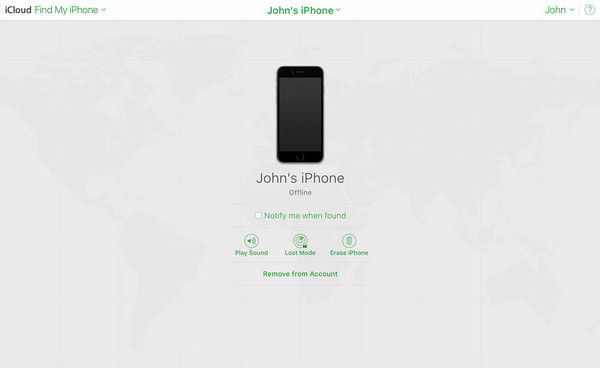
Part 3. How to Remove iCloud Activation Lock After Resetting
You may have removed the Apple ID from your device to perform a reset, but what happens afterward? Unfortunately, you may still encounter the activation lock, preventing you from accessing the iPhone after a reset. You can quickly get through it by entering the right password, but sadly, many can no longer remember theirs.
Hence, we prepared another FoneLab iOS Unlocker feature, which can help you eliminate iCloud’s activation lock from your iOS or iPadOS device, even if you don’t provide the password. You don’t even need to be knowledgeable about unlocker tools.
FoneLab iOS Unlocker is built for all users, including beginners, so it’s not a problem if you don’t have experience with such programs. Its hassle-free functions, on-screen directions, labels, and straightforward interface are sufficient to let you efficiently perform the activation lock removal process. Aside from that, the Wipe Passcode feature, Remove Backup Encryption Settings, Screen Time, Remove MDM, and more are accessible if you face other lock-related concerns.
FoneLab Helps you unlock iPhone screen, Removes Apple ID or its password, Remove screen time or restriction passcode in seconds.
- Helps you unlock iPhone screen.
- Removes Apple ID or its password.
- Remove screen time or restriction passcode in seconds.
Grasp the secure procedure underneath as a pattern for removing the activation lock after resetting with FoneLab iOS Unlocker’s Bypass iCloud Activation Lock:
Step 1Install FoneLab iOS Unlocker, as this article’s Part 1 instructs if you haven’t yet acquired it on your computer. Once its interface launches, opt for the Bypass iCloud Activation Lock feature on the lowermost right of the primary screen. After that, link the iPhone to the tool.
Step 2Use a lightning cable; like before; you can click Device connected but not recognized if you struggle to connect. When successful, proceed to the Start tab on the succeeding interface. Then, use the further instructions until the program bypasses the activation lock.
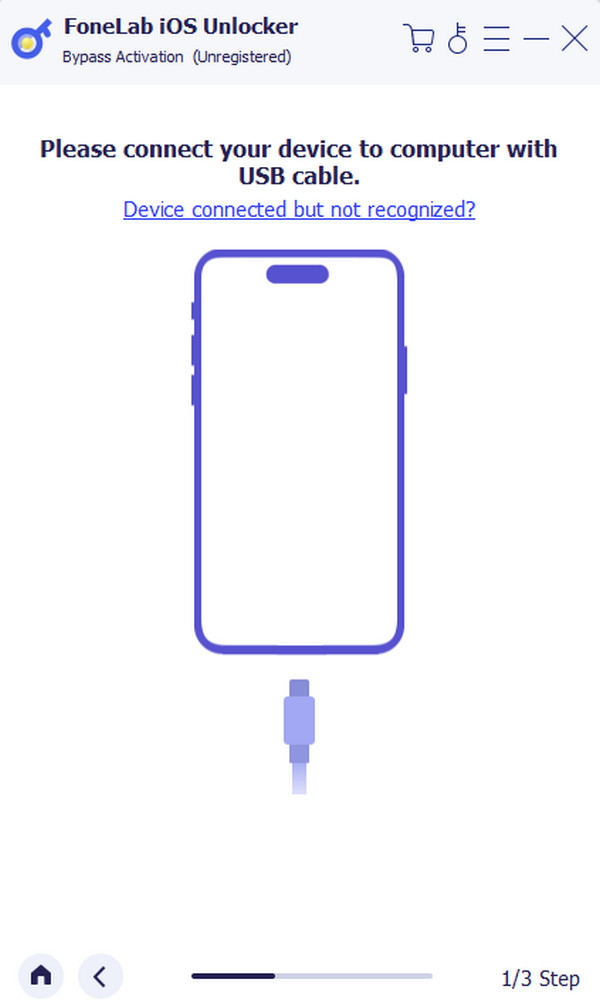
Part 4. FAQs about How to Reset iPhone without iCloud Password
Is it essential to sign out of Apple ID before resetting?
Yes, it is strongly recommended. You must remove or sign out of the Apple ID before performing a reset from your device to keep your iCloud content safe. If not, your contacts, photos, and other synced data will be included in the reset.
Does resetting remove the activation lock?
No, it doesn't. The activation lock will remain even if you reset your iPhone or other Apple device. Hence, we encourage you to use FoneLab iOS Unlocker afterward.
That’s all to reset your iPhone without iCloud password or iTunes. You can wipe an iPhone without entering the iCloud password successfully. Besides, this is also your Apple ID password reset tutorial. You can unlock your iPhone from the previous Apple ID iCloud account completely. Now you can sign into any iCloud account on your iPhone 16 with iOS 26 and earlier.
Browse and grasp every information in this post, and you will effortlessly reset your iPhone without the help of the iCloud password.
FoneLab Helps you unlock iPhone screen, Removes Apple ID or its password, Remove screen time or restriction passcode in seconds.
- Helps you unlock iPhone screen.
- Removes Apple ID or its password.
- Remove screen time or restriction passcode in seconds.
