- Part 1. How to Reset Apple Watch without Paired Phone and Password through Buttons
- Part 2. How to Reset Apple Watch without Paired Phone and Password via iCloud Find My
- Part 3. Bonus Tip - How to Reset iOS and iPadOS Devices without A Password
- Part 4. FAQs about How to Reset Apple Watch without Paired Phone and Password
- Unlock Apple ID
- Bypass iCloud Activation Lock
- Doulci iCloud Unlocking Tool
- Factory Unlock iPhone
- Bypass iPhone Passcode
- Reset iPhone Passcode
- Unlock Apple ID
- Unlock iPhone 8/8Plus
- iCloud Lock Removal
- iCloud Unlock Deluxe
- iPhone Lock Screen
- Unlock iPad
- Unlock iPhone SE
- Unlock Tmobile iPhone
- Remove Apple ID Password
How to Reset Apple Watch without Paired Phone and Password Smoothly
 Updated by Lisa Ou / July 30, 2025 07:00
Updated by Lisa Ou / July 30, 2025 07:00Hi! Please help me determine how to reset Apple Watch without a paired phone and password Series 3 or other models. I lent my brother mine for a few weeks, so I unpaired it from my device and set a temporary passcode while he was using it. However, when he returned it earlier, I realized I couldn't recall it. I know I brought this upon myself, but please lend me a hand.
Like other devices, you can set a passcode for Apple Watches for protection. Hence, you may also encounter common device concerns, such as failing to access the watch due to a forgotten passcode. That's because situations like the one above are sometimes inevitable, preventing you from enjoying your Apple Watch. So, what would be the appropriate action you should take?
Wonder no more because the parts below will answer your concern. Whether or not it's your first time being locked out of your gadget, the given methods will be reliable to reset your Apple Watch, and you must only use the instructions correctly. Meanwhile, you also won't want to miss out on the bonus program we included in the later section, so see what it's all about afterward.
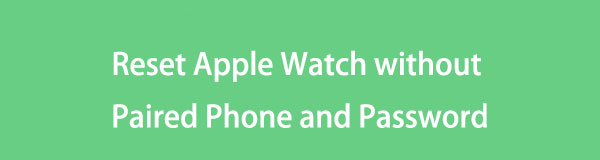

Guide List
- Part 1. How to Reset Apple Watch without Paired Phone and Password through Buttons
- Part 2. How to Reset Apple Watch without Paired Phone and Password via iCloud Find My
- Part 3. Bonus Tip - How to Reset iOS and iPadOS Devices without A Password
- Part 4. FAQs about How to Reset Apple Watch without Paired Phone and Password
Part 1. How to Reset Apple Watch without Paired Phone and Password through Buttons
Using the Apple Watch's buttons is the primary reset solution if you can't access it because of a forgotten password. Since you won't be able to open the watch's Settings app, where the official reset process is supposedly done, Apple provided the buttons instead. You must only press the Digital Crown and Side button according to instructions, and your Apple Watch will easily reset. However, aside from that, please remember that this method will also need your charger, so be sure you prepare it, as it will be used until the end. Don't worry, though. It may seem initially confusing, but everything will be comprehensible once you navigate the steps for resetting.
Have regard to the suitable steps below to master how to reset Apple Watch without a paired phone and password through its buttons:
Step 1First, connect the Apple Watch to its charger; don't unlink until the process finishes. Next, long-press the device's Side button and let go once the Power button is displayed.
Step 2After that, long-press its Digital Crown, then tap Erase all content and settings. Following that, hit Reset and confirm by tapping Reset again. The watch will then be erased.
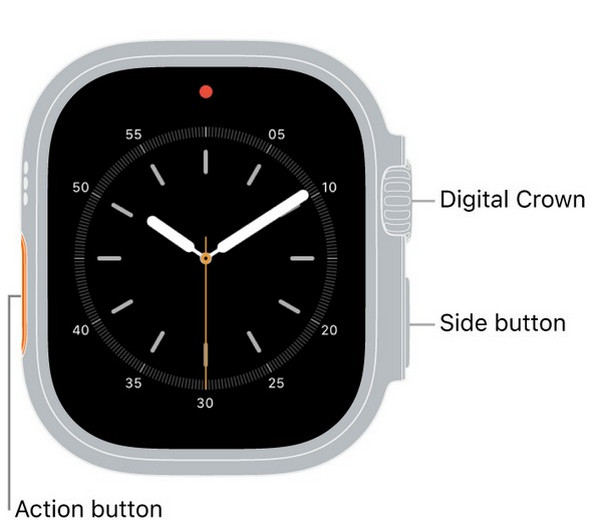
As mentioned, this strategy is convenient, but what if you encounter issues? Perhaps one of your Apple Watch's buttons is defective, stopping you from making this process successful. Try the next part in this case, as it doesn't require the physical attributes to reset the watch.
Part 2. How to Reset Apple Watch without Paired Phone and Password via iCloud Find My
Even if your Apple Watch isn't paired to any iPhone, you may still have connected it to your Apple account through the Find My feature. If so, you can navigate to its page on the iCloud site to manage and reset the Apple Watch, even without a paired device or password. You may visit the page using any browser, so feel free to use your iPhone, iPad, computer, etc., to navigate the rest of the procedure. Meanwhile, the Erase Apple Watch selection is the relevant option for this method, and as its name indicates, it will delete all the content and settings on your watch, including the passcode. Once you finish it, the Apple Watch will finally be erased and unlocked.
Imitate the straightforward process below to understand how to reset Apple Watch without a paired phone and password via iCloud Find My:
Step 1Open iCloud's primary site with your browser, then log in by entering your Apple ID credentials in the given text fields. When you access the homepage, go to the Find My section.
Step 2An All Devices selection will be at the top, so choose it and select the Apple Watch you intend to reset when the linked devices appear. Once the watch's options are displayed on the following page, click Erase Apple Watch and abide by the prompts to reset it successfully.
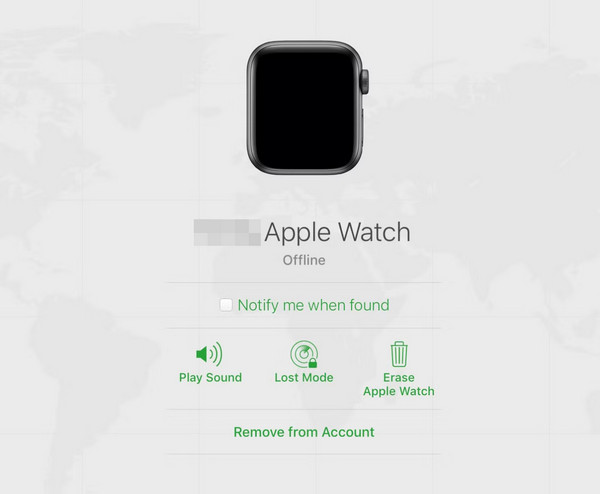
Aside from Apple Watches, other devices, such as iPhones, iPads, and more, are also prone to similar concerns regarding forgotten passcodes. You may also erase them using this method, but if you face problems because you fail to meet requirements, such as the activated Find My feature, advancing to the program below will be the most effective.
Part 3. Bonus Tip - How to Reset iOS and iPadOS Devices without A Password
FoneLab iOS Unlocker is only one of the many reliable programs for handling lock concerns, but we can guarantee it is the most credible compared to others. If you'd like to reset and clean your iPhone, iPod Touch, or iPad, but have forgotten its passcode, this program's Wipe Passcode feature is the perfect solution. It doesn't matter if you're a pro or a first-time user because it is designed to serve everyone, especially with the help of its on-screen guides, descriptions, etc.
Therefore, don't be reluctant to trust FoneLab iOS Unlocker to handle your iOS or iPadOS device lock, regardless of its version. Besides, different lock types are supported; thus, this unlocker can eliminate your iPad's passcode, Touch ID, Face ID, etc., depending on what you have set. Furthermore, Bypass iCloud Activation Lock, Remove Apple ID, Screen Time, Remove MDM, etc., are accessible; hence, you can use them later for other relevant concerns.
Discern the convenient operation underneath as an example for resetting an iOS or iPadOS device without a password using FoneLab iOS Unlocker:
FoneLab Helps you unlock iPhone screen, Removes Apple ID or its password, Remove screen time or restriction passcode in seconds.
- Helps you unlock iPhone screen.
- Removes Apple ID or its password.
- Remove screen time or restriction passcode in seconds.
Step 1First, get into your browser to use the address bar, advancing to the FoneLab iOS Unlocker page. When the page shows a Free Download selection, click it to acquire the tool's installer. Once the file is prepared in the Downloads section, open it and install the unlocker. Then, click Start once the program is ready to be launched.
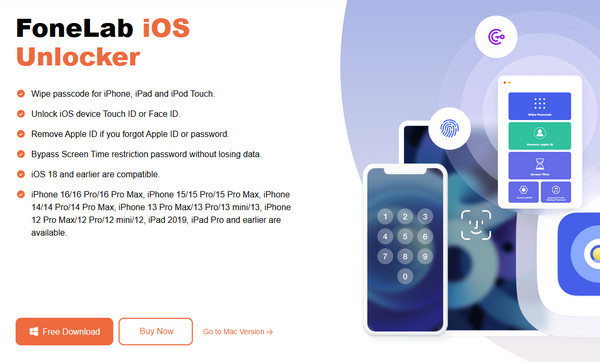
Step 2Next, pick Wipe Passcode on the initial program interface before opting for the following Start tab. Once the tool instructs, attach your iOS or iPadOS device via a lightning cable. Then, confirm the information when it materializes before hitting Start.
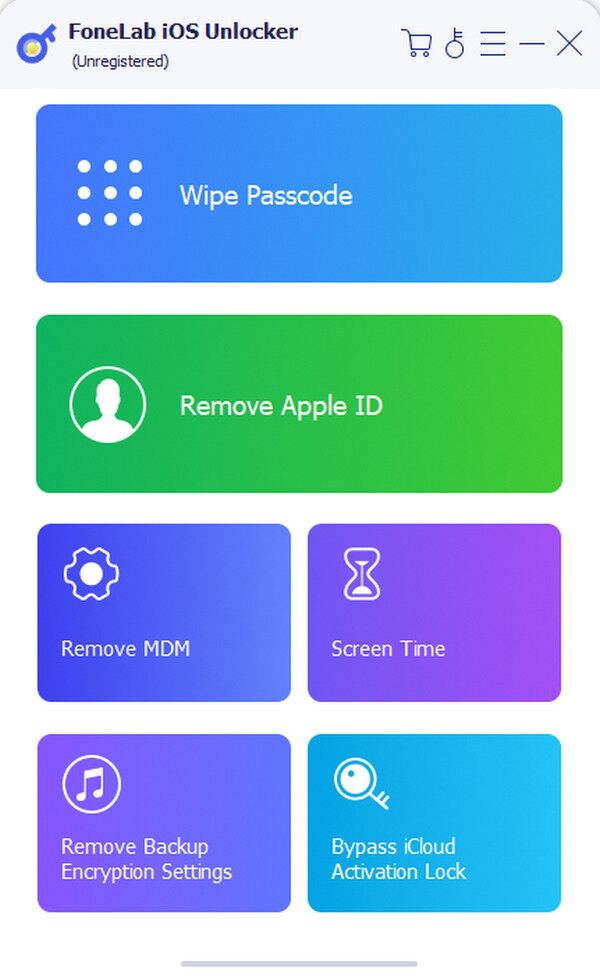
Step 3Let the firmware package be downloaded afterward, and click Unlock once the button appears. Enter 0000 in the designated text field and choose Unlock to reset your device and wipe its passcode.
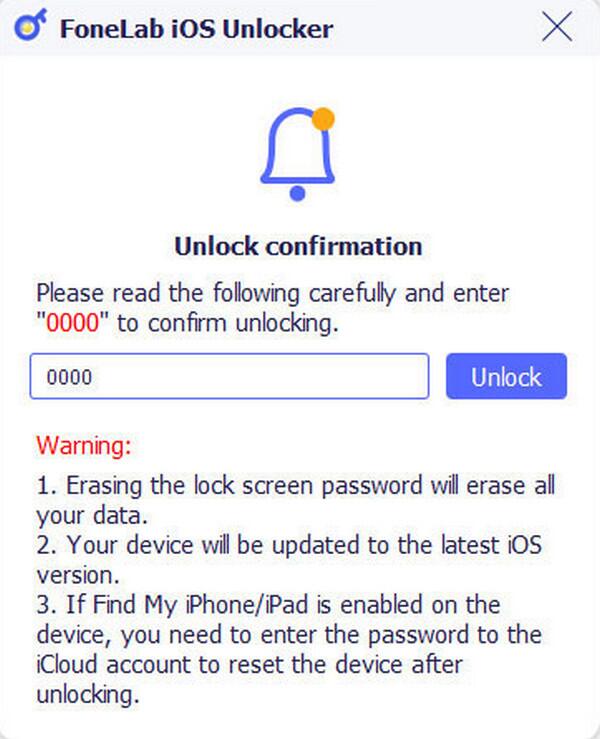
Part 4. FAQs about How to Reset Apple Watch without Paired Phone and Password
Can I reset my Apple Watch without the previous owner?
Yes, you can. Use the method in this post's Part 1, as it only requires the Apple Watch's buttons to erase everything on the device, even without a password.
Why does my Apple Watch screen say it's disabled?
You must have entered multiple incorrect passcodes. Please remember that once you attempt too many, the screen will show a message that it is disabled.
Whether or not your Apple Watch is paired to an Apple device or doesn't have a password, the strategies in this post will be helpful regardless.
