- Unlock Apple ID
- Bypass iCloud Activation Lock
- Doulci iCloud Unlocking Tool
- Factory Unlock iPhone
- Bypass iPhone Passcode
- Reset iPhone Passcode
- Unlock Apple ID
- Unlock iPhone 8/8Plus
- iCloud Lock Removal
- iCloud Unlock Deluxe
- iPhone Lock Screen
- Unlock iPad
- Unlock iPhone SE
- Unlock Tmobile iPhone
- Remove Apple ID Password
How to Unlock iPhone with Apple Watch in A Step-by-step Approach
 Updated by Danica Carter / June 17, 2025 09:00
Updated by Danica Carter / June 17, 2025 09:00Hi! My friend and I talked about our iPhone and Apple Watch this morning. She mentioned that she unlocked her iPhone with her Apple Watch. Is that possible? If yes, I would love to discover how that happens as my future reference. Please teach me. Thanks!
iPhone can be unlocked with an Apple Watch. Apple allows this feature as a backup technique for unlocking your iPhone. This post serves as a comprehensive guide on how to unlock iPhone with Apple Watch. The alternative practices for unlocking the iPhone are also included for future reference. Interested readers, please continue scrolling to see the information you must discover.
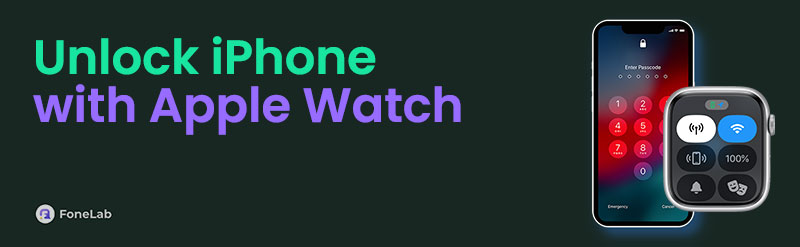

Guide List
Part 1. How to Unlock iPhone with Apple Watch
Unlocking the iPhone using your Apple Watch is a bit demanding due to the requirements needed before the process. First, wear a mask, sunglasses, or other face accessories to block the Face ID. Ensure your iPhone Face ID is also set up to make this feature accessible. In addition, the Apple Watch must be unlocked on your wrist or nearby, and its wrist detection must be enabled.
If the Apple Watch is not yet set up with your iPhone lock screen, you may follow the steps below to enable it.
Step 1Open Settings from your iPhone, and the options list for its functionalities customization will be shown on the screen. After that, please select Face ID & Passcode or Touch ID & Passcode from the main interface. If required, please enter the current passcode of the iPhone.
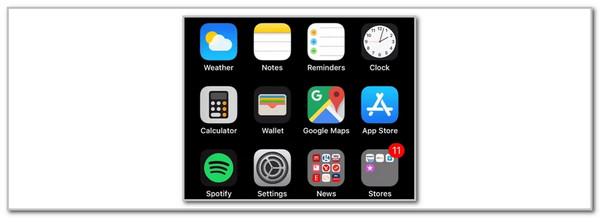
Step 2The available features for the iPhone lock screen passcode will appear on the screen. Go to Unlock with Apple Watch and toggle on Apple Watch. This action will allow you to unlock the iPhone with an Apple Watch.
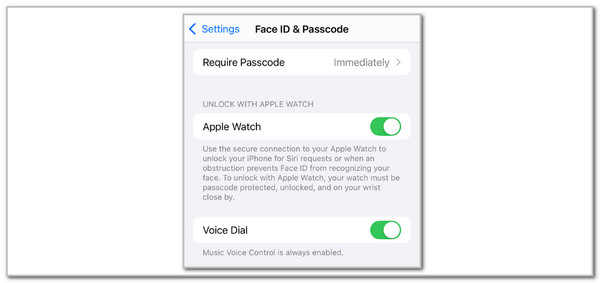
Now, let us unlock the iPhone with your Apple Watch. Grab the Apple Watch and wake it. After that, scan your face with a face mask or sunglasses. In this state, your iPhone will check for your Apple Watch nearby. If the iPhone scans the Apple Watch, it will be automatically unlocked. You will see the [iPhone Owner Name] iPhone Unlocked by This Apple Watch screen afterward.
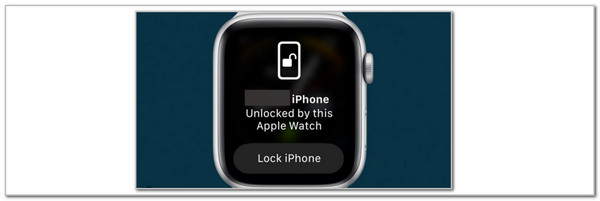
Part 2. Alternative Ways to Unlock iPhone
Not all individuals have an Apple Watch to unlock their iPhone. It might be because they do not need it for their everyday activities. If that is the case, they need to know alternative ways to unlock the iPhone, especially when the lock screen passcode is accidentally forgotten.
To inform you, Apple does not offer a built-in way to recover the iPhone or other devices' lock screen passcode. The iPhone must be reset if you want to unlock it without the passcode. Ensure you are the iPhone owner before performing the 3 methods below to avoid future issues.
FoneLab iOS Unlocker
Apple Watch cannot unlock your iPhone if it is disabled or locked out. FoneLab iOS Unlocker is the ultimate alternative that can be used. It is a third-party tool that can remove the lock screen passcode in a few clicks without requiring professional skills. Another good thing about it is its organized interface, which makes the procedure smoother.
FoneLab Helps you unlock iPhone screen, Removes Apple ID or its password, Remove screen time or restriction passcode in seconds.
- Helps you unlock iPhone screen.
- Removes Apple ID or its password.
- Remove screen time or restriction passcode in seconds.
Unlocking the disabled or locked-out iPhone will delete all of its contents. Don’t worry. Your iPhone data will be brought back if you have backups and restore them manually. The procedure for this FoneLab iOS Unlocker is well-explained, as shown in the detailed steps below.
Step 1Download FoneLab iOS Unlocker on your computer. Choose Free Download from its website to do that.

Step 2Set up, install, and launch the tool afterward. Click Wipe Passcode at the top of the main interface.
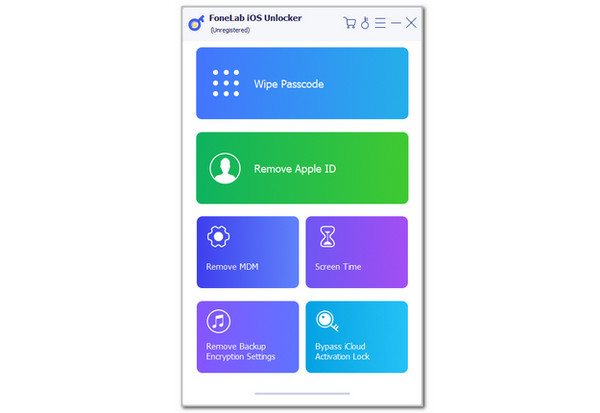
Step 3Plug the iPhone into the computer. After that, choose Start under the iPhone descriptions. Enter 0000 from the empty box. Click Unlock on the right, and the iPhone unlocking procedure will occur immediately.
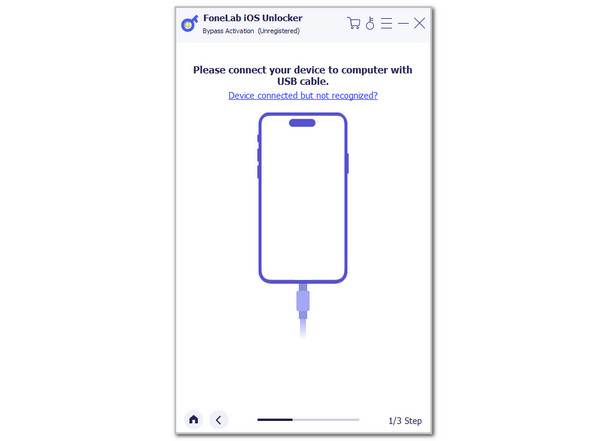
FoneLab Helps you unlock iPhone screen, Removes Apple ID or its password, Remove screen time or restriction passcode in seconds.
- Helps you unlock iPhone screen.
- Removes Apple ID or its password.
- Remove screen time or restriction passcode in seconds.
iCloud
An iPhone supports an Apple ID account that allows access to the iCloud services that can be used for its functionalities. This account can also be accessed online using the iCloud website. The Find My feature can be used on the mentioned website to unlock your disabled or locked iPhone. However, this feature can only be executed if the Find My feature from the iPhone Settings app is enabled. If you are interested in this wireless unlocking process for your iPhone, refer to the detailed steps below for a faster process.
Step 1Visit the iCloud Find My website and click the Sign In button at the bottom center of the main interface. Wait for the website to load before proceeding.
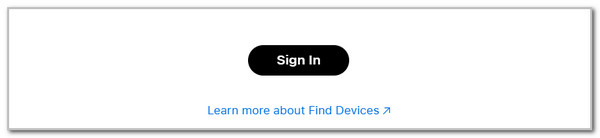
Step 2You will be asked for the Apple ID account credentials. Enter the correct information and click the Arrow button to sign in. Go to the All Devices section and choose the iPhone name from the list. The supported features will be shown. Click the Erase This Device button to reset and unlock the iPhone.
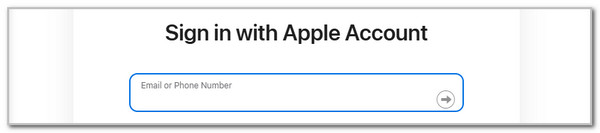
FoneLab Helps you unlock iPhone screen, Removes Apple ID or its password, Remove screen time or restriction passcode in seconds.
- Helps you unlock iPhone screen.
- Removes Apple ID or its password.
- Remove screen time or restriction passcode in seconds.
Apple Support Team
Some individuals lack the time or skills to perform the previous methods. You can contact the Apple Support team as an alternative. They can legally assist you in unlocking the iPhone. The proof of purchase must be presented. Visit their official website and choose Support. Choose iPhone and select Start Now from Get Support. Create your appointment by following the on-screen instructions.
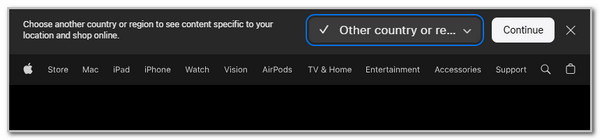
Part 3. FAQs about How to Unlock iPhone with Apple Watch
1. Is it possible to have no passcode on an iPhone?
Yes. It is attainable to have no passcode on an iPhone. Turning off the passcode from the Settings application will help you achieve this process. Open the mentioned app and choose Touch ID & Passcode or Face ID & Passcode. Enter the current passcode of the iPhone and swipe down to see more options. Finally, tap Turn Passcode Off and enter the current passcode again to confirm the changes.
2. Can you use Face ID when sleeping?
Face ID is a type of lock screen passcode for your iPhone. It requires your face to be scanned to unlock the mentioned Apple device. However, this feature cannot be used while the owner is sleeping. The iPhone scanner requires the owners to scan their faces, eyes-opened. Apple requires it to avoid unauthorized access while the owner is sleeping.
FoneLab Helps you unlock iPhone screen, Removes Apple ID or its password, Remove screen time or restriction passcode in seconds.
- Helps you unlock iPhone screen.
- Removes Apple ID or its password.
- Remove screen time or restriction passcode in seconds.
This post assists you in how to unlock iPhone with Apple Watch. The step-by-step guide is included to give you a smooth process for unlocking the iPhone using your Apple Watch. In addition, alternative ways to unlock the iPhone have also been posted. FoneLab iOS Unlocker is one of them. It can remove the iPhone lock screen passcode with or without the correct one. Let us know your thoughts on this post in the comments. Thank you!
