- Part 1. How to See Recently Deleted Messages on iPhone Messages App
- Part 2. How to Retrieve Deleted Messages on iPhone with FoneLab iPhone Data Recovery
- Part 3. How to Retrieve Deleted Text Messages on iPhone by iCloud
- Part 4. How to Recover Deleted Text Messages on iPhone via iTunes
- Part 5. How to Look at Deleted Messages on iPhone through Apple Devices App
- Part 6. How to Undelete Messages on iPhone Using Finder
- Part 7. FAQs about How to Recover Deleted Text Messages on iPhone
Retrieve Deleted Text Messages on iPhone in 6 Quick Ways
 Updated by Disa Rivera / December 17, 2025 06:00
Updated by Disa Rivera / December 17, 2025 06:00Can you see deleted messages on iPhone? I found that my messages are gone, so can you recover deleted messages on iPhone for me? Thanks!
The Messages app is responsible for holding the messages from your iPhone. It stores the iPhone messages until you decide to delete them. However, there are instances where the messages are missing. This might be due to accidental deletion or app issues. This issue causes stress to iPhone users. Most of their reasons are that these messages are related to their work or studies, which are essential to them.
This process will be discussed in detail in this post, outlining the 6 leading ways to recover deleted text messages on iPhone. Their full details are posted below.
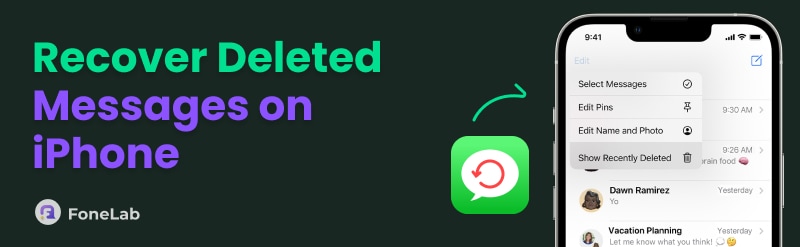

Guide List
- Part 1. How to See Recently Deleted Messages on iPhone Messages App
- Part 2. How to Retrieve Deleted Messages on iPhone with FoneLab iPhone Data Recovery
- Part 3. How to Retrieve Deleted Text Messages on iPhone by iCloud
- Part 4. How to Recover Deleted Text Messages on iPhone via iTunes
- Part 5. How to Look at Deleted Messages on iPhone through Apple Devices App
- Part 6. How to Undelete Messages on iPhone Using Finder
- Part 7. FAQs about How to Recover Deleted Text Messages on iPhone
Part 1. How to See Recently Deleted Messages on iPhone Messages App
Recovering deleted messages from your iPhone is stressful because you had to use your backups and your data will be overwritten for the procedure. Luckily, Apple releases a folder from the Messages app where it stores the recently deleted messages from your iPhone. However, this folder is only accessible for the latest versions of iOS. The good thing about it is that you can recover an unlimited number of deleted messages. Additionally, the recovery procedure is quick, as it can be done in just a few seconds. How to recover deleted messages from iPhone utilizing the Messages app? The steps below will be your guide.
Step 1Go to the Messages app on your iPhone. Then, the recent conversations from your iPhone will appear on the main interface. Please tap the Edit option at the top left, and options will appear. Select the Show Recently Deleted or Recently Deleted option, depending on the iOS version your iPhone is running.
Step 2Then, select the messages you prefer to recover. Tap the Recover [Quantity] Messages button at the bottom right to initiate the recovery. Finally, tap the Done button. You can now view the recovered messages from the Messages app conversation list.
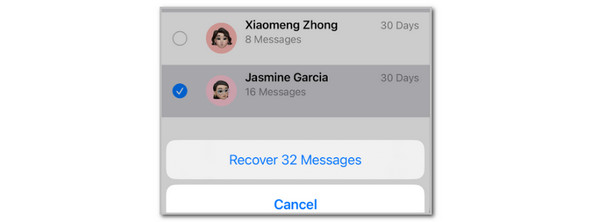
Part 2. How to Retrieve Deleted Messages on iPhone with FoneLab iPhone Data Recovery
In some cases, the messages are also deleted from the iPhone Messages app's Recently Deleted folder. If so, FoneLab iPhone Data Recovery will be a great help. This software can recover permanently deleted text messages on iPhone even without a backup from cloud storage or iTunes backup files. Besides messages, this software can also recover your iPhone's music, videos, photos, call logs, and more.
Additionally, your data will be saved in various file formats, including CSV, HTML, JPG, JPEG, TIFF, BMP, and M4A. How to restore deleted messages on iPhone utilizing this reliable tool? Follow the steps below for instructions on recovering your iPhone messages with the software.
With FoneLab for iOS, you will recover the lost/deleted iPhone data including photos, contacts, videos, files, WhatsApp, Kik, Snapchat, WeChat and more data from your iCloud or iTunes backup or device.
- Recover photos, videos, contacts, WhatsApp, and more data with ease.
- Preview data before recovery.
- iPhone, iPad and iPod touch are available.
Step 1Click the Free Download option on the main website of FoneLab iPhone Data Recovery. Then, wait for the process to be completed and set up the file. Install and launch the software afterward to view its initial interface on your computer. Then, click the iPhone Data Recovery button on the screen to see the related features.

Step 2Click the Recover from iOS Device button at the top left. Plug an iPhone into the computer using the compatible USB cable. The iPhone button will appear on the right. Please click the Start Scan button on the right to proceed.
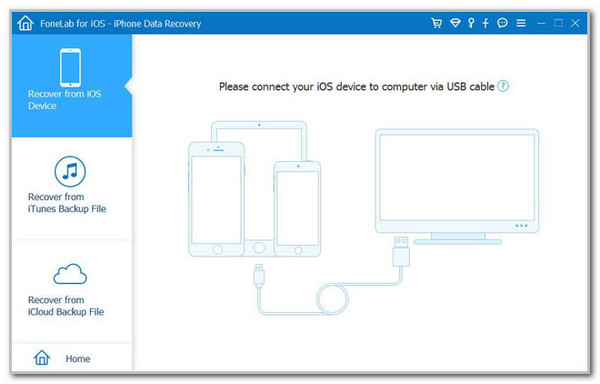
Step 3The software will begin scanning the data from your iPhone. The results will appear on the main interface. If you want to know how to view deleted messages on iPhone, you have came to the right place as it enables you to preview the scanning results before recovery.
Step 4Go to the Messages & Contacts section. Then, click the Messages button under it and choose the messages you prefer to retrieve. Then, click the Recover option to start retrieving them to your iPhone.
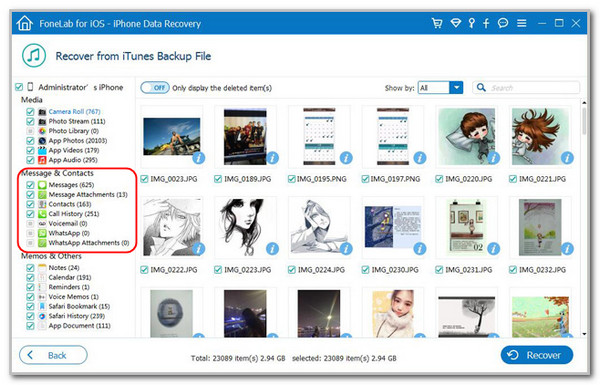
With FoneLab for iOS, you will recover the lost/deleted iPhone data including photos, contacts, videos, files, WhatsApp, Kik, Snapchat, WeChat and more data from your iCloud or iTunes backup or device.
- Recover photos, videos, contacts, WhatsApp, and more data with ease.
- Preview data before recovery.
- iPhone, iPad and iPod touch are available.
Part 3. How to Retrieve Deleted Text Messages on iPhone by iCloud
Some individuals back up their iPhone messages to a cloud storage service, such as iCloud. iCloud can recover deleted messages on iPhone through the restore process. You may directly restore the iCloud backup to the iPhone. It can be done during the setup procedure, which means that your iPhone is at its factory settings. If your iPhone contains data and settings, you need to perform a factory reset first. Follow the steps of how to retrieve texts on iPhone.
Ensure that you have backups of your iPhone data. Then, go to the iPhone Settings application. Then, select the General button from the options list. Select the Transfer or Reset iPhone button. Later, tap the Erase All Content and Settings button. Enter the Apple ID password or lock screen passcode for authentication. Tap the Continue button to confirm.
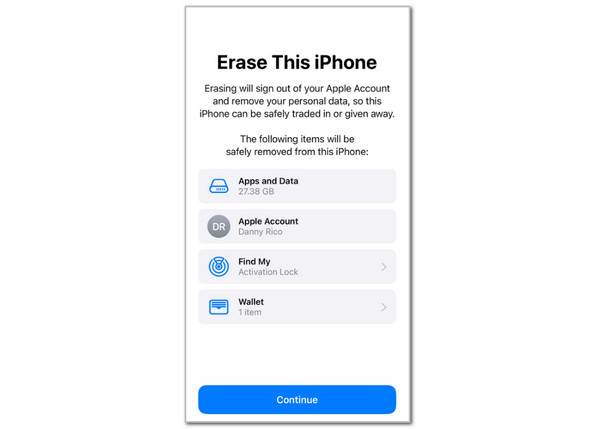
Now that your iPhone is in its factory settings, it's time to discover how to restore messages on iPhone using iCloud. The steps below will guide you throughout the process.
Step 1Turn on your iPhone and ensure that it shows the Hello screen. Then, proceed with the setup procedure until you see the Transfer Your Apps & Data screen. Later, tap the From iCloud Backup button from the list. Sign in to the iCloud account used for the backup. Later, choose a backup and follow the on-screen instructions to complete the process.
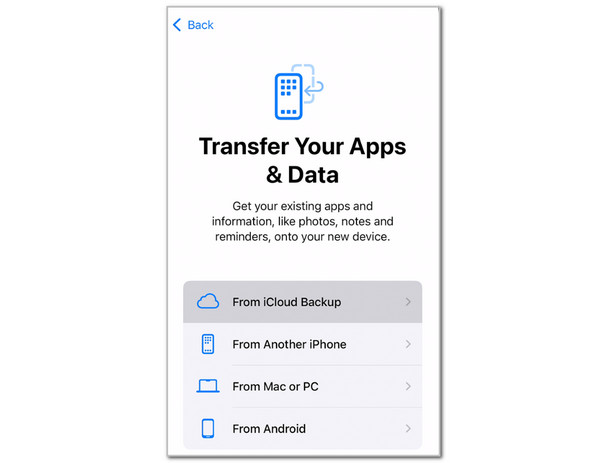
Step 2You also need to verify the procedure using the Apple ID password associated with the iCloud account. You will view the Restore from iCloud screen, which displays the remaining time for the restore procedure. You only need to wait for the procedure to be finished. Then, you will see the deleted messages from the iCloud backup to your iPhone.
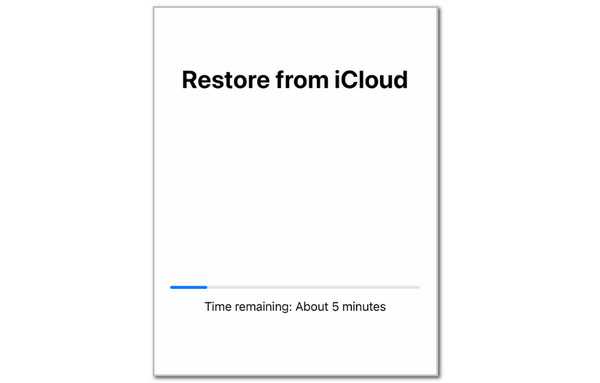
With FoneLab for iOS, you will recover the lost/deleted iPhone data including photos, contacts, videos, files, WhatsApp, Kik, Snapchat, WeChat and more data from your iCloud or iTunes backup or device.
- Recover photos, videos, contacts, WhatsApp, and more data with ease.
- Preview data before recovery.
- iPhone, iPad and iPod touch are available.
Part 4. How to Recover Deleted Text Messages on iPhone via iTunes
Compared to iCloud, some users would like to backup iPhone to a computer using the official tool iTunes. It won't need to buy larger storage for cloud service, and you can backup and restore iPhone without internet connection. However, it will need enough storage on computer to save your iPhone backup files. Please move on to the demonstrations of how to recover deleted texts on iPhone from iTunes backup.
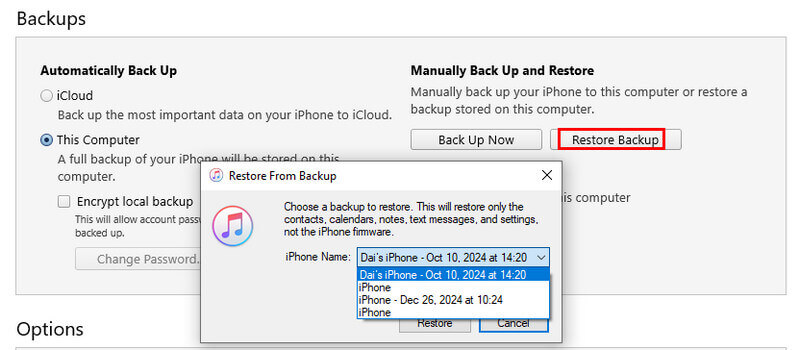
Step 1Download and install the latest version of iTunes on computer if you don't have one. And then launch it on the computer.
Step 2Plug iPhone into the computer using a USB cable. Tap the Trust button on iPhone screen for detection when it pops up.
Step 3Choose Restore Backup from the interface. Choose a backup file from the list if you have different options.
Step 4Wait and keep the connection until it finishes.
Part 5. How to Look at Deleted Messages on iPhone through Apple Devices App
If you are a fan of iTunes, you might already have the Apple Devices app on your Windows. Apple splites iTunes into multiple apps for different features.
Apple Devices: For device management, backups, and file transfers.
Apple Music & Apple TV: For your music and video libraries.
Apple Podcasts & Apple Books: For podcasts and audiobooks.
As you can see, Apple Devices is a free tool on your computer to manage your devices, as well as backup, restore, and transfer data. In the same way, you can use it to recover iPhone messages from iTunes backup files.
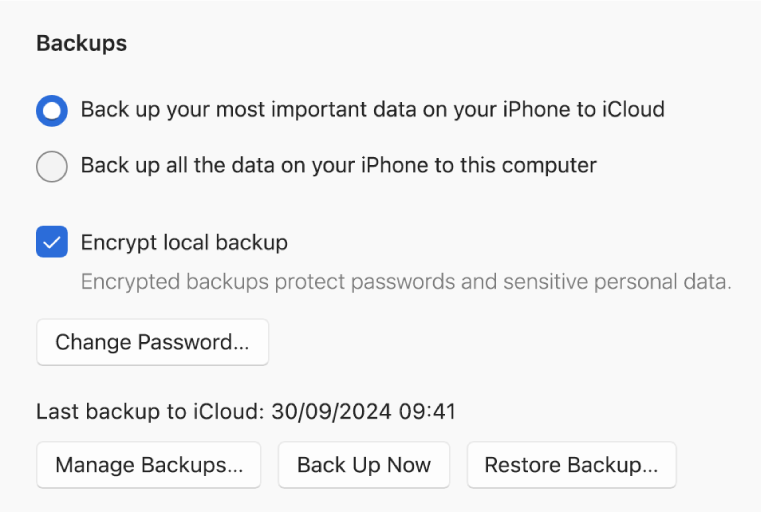
They have similar steps. On the main interface, choose your iPhone from the left panel. And click the General > Restore Backup button after delection.
Part 6. How to Undelete Messages on iPhone Using Finder
You know, Apple has upgraded the official tools to manage data on later macOS devices. You might have used iTunes on Mac to backup and restore data before, but you should use Finder as a replacement now. Below, we will provide you with details about how to get messages back on iPhone using Finder.
As Finder is a built-in feature on Mac, you can run it without downloading. Then you will see your device if you have connected your iPhone. After that, choose your device and choose General > Restore Backup.
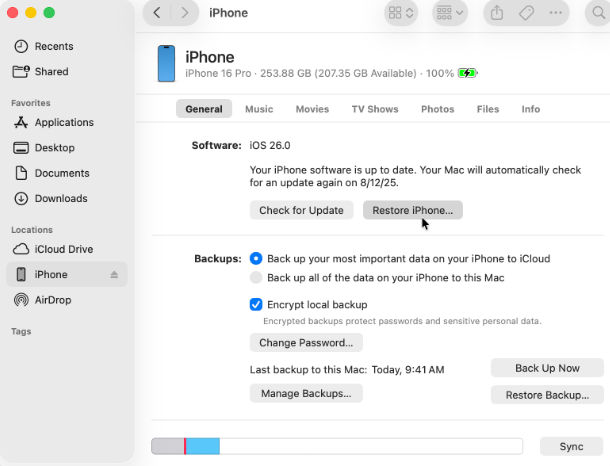
Well, the above-mentioned 3 Apple ways have similar steps to restore deleted iPhone messages from backup files. The procedure looks easy, but you will find that it takes a long time to finish as it will restore the whole backup file and overwrite the iPhone data you have. If you prefer a simple method to restore iPhone messages selectively, you can choose FoneLab iPhone Data Recovery.
Part 7. FAQs about How to Recover Deleted Text Messages on iPhone
Can you recover Messenger messages on an iPhone?
Messenger is another third-party social media messaging app that can be used on your iPhone. It is associated with Facebook, which is produced by Meta. You can recover messages from this application by opening it and entering the Facebook account associated with it. Then, tap the Profile Photo button at the top right. Then, select the Archived Chats button from the list. Locate the messages you prefer to recover and tap to restore them.
Where can I find the message history on my iPhone?
There is no specific folder or feature in the Messages app on your iPhone to check the message history. You need to locate them manually. Open the Messages app on your iPhone and swipe down on the screen to the bottom to view the oldest messages. To view messages from a specific conversation, open it and swipe up on the screen to see older messages.
All in all, there are 6 convenient ways to discover how to retrieve deleted messages on iPhone. You can use built-in methods and a third-party tool to retrieve your iPhone messages with just a few clicks. FoneLab iPhone Data Recovery is the tool you need! Besides messages, it can recover more data types from your iPhone. You can download it to your computer to explore its additional functionalities. Thank you!
With FoneLab for iOS, you will recover the lost/deleted iPhone data including photos, contacts, videos, files, WhatsApp, Kik, Snapchat, WeChat and more data from your iCloud or iTunes backup or device.
- Recover photos, videos, contacts, WhatsApp, and more data with ease.
- Preview data before recovery.
- iPhone, iPad and iPod touch are available.
