- Part 1. Can You Lock Apps on iPhone
- Part 2. How to Lock Apps on iPhone with Home Screen
- Part 3. How to Lock Apps on iPhone with Screen Time
- Part 4. How to Lock Apps on iPhone with Guided Access
- Part 5. How to Lock Apps on iPhone with Third-party Apps
- Part 6. How to Remove Screen Time Restrictions on iPhone
- Part 7. FAQs about How to Lock Apps on iPhone
- Unlock Apple ID
- Bypass iCloud Activation Lock
- Doulci iCloud Unlocking Tool
- Factory Unlock iPhone
- Bypass iPhone Passcode
- Reset iPhone Passcode
- Unlock Apple ID
- Unlock iPhone 8/8Plus
- iCloud Lock Removal
- iCloud Unlock Deluxe
- iPhone Lock Screen
- Unlock iPad
- Unlock iPhone SE
- Unlock Tmobile iPhone
- Remove Apple ID Password
Lock Apps on iPhone in 4 Top Pick Techniques to Consider
 Updated by Lisa Ou / April 18, 2025 09:00
Updated by Lisa Ou / April 18, 2025 09:00Hi, guys! My children have been using my iPhone to study for the past few days. They use it to search for information about their tasks. I do not want to buy their own because I do not want to expose them to social media. Is there a way to lock apps on iPhone? Please help me lock these applications for my kids. Thank you!
Indeed, not all applications on your iPhone can be accessed by your kids, especially if you discipline them in using gadgets. Locking the iPhone applications will be the best solution for supervising them. This post has 4 ways to lock your iPhone apps conveniently. The details are posted below.
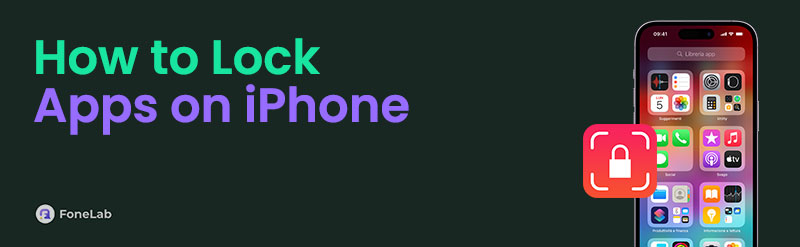

Guide List
- Part 1. Can You Lock Apps on iPhone
- Part 2. How to Lock Apps on iPhone with Home Screen
- Part 3. How to Lock Apps on iPhone with Screen Time
- Part 4. How to Lock Apps on iPhone with Guided Access
- Part 5. How to Lock Apps on iPhone with Third-party Apps
- Part 6. How to Remove Screen Time Restrictions on iPhone
- Part 7. FAQs about How to Lock Apps on iPhone
Part 1. Can You Lock Apps on iPhone
Apple is known for providing multiple security features, such as the iPhone. Apple does not offer a built-in feature for locking the applications it contains on your iPhone. The good thing is that you can use its other security features as an alternative to learn how to lock your apps on iPhone. Screen Time and Guided Access are some of the features you can use. They are the most convenient and safest ones.
On the other hand, you can also use third-party apps. However, there are limitations you need to discover. Please continue reading this article to see the full definitions and procedures of the processes.
FoneLab Helps you unlock iPhone screen, Removes Apple ID or its password, Remove screen time or restriction passcode in seconds.
- Helps you unlock iPhone screen.
- Removes Apple ID or its password.
- Remove screen time or restriction passcode in seconds.
Part 2. How to Lock Apps on iPhone with Home Screen
The quickest way to lock apps on your iPhone requires its Home Screen. You can lock the apps with Face ID or Touch ID. To do that, unlock the iPhone as the first step. Then, long-press the app on Home screen, and drop-down options will be shown. Select Require Face ID.
Please note that this option works on iOS 26 and later versions.
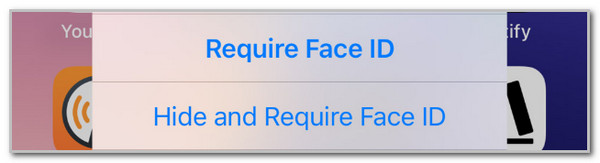
FoneLab Helps you unlock iPhone screen, Removes Apple ID or its password, Remove screen time or restriction passcode in seconds.
- Helps you unlock iPhone screen.
- Removes Apple ID or its password.
- Remove screen time or restriction passcode in seconds.
Part 3. How to Lock Apps on iPhone with Screen Time
By default, Screen Time is a feature Apple offers for your devices, including iPhone, to control the app usage, restrictions, etc. This feature is often used for individuals who have kids who use iPhone. Parents limit their children for the screen time because they do not want to expose them much to social media or other platforms.
Good news! Screen Time can be used to learn how to lock certain apps on iPhone. Setting app limits will make that possible. However, this technique has an expiration, especially if the time limit has been reached. It is recommended that the app limit interval be increased or extended. See below for instructions on how to use Screen Time to lock your iPhone apps.
Step 1Open and unlock your iPhone if a passcode is required. Then, choose the Settings app on the Home Screen section to open it. Later, select the Screen Time button on the options list on the screen. First, enable the Screen Time feature on your iPhone. You only need to tap the Turn On Screen Time button at the top. Select the Continue button and choose between the This is My iPhone or This is My Child’s iPhone button.
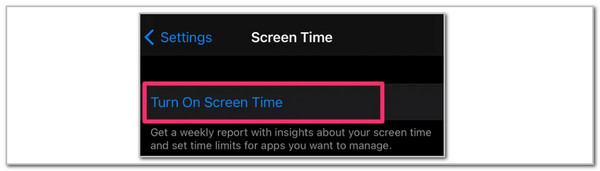
Step 2Swipe at the bottom of the screen. Then, tap the App Limits button on the list, and you will be directed to a new screen. Tap the Add Limit button at the top and choose the apps you want to add restrictions. Tap the Next button at the top right and set the time limit. Tap the Add button at the top right to complete the procedure.
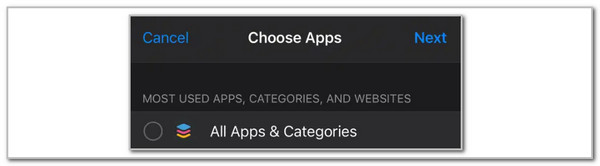
FoneLab Helps you unlock iPhone screen, Removes Apple ID or its password, Remove screen time or restriction passcode in seconds.
- Helps you unlock iPhone screen.
- Removes Apple ID or its password.
- Remove screen time or restriction passcode in seconds.
Part 4. How to Lock Apps on iPhone with Guided Access
How to lock apps on iPhone without Screen Time? Guided Access is a feature that can be used as an alternative! This feature is made to limit other functionalities outside the app currently viewing. It does not allow you to exit the current apps on the screen unless you remove it. Guided Access is convenient for individuals who want to show something to someone and do not want to let other apps be accessed.
The good thing about this feature is that it can be used for all iPhone applications. It also uses shortcuts for the procedure. It is available from iOS 6 and later versions. The difference from the latest versions is that it can be exited using Face ID or Touch ID. Perform the apps lock for iphone without jailbreak using Guided Access below.
Step 1Let’s start by setting up the Guided Access feature. Open the iPhone Settings app to see a list of options. Then, tap the Accessibility button and go to the General section at the end. Tap the Guided Access button afterward to access the feature. Toggle on the Guided Access switch to turn it on. Tap the Passcode Settings button and enter your preferred passcode in the Set Guided Access Passcode section.
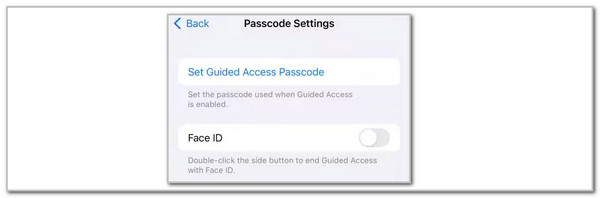
Step 2Now, start the Guided Access feature session. Open the application you prefer to lock. Then, press the Side button three times. After that, the application interface will be some smaller on the screen. Tap the Start option at the top right of the screen. The Guided Access feature will be enabled afterward.
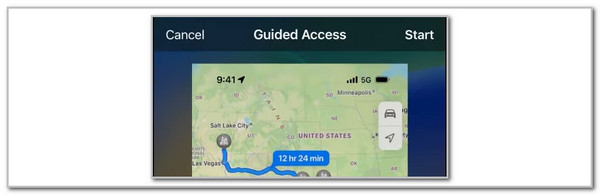
Step 3Press the Side button three times when the app needs to be closed. Then, the security screen will be shown. Please enter the Guided Access password afterward to complete the procedure.
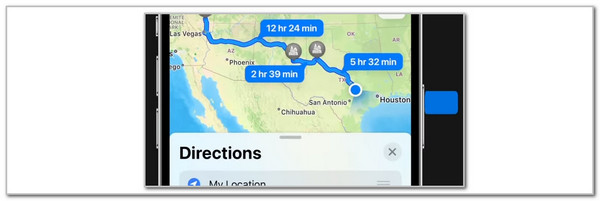
Part 5. How to Lock Apps on iPhone with Third-party Apps
Apart from that, you can use third-party apps to discover how to put a lock on apps iphone. However, Apple has not suggested the use of these applications. They have various drawbacks your iPhone might experience. Apple does not allow third-party applications to lock your iPhone apps, especially the built-in ones. In addition, some third-party applications affect and bring security threats to your iPhone data and files.
In addition, most of them contain inconsistent performances. The app lock will be removed when the application is uninstalled. However, you can still try some third-party applications to lock apps on iPhone. Search for them on the App Store.
Part 6. How to Remove Screen Time Restrictions on iPhone
Here’s the bonus tip in this post! It was mentioned that Screen Time can be used to learn how to put a lock on apps on iPhone. It uses a passcode for the procedure. However, what if you forgot the screen time passcode set up from the feature? FoneLab iOS Unlocker is the software you should use! It can remove the Screen Time restrictions from your iPhone and even iPad. The good thing about this software’s process is that it will not delete even a single piece of data on the mentioned Apple devices. Please discover how to use this software using the steps posted below.
FoneLab Helps you unlock iPhone screen, Removes Apple ID or its password, Remove screen time or restriction passcode in seconds.
- Helps you unlock iPhone screen.
- Removes Apple ID or its password.
- Remove screen time or restriction passcode in seconds.
Step 1Go to FoneLab iOS Unlocker’s main website. Then, click the Free Download button to get it on your computer. Later, set up and launch it based on your computer’s requirements.

Step 2Choose the Screen Time button on the first interface that the tool contains. Wait for a few seconds for the change of screen.
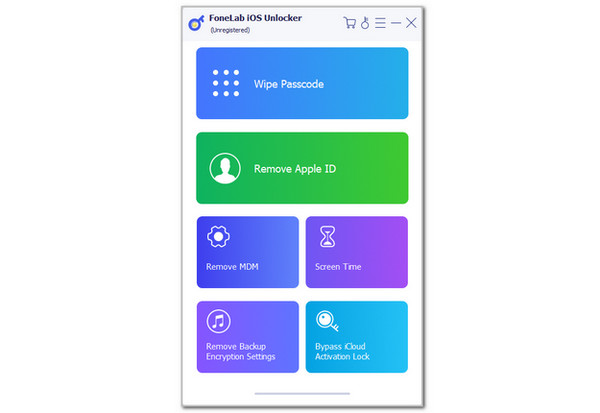
Step 3The tool will let you see the plugging procedure for your iPhone and computer. Get a USB cable to perform it. Then, click the Start button under the process description. Finally, you will see the restriction passcode of your Screen Time. Click the OK option to complete the procedure.
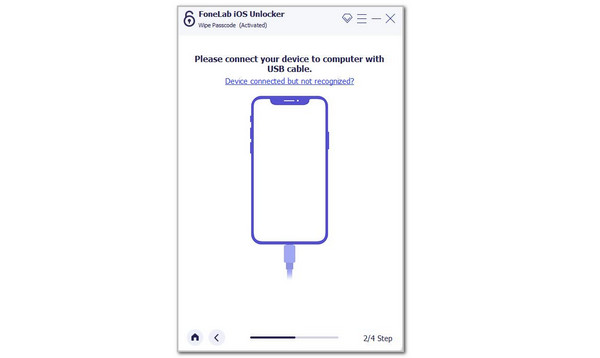
Part 7. FAQs about How to Lock Apps on iPhone
FoneLab Helps you unlock iPhone screen, Removes Apple ID or its password, Remove screen time or restriction passcode in seconds.
- Helps you unlock iPhone screen.
- Removes Apple ID or its password.
- Remove screen time or restriction passcode in seconds.
1. How do you make apps private on an iPhone?
The iPhone applications can be hidden or private using a feature only available to the latest versions of iOS. Please note that earlier versions do not have this hidden feature for your apps. Now, open your iPhone and enter its passcode. After that, the Home Screen section will be shown. Press the app you need to hide, and options will be displayed. Select the Hide and Require Face ID button. Tap the Hide App button at the bottom center to confirm the procedure.
2. Is there a secure folder on the iPhone?
Other smartphones, like Samsung, have a secure folder for their applications or files. Unfortunately, the iPhone does not have a safe folder on its Files app. The good thing is that a secure folder is available for your iPhone photos. Open the Photos app, and the recently captured images will be shown. Please go to the Albums section at the bottom and the Utilities section. Later, the Hidden folder will be displayed.
The question Can I lock apps on iPhone? in this post has been discussed and answered in detail. The 4 simple yet secure methods are posted for your iPhone processes. FoneLab iOS Unlocker is an additional tip in this post if you forgot the Screen Time restrictions on your iPhone or iPad. Do you have more questions about this topic? Leave your comments at the end of this post. Thank you!
FoneLab Helps you unlock iPhone screen, Removes Apple ID or its password, Remove screen time or restriction passcode in seconds.
- Helps you unlock iPhone screen.
- Removes Apple ID or its password.
- Remove screen time or restriction passcode in seconds.
