- Part 1. How to Get Rid of Verification Required on App Store Using Face ID or Touch ID
- Part 2. How to Turn Off Verification Required on App Store by Updating Apple ID Payment
- Part 3. Fix Verification Required Issue on App Store If It Persists with FoneLab iOS System Recovery
- Part 4. FAQs about How to Get Rid of Verification Required on App Store
How to Get Rid of Verification Required on App Store Correctly
 Updated by Bon Lewis / August 28, 2025 05:00
Updated by Bon Lewis / August 28, 2025 05:00Greetings! Could someone please demonstrate how to take off verification required on App Store? I badly want to get the editing app I saw, but a verification required dialogue keeps popping up and prevents me from installing it. I don’t understand if there’s a problem or if it’s something I should manage first because it’s the first time it has appeared. Please help me.
You may have noticed that verification is always required when installing an app from the App Store. If you wonder why, it’s because Apple designed it to ensure that the device’s owner is the one attempting to install or purchase the app, not somebody else. But even if it’s for security purposes, some still find the verification a hassle, as it stops them from installing apps smoothly.
So, if you also find the installation or purchase processes troublesome because of the required verification message, browse the upcoming sections. They will provide effective techniques for overcoming this issue on an Apple device, such as your iPhone or iPod Touch. Hence, abide by the guidelines carefully to eliminate the verification required from your device’s App Store.
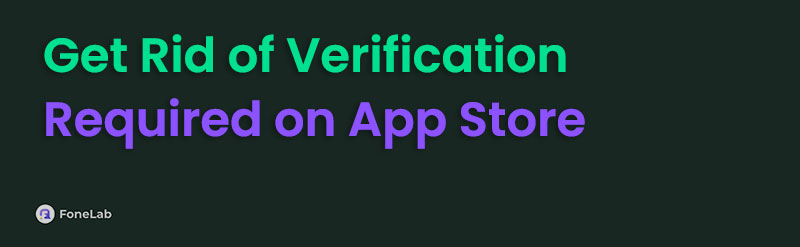

Guide List
- Part 1. How to Get Rid of Verification Required on App Store Using Face ID or Touch ID
- Part 2. How to Turn Off Verification Required on App Store by Updating Apple ID Payment
- Part 3. Fix Verification Required Issue on App Store If It Persists with FoneLab iOS System Recovery
- Part 4. FAQs about How to Get Rid of Verification Required on App Store
Part 1. How to Get Rid of Verification Required on App Store Using Face ID or Touch ID
As mentioned, the primary purpose of the verification required message on the App Store is for protection. Thus, it typically requests the owner’s Apple account password before allowing the app to be installed. But if entering your passcode is too troublesome every time, the good news is that you can use biometric authentication instead. Yes, that is correct. Instead of inputting your entire password when installing an app, you can use your Face ID or Touch ID for verification. This action can be made possible by managing the necessary options in Settings. You must only activate iTunes & App Store, and biometric authentication will be used for verification.
Act under the worry-free steps below to understand how to bypass verification required on App Store using Face ID or Touch ID:
Step 1Head to the Face ID & Passcode or Touch ID & Passcode section on your device’s Settings interface. When the screen prompts you to input your passcode, type it in accordingly.
Step 2You will immediately view its options afterwards, so focus on USE FACE ID FOR or USE TOUCH ID FOR. This way, you will see the iTunes & App Store and its slider. Simply toggle it, and your biometric authentication will turn on when installing apps.
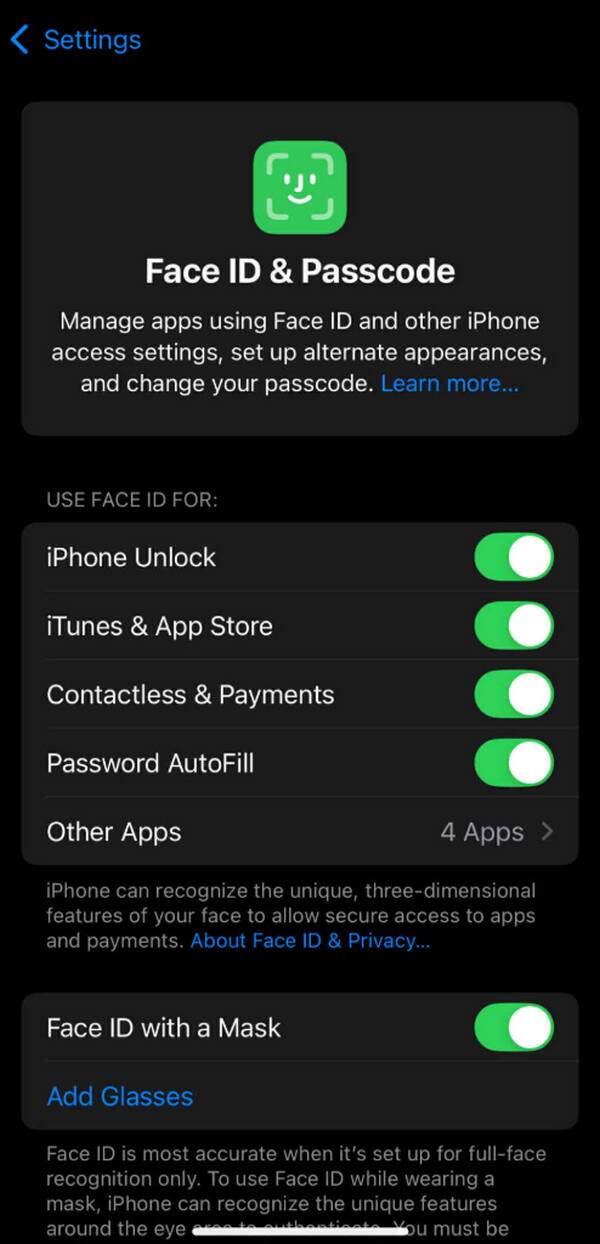
If you have already managed the verification using your Face or Touch ID, but the message persists, security may not be the problem. Perhaps it has something to do with your payment being outdated, etc. In this case, the following technique would be more appropriate.
Part 2. How to Turn Off Verification Required on App Store by Updating Apple ID Payment
Updating your Apple ID payment might also help turn off the required verification message on your device’s App Store. If you’re unaware, verifying your identity when installing an app can fail if the information you have set for your payment method is wrong or outdated. Hence, you must correct them in the Settings app’s Media & Purchases section to successfully install your desired app on the App Store. Don’t worry, though. Modifying your Apple ID payment only has a few requirements and can be done within minutes. After all, you may only need to edit or update your card or perform minimal changes. Then, the verification will no longer trouble you.
Mind the accurate directions below to determine how to turn off verification required on App Store by updating your Apple ID payment:
Step 1First, launch the device’s Settings. Once you glimpse the Media & Purchases option, tap it and input your passcode if asked. Then, pick View Account from the pop-up selections.
Step 2On the succeeding interface, enter the Manage Payments section. When the payment methods appear, check to modify and update them until all details are correct. The verification required message will no longer appear when installing apps later.
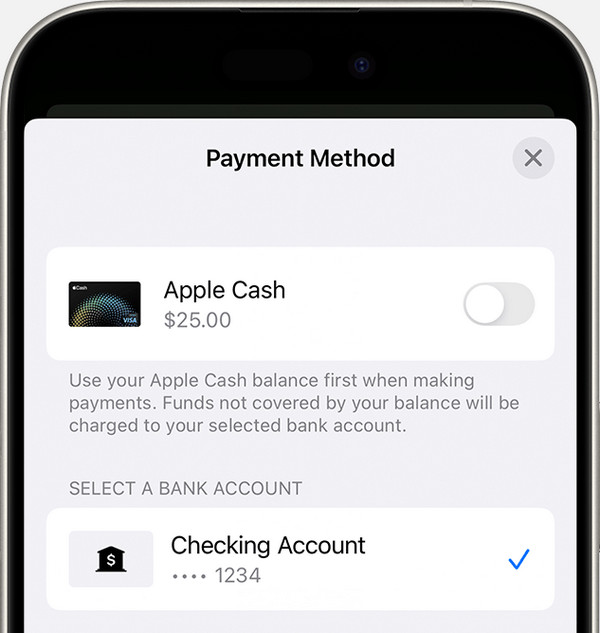
What if the verification required problem doesn’t stop even after you perform these methods? In this case, your device may have already encountered an issue that caused the requirement message to keep appearing, even if you have already verified your identity. Fortunately, tools like FoneLab iOS System Recovery, which will be tackled below, are accessible and can help.
Part 3. Fix Verification Required Issue on App Store If It Persists with FoneLab iOS System Recovery
Several issues can occur on an Apple device’s App Store, and one of the most frequent ones people worry about is a system problem. But as mentioned, you don’t need to be anxious because FoneLab iOS System Recovery is a professional tool that deals with iPhone, iPod Touch, and iPad issues. So, if the reason the verification required message persists on your App Store is an iOS or iPadOS problem, you can count on this repair tool to fix it without difficulty.
After all, FoneLab iOS System Recovery doesn’t have technical requirements that can intimidate beginner users. Even if this is your first time installing and using the program, you don’t need prior knowledge since its interface and functions are straightforward. It also works for numerous iOS and iPadOS versions and device models, eliminating compatibility concerns. Aside from that, other issues are supported, allowing you to rely on the tool in different cases.
FoneLab enables you to fix iPhone/iPad/iPod from DFU mode, recovery mode, Apple logo, headphone mode, etc. to normal state without data loss.
- Fix disabled iOS system problems.
- Extract data from disabled iOS devices without data loss.
- It is safe and easy to use.
Recognise the simplified navigation below as a model for a verification required App Store fix with FoneLab iOS System Recovery:
Step 1View the FoneLab iOS System Recovery site and tick Free Download to grab the file. Once it’s downloaded, run the installer to set up the tool. When the installation is finished, launch the repair program by hitting Start. The key interface will then pop up; thus, select iOS System Recovery from the primary options to begin.
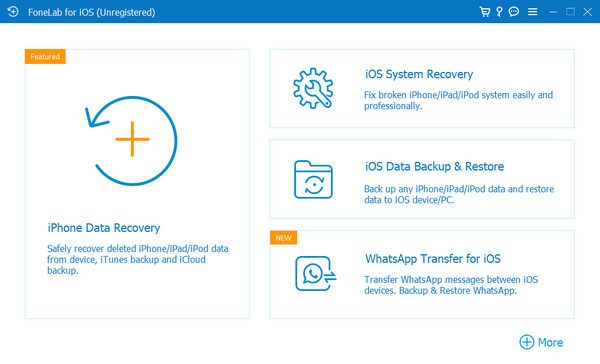
Step 2Afterwards, opt for Start on the upcoming screen to reveal the repair mode selections. Choose Advanced and Standard Mode; ensure you understand their descriptions to achieve your desired repair type. Once you have selected it, proceed with the Confirm button underneath.
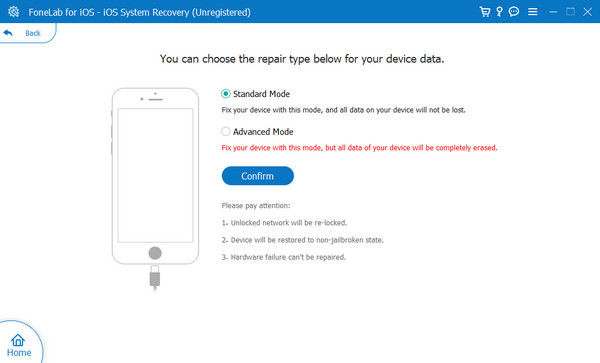
Step 3You must also remember to link your device that has the verification required problem. Once attached, adhere to the on-screen prompts to enter recovery mode. After completing these steps, the issue with your App Store’s 'verification required' will be fixed.
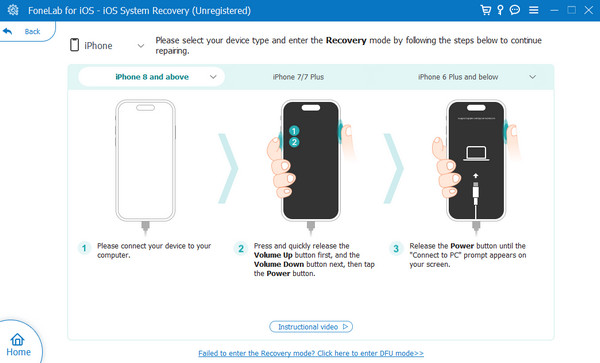
Part 4. FAQs about How to Get Rid of Verification Required on App Store
Does ‘verification required’ still appear when installing free apps?
Yes, it does. It doesn’t matter whether you’re installing a free or paid app. Apple will still require you to verify your identity to secure your account better.
Is the internet required when installing apps?
Yes, it is. The App Store generally requires an internet connection, so unsurprisingly, it’s also necessary when installing applications.
Handling the verification required message on your device’s App Store may be tricky, but following the guides above, you don’t need to face difficulties.
