How to Stop Verification Required When Installing Free Apps Easily
 Updated by Bon Lewis / August 21, 2025 07:00
Updated by Bon Lewis / August 21, 2025 07:00Can anyone help me determine how to stop verification required when installing free apps? I can't get the apps I want to install because this message keeps appearing on the screen. It's not like I'm trying to acquire a paid app since the ones I like are free. Is there a way to stop this verification required message from popping up? Please advise me on something. Thank you!
Don't be surprised if you encounter the verification required message on your device while trying to install a free app. Whether or not the app you'd like to acquire is free, this message is the developers' way of protecting users' accounts. Hence, it will appear in various situations, such as when it's your first time signing in on your device, Apple verifying your payment method, etc.
However, we also understand if you don't like to see it popping up on your device screen, as it prevents you from installing your desired apps, which are free. If so, we suggest skimming the methods and their information below to acquire the free apps you want to install without the verification required message stopping you. Simply rely on the detailed guides in each portion.
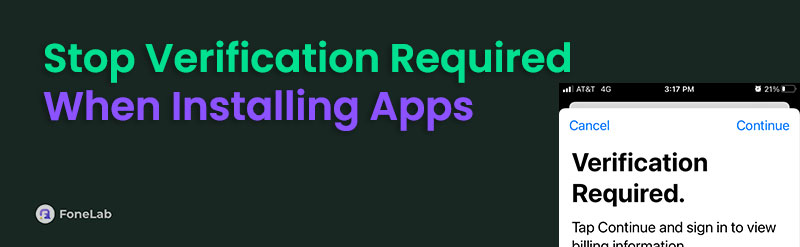

Guide List
Part 1. How to Stop Verification Required When Installing Free Apps on iPhone
Before anything else, it's important to remember that if you're using an iPhone, removing the verification is impossible when installing free or paid apps. Instead, you must get through it using the proper steps, which will be discussed shortly. Check the procedures below.
Way 1. Use Biometric Authentication
Usually, the verification required message appears when installing an app and requests that you enter your Apple account credentials. This way, the service can ensure you are the legitimate device's owner, preventing unauthorized installations. But if it requires you to do this every time, it's unsurprising that you'd like to stop this message from popping up. Thankfully, you can use biometric authentication instead of entering your credentials frequently. Once you activate this verification method in Settings, you can use your Face ID or Touch ID to verify your identity whenever you install an app. You will no longer have to provide your account details every time.
Heed the trouble-free steps below to grasp how to stop verification required when installing free apps on iPhone using biometric authentication:
Step 1Initially, navigate to Settings and access the Face ID & Passcode or Touch ID & Passcode section. Once asked, input your device passcode.
Step 2Toggle on the iTunes & App Store slider under the USE FACE ID FOR or USE TOUCH ID FOR section. It will then be activated when installing apps instead of other verifications.
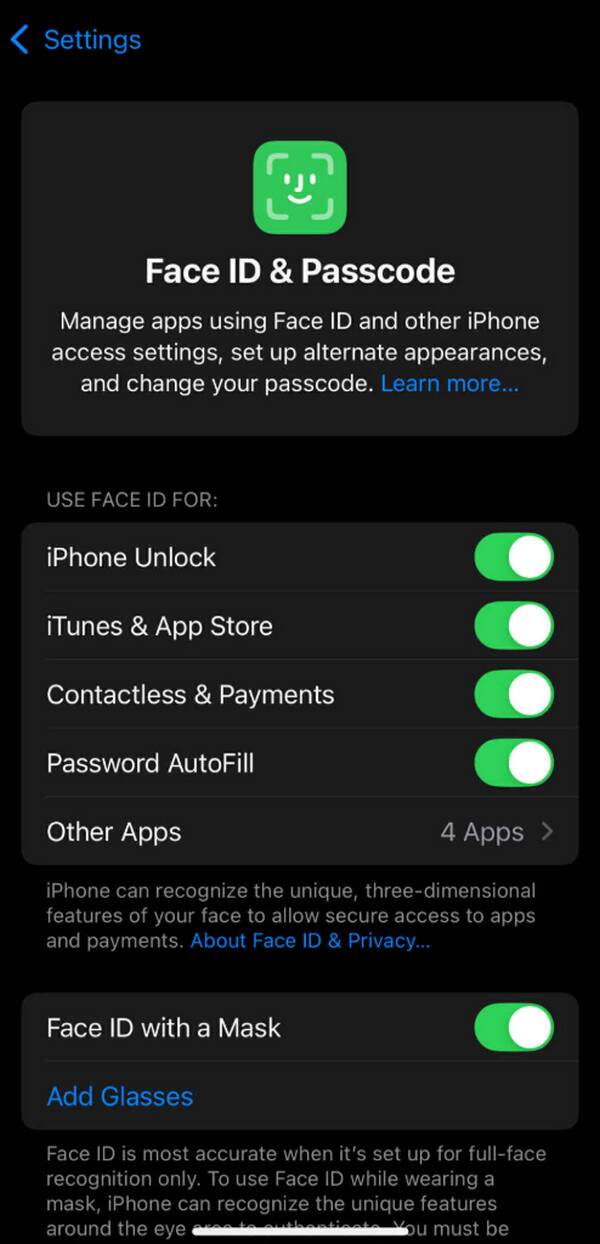
Way 2. Try FoneLab iOS System Recovery
What if you have already enabled biometric authentication or Face/Touch ID, but the verification required message is still popping up? If so, a problem must have occurred, and it prevents you from installing the free app. Fortunately, you can depend on a professional like FoneLab iOS System Recovery to handle the situation. If this is the first time you have heard of this program, you will be delighted to know that it is especially developed for fixing abnormal iOS systems.
Therefore, if the reason the verification required message persistently pops up on your device, even after using your Face ID or Touch ID, is a system issue, FoneLab iOS System Recovery has your back. It supports most iOS devices, so compatibility problems also won't get in your way. Aside from that, it is beginner-friendly, allowing all users to manoeuvre its features easily.
FoneLab enables you to fix iPhone/iPad/iPod from DFU mode, recovery mode, Apple logo, headphone mode, etc. to normal state without data loss.
- Fix disabled iOS system problems.
- Extract data from disabled iOS devices without data loss.
- It is safe and easy to use.
Use the appropriate directions underneath as an example of how to stop verification required when installing free apps with FoneLab iOS System Recovery:
Step 1Access FoneLab iOS System Recovery's site and choose Free Download to obtain the program file. Once downloaded, use it to install the repair tool, then click Start. The interface will quickly be displayed afterwards, so choose iOS System Recovery on its primary interface.
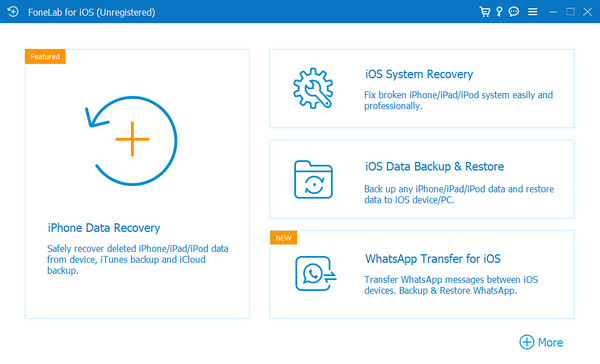
Step 2After that, move forward by hitting Start on the succeeding interface. The repair types will materialize next, so click Advanced Mode or Standard Mode, depending on your preference. When ready, proceed with the Confirm button.
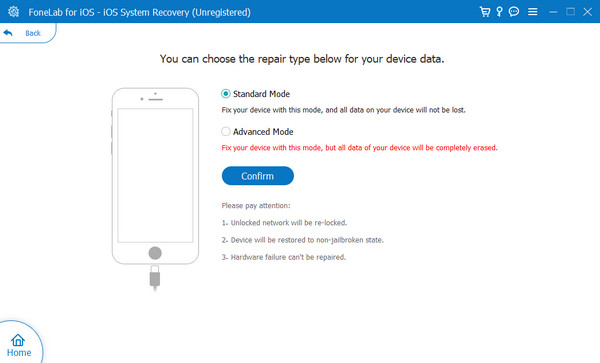
Step 3Remember to link your iPhone with a cable, and when connected, use the on-screen instructions to boot the device to recovery mode. Later, your device's verification required message concern will be resolved.
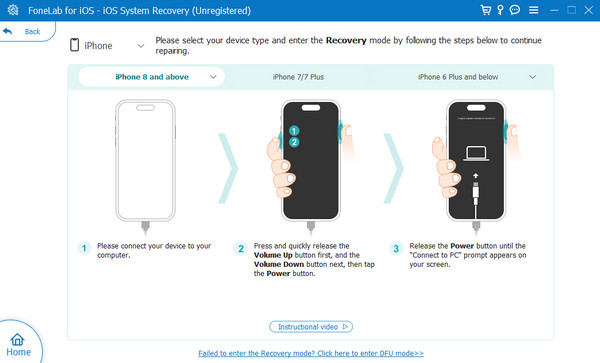
Part 2. How to Stop Verification Required When Installing Free Apps on Android
Meanwhile, you may also face verification requirements on Android devices. However, instead of the "Verification Required" message, "Authentication is required" will be the one you will see. Hence, browse the succeeding methods to get through it on your device.
Option 1. Disable Purchase Verification
Stopping the verification message is easier on Android than on iPhone. That's because it allows you to disable the Purchase Verification option, which removes the Authentication is required message. You may perform the procedure in the App Store's Settings section, finishing it within seconds because of the hassle-free steps. Once you disable it, you will no longer need to face the authentication or verification message when installing free apps on your Android device.
Emulate the simple navigation below to master how to stop verification required when installing free apps by disabling Purchase Verification:
Step 1Display the App Store's interface on your Android, then tap your profile icon.
Step 2Next, tap Settings > Purchase verification. Once the verification options are shown, disable them, including Biometric verification, to stop the verification from appearing.
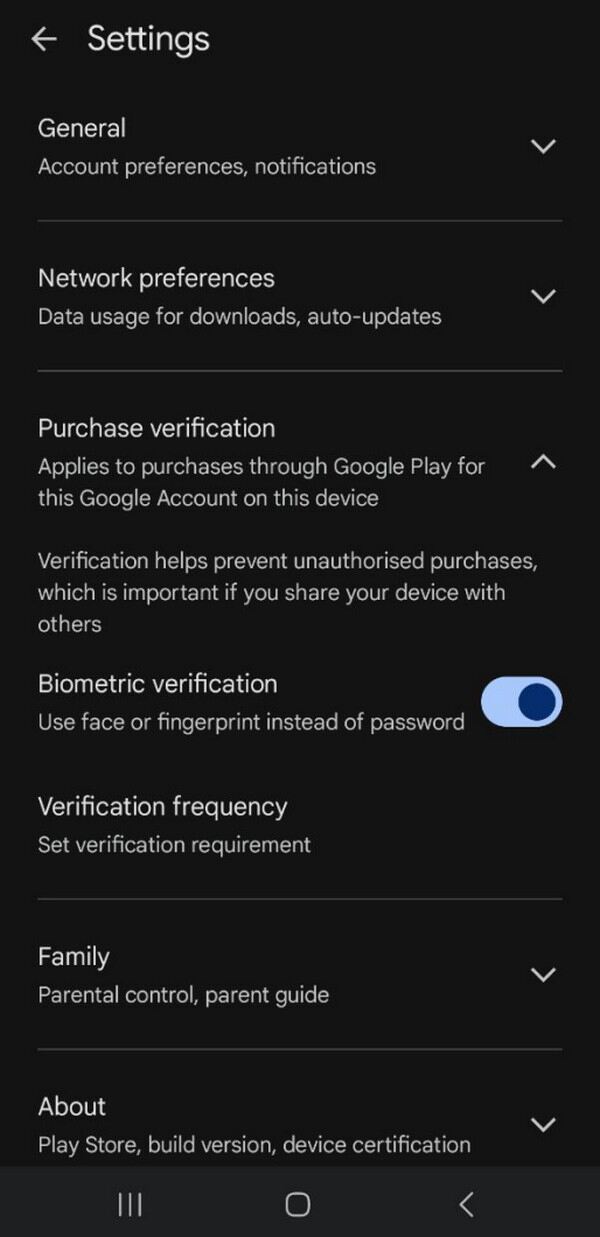
Option 2. Try FoneLab Broken Android Data Extraction
Similar to the iPhone, even if you have already disabled the verification message, it can persist if your Android faces issues. Hence, we prepared another professional tool you can use on your Android device. FoneLab Broken Android Extraction is as efficient and well-known as the prior program in Part 1, so you can also expect it to handle your verification problem effortlessly. You don't need advanced knowledge to navigate its functions since it is specially catered to all types of users, especially beginners.
Another advantage of this repair tool is that it doesn't only fix the current issue. It is also helpful when facing various issues, like a black-screen Android system.
Follow the painless operation underneath as a pattern of how to stop verification required when installing free apps with FoneLab Broken Android Data Extraction:
Step 1Save the FoneLab Broken Android Data Extraction file from its site using the Free Download button. When downloaded, install and run the program before selecting its Broken Android Data Extraction feature on the interface.
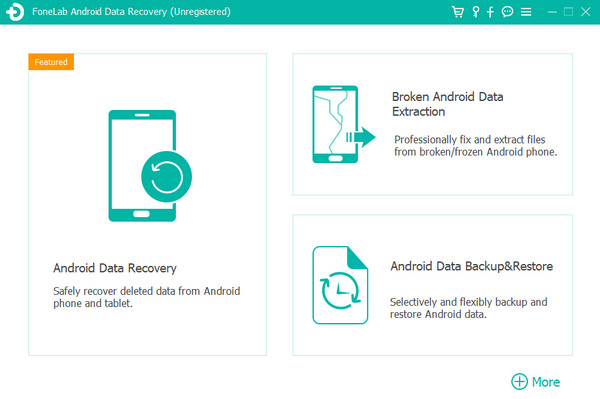
Step 2Next, click the appropriate Start button on the right screen, then pick the situation that corresponds to your Android. Once prompted, select the device's details before hitting Confirm. You must also attach the Android, then put it in recovery mode using the next on-screen steps.
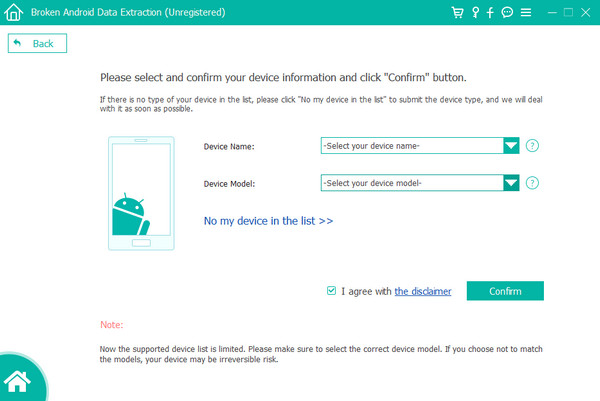
Part 3. FAQs about How to Stop Verification Required When Installing Free Apps
Can I install free apps without my Apple account?
No, you can't. Whether or not the apps you're trying to install are free, an Apple account is necessary. So, ensure you log in first.
Does updating iOS fix the verification issue?
It depends. Updating could work if the outdated iOS caused the verification issue. However, FoneLab iOS System Recovery for iPhone or FoneLab Broken Android Data Extraction for Android is more recommended, as they are more flexible.
Thanks for taking the time to understand our suggestions above. Once you master them, stopping the "verification required" message from appearing will be painless anytime.
