- Unlock Apple ID
- Bypass iCloud Activation Lock
- Doulci iCloud Unlocking Tool
- Factory Unlock iPhone
- Bypass iPhone Passcode
- Reset iPhone Passcode
- Unlock Apple ID
- Unlock iPhone 8/8Plus
- iCloud Lock Removal
- iCloud Unlock Deluxe
- iPhone Lock Screen
- Unlock iPad
- Unlock iPhone SE
- Unlock Tmobile iPhone
- Remove Apple ID Password
The Best Guide to Turn Off Two-Step Verification Apple
 Updated by Kristine Dawson / April 29, 2025 16:30
Updated by Kristine Dawson / April 29, 2025 16:30Hi, guys! I need to manage the information associated with my Apple ID. I just think I need to update them since some are inactive. However, the two-step verification is shown. How do I turn off two-step verification Apple? Your recommendations are highly valued. Thank you!
It is indeed factual that Apple offers various security features for your devices and accounts. Two-step verification is one of the most popular methods of verification. Despite that fact, some still want to turn off the mentioned feature due to missing or broken trusted device. In this case, they cannot receive a message code to verify their Apple ID on their devices.
How do you turn off two-step verification on Apple? You can take this post as your guide to see the step-by-step guide to perform it conveniently. Further information on the topic is available below.
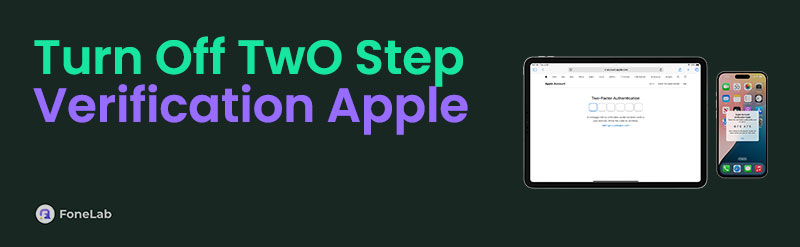

Guide List
FoneLab Helps you unlock iPhone screen, Removes Apple ID or its password, Remove screen time or restriction passcode in seconds.
- Helps you unlock iPhone screen.
- Removes Apple ID or its password.
- Remove screen time or restriction passcode in seconds.
Part 1. Two-Step Verification Benefits and Drawbacks
Apple needs to add layers of security since it contains sensitive information about you. Two-step verification is the top priority for this matter. The feature works when you try to log in to the Apple ID account on a new device. Apple will send a code to verify the account mentioned. This process is simple, direct, and works anywhere you are. The primary reason is that it can work with or without internet access.
However, in spite of that, the feature will be inconvenient if you lose the trusted device used for the two-step verification. You cannot unlock the Apple ID since the code is unknown. It is dependent on your phone or any trusted device. Unlike 2-factor authentication, it does not have alternative security information, such as emails.
FoneLab Helps you unlock iPhone screen, Removes Apple ID or its password, Remove screen time or restriction passcode in seconds.
- Helps you unlock iPhone screen.
- Removes Apple ID or its password.
- Remove screen time or restriction passcode in seconds.
Part 2. How to Turn Off Two-Step Verification Apple
Apple does not allow users to turn off the two-step verification on their iPhone, iPad, or Mac. You need to perform the process from Apple's official website. This section will show you how to do that. Discover how to turn off Apple two-step verification with the steps below.
Step 1Access the Apple iCloud website on the web browser on your Apple device. Then, click the Sign In button at the bottom center of the screen. The screen will be changed, and you must enter the Apple ID credentials where the two-step verification is set up. Click the Arrow-right button to log in.
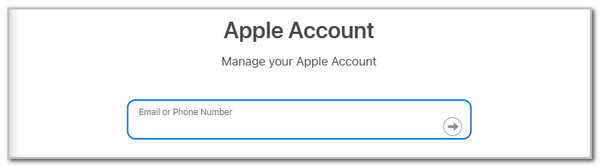
Step 2If there’s a security question enabled on your Apple ID, enter it correctly. Click the Continue button to proceed. Later, choose the Sign-in & Security button on the main interface. Choose the Two-step Verification button on the options list. Later, click the Turn Off Two-step Verification button. Later, enter the needed verification to complete the procedure for turning off the Apple ID two-step verification. Please ensure the information is accurate to prevent future issues on our Apple ID account.
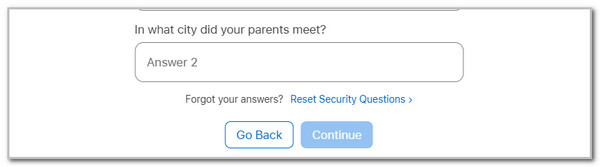
FoneLab Helps you unlock iPhone screen, Removes Apple ID or its password, Remove screen time or restriction passcode in seconds.
- Helps you unlock iPhone screen.
- Removes Apple ID or its password.
- Remove screen time or restriction passcode in seconds.
Part 3. How to Add Two-Step Verification on Apple ID
We would be glad if you successfully removed the Apple ID two-step verification. Besides removing it, have you thought about enabling two-step verification? If yes, this section is for you! However, if you have the latest version of iOS, iPadOS, or macOS, the two-step verification will be replaced by two-factor authentication. See how to perform it below.
On iPad/iPhone: Open your iPhone or iPad Settings application. Tap the Apple ID account name at the top of the main interface. Then, the account features will appear on the screen. Please choose the Sign-in & Security button to see more options. Select the Two-factor Authentication button and tap the Turn On Two-factor Authentication button. Then, follow the on-screen instructions for adding the information needed for the security feature.
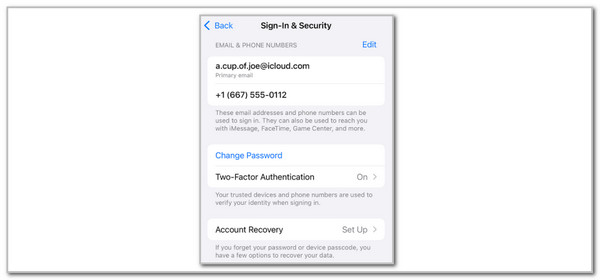
On Mac: Grab your Mac and open it. Choose the Apple button at the top left to see the drop-down options on the main interface. Afterward, select the Apple ID name at the top left of the screen. This action will show you the features included in the mentioned account. Please select the Sign-in & Security button and choose the Two-factor Authentication button. Click the Turn On button and follow the prompt instructions for adding the information needed.
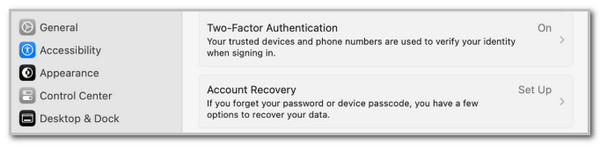
This procedure can also be performed on the Apple website for the Apple ID, appleid.apple.com. They have the same procedure and buttons needed to operate.
Part 4. Tip: How to Remove Apple ID on iPhone/iPad
The two-step verification does something about the Apple ID. How about planning to remove the Apple ID on your iPhone or iPad? Consider using FoneLab iOS Unlocker! It is a third-party tool that can remove your Apple ID from the said Apple device with or without the credentials. Back up your essential data using cloud-based storage before you use the feature. The process will delete the content and settings of the mentioned Apple devices during the procedure.
FoneLab Helps you unlock iPhone screen, Removes Apple ID or its password, Remove screen time or restriction passcode in seconds.
- Helps you unlock iPhone screen.
- Removes Apple ID or its password.
- Remove screen time or restriction passcode in seconds.
This tool does not support the unactivated iOS device for security purposes. The best thing about this software is that it supports both earlier and latest iPadOS and iOS versions. Please learn how to use FoneLab iOS Unlocker below.
Step 1Open your computer and open the web browser. After that, search for the FoneLab iOS Unlocker website. Then, choose the Free Download button that is posted on the screen. The download process will begin. Locate the downloaded file afterward to set it up. The installation procedure will take place after the process.

Step 2The list of features will be shown on the screen. You can see their functions by placing the computer mouse cursor on them. Please select the Remove Apple ID button at the top to see the features needed for the procedure. Then, wait for the interface to be changed.
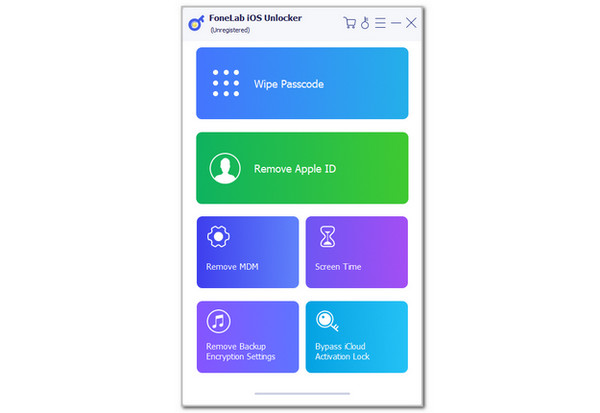
Step 3Imitate the instructions where the screen shows how to plug the iPhone or iPad into the computer. Grab a USB cable and perform it. Once you see the information on the iPad or iPhone on the software screen, please click the Start option at the center of the main screen.
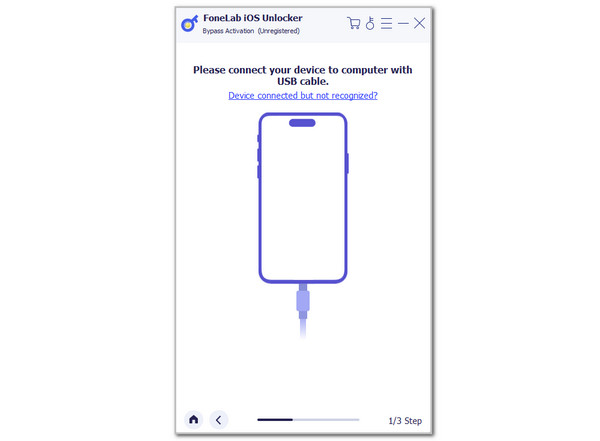
Step 4The tool will replace the interface. It will show you the process by listing the procedure it will undergo. In addition, you will see progress at the bottom of the screen. It indicates how far the procedure is being taken. You only need to wait for that procedure to end. Then, the finish screen will appear. Unplug the iPhone or iPad from your computer by disconnecting the USB cable safely.
FoneLab Helps you unlock iPhone screen, Removes Apple ID or its password, Remove screen time or restriction passcode in seconds.
- Helps you unlock iPhone screen.
- Removes Apple ID or its password.
- Remove screen time or restriction passcode in seconds.
Part 5. FAQs about How to Turn Off Two-Step Verification Apple
How do I change my Apple two-factor authentication on my iPhone?
As mentioned, 2-factor authentication replaces the two-step verification in the latest versions of Apple devices. Turn it off on the iPhone by opening the Settings app it contains. Then, select the account name at the top of the screen to see more options. After that, choose the Sign-in & Security option. Go to the Two-Factor Authentication section and tap the Edit button. Follow the on-screen instructions to learn how to complete the procedure quickly.
Is two-step verification mandatory for Apple ID?
No. The two-step verification for Apple ID is not required. It is only an additional security for your account that some people use for their information safety. However, some functionalities on your Apple devices require adding the mentioned feature. It includes using Apple Pay and iCloud features and signing in to a new device. These are the most critical features or scenarios that need additional Apple ID account security.
How do I check if my iPhone Apple ID is being used by someone else?
Unauthorized access can be experienced on your Apple ID if the two-step verification is turned off. You can check from your iPhone if you see unusual activity from the mentioned account. Open the Settings application and tap the account profile at the top of the main interface. In this case, the available feature will be shown. Finally, swipe down the screen to see the list of the devices where the Apple ID is signed in. Tap the Remove from Account button from the unfamiliar device.
To summarize, the Apple turn off two-step verification process is quick and easy. This post functions as a step-by-step guide on how to perform it quickly. In addition, additional information is posted, such as adding a two-step verification, its pros and cons, and the best tool that can remove a lock screen passcode from your iPhone or iPad. FoneLab iOS Unlocker is that tool! Download the software to learn more about the features it supports. Thank you!
FoneLab Helps you unlock iPhone screen, Removes Apple ID or its password, Remove screen time or restriction passcode in seconds.
- Helps you unlock iPhone screen.
- Removes Apple ID or its password.
- Remove screen time or restriction passcode in seconds.
