- Unlock Apple ID
- Bypass iCloud Activation Lock
- Doulci iCloud Unlocking Tool
- Factory Unlock iPhone
- Bypass iPhone Passcode
- Reset iPhone Passcode
- Unlock Apple ID
- Unlock iPhone 8/8Plus
- iCloud Lock Removal
- iCloud Unlock Deluxe
- iPhone Lock Screen
- Unlock iPad
- Unlock iPhone SE
- Unlock Tmobile iPhone
- Remove Apple ID Password
Common Practices with High Success Rates to Fix Can't Verify Apple ID
 Updated by Bon Lewis / June 04, 2025 16:30
Updated by Bon Lewis / June 04, 2025 16:30Good day! I was making changes to my Apple ID on my iPhone this afternoon regarding my information. However, the Cannot Verify Identity Apple ID is Not Active error screen is shown as I try to confirm verification. Can you help me fix this issue? Thank you in advance!
Receiving the above-mentioned error message from your iPhone or iPad is stressful. It indicates that the most important account to the mentioned Apple devices has some serious errors with verifications.

Worry no more! This post will give you the most helpful practices for fixing the Apple ID problem mentioned. It includes the best software to remove Apple ID on iPhone or iPad in a few clicks. See their details in this post section.

Guide List
Part 1. Factors Causing Cannot Verify Apple ID
An Apple ID is the most crucial account your Apple device ever contains. It is one of the main reasons Apple offers tight security when making changes to the said account. Verification procedures are often performed in this state. You cannot operate or manage any activities with the account if you cannot verify phone number on Apple ID, including the email, security questions, or more.
Have you experienced the Cannot Verify Identity Apple ID is Not Active error message on your iPhone or iPad? It is due to a verification failure with the account. The common factors causing it are listed below.
- A failed subscription from the Apple ID.
- Apple system or server malfunctions to all users.
- Unverified Apple ID email or phone number.
- 2-factor authentication issues from the account.
- Incorrect Apple ID email or password.
- The iPhone or iPad is experiencing network issues.
- The Apple ID account is locked due to multiple wrong passcode attempts.
- There is an existing payment method issue on the Apple ID.
Part 2. How to Fix Cannot Verify Apple ID
Suppose this is your first time experiencing the issue. You might not know what to do first to fix the problem with your Apple ID verification. Let this article section lead you on how to fix the Apple ID issue on your iPhone or iPad. See the quickest practices below.
FoneLab Helps you unlock iPhone screen, Removes Apple ID or its password, Remove screen time or restriction passcode in seconds.
- Helps you unlock iPhone screen.
- Removes Apple ID or its password.
- Remove screen time or restriction passcode in seconds.
Get Another Verification Code
Sometimes, glitches during the verification code happen due to system issues. It happens when the verification code is correct, but Apple rejects it. In this case, you only need another verification code to verify the Apple ID. See how below.
Open your iPhone or iPad. Then, choose the Apple ID account at the top of the main interface. Select Password & Security in the first column. After that, more options will be shown. Select Get Verification Code at the bottom. The prompted code will be used to verify the Apple account afterward.
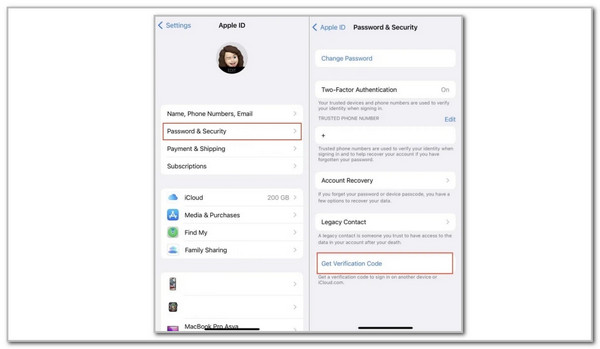
Reset Apple ID Password
A wrong Apple ID password can lead to the verification procedure to fail. If you do not know the account passcode, you may reset it. This procedure will be quicker without a verification using a trusted iPad or iPhone. See how below.
Open the iPhone or iPad Settings. Then, select the Apple ID account at the top of the screen. Select Sign-in & Security, and the interface will be changed immediately. Please tap the Change Password option. You no longer need to enter the old password since the Apple device is trusted. Then, enter your new Apple ID passcode.
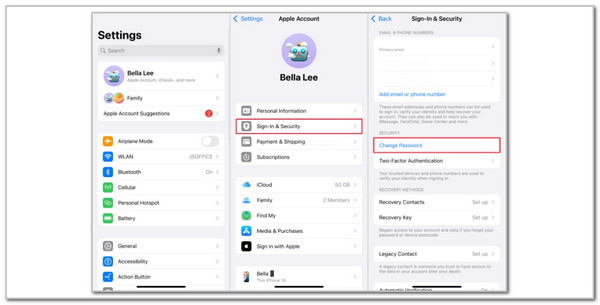
Sign Out and Sign In with The Apple ID
Sometimes, a fresh restart of the Apple ID with your iPhone or iPad will be the best solution to fix issues with its verification. In this case, you only need to sign in and out of the Apple ID for the mentioned devices. Please see the steps below to learn how.
Open the iPhone and iPad Settings app. Then, select the account name at the top of the main interface. Later, swipe down at the bottom, and more options will appear. Please tap the Sign Out button at the bottom. Please enter the Apple ID password on the prompted screen. Tap the Turn Off button at the top right to complete the process.
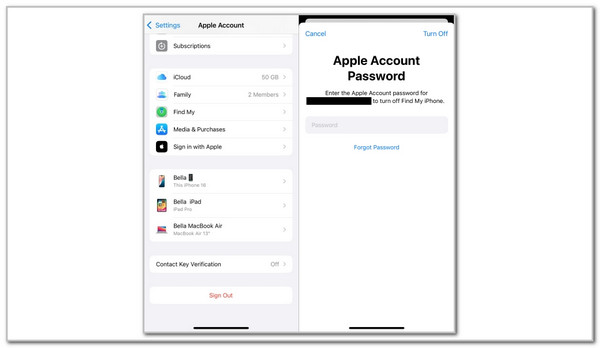
Use FoneLab iOS Unlocker to Remove Apple ID on iPhone/iPad
The Apple ID verification ways might not be active, leading to the Cannot Verify Identity Apple ID is Not Active error message on your iPhone or iPad. If the Apple ID cannot be verified, it only means that you need to remove it on the mentioned Apple devices. FoneLab iOS Unlocker is the top software that can proceed with the procedure with or without Apple ID credentials. The tool will delete all the content and settings the iPad or iPhone contains to complete the Apple ID removal. Below are the complete main features of the tool, including the detailed steps to learn how to use it.
FoneLab Helps you unlock iPhone screen, Removes Apple ID or its password, Remove screen time or restriction passcode in seconds.
- Helps you unlock iPhone screen.
- Removes Apple ID or its password.
- Remove screen time or restriction passcode in seconds.
- Remove Apple ID
- Wipe Passcode
- Remove MDM
- Screen Time
- Remove Backup Encryption Settings
- Bypass iCloud Activation Lock
Step 1Go to FoneLab iOS Unlocker’s main website. Choose the Free Download button under its description. After that, set up and launch it on your computer to start the process.

Step 2The features mentioned above will be shown. Please select the Remove Apple ID button at the center.
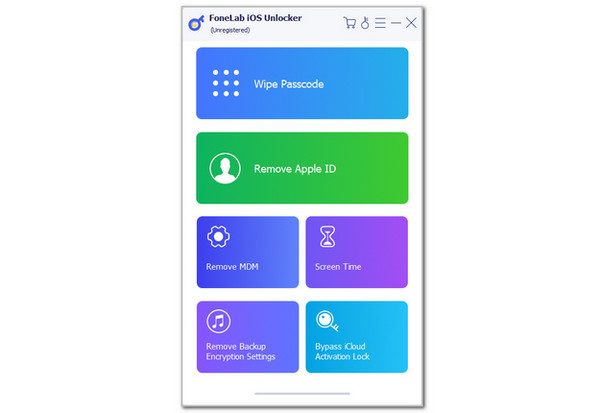
Step 3The tool will show you a quick process for plugging the iPhone or iPad into the computer. Please follow it correctly, and their information will appear on the screen. Click the Start button at the center. The Apple ID removal will start immediately.
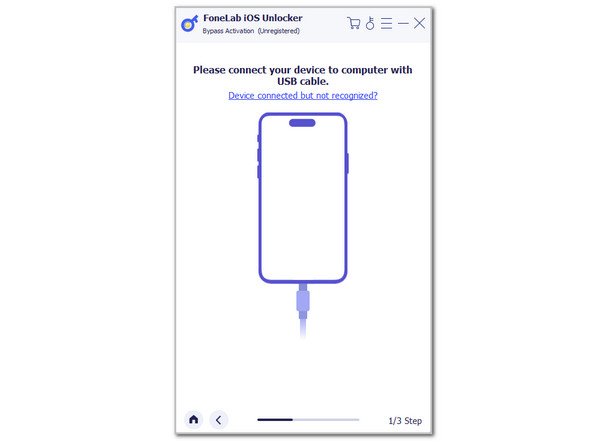
FoneLab Helps you unlock iPhone screen, Removes Apple ID or its password, Remove screen time or restriction passcode in seconds.
- Helps you unlock iPhone screen.
- Removes Apple ID or its password.
- Remove screen time or restriction passcode in seconds.
Part 3. FAQs about Cannot Verify Apple ID
1. What is the Verify Your Apple ID Information on email?
You might be one of the individuals who received the Verify Your Apple ID Information message subject to your email. It says that your Apple ID account is suspended due to unverified information. It asks you to click the link that is included in the message. Do not click the link because it might be connected to a phishing scam. Upon clicking the mentioned link, the sender will have access to the information or data to your Apple ID or Apple devices.
2. How to verify Apple ID without phone number?
Verifying the Apple ID can be performed using different procedures. In this case, not having the phone number during the verification is not a problem, primarily if other ways exist. Apple allows you to trust a device with your Apple ID. This trusted device can perform changes to your Apple ID without any verification. In addition, you can use a trusted email by receiving a code like the phone number's role for the verification. Recovery contacts can also be utilized.
In conclusion, Apple requires you to verify Apple ID email, phone number, and other verification ways to confirm your account ownership. This post has tackled the quickest and easiest ways to fix the failure of the iPhone or iPad Apple ID verification. FoneLab iOS Unlocker is the top software that can fix the problem by removing the Apple ID from the mentioned Apple devices. Do you have more questions about the topic? Leave them at the end of this post. Thank you!
FoneLab Helps you unlock iPhone screen, Removes Apple ID or its password, Remove screen time or restriction passcode in seconds.
- Helps you unlock iPhone screen.
- Removes Apple ID or its password.
- Remove screen time or restriction passcode in seconds.
