- Part 1. Factory Reset iPad Without Password Using FoneLab iOS Unlocker
- Part 2. How to Factory Reset iPad Without Password with iCloud Website
- Part 3. How to Factory Reset iPad Without Password with iTunes
- Part 4. How to Factory Reset iPad Without Password with Finder
- Part 5. FAQs about How to Factory Reset iPad Without Password
- Unlock Apple ID
- Bypass iCloud Activation Lock
- Doulci iCloud Unlocking Tool
- Factory Unlock iPhone
- Bypass iPhone Passcode
- Reset iPhone Passcode
- Unlock Apple ID
- Unlock iPhone 8/8Plus
- iCloud Lock Removal
- iCloud Unlock Deluxe
- iPhone Lock Screen
- Unlock iPad
- Unlock iPhone SE
- Unlock Tmobile iPhone
- Remove Apple ID Password
How to Factory Reset iPad Without Passcode in 4 Quick Practices
 Updated by Bon Lewis / May 27, 2025 09:00
Updated by Bon Lewis / May 27, 2025 09:00Hi, guys. I bought an iPad yesterday because I wanted to replace the old one due to a forgotten passcode. Also, I want to upgrade it since Apple released a new model. I need to factory reset the iPad because I plan to sell it to my friend. However, as I mentioned, the lock screen passcode is unknown. Can you help me with this issue? Thank you in advance!
The iPad factory reset without password is more complex than having the correct one. Do not let this scenario limit you in using your iPad. Discover the 4 reliable practices you can consider for factory resetting your iPad without a password. Please continue scrolling for more details.
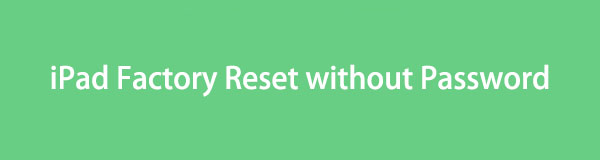

Guide List
- Part 1. Factory Reset iPad Without Password Using FoneLab iOS Unlocker
- Part 2. How to Factory Reset iPad Without Password with iCloud Website
- Part 3. How to Factory Reset iPad Without Password with iTunes
- Part 4. How to Factory Reset iPad Without Password with Finder
- Part 5. FAQs about How to Factory Reset iPad Without Password
Part 1. Factory Reset iPad Without Password Using FoneLab iOS Unlocker
The wrong passcode from your iPad limits you from factory resetting it. Do not let this issue ruin your iPad experience. Use FoneLab iOS Unlocker to learn how to factory reset an iPad without password. Its Wipe Passcode feature is responsible for the said procedure. The tool factory resets the iPad as a part of the process. This tool has a simple interface that non-tech-savvy individuals can still use smoothly.
FoneLab Helps you unlock iPhone screen, Removes Apple ID or its password, Remove screen time or restriction passcode in seconds.
- Helps you unlock iPhone screen.
- Removes Apple ID or its password.
- Remove screen time or restriction passcode in seconds.
Step 1Go to the main website of the mentioned software to download it. Please click the Free Download button under the descriptions to start downloading. Set it up afterward.

Step 2Please install the software based on the needs of your computer. It will be automatically launched afterward. Please click the Wipe Passcode button at the top of the main interface. Please wait for the interface to be replaced for a few seconds.
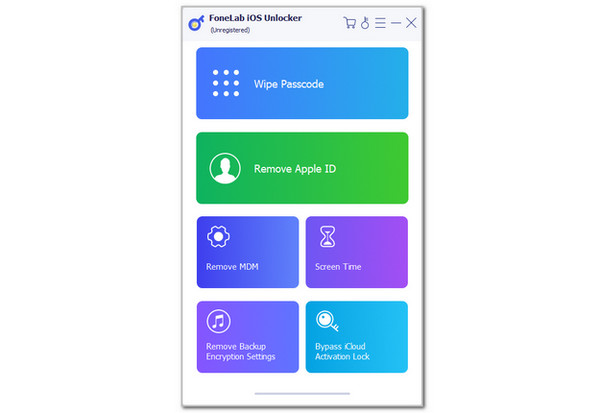
Step 3Please grab your USB cable that will be used to plug the iPad into the computer. Please perform the on-screen demonstration of the process to get the best result. After that, please tick the Start button at the center and enter the 0000 code. You need to click the Unlock button on the right to confirm the unlocking process for the iPad using the software.
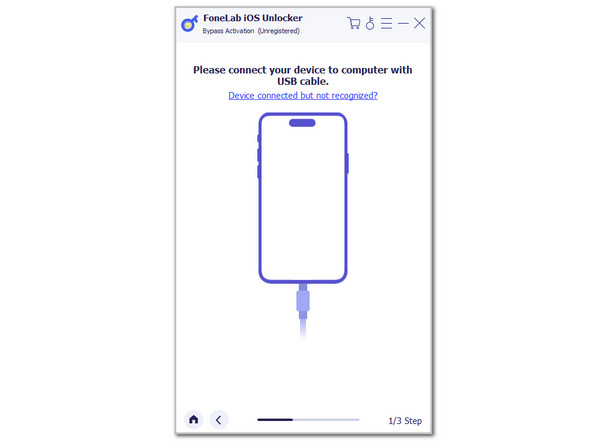
FoneLab Helps you unlock iPhone screen, Removes Apple ID or its password, Remove screen time or restriction passcode in seconds.
- Helps you unlock iPhone screen.
- Removes Apple ID or its password.
- Remove screen time or restriction passcode in seconds.
Part 2. How to Factory Reset iPad Without Password with iCloud Website
The factory reset can also be performed wirelessly with iCloud Find My website. However, these wireless processes need a strong internet connection to be completed. The only important requirement of this technique is to enable the Find My feature from the iPad and the same Apple ID.
Besides the factory reset, the iCloud Find My website has other functionalities that will benefit your iPad. You can track the mentioned Apple device when lost and misplaced. In addition, the Apple ID can be removed from the iPad wirelessly. Also, you can send your location to someone using this feature if needed. See how to factory reset iPad if you forgot password on iCloud Find My Website.
Step 1Go to the main website that iCloud Find My possesses. After that, tick the Sign In button at the bottom center. Enter the Apple ID associated with the locked iPad. Later, the map interface will be shown on the screen. Select the All Devices section at the top left of the interface.
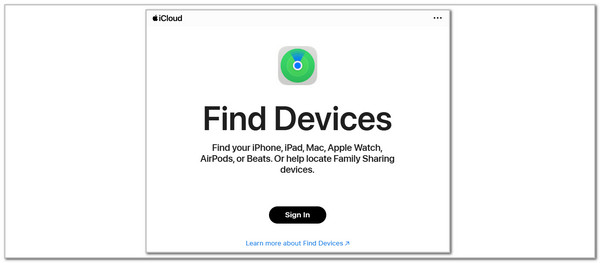
Step 2The list of Apple devices associated with the Apple ID will appear. Choose the iPad name from the list and select the Erase This Device option at the bottom. Enter the verification information to complete the factory reset for your iPad.
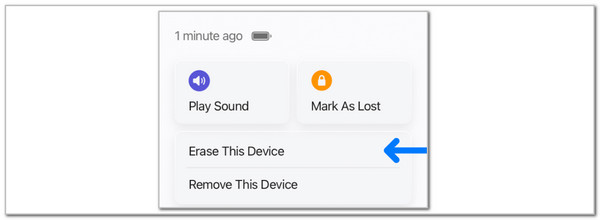
FoneLab Helps you unlock iPhone screen, Removes Apple ID or its password, Remove screen time or restriction passcode in seconds.
- Helps you unlock iPhone screen.
- Removes Apple ID or its password.
- Remove screen time or restriction passcode in seconds.
Part 3. How to Factory Reset iPad Without Password with iTunes
The ability to reset iPad to factory settings without password through the restore process is also possible. iTunes is the top software that can restore your iPad because of its compatibility with different computers.
Besides the restore procedure, this tool has more functions that can be applied to your iPad. It can sync your device to another one, manage your media files, back up your data, and more. See how to use this tool below.
Open your iTunes program on Windows or Mac. Plug the iPad into the computer, and the information it contains will appear on the tool. Click iPad at the top and choose the Summary button on the left. Please select Restore iPad at the bottom right of the main interface. Click Restore to start the restore process. After that, please follow the on-screen instructions for the rest of the process.

FoneLab Helps you unlock iPhone screen, Removes Apple ID or its password, Remove screen time or restriction passcode in seconds.
- Helps you unlock iPhone screen.
- Removes Apple ID or its password.
- Remove screen time or restriction passcode in seconds.
Part 4. How to Factory Reset iPad Without Password with Finder
Mac can also factory reset your iPhone without the passcode using Finder. Finder is a program that can apply multiple functionalities to your Mac. It can manage, view, edit, and delete your data or files from the said computer. The most relevant feature for the factory reset of your iPad without the password is its restore feature. See how to reset iPad to factory settings without password with Finder.
Open Finder and plug the iPad into the computer. After that, choose the iPad name at the top left and General on the right. Then, select Restore iPad at the bottom right. After that, click Restore to confirm the procedure. Later, the iPad must restart and show the Apple logo. This indicates that the restore procedure is completed and the iPad is ready for the setup process.

FoneLab Helps you unlock iPhone screen, Removes Apple ID or its password, Remove screen time or restriction passcode in seconds.
- Helps you unlock iPhone screen.
- Removes Apple ID or its password.
- Remove screen time or restriction passcode in seconds.
Part 5. FAQs about How to Factory Reset iPad Without Password
How do I factory reset an iPad with just the buttons?
Apple does not allow the factory reset to be performed using only the physical buttons your iPad contains. It is way too risky to set this option since physical buttons do not have enough security and are easy to operate outside the mentioned device. You might have mistaken the recovery mode for factory reset. The recovery mode is performed using a physical combination on the iPad. It is commonly used in factory resetting iPad if you use third-party programs. However, this technique cannot be used to reset the factory itself.
How to remove Apple ID from iPad?
Apple ID is one of the accounts that is so important on your iPad and other Apple devices. Its password is also commonly accidentally forgotten by the device users. You can remove this account from the iPad Settings by opening it. After that, please tap the Apple ID account name at the top of the main interface to see the features it supports. After that, scroll down to the bottom to see more account options. Please select the Sign Out button, and the iPad will undergo the verification process. Please enter the information needed to remove the Apple ID from the iPad.
The four easy ways to factory reset iPad without Apple ID and password are posted in this article. The methods include iCloud website, iTunes, Finder, and FoneLab iOS Unlocker. Which one do you think is the best? We hope it is the mentioned third-party software! It has 6 security bypass features, including the Wipe Passcode feature introduced in this post. Do you have more questions about this topic? Let us know in the comment box below. Thank you!
FoneLab Helps you unlock iPhone screen, Removes Apple ID or its password, Remove screen time or restriction passcode in seconds.
- Helps you unlock iPhone screen.
- Removes Apple ID or its password.
- Remove screen time or restriction passcode in seconds.
