- Unlock Apple ID
- Bypass iCloud Activation Lock
- Doulci iCloud Unlocking Tool
- Factory Unlock iPhone
- Bypass iPhone Passcode
- Reset iPhone Passcode
- Unlock Apple ID
- Unlock iPhone 8/8Plus
- iCloud Lock Removal
- iCloud Unlock Deluxe
- iPhone Lock Screen
- Unlock iPad
- Unlock iPhone SE
- Unlock Tmobile iPhone
- Remove Apple ID Password
Remarkable Guide on How to Disable Screen Time Easily
 Updated by Bon Lewis / July 04, 2025 06:30
Updated by Bon Lewis / July 04, 2025 06:30Is anyone here knowledgeable to help me learn how to disable Screen Time passcode? I turned it on a few weeks ago and restricted a few apps, content, etc. However, I realized it became a hassle to access them, which sometimes makes me waste my time. So, I thought about deactivating it, but I do not know how. Would anyone be kind enough to help? Thanks!
Apple designed Screen Time to help users manage their devices more efficiently. As its name indicates, you can monitor your screen time on the device by activating the feature. It will show you your time using your iPhone, iPad, Mac, etc., and what activities you do the most. But aside from that, it also allows you to limit or restrict your chosen apps, making them uneasy to access.
Although a hassle, it helps users limit their time on their devices and focus more on things that matter. However, this is not the case for some people, especially if the restrictions conflict with their work or school activities. After all, Screen Time is sometimes overly restrictive, and it can be more of a hassle than help. So, if you’d like to disable yours, please refer to the parts below.
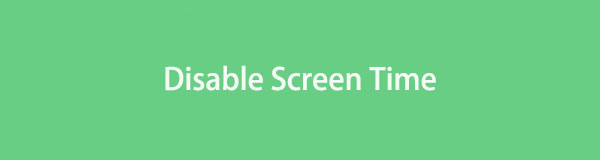

Guide List
Part 1. How to Disable Screen Time with A Password on iPhone and iPad
Since you have activated Screen Time on your iPhone or iPad’s Settings app, it is only natural that you can deactivate the feature on this app as well. As you may already know, Screen Time has a section in Settings containing the options to manage its functions. You must only navigate its interface and opt for the designated selections to quickly deactivate the Screen Time feature. Meanwhile, you must also not forget that it requires your password for Screen Time. If you can’t provide it, your Apple device won’t let you deactivate the feature. But if you can remember the password, you won’t struggle with complications, especially since the process is hassle-free.
Emulate the simplified process below to disable Screen Time on iPhone or iPad:
Step 1Manage your device screen to view the Settings interface. After that, find and pick Screen Time from the initial options, then enter the Screen Time passcode you have set.
Step 2Once you access its section, scroll until the Turn Off Screen Time option materializes. Then, tap it and again input the Screen Time password for authentication, turning the feature off.
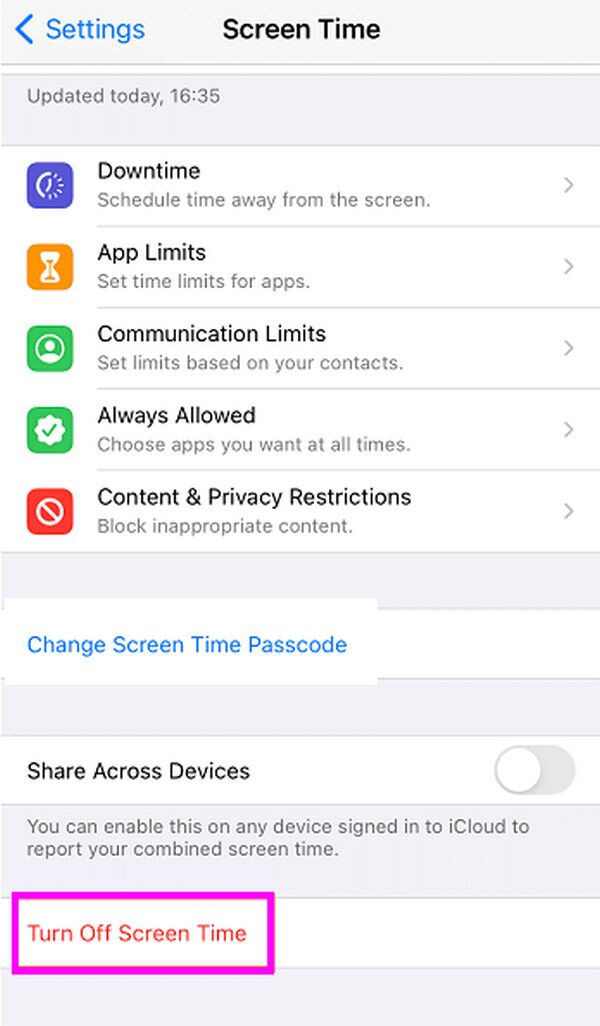
As mentioned, your Screen Time password is necessary when turning it off on your device. Unfortunately, some look for ways to deactivate the feature because they can no longer recall their password. In this case, please advance to Part 3, as it offers solutions to handle your concern, even if you don’t remember and can’t provide the Screen Time password.
FoneLab Helps you unlock iPhone screen, Removes Apple ID or its password, Remove screen time or restriction passcode in seconds.
- Helps you unlock iPhone screen.
- Removes Apple ID or its password.
- Remove screen time or restriction passcode in seconds.
Part 2. How to Disable Screen Time with A Password on Mac
Besides your iPhone and iPad, you may have also activated the Screen Time feature on your Mac. After all, they’re not the only Apple devices offering this feature. So, if you’d also like to turn it off on your computer, this process would be able to help. Like before, Screen Time has its section in Mac’s System Settings. So, all you must do is maneuver the designated options, and the feature will be turned off on your macOS computer. Besides, the System Settings window offers a user-friendly interface, letting you manage the feature without hassle or complex steps. Furthermore, it will also only need the Screen Time password you have set.
Heed to the secure procedure below to disable Screen Time passcode on Mac:
Step 1Firstly, head to your Apple menu on the desktop and pick System Settings when its options appear. A window will appear, so focus on the left column to see and click Screen Time.
Step 2If you use Family Sharing, choose yourself from the members, then scroll down to the succeeding screen. Finally, turn off App & Website Activity to deactivate the feature.
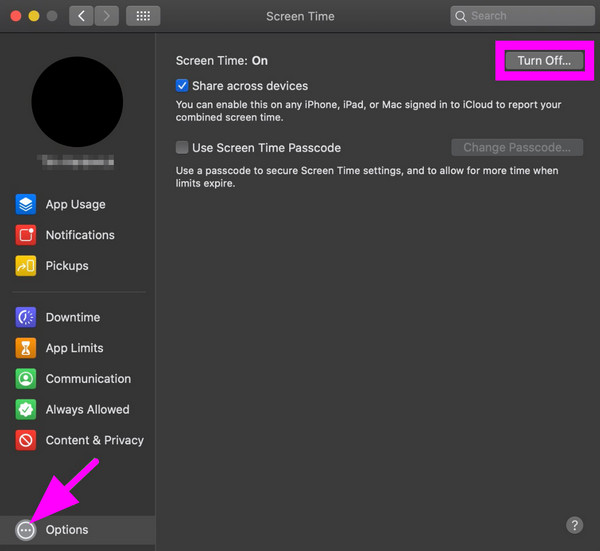
FoneLab Helps you unlock iPhone screen, Removes Apple ID or its password, Remove screen time or restriction passcode in seconds.
- Helps you unlock iPhone screen.
- Removes Apple ID or its password.
- Remove screen time or restriction passcode in seconds.
Part 3. How to Disable Screen Time without A Password
Have you forgotten your Screen Time password, so you can’t turn off the feature? No worries because the remarkable strategies below will help you deal with the feature, even if you can’t give the password. Simply choose which technique you’d like to rely on.
Method 1. Disable Screen Time without A Password with FoneLab iOS Unlocker
FoneLab iOS Unlocker is many users’ first choice when dealing with various iOS or iPadOS device locks or password-related concerns. It offers multiple features, but in this case, you will be thrilled to know about its Screen Time function. As you may expect, it can unlock the Screen Time on your device, allowing you to manage and turn it off, even without a password. That is right. This program will remove the feature’s password so you can turn it off without a problem.
FoneLab Helps you unlock iPhone screen, Removes Apple ID or its password, Remove screen time or restriction passcode in seconds.
- Helps you unlock iPhone screen.
- Removes Apple ID or its password.
- Remove screen time or restriction passcode in seconds.
Meanwhile, convenience is among the attributes that several people like about FoneLab iOS Unlocker. Even if it’s your first time maneuvering this tool’s functions, you won’t have to worry about having difficulty because it offers hassle-free procedures. Besides, its interface design is perfect for beginners. Moreover, if you forget your screen passcode later or want to remove an Apple ID, the bypass iCloud activation lock, etc., explore more of this tool’s features to find a quick solution.
Perceive the simple operation underneath as a sample of how to disable Screen Time without a passcode with FoneLab iOS Unlocker:
Step 1First, advance to FoneLab iOS Unlocker’s main page using your trusted browser. After that, tick Free Download on the homepage to save the unlocker’s file to your Downloads folder. Once acquired, run the installer and follow the prompts to finish setting it up. When ready, use the pop-up Start to launch the program through your desktop.
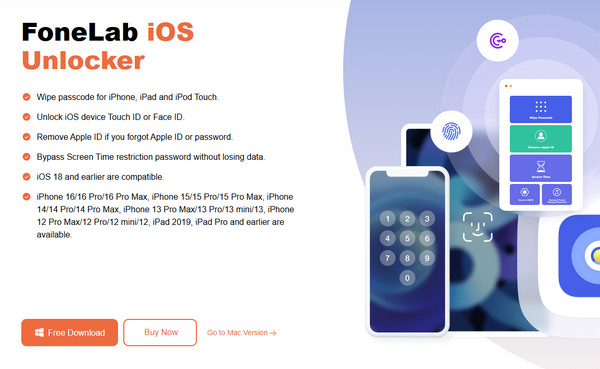
Step 2Next, choose Screen Time from the unlocker tool’s main display and connect your iPad via a lightning or USB cable as prompted. Once the program detects it, a Start button will emerge. Click it to proceed, and then follow the on-screen guides to continue.
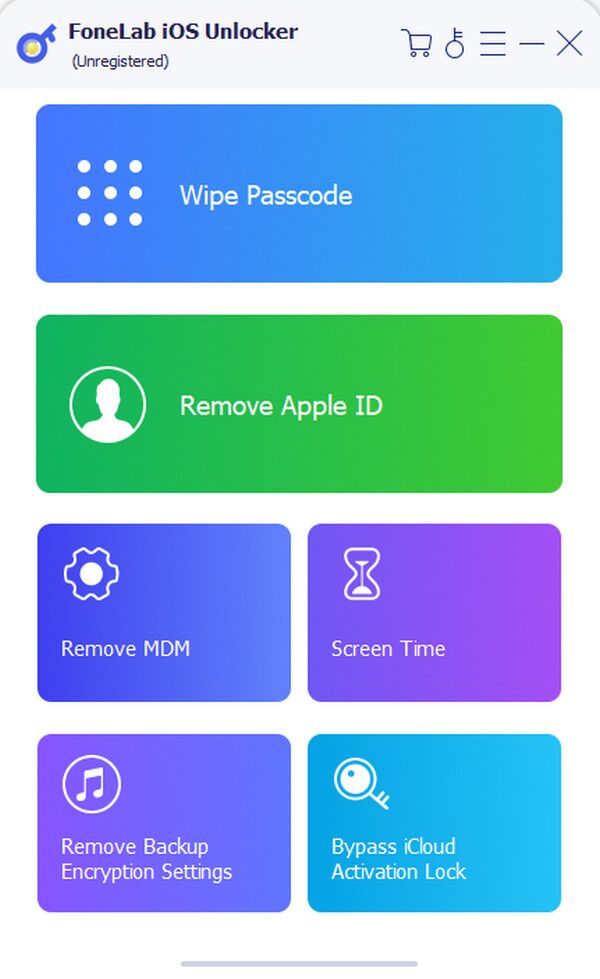
Step 3Make sure to abide by each step carefully. Once completed, the unlocker will display your Screen Time passcode. Thus, enter the code when necessary to unlock the Screen Time feature on your iOS or iPadOS device and deactivate it.
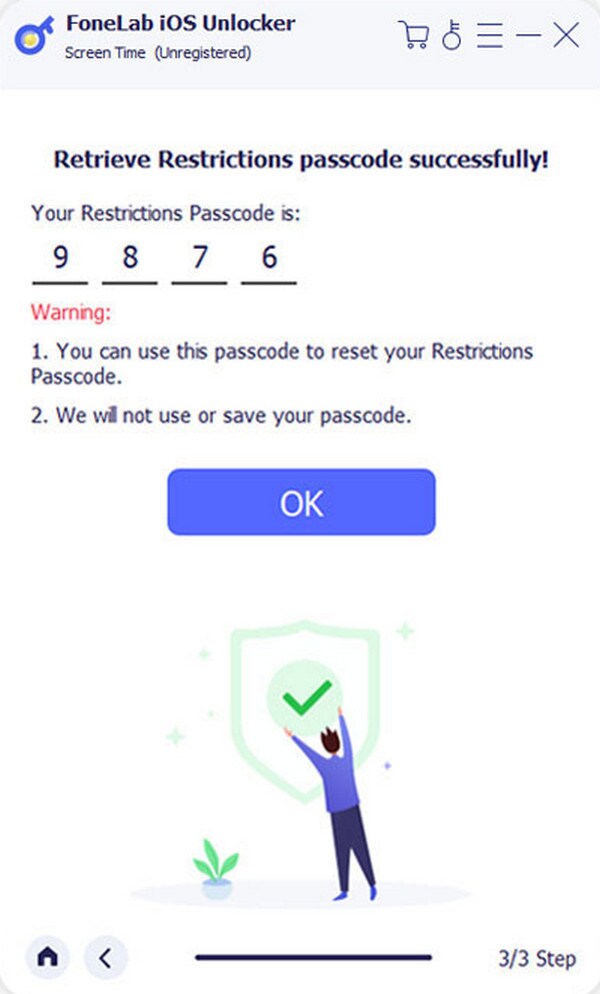
FoneLab Helps you unlock iPhone screen, Removes Apple ID or its password, Remove screen time or restriction passcode in seconds.
- Helps you unlock iPhone screen.
- Removes Apple ID or its password.
- Remove screen time or restriction passcode in seconds.
Method 2. Disable Screen Time without A Password by Resetting Device
Another helpful process to disable your device’s Screen Time is resetting the iPhone, iPad, etc. As you know, resetting erases everything; thus, it will remove the feature’s password and automatically turn it off. However, instead of the Screen Time password, please remember that you will still need the device’s screen passcode to reset. If not, the device won’t be able to authenticate your identity, denying the process. Meanwhile, if you have already experienced resetting, you must know how hassle-free the procedure is, especially since it is done on the Settings app’s intuitive interface. You won’t have to face technicalities to finish the reset.
Comply with the user-oriented navigation below to grasp how to disable Screen Time without a password by resetting the device:
Step 1Move your device screen to the Settings app to view its initial options and select the General tab. Next, tap Transfer or Reset (Device) when the succeeding interface is shown.
Step 2The following display will exhibit the Erase All Content and Settings selection at the bottom; thus, tap it and proceed with the prompts. The screen will also require your device's screen passcode, so input it when needed to reset the iPad, disabling the Screen Time.
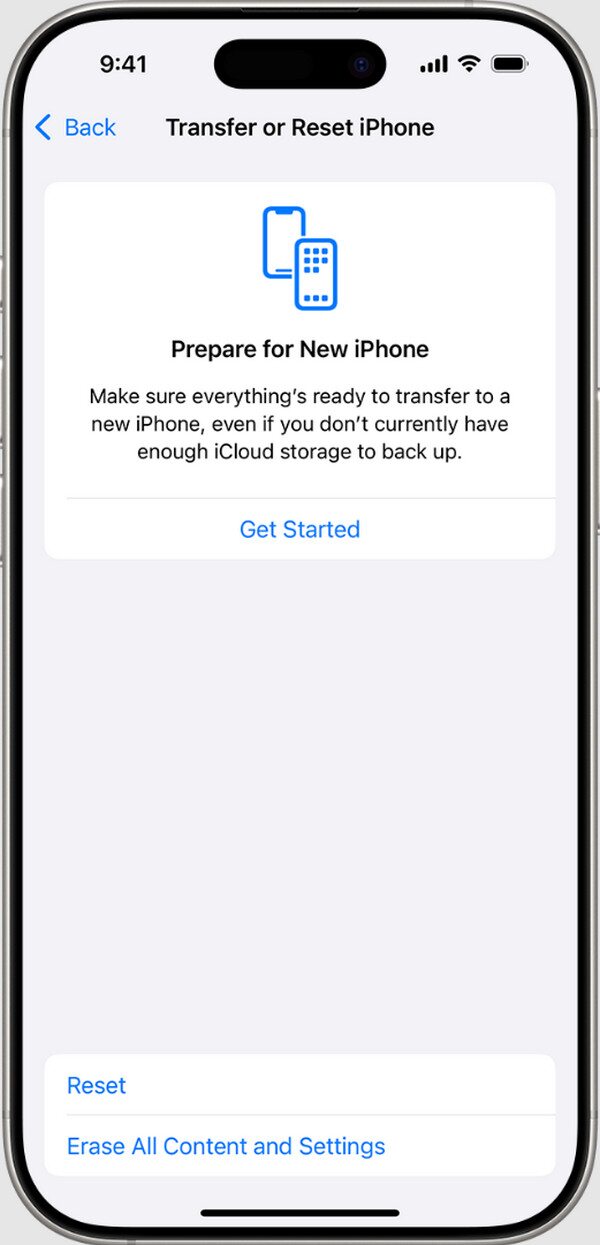
As you can see, this procedure requires your files, apps, and other content to be deleted. Hence, we encourage you to consider it carefully before proceeding. If you’d like a suggestion, the previous program would be the better option, as it won’t delete anything on your device.
FoneLab Helps you unlock iPhone screen, Removes Apple ID or its password, Remove screen time or restriction passcode in seconds.
- Helps you unlock iPhone screen.
- Removes Apple ID or its password.
- Remove screen time or restriction passcode in seconds.
Part 4. FAQs about How to Disable Screen Time
How to disable Screen Time on iPhone without a passcode?
If you’d like to deactivate the Screen Time feature on your iPhone but can’t provide its password or your device passcode, rely on the FoneLab iOS Unlocker tool. It offers a hassle-free way to manage the feature without losing your content.
Does disabling Screen Time erase my data?
No, it doesn’t. Deactivating Screen Time has nothing to do with your device content; thus, your files, apps, documents, and other data will be safe, even if you turn the feature off.
Use the suggested Screen Time deactivation strategies above to reach your goal successfully. After all, step-by-step processes are already given.
FoneLab Helps you unlock iPhone screen, Removes Apple ID or its password, Remove screen time or restriction passcode in seconds.
- Helps you unlock iPhone screen.
- Removes Apple ID or its password.
- Remove screen time or restriction passcode in seconds.
