- Unlock Apple ID
- Bypass iCloud Activation Lock
- Doulci iCloud Unlocking Tool
- Factory Unlock iPhone
- Bypass iPhone Passcode
- Reset iPhone Passcode
- Unlock Apple ID
- Unlock iPhone 8/8Plus
- iCloud Lock Removal
- iCloud Unlock Deluxe
- iPhone Lock Screen
- Unlock iPad
- Unlock iPhone SE
- Unlock Tmobile iPhone
- Remove Apple ID Password
Change Time Font on iPhone Using Notable Approaches
 Updated by Lisa Ou / April 29, 2024 16:30
Updated by Lisa Ou / April 29, 2024 16:30Greetings! Would anyone please enlighten me on how to change an iPhone time font? I've been using my device for quite a long time now, and I'm getting tired of the same display when looking at the time. I also want it to complement my new lock screen wallpaper so it will be appealing to look at. Please help me change it. Thank you so much in advance!
Over the years, Apple has developed various features for customizing its devices' displays. It includes changing the time font on an iPhone's lock screen, and there are multiple reasons for users to navigate it. To know some of the reasons, check the information in the following parts, and afterward, we will introduce the proper processes to change your iPhone's time font. Advantageous programs will also be unveiled to help you if you face malfunctions on the device. Thus, browse the article now and discover the beneficial methods you can use.
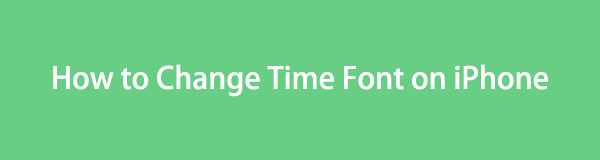
FoneLab Helps you unlock iPhone screen, Removes Apple ID or its password, Remove screen time or restriction passcode in seconds.
- Helps you unlock iPhone screen.
- Removes Apple ID or its password.
- Remove screen time or restriction passcode in seconds.

Guide List
Part 1. Why Change Time Font on iPhone
Most users’ main reason for changing the time font is to make the lock screen aesthetically pleasing. For instance, you have set a creative lock screen wallpaper, but the time font is too formal to look at on the upper part. You may also want to replace it because it seems boring and makes the lock screen look lifeless. Changing it to a more appropriate font will make the display more artistic.
On the other hand, the time font may not be that easy to read because of its complicated design. Replacing it with a simpler font will help you see the time, especially in a hurry. It is also possible that you only want to change the font occasionally to enjoy and personalize it based on your current preference. Hence, the time font may only be a simple feature on the iPhone, but it can serve multiple purposes while using your iOS device.
FoneLab enables you to fix iPhone/iPad/iPod from DFU mode, recovery mode, Apple logo, headphone mode, etc. to normal state without data loss.
- Fix disabled iOS system problems.
- Extract data from disabled iOS devices without data loss.
- It is safe and easy to use.
Part 2. How to Change Time Font on iPhone
The time font on the iPhone can be changed by default on the lock screen. You don’t need to install any app, as Apple has already provided the needed options for the feature. Unlike other functions, changing the time font also doesn’t need the Settings app. The process is performed directly on the lock screen, so expect it to be quick, lasting only minutes.
Go along with the proper instructions below to grasp how to change font of time on iPhone:
Step 1Turn your iPhone on, then long-tap the space in the middle of its lock screen. When the Customize option materializes, select it and tap your lock screen.
Step 2Next, hit the time display in the upper area. The font options will then be shown on the lower half of the screen. Thus, pick your preferred font, then tap Done to apply changes.
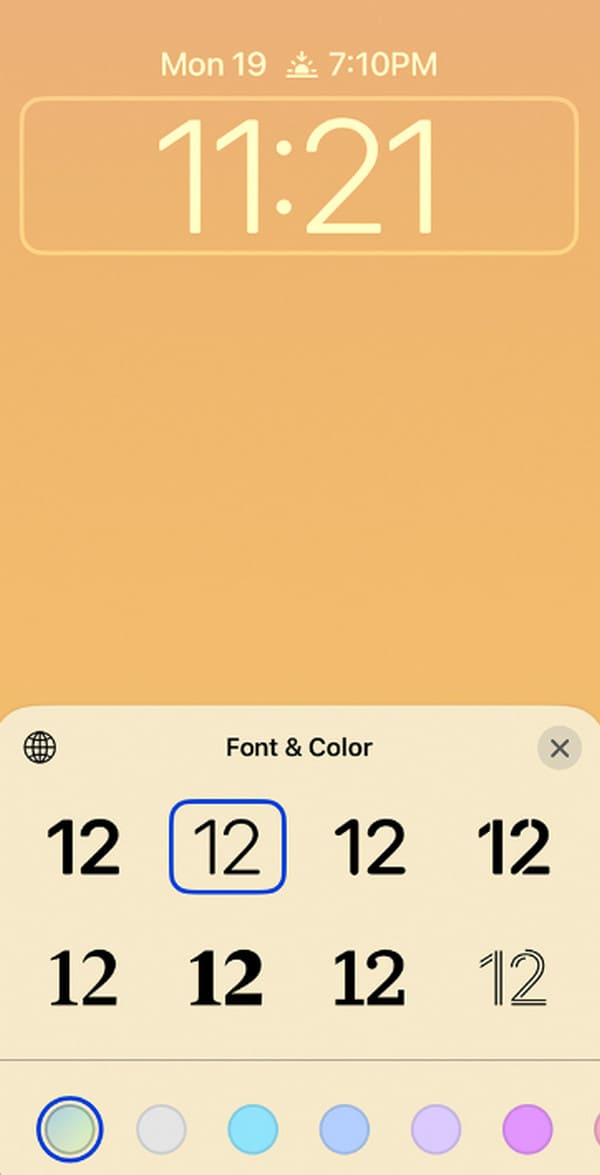
Besides, the font isn’t the only thing you can change on the time display. You can customize its style and color before finishing the process to make it look even better.
Part 3. What to Do If You Can't Change Time Font on iPhone
Like any other device, malfunctions can occur on an iPhone. Perhaps you can’t change the time font, or it keeps returning to its default font. In this case, your device may have experienced an issue. But don’t worry; that’s what this advantageous program, FoneLab iOS System Recovery, is for. This tool is designed for iOS devices, like iPhone, iPod Touch, and iPad, encountering errors. Thus, installing it will resolve your problem immediately.
It specializes in fixing system issues, so if you can’t change your iPhone’s time font due to a damaged iOS, it is the best solution you can rely on. The best part is that the repair process doesn’t affect your device’s content. Thanks to the Standard repair mode, they will remain safe and untouchable, unlike other solutions requiring data deletion. But know that you can also choose the Advanced mode if you intend to wipe everything, including all issues.
FoneLab enables you to fix iPhone/iPad/iPod from DFU mode, recovery mode, Apple logo, headphone mode, etc. to normal state without data loss.
- Fix disabled iOS system problems.
- Extract data from disabled iOS devices without data loss.
- It is safe and easy to use.
See the secure procedure below as a model for repairing an iPhone issue if you can’t change an iPhone Time font with FoneLab iOS System Recovery:
Step 1Get the FoneLab iOS System Recovery installer on its main site by ticking Free Download on the page’s left. Once saved, click the file in the Downloads section, letting the program install automatically. Later, a Start button will appear, which will help launch the tool.
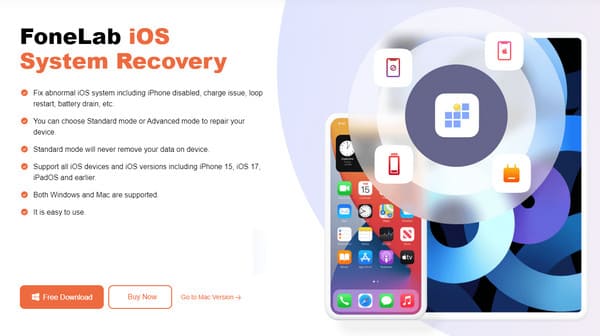
Step 2Once the program interface is shown, immediately click iOS System Recovery. Then, select Start. The iOS recovery tool will display the Standard and Advanced repair modes. Select your desired option and hit the Confirm tab afterward.
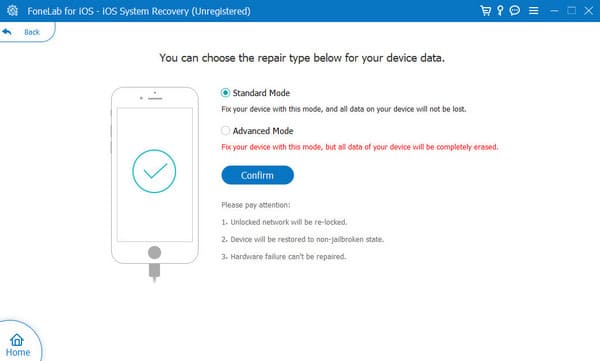
FoneLab enables you to fix iPhone/iPad/iPod from DFU mode, recovery mode, Apple logo, headphone mode, etc. to normal state without data loss.
- Fix disabled iOS system problems.
- Extract data from disabled iOS devices without data loss.
- It is safe and easy to use.
Step 3Next, link your iPhone to let the program detect it through a lightning cable. Then, hit the Fix tab on the following screen and download the firmware package for device repair. Once downloaded, use it to fix your device’s issue.
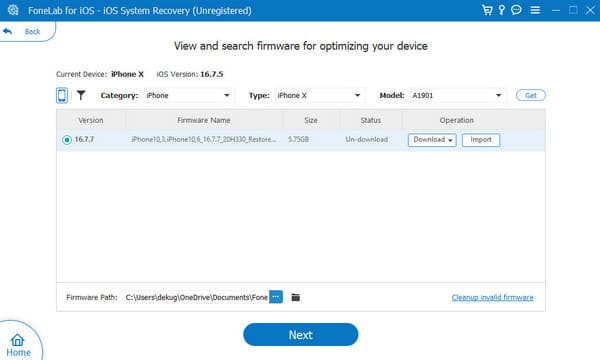
Part 4. Bonus Tip - Best Password Remover for iPhone
On the other hand, also consider trying the FoneLab iOS Unlocker program. Since the time font can only be changed if you provide the device passcode, this tool could be a valuable solution for your iPhone. If you suddenly can’t navigate it and its functions due to password problems, this unlocker can help you wipe the lock, preventing device access.
FoneLab Helps you unlock iPhone screen, Removes Apple ID or its password, Remove screen time or restriction passcode in seconds.
- Helps you unlock iPhone screen.
- Removes Apple ID or its password.
- Remove screen time or restriction passcode in seconds.
Aside from that, among the FoneLab iOS Unlocker’s capabilities is removing Apple ID, MDM, screen time, and iTunes backup passwords. You can use these functions on almost all Apple devices running iOS 26 and older. It also works in various situations, such as when your iPhone is disabled, has an unresponsive screen, malfunctioning Touch or Face ID, etc.
Maneuver the easy procedure underneath as a pattern for removing a password on an iPhone with FoneLab iOS Unlocker:
Step 1Get the FoneLab iOS Unlocker file through the Free Download button on its main page. After that, open the downloaded installer and begin the config installation, which takes only one minute. Later, the computer will prompt you to initialize the program, so do it.
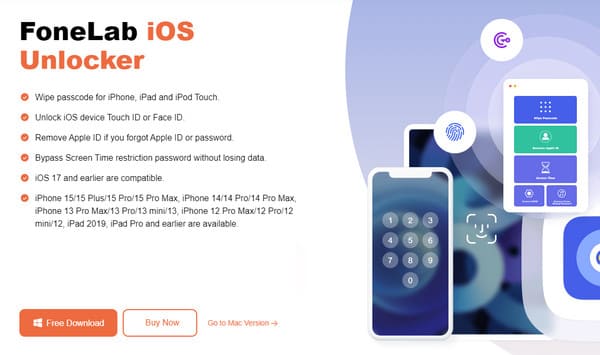
Step 2Next, proceed to the Wipe Passcode feature on the program’s primary interface. You must then hit Start on the following screen and use a cable to let the tool connect to your iPhone and access its content. Meanwhile, its information will be exhibited.
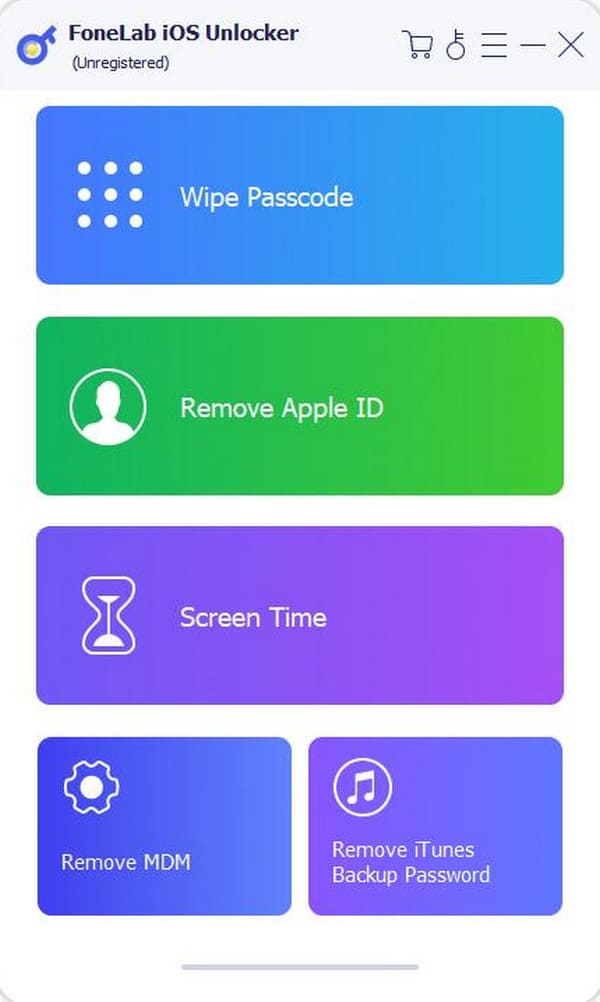
Step 3Confirm the details are correct before ticking the Start tab, and the appropriate firmware package will be downloaded afterward. Next, click Unlock, then input 0000 in the following screen’s text field. Finally, select the small Unlock tab to complete the process.
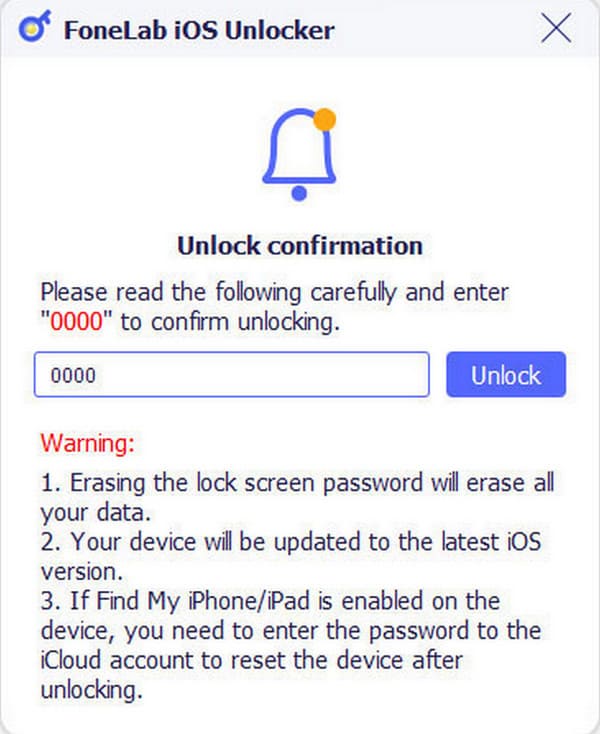
FoneLab Helps you unlock iPhone screen, Removes Apple ID or its password, Remove screen time or restriction passcode in seconds.
- Helps you unlock iPhone screen.
- Removes Apple ID or its password.
- Remove screen time or restriction passcode in seconds.
Part 5. FAQs about How to Change Time Font on iPhone
What time font does the iPhone use by default?
The default font iPhone uses for the Time is SF Pro. When you purchase a new iOS device, this font is set automatically, but you can change it to your preference afterward.
Can you remove the time on an iPhone lock screen?
Unfortunately, you can't. The date and time displayed on your iPhone's lock screen are imprinted on the device by default, so you cannot remove them.
Follow these guidelines to change your iPhone's time font effortlessly. Bonus programs are also available if you suddenly encounter problems with the device.
With FoneLab for iOS, you will recover the lost/deleted iPhone data including photos, contacts, videos, files, WhatsApp, Kik, Snapchat, WeChat and more data from your iCloud or iTunes backup or device.
- Recover photos, videos, contacts, WhatsApp, and more data with ease.
- Preview data before recovery.
- iPhone, iPad and iPod touch are available.
