Recover the lost/deleted data from computer, hard drive, flash drive, memory card, digital camera and more.
Recover Files After Mac Shuts Down Randomly with The Best Guide
 Updated by Lisa Ou / Dec 09, 2022 08:40
Updated by Lisa Ou / Dec 09, 2022 08:40My Mac randomly shuts down, and I lost some files. Why does it happen, and what should I do to recover my data? I hope someone can help me.
From time to time, many people complain about their Mac computers that keeps shutting off at the most random times. It is understandable to freak out since it puts your Mac at risk. Also, the chances of data loss grow bigger if it happens repeatedly, and you can't do anything about it. However, you need to pause and now take a deep breath. If this happens to you, there's no need to stress yourself out. This problem is quite common, so many researchers have already found proven ways to fix it. And the good news is we are here to help you.

Therefore, sit back and relax as you read further into this article. This post contains useful information that can help you discover problems with your Mac. We will also provide multiple solutions with efficient yet easy steps to guide you manage and overcome the problem. And since there is a high chance of data loss, 3 excellent recovery tools will greet you in the third part of this article. You can now proceed below to fix your Mac and recover your files.

Guide List
FoneLab Data Retriever - recover the lost/deleted data from computer, hard drive, flash drive, memory card, digital camera and more.
- Recover photos, videos, documents and more data with ease.
- Preview data before recovery.
Part 1. Why Mac Randomly Shuts Down
If you want to fix a Mac that shuts down randomly, you first need to find out the issue. Whatever arises on your Mac gets easily remedied when you find the root of the problem. Hence, we suggest possibilities of what the Mac is going through.
And the first common cause that might have led the device to that situation is overheating. In many circumstances, putting down the Mac in an improper placement causes it to overheat. Naturally, when heat builds up inside, it damages its internal components, making the Mac shut down suddenly.
Another probable cause is malware. Malicious software has various ways to access the Mac. It purposely infects your device to cause a disruption or steal data. It can even access information and leak them if it manages to interfere with your computer's privacy and security. Malware can cause your Mac to malfunction. Hence, you must always keep your Mac clean and away from such intrusive software to maintain its safety. You can do this by performing regular check-ups to scan for malware.
An older version of macOS could also be an issue on your Mac that is shutting down randomly. If you are currently using an older version of Mac's operating system, issues regarding updates might be why you are encountering this problem. You may need to do something about your Mac's Settings and updating process.
And aside from these issues, some possible causes include software errors, other connected devices that don't work or are not compatible with Mac, and more.
FoneLab Data Retriever - recover the lost/deleted data from computer, hard drive, flash drive, memory card, digital camera and more.
- Recover photos, videos, documents and more data with ease.
- Preview data before recovery.
Part 2. How to Fix Mac Randomly Shuts Down
After finding out the cause of why your Mac or MacBook Pro shut down randomly, it is finally time to fix the problem.
To start with the most basic solution, you must shut down the Mac correctly. Sometimes, it only needs a complete proper shutdown to return to normal. Doing this lets the programs and other activities on your Mac close safely. Thus, avoiding further issues that might suddenly occur.
Resetting the SMC Settings can also repair the problem. The SMC or System Management Controller handles various aspects and components on your Mac, including the fans, battery, and electricity. This method may help you resolve the random shutdowns.
On the other hand, check for macOS updates. Keeping it up-to-date lessens the risk of encountering issues like this one.
One more thing you can do is monitor the battery's health. Like other devices, Mac's battery also wears out as time goes by. This may be why it malfunctions and leads to random shutdowns on Mac. You can check the status of your battery to know if you already need a new one by complying with the following steps:
Step 1Click the Apple icon on the top-left of your desktop. Select the About This Mac option, then More Info.
Step 2Open System Report, then click Power below the Hardware section.
Step 3The cycle count will be displayed under the Battery Information. It is time to replace your battery if it is nearly or has already reached 1000 cycles.
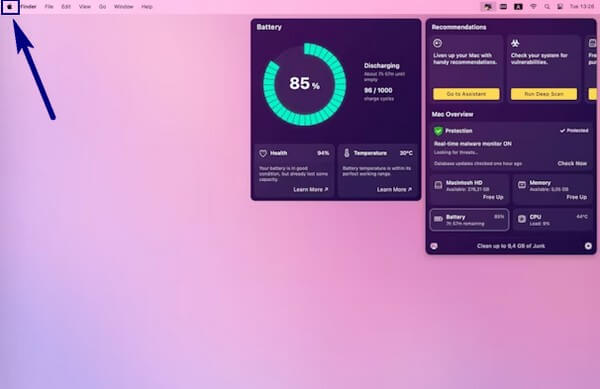
Part 3. Recover Data after Mac Randomly Shuts Down
Figuring out the problem of your Mac and repairing it must have been a long process. And with all the things the Mac has gone through, the probability of losing data surely elevated. For that reason, discover the finest Mac data recovery tools below to recover your missing files.
Option 1. With FoneLab Mac Data Retriever
The top one on our list is the FoneLab Mac Data Retriever. This tool safely recovers almost every type of data on your Mac. It doesn't require a backup in advance, as it is developed to recover in all situations. Whether you created a backup or not, or regardless of what issue your Mac has been through, FoneLab Mac Data Retriever never loses its ability to restore missing or deleted files. It supports several data types, including photos, videos, audio, emails, documents, etc. As per the recoverable scenarios, this tool can still recover data even after encountering a computer virus, malware, unwanted format, and other issues. In addition, it is known for its excellent additional features, which you will discover once you install the program on your Mac.
FoneLab Data Retriever - recover the lost/deleted data from computer, hard drive, flash drive, memory card, digital camera and more.
- Recover photos, videos, documents and more data with ease.
- Preview data before recovery.
Be guided by the following directions below to recover data after Mac randomly shuts down with FoneLab Mac Data Retriever:
Step 1Head to FoneLab Mac Data Retriever's official website. To save the software's installer file on your Mac, hit the orange Free Download button with the Apple logo. If you use a Windows computer, you can switch it to download the Windows version. But in the meantime, move the software file to the Applications folder after downloading it on Mac.
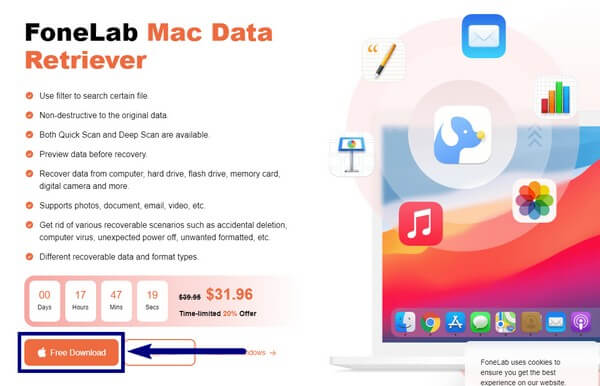
Step 2Run the program on your Mac and see its primary interface. It contains the program's primary features: Mac Data Recovery, iOS Data Recovery, and Android Data Recovery.
Picking the Mac Data Recovery lets you recover files from Mac's storage drives. This includes the other connected external drives, such as flash drives, USB drives, memory cards, cameras, and more.
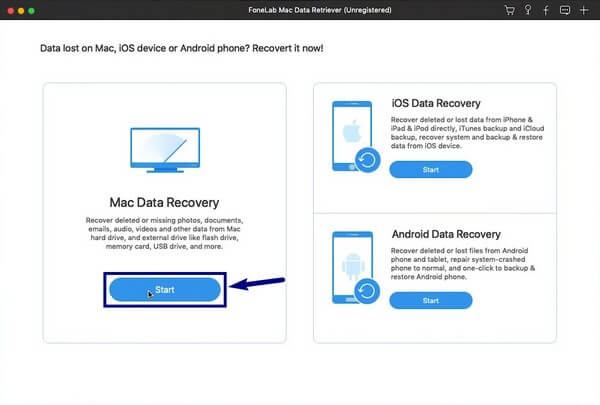
Step 3Choose the file types you want to retrieve from the list of options. You may also select all if you want. Then pick the hard disk drive where your files are located. After that, click Scan to move on to the next step.
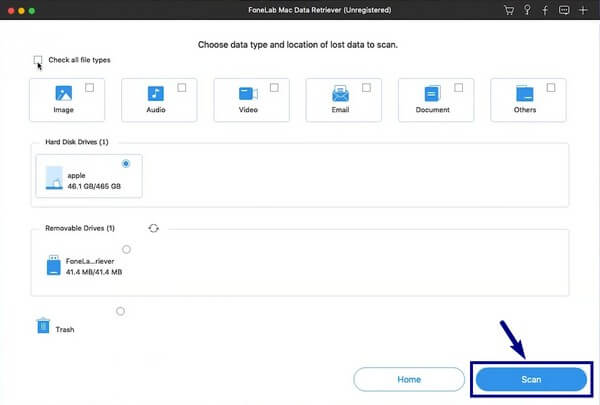
Step 4After the program runs a Quick Scan of your data, access all the folders you see on the next interface to find the deleted files you want to recover. Then, click the Recover tab to bring the data back to your computer.
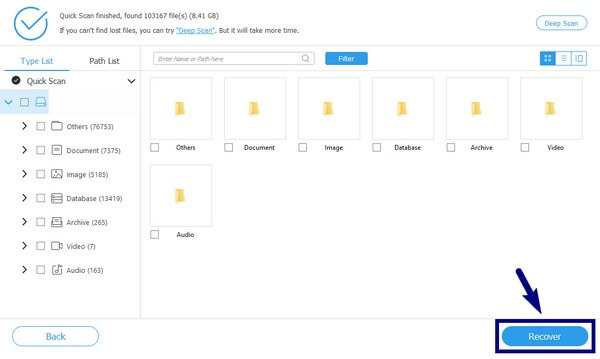
FoneLab Data Retriever - recover the lost/deleted data from computer, hard drive, flash drive, memory card, digital camera and more.
- Recover photos, videos, documents and more data with ease.
- Preview data before recovery.
Option 2. From iCloud
On iCloud, the files that you recently lost or deleted are stored in the Recently Deleted folder. This method is effective, but only for a short time. They only stay there for 30 days, so they disappear immediately.
Be guided by the following directions below to recover data after Mac shuts down randomly from iCloud:
Step 1Navigate to the iCloud website, and select the Recently Deleted option on the page's left sidebar.
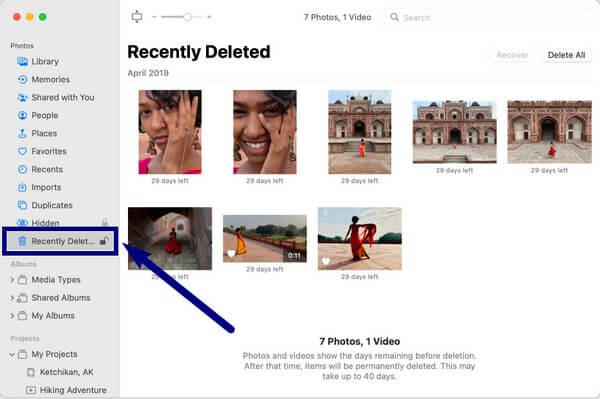
Step 2Pick the files you want to recover, or you can also select all. After that, click Recover to have the missing files on your Mac.
Option 3. From Time Machine
Time Machine is a built-in automatic backup feature on Mac. You can restore them when you encounter issues. However, you need to restore all your files from a version of Mac if you want to recover. You can't pick only the files you need but restore all data at once, like the FoneLab method.
Be guided by the following directions below to recover data after Mac randomly shuts down from Time Machine:
Step 1From the menu bar, start the Time Machine.
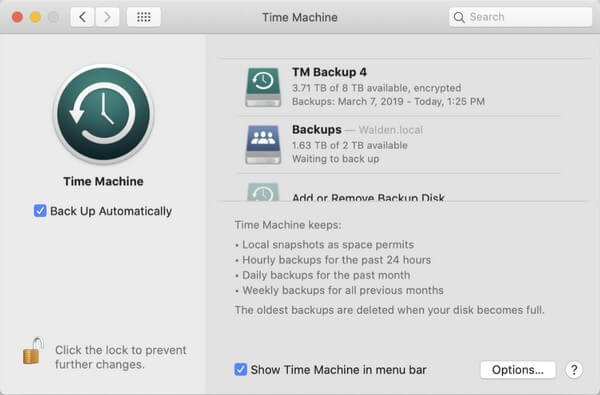
Step 2Choose the backup version where the files you want to recover are, then click Restore to bring your data back.
FoneLab Data Retriever - recover the lost/deleted data from computer, hard drive, flash drive, memory card, digital camera and more.
- Recover photos, videos, documents and more data with ease.
- Preview data before recovery.
Part 4. FAQs about Recovering Data After Mac Randomly Shuts Down
1. Does FoneLab Mac Data Retriever support macOS Mojave?
Yes, it does. This tool works on most Mac and Windows computers. It also works on various iOS and Android devices.
2. Can you recover deleted files from Trash?
Yes, you can. But most people clear it to save space, and when no files are left on it, you can only use a third-party tool like FoneLab Mac Data Retriever to restore your Mac data.
3. What are the best features of FoneLab Mac Data Retriever?
Other than the key features, almost all other functions are the best to make the recovery process more manageable. One is the Preview which lets you view the files before recovery. You may also use the Filter to group the missing files based on your chosen info. You will know more about the others once you use it for yourself.
That is all for data recovery on Mac after the random shutdowns issue. If you have more Mac concerns, kindly visit the FoneLab Mac Data Retriever website to find solutions.
FoneLab Data Retriever - recover the lost/deleted data from computer, hard drive, flash drive, memory card, digital camera and more.
- Recover photos, videos, documents and more data with ease.
- Preview data before recovery.
