- Unlock Apple ID
- Bypass iCloud Activation Lock
- Doulci iCloud Unlocking Tool
- Factory Unlock iPhone
- Bypass iPhone Passcode
- Reset iPhone Passcode
- Unlock Apple ID
- Unlock iPhone 8/8Plus
- iCloud Lock Removal
- iCloud Unlock Deluxe
- iPhone Lock Screen
- Unlock iPad
- Unlock iPhone SE
- Unlock Tmobile iPhone
- Remove Apple ID Password
An Extensive Review of Apple Stolen Device Protection
 Updated by Bon Lewis / July 30, 2025 05:00
Updated by Bon Lewis / July 30, 2025 05:00Adding a passcode is a smart way to safeguard your Apple device from unwanted access. However, unfortunate events can occur, such as when thieves steal devices. Several thieves are expert enough to guess the passcode of an Apple device, such as an iPhone. This situation is dangerous for your Apple device files because the thieves might gain access to them.
This is the foremost reason the Stolen Device Protection Apple has been made. The question is: Is it available for all Apple devices? The post concentrates partly on addressing this question. Keep scrolling to see related dependable information about the topic.
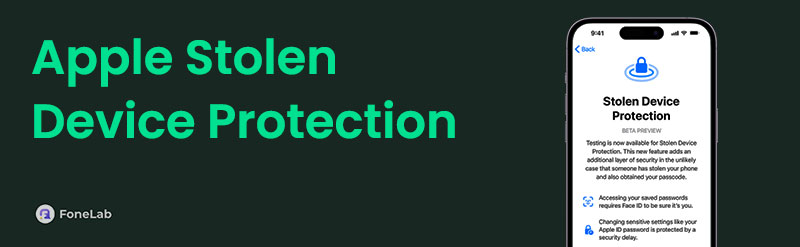

Guide List
Part 1. What is Apple Stolen Device Protection
To begin with, what is Apple Stolen Device Protection? Suppose you are adding, changing, or removing the iPhone passcode. You probably saw the Stolen Device Protection button and wondered what it is since it is only available on the latest iPhone versions, specifically version 17.3. This feature is designed for thieves who have motives to make changes to some of your iPhone information.
You probably take this feature lightly because you think that thieves can't guess your iPhone passcode. No matter how strong your passcode is, some thieves might still guess it, especially if they are professionals in this field. Prevention is better than a cure, as others say. Enabling Stolen Device Protection is advisable if you want to enhance the security of your iPhone data. However, the convenience of this feature is not yet accessible on your iPad and Mac.
Part 2. How Apple Stolen Device Protection Works
In brief, the iPhone's Stolen Device Protection feature ensures your data remains protected even if the device's passcode is known to someone else, such as thieves. You probably want to know how it works.
On-Device Intelligence
Apple offers the on-device intelligence feature on your iPhone, which detects familiar places it has visited. If it senses an unfamiliar location you do not visit often, the iPhone will quickly enable the Stolen Device Protection feature. Please note that this function is automatic and cannot be set up manually.
Protected Operations
Stolen Device Protection protects against different possible changes that thieves may consider. Apple ID is the most important account on your iPhone. It could be their top priority, and they could change the password to prevent you from accessing it. Changing the Apple ID password is one of the supported restricted changes of the mentioned feature. Others are listed below.
- • iPhone factory reset.
- • Turning off the Find My iPhone feature.
- • Removal of the trusted Apple devices.
- • Accessing the iCloud Keychain.
- • Disabling the Stolen Device Protection.
- • iPhone passcode changing.
Delayed Operations
The previous section indicated restricted operations while Stolen Device Protection was enabled. After the changes, there will be a 1-hour delay, and they will not be accepted or applied immediately to the iPhone. The action that was requested will be blocked temporarily. After a 1-hour delay, they should be authenticated with the rightful owner's Face ID or Touch ID.
Associated Features
Stolen Device Protection does not function solely by itself. It must be associated with security features on the iPhone to function properly. One of them is the Find My feature. This well-known tracking service must be turned on from the iPhone. In addition, a setup passcode must be provided from the mentioned device. In addition, ensure the iPhone is running version 17.3 or later.
Part 3. How to Turn On/Off Apple Stolen Device Protection
Have you considered turning on Stolen Device Protection after learning about its benefits? That's great to know! Before that, ensure the Stolen Device Protection button is accessible on your iPhone. Not seeing this feature during the passcode setup means your iPhone software version is outdated. First, update the iPhone software version using the steps below.
Open the Settings application on your iPhone to see the available options. Then, tap the General button at the top of the main interface. After that, select the Software Update button from the list, and the iPhone will start scanning for the available version for you. Finally, tap the Update Now button. Please enter your iPhone lock screen passcode to continue. Follow the on-screen instructions to complete the process afterward.
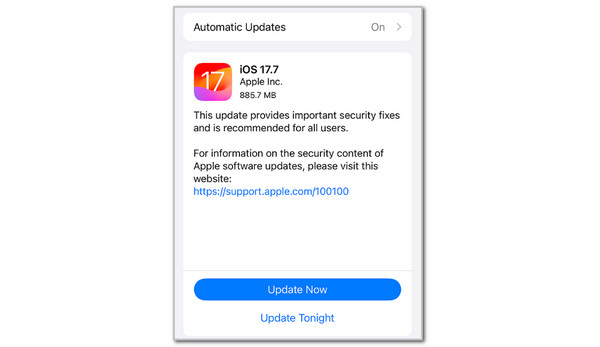
Getting the iPhone iOS 17.3 version makes it eligible for the Stolen Device Protection feature. The steps below are the best guide to turn the feature on on the mentioned Apple device.
Open your iPhone Settings application. This action will reveal the options that can be applied to your iPhone. Please tap the Face ID & Passcode button from the main interface to proceed. Then, you are required to enter the iPhone passcode. Please enter it correctly and tap the Stolen Device Protection button. Toggle on its slider at the top of the screen. You may choose Away from Familiar Location or Always from the Require Security Delay section.
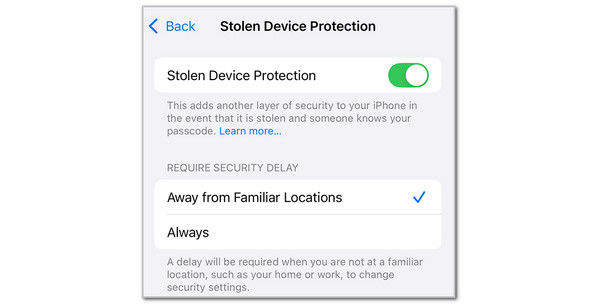
On the other hand, certain people prefer the Apple Stolen Device Protection turn off. Though it is not recommended, users have valid reasons to do so. They might be in an unfamiliar location regularly, the iPhone Face ID or Touch ID is broken, or the iPhone is for sale. If so, perform the steps above, and leaving the Stolen Device Protection slider grey will make it possible.
Part 4. How to Bypass Other Security Features on iPhone with FoneLab iOS Unlocker
Currently, programs or techniques to bypass the Apple iPhone Stolen Device Protection security feature have not yet been discovered. This is something to be joyful about for iPhone owners. FoneLab iOS Unlocker is a bonus tool in this post to help you unlock other security features your iPhone contains. Below is their list and functions.
- • Wipe Passcode: It wipes the iPhone data to remove its lock screen passcode. Different lock types are supported, including numeric, alphanumeric, Touch ID, and Face ID.
- • Remove Backup Encryption Settings: It disables your iPhone's iTunes backup encryption settings.
- • Bypass iCloud Activation Lock: It bypasses the iCloud Activation Lock from the iPhone without the Apple ID due to a factory reset.
- • Remove MDM: It removes your iPhone's Mobile Device Management profile without the account credentials.
- • Screen Time: It bypasses the Screen Time restriction passcode on an iPhone.
- • Remove Apple ID: It removes the Apple ID from an iPhone without the account email and password.
FoneLab Helps you unlock iPhone screen, Removes Apple ID or its password, Remove screen time or restriction passcode in seconds.
- Helps you unlock iPhone screen.
- Removes Apple ID or its password.
- Remove screen time or restriction passcode in seconds.
Performing the steps below will help you experience the tool's features. Please perform it accordingly.
Step 1Download the tool on your computer by choosing the Free Download button. The downloading procedure will start. Locate the downloaded file and set it up. Install and launch the mentioned software on your computer afterward to proceed with the procedure.

Step 2The tool will show its first interface on the screen. It includes the 6 features it supports listed on the main screen. Later, choose one of them on the screen to proceed to the next process.

Step 3The tool will require you to plug the iPhone into the computer. Get a USB cable and follow the on-screen demonstration for the best results. Then, the procedure for the particular feature will start. Depending on the feature you choose, follow the tool's procedure to complete the bypass procedure.
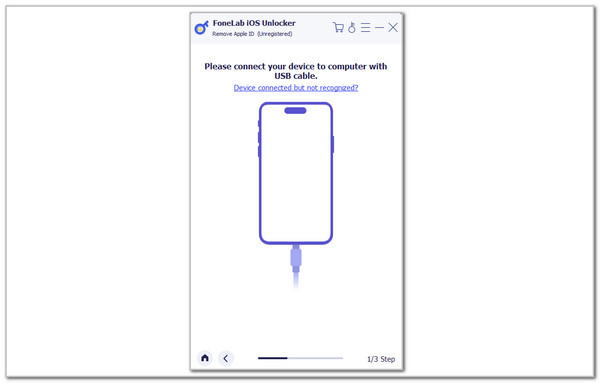
Part 5. FAQs about Apple Stolen Device Protection
Can Apple disable a stolen device?
Apple is the primary manufacturer of iPhone, iPad, and Mac. If these devices were stolen, it could help you disable them. In this case, the thieves cannot access the data stored on the mentioned Apple device. However, it can only be done through you with the associated information and account from the list of stolen devices. Find My is the leading feature that can help you with the process.
Does Apple blacklist stolen devices?
You might think that Apple can blacklist an iPhone or other Apple devices. On the other hand, it cannot. Only the iPhone other Apple devices' carriers can blacklist them, such as when someone stole them. Apple can help but carriers will do their job for the blacklisting process.
How do you lock an iPhone remotely if it's stolen?
The Find My feature is the best feature that can be used when the iPhone is stolen. You may use the iCloud Find My website and log in into the Apple ID linked with the lost iPhone. Go to the All Devices section and choose the iPhone name. Select the Lost Mode button from the options list. This feature will lock the iPhone remotely so the thieves cannot access its content. You also have the choice of deleting the iPhone for the iCloud Activation Lock.
In conclusion, Apple Stolen Device Protection is a great feature on an iPhone. It is an additional layer to the 17.3 iOS version and later. This post has also shown you the best tool for bypassing 6 security features on your iPhone, which is FoneLab iOS Unlocker. Do you have more questions? Let us know in the comments. Thank you!
