- Unlock Apple ID
- Bypass iCloud Activation Lock
- Doulci iCloud Unlocking Tool
- Factory Unlock iPhone
- Bypass iPhone Passcode
- Reset iPhone Passcode
- Unlock Apple ID
- Unlock iPhone 8/8Plus
- iCloud Lock Removal
- iCloud Unlock Deluxe
- iPhone Lock Screen
- Unlock iPad
- Unlock iPhone SE
- Unlock Tmobile iPhone
- Remove Apple ID Password
This Apple ID is Not Active: How to Fix The Error Message
 Updated by Lisa Ou / April 11, 2025 09:00
Updated by Lisa Ou / April 11, 2025 09:00Hi, guys! I have tried to log in to the Apple ID on my iPhone and iPad. However, the Verification Failed. This Apple ID is Not Active error message is shown on the screen. Can you help me fix it? Any recommendations will be much appreciated. Thank you in advance!
If an error message has occurred on your iPhone or iPad, it only means that there is an existing issue with its functionalities, such as the one mentioned in the scenario. Let this article explain the primary factors resulting in the mentioned issue. In addition, the best techniques to fix it are also included, together with the leading tool that can remove Apple ID on your iPhone or iPad. Discover more information about this topic below.
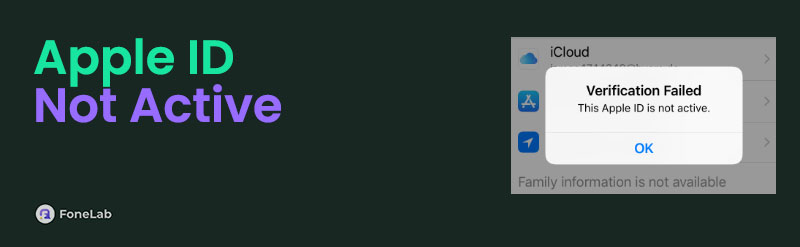

Guide List
Part 1. Factors Why Apple ID Not Active
The Apple ID is one of the most essential accounts your iPhone or iPad can have. If it does not function as expected, it only means that it faces a serious issue. The primary reason why the Apple ID is disabled is due to multiple unsuccessful attempts with its password. In addition, Apple might have detected suspicious activity with the account. In this case, disabling it will be how the manufacturer mentioned secures the account information.
In addition, you might have requested an account deletion from the account. Additionally, you might have prolonged inactivity with the Apple ID for over a year.
FoneLab Helps you unlock iPhone screen, Removes Apple ID or its password, Remove screen time or restriction passcode in seconds.
- Helps you unlock iPhone screen.
- Removes Apple ID or its password.
- Remove screen time or restriction passcode in seconds.
Part 2. How to Fix Apple ID Not Active
Now that you know the factors causing the Apple ID not active, you know which troubleshooting guide you will take. We will list the proven and tested methods below for your convenience.
Reset Apple ID Online
Unsuccessful attempts are the primary reasons the Apple ID is not active on the iPhone or iPad. You probably do not know the password if that’s the case. Let’s recover the Apple ID account password.
Search for the iforgot.apple.com website. Click Reset Password. Then, enter the Apple ID email or phone number. After that, click Continue and enter the captcha code on the screen. Follow the on-screen instructions afterward.
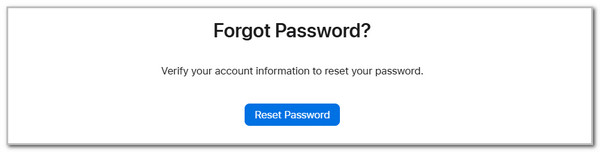
Check Unpaid Subscription
It was also mentioned that an unpaid subscription on your iPhone or iPad can disable the Apple ID. You must update your payment method if it’s associated with the Apple ID.
Open the Settings app and choose the account name at the top of the screen. Then, select the Media & Purchases button on the options list on the screen. Later, tap the View Account button at the bottom of the screen. Check the unpaid balances afterward and update your payment methods. You can log in to your Apple ID account afterward..
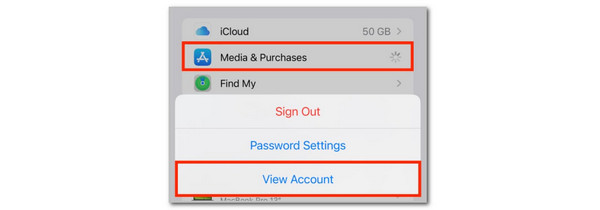
Visit and Check Apple System Status
The functionalities of your iPhone, iPad, and other Apple devices can be seen on the Apple page. You can check their status if they function well on the mentioned website. If the Apple ID operations are unavailable, it only means that the issue is at Apple’s end. This procedure is easy because it does not require any information about the Apple ID account. It will only check if it functions well in real time. Please imitate the steps below to check the Apple ID account login status.
Open one of the web browsers on your Apple or non-Apple devices. After that, search for the www.apple.com/support/systemstatus/ website. Then, click the Current Outages section on the first interface. Then, look for the Apple ID account functionalities if they operate.
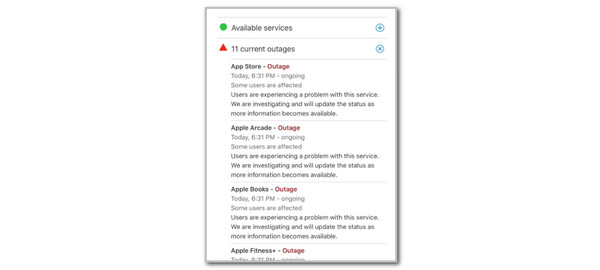
Part 3. Recommendation: How to Remove Apple ID on iPhone/iPhone
An inactive Apple ID on your iPhone or iPad is useless. You cannot use its features and associated accounts in this state. You can use FoneLab iOS Unlocker instead to remove the Apple ID from your iPhone and iPad. This tool can fix the issue since it will remove the Apple ID, and you can add or log in to a new one. Back up your iPhone or iPad with cloud-based storage first to secure them. The reason is that this tool will delete all the stored data and settings of the Apple devices mentioned. In addition, this software supports almost all the models and versions of your iPhone and iPhone. Please see how to use it to remove their Apple ID using the steps below.
FoneLab Helps you unlock iPhone screen, Removes Apple ID or its password, Remove screen time or restriction passcode in seconds.
- Helps you unlock iPhone screen.
- Removes Apple ID or its password.
- Remove screen time or restriction passcode in seconds.
Step 1Go to the main website of the software mentioned in this article. After that, please tick the Free Download button on the screen to start downloading the software. Later, please set up the downloaded file on your computer. Click the Install section to proceed with the tool launch procedure.

Step 2You will see six functionalities on the main interface of the tool. Please click the Remove Apple ID button at the center of the screen to continue. After that, you will be directed to a new interface after a few seconds.
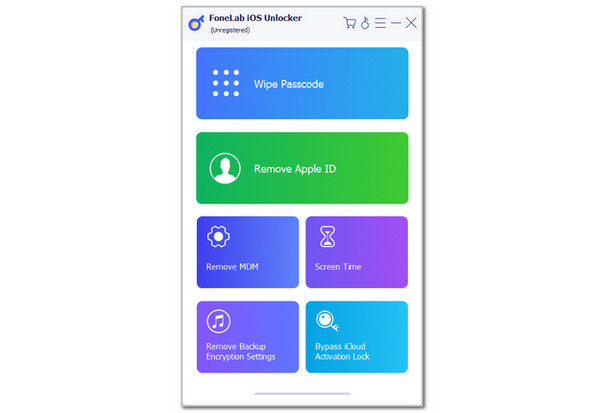
Step 3The tool will discuss the procedure using a brief context on the screen. Read it carefully and tick the Start button at the center to start the Apple ID removal process. The procedure interval will be shown on the screen, and you only need to wait for it to end. Finally, please unplug the iPhone or iPad from the computer.
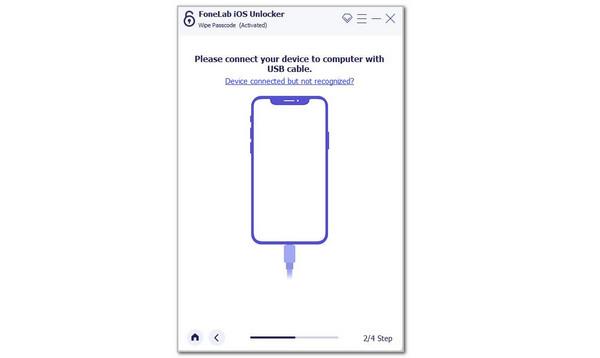
Part 4. FAQs about Apple ID Not Active
How long does your Apple ID stay disabled?
A consecutive unsuccessful attempt to log in to your Apple ID from different platforms or devices can disable the account for a specific time frame. In most cases, the Apple ID will be disabled for one day. You can log in the other day. However, there are instances wherein the Apple ID is disabled for a few days, weeks, or even a year. It happens when Apple senses a threat or unauthorized access to the mentioned account.
How do you remove an inactive Apple ID on an iPhone?
If the Apple ID is signed in on your iPhone, you can sign it out using the iCloud feature it contains. It only applies if the iPhone does not encounter additional issues with its functions. You can open the Settings application and choose the name at the top of the main interface. Then, swipe down on the screen and tap the Sign Out button. Later, please enter the Apple ID password to confirm the verification. The procedure will only last for a few seconds or minutes.
This article provided concrete explanations for why the Apple ID is not active on the iPhone or iPad. The best approaches to fix the mentioned issue are also introduced. In addition, you will see FoneLab iOS Unlocker. It is a tool that can remove the Apple ID on the iPhone or iPad when it does not function as expected. If you have more questions, let us know in the comments below. Thank you!
FoneLab Helps you unlock iPhone screen, Removes Apple ID or its password, Remove screen time or restriction passcode in seconds.
- Helps you unlock iPhone screen.
- Removes Apple ID or its password.
- Remove screen time or restriction passcode in seconds.
