How to Fix iPhone Not Sending Pictures [Top Picks Methods]
 Posted by Lisa Ou / Jan 18, 2024 09:00
Posted by Lisa Ou / Jan 18, 2024 09:00 Good day! My boyfriend and I took our graduation pictures yesterday. He also asked me to capture his solo picture. It is to post it on his social media accounts along with ours. I want to send it through messages. However, my iPhone not sending pictures! I do not know what to do because I'm alone here in our home. I don't have someone to help me. Please assist me with this issue. Thank you so much in advance!
Pictures are precious and must be treasured in our lifetime. The good thing is that you can send them in many ways, like text messages. But what will you do if you cannot send them as text messages? Please scroll down below to see the methods that can help you. Move on.
![How to Fix iPhone Not Sending Pictures [Top Picks Methods]](/images/ios-system-recovery/iphone-not-sending-pictures/iphone-not-sending-pictures.jpg)

Guide List
FoneLab enables you to fix iPhone/iPad/iPod from DFU mode, recovery mode, Apple logo, headphone mode, etc. to normal state without data loss.
- Fix disabled iOS system problems.
- Extract data from disabled iOS devices without data loss.
- It is safe and easy to use.
Part 1. Why iPhone Not Sending Pictures
You may be asking yourself: Why is my iPhone not sending pictures through text? About that issue, there are multiple reasons why it happens. Let’s see some of them as we list them in detail below.
- No Internet Connection - This issue only happens for iPhone users who use the iMessage feature. It is because the feature will not work without an internet connection.
- Not Enough Text Plan - On the other hand, this issue happens for iPhone users who do not use the iMessage feature. If so, they are sending picture messages through SMS/MMS.
- Large File Size - It happens when the picture message you want to send contains too much file size. You cannot send it because every message you send on iPhone has a limited size.
- Bugs and Glitches - Devices like iPhones experience bugs and glitches on the system. The issue may affect the applications installed on your iPhone, including the built-in or downloaded ones.
- Outdated iOS Version - iPhone features can be updated by getting the latest iOS version. Sometimes, iPhone applications or other tools do not work when the iOS version is outdated. The reason is that they don’t get Apple's latest features.
Part 2. How to Fix iPhone Not Sending Pictures
It is time to fix the picture messages not sending on iPhone. We ensure all the listed methods in this post are easy for novices like you! To discover them, please scroll down below. Move one.
Troubleshooting 1. Reboot iPhone
It is better to reboot iPhone when there are unknown or any errors on your iPhone. It is to reload the operating system. In this case, any bugs or glitches on your iPhone will be eliminated and fixed. However, the process of rebooting on an iPhone depends on the model. Please see their differences in the table below to repair the iPhone not sending picture messages.
| Models | Process |
| X, 11, 12, 13, or Later | Push the Volume or Side button. Do not release it until you notice the Power-off Slider icon on the screen. Slide it to turn off the iPhone after 30 seconds. Later, turn on the iPhone. To do that, push the Side button. Do not let go of it until you see the Apple Logo on your screen. |
| 6, 7, 8, or SE (2nd or 3rd generation) | Push the Side button. Do not release it until you notice the Power-off Slider icon on the screen. Slide it to turn off the iPhone after 30 seconds. Later, turn on the iPhone. To do that, push the Side button. Do not let go of it until you see the Apple Logo on your screen. |
| SE (1st generation), 5, or earlier | Push the Top button. Do not let go of it until you notice the Power-off Slider icon on the screen. Slide it to turn off the iPhone after 30 seconds. Later, turn on the iPhone. To do that, push the Top button. Do not let go of it until you see the Apple Logo on your screen. |
Troubleshooting 2. Reset Network Settings
As mentioned at the top, some iPhone messages need an internet connection. Do you know that wrong network settings can affect your iPhone's internet connection? Yes, you read that right! Now, see the detailed instructions on how to fix iPhone picture messages not sending through resettings iPhone network settings.
Open the Settings app. After that, swipe down on the next screen and choose the General button. At the bottom, please select the Transfer or Reset iPhone button. Later, tap the Reset button to see more options. Choose the Reset Network Settings button on the available choices to fix the internet connection problems.
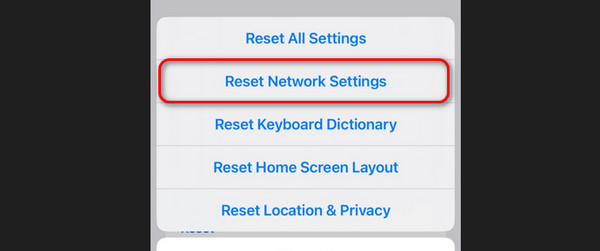
FoneLab enables you to fix iPhone/iPad/iPod from DFU mode, recovery mode, Apple logo, headphone mode, etc. to normal state without data loss.
- Fix disabled iOS system problems.
- Extract data from disabled iOS devices without data loss.
- It is safe and easy to use.
Troubleshooting 3. Update iOS Version
What if an iPhone will not send pictures because it does not get the latest features it needs? If that’s the case, update the iOS version! See how to perform that below. Move on.
Open Settings. Choose the General button and tap the Software Update button. The iPhone will show you if there are available updates. If you see any, please tap the Download and Install button.
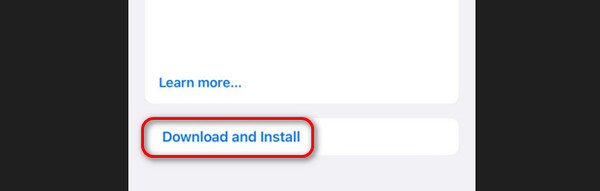
Troubleshooting 4. Use FoneLab iOS System Recovery
You can also use FoneLab iOS System Recovery to fix the picture messages not sending or other iPhone issues. In addition, the tool can also repair other sending or transferring issues. It includes when you cannot send pictures through AirDrop, emails, or other sharing options. In addition, 50+ more problems on iPhone can also be fixed! See how this tool works below.
FoneLab enables you to fix iPhone/iPad/iPod from DFU mode, recovery mode, Apple logo, headphone mode, etc. to normal state without data loss.
- Fix disabled iOS system problems.
- Extract data from disabled iOS devices without data loss.
- It is safe and easy to use.
Step 1Download, set up, and launch the tool on the computer. Later, click the iOS System Recovery button.
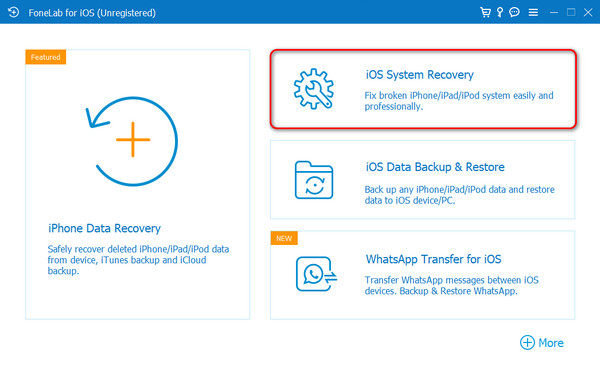
Step 2Click the Start section. The tool will direct you to the next interface.
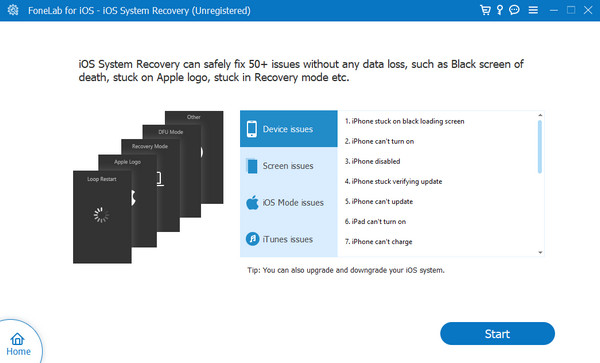
Step 3Choose between the Standard or Advanced modes. You will see their functions below their name. Click the Confirm button.
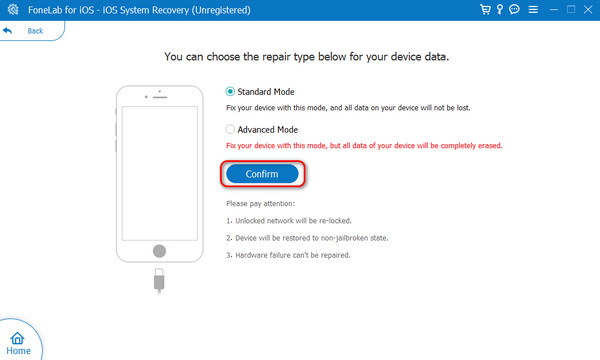
Step 4Connect iPhone to computer. Put it into recovery mode by following the onscreen instructions. Click the Optimize or Repair button afterward.
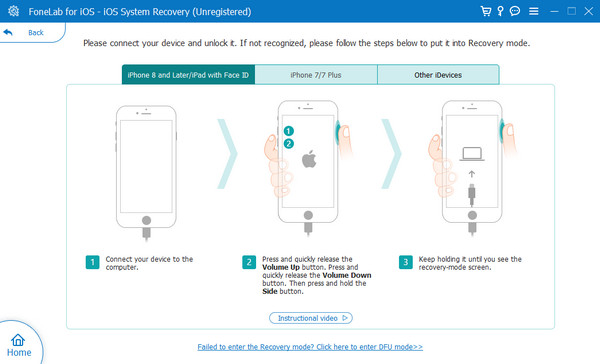
With the above methods, you can get your iPhone fixed whether your iPhone is not sending photos through messages, emails, AirDrop, or other available ways.
FoneLab enables you to fix iPhone/iPad/iPod from DFU mode, recovery mode, Apple logo, headphone mode, etc. to normal state without data loss.
- Fix disabled iOS system problems.
- Extract data from disabled iOS devices without data loss.
- It is safe and easy to use.
Part 3. FAQs about How to Fix iPhone Not Sending Pictures
Why does my iPhone not send pictures to Androids through text?
When you cannot send a picture through text from your iPhone to Android, it only means you do not have enough text plans. The reason is that Android phones do not have an iMessage feature to support the free message text from iPhones that use Wi-Fi. In addition, you need to check the recipient number. If there are missing numbers, the message will have an error.
Why can't I send MMS photos on my iPhone?
MMS, also known as Multimedia Messaging Services, is a type of message that you can send to someone. One thing is certain: If you cannot add photos to the MMS, one thing is certain, you reached or exceeded the limit of the text message. If so, you must lessen the data you entered on the message to fit the requirements.
When the iPhone pictures not sending through text, the possible reasons are that you do not have a Wi-Fi connection, text plan, or other software issues. If you experience the mentioned issues, this post is to the rescue! You only need to choose the most relevant method that you will use. In addition, you can use FoneLab iOS System Recovery. Did we answer all of your queries? If there are still more, leave them in the comment section below. Thank you!
FoneLab enables you to fix iPhone/iPad/iPod from DFU mode, recovery mode, Apple logo, headphone mode, etc. to normal state without data loss.
- Fix disabled iOS system problems.
- Extract data from disabled iOS devices without data loss.
- It is safe and easy to use.
