Why Does My Instagram Keep Crashing And 4 Detailed Ways to Fix It
 Posted by Lisa Ou / April 26, 2023 09:00
Posted by Lisa Ou / April 26, 2023 09:00 Instagram is well-known as a free video and photo app for iPhone and Android. It lets its users edit and upload photos and videos unlimited on their accounts in good quality. Aside from that, you can also use this app to promote and sell beauty products, clothes, accessories, etc.
But one thing is for sure. You cannot do these things on the app if it crashes. If you are experiencing this issue on your phone, this post got your back! You will see easy troubleshooting methods and third-party tools to fix it. Please scroll down.
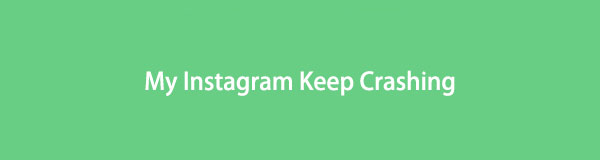

Guide List
Part 1. Why Does My Instagram Keep Crashing
If your Instagram app keeps crashing, you are not alone. It is one of the most common issues Instagram users experience. And that’s inconvenient. Why does it keep on crashing while using it? Well, the first thing you should do is check if the app is updated. An outdated app can lead to some problems, like lagging or crashing. Aside from that, too many caches of the app can also be the primary reason. Please get rid of them as soon as possible.
The mentioned possible causes above have their methods below to fix them. Move on.
Part 2. How to Fix Instagram Keep Crashing
If you are hurrying to use the Instagram app, but it is still crashing, use the following methods for both iPhone and Android phones. It includes clearing caches and data, forcing the app to stop, updating, and using third-party tools. If you are unfamiliar with the terms, follow their steps correctly below for the best results.
Method 1. Clear Cache
Clearing the cache on your app can help your phone fix speed issues. It can also free up storage on it. Try it to fix Instagram crashing with this technique. Below are the steps.
- On its Settings, locate the Instagram app.
- Swipe down and tap the General and iPhone Storage buttons.
- Later, find the Offload button under it.
- Tap it to clear caches on the app.
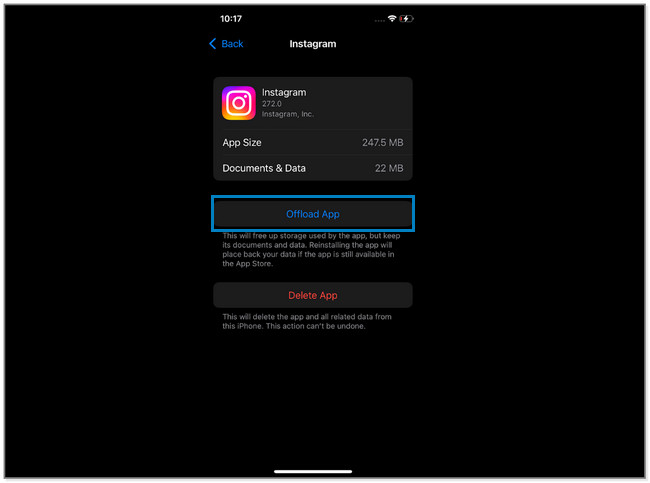
Free up space on Android:
- Launch the Settings app and tap the Apps section.
- Later, tap the Instagram app and its Storage button.
- At the bottom of the Android screen, tap the Clear Cache button.
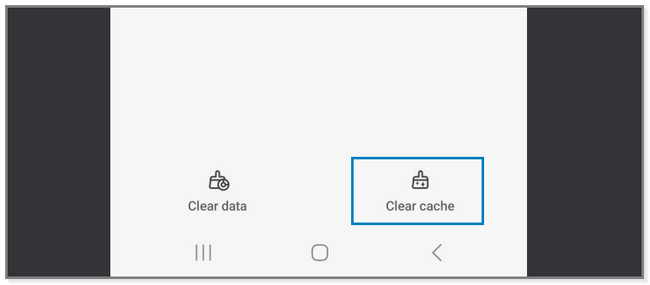
Method 2. Force Stop the App
If you force-stop Instagram, the app will have a fresh restart when you open it again. To see how to do it, scroll down.
Force stop iPhone: While Instagram crashes, swipe up the bottom of the screen. You will see the app running in the background. Swipe up the app to force stop it.
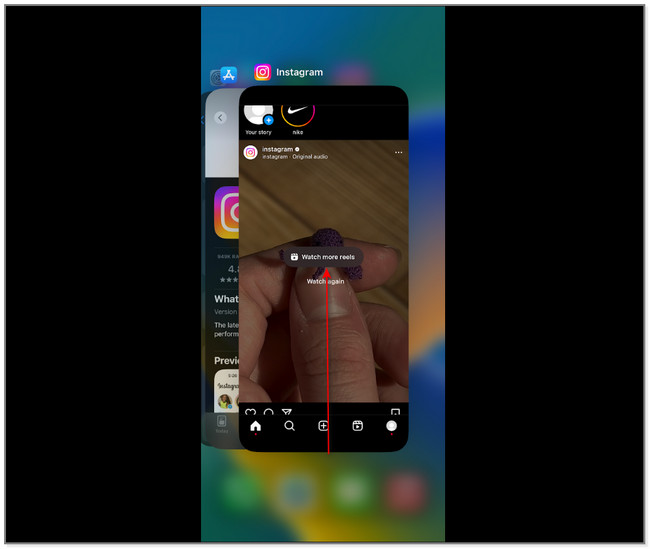
Force stop Android: Open the Instagram app and tap the Three Line button at the bottom of the screen. Swipe up the app to close it instantly.
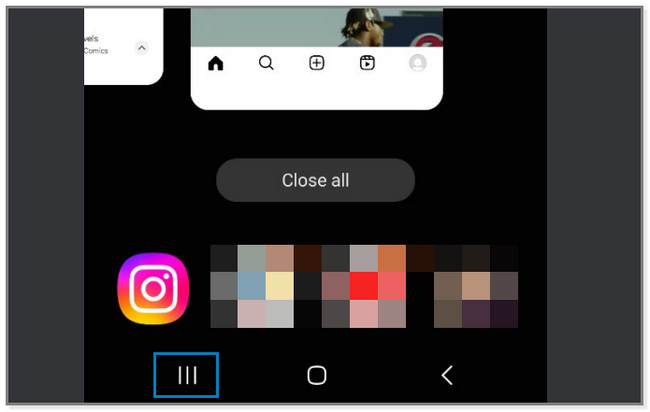
Method 3. Update the App
You can get the new features or fixes of Instagram once you update it. The technique can also fix the app if it is crashing. Update it now using the steps below.
Update Instagram app on iPhone:
- Launch the App Store.
- Look for Instagram and tap it.
- Later, tap the Update button and enter the password for your Apple ID. Please wait for it to download completely.
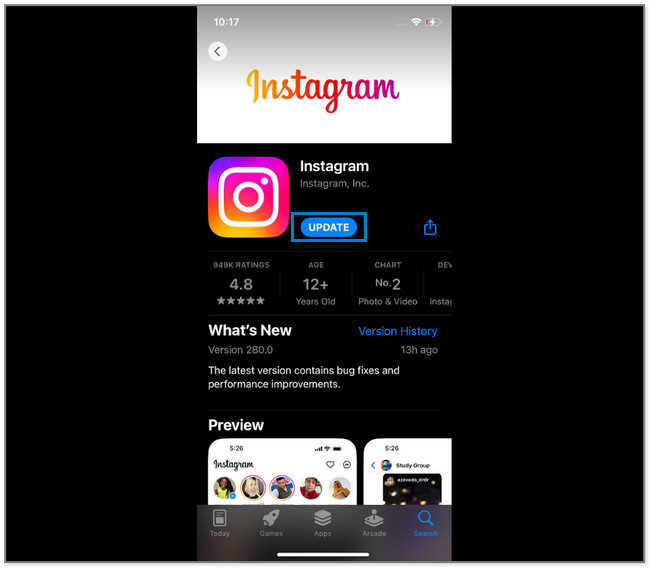
Update Instagram app on Android:
- Go to the Google Play Store.
- Search for Instagram and look for it for the results.
- Tap it and click the Update button and wait for it to finish.
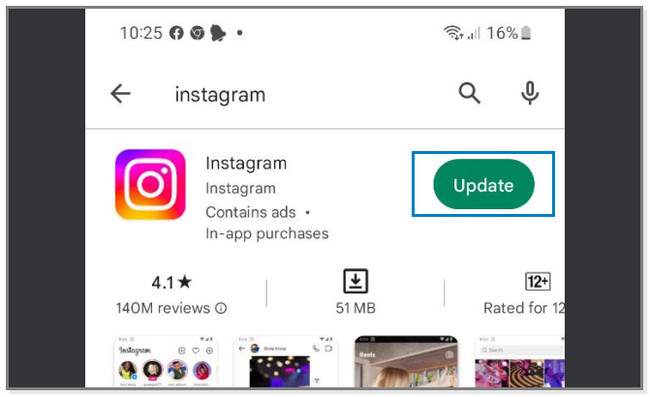
What if the troubleshooting steps do not fix the problem? Well, it is time to use third-party tools for your iPhone and Android. Move on.
Method 4. Use FoneLab Tools
For your iPhone, please consider FoneLab iOS System Recovery to fix Instagram keeps crashing. It resolves many malfunctions on your iPhone with only a few clicks. It includes loop restart, battery drain, iPhone disabled, charge issues, etc. In addition, it allows you to fix iPhone from DFU mode, recovery mode, Apple logo, headphone mode, etc., to its normal state. Aside from that, this software offers you 2 repair modes for fixing minor and significant issues. You will discover how to use them later on. If you want to use the software, below is its guide.
FoneLab enables you to fix iPhone/iPad/iPod from DFU mode, recovery mode, Apple logo, headphone mode, etc. to normal state without data loss.
- Fix disabled iOS system problems.
- Extract data from disabled iOS devices without data loss.
- It is safe and easy to use.
Step 1Please click the Free Download button of the tool to download it. Later on, set up and launch it on your computer.
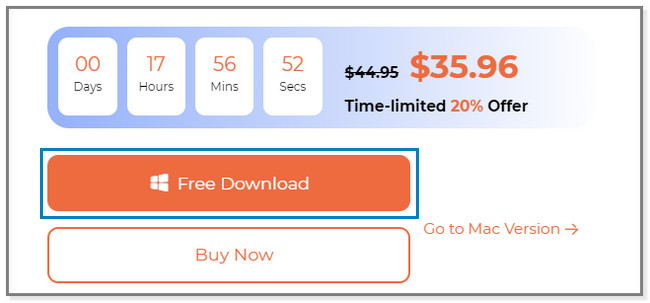
Step 2You will see the features and other tools of the software. Click the iOS System Recovery since you want to fix your Instagram app. Later, the software will direct you to another screen.
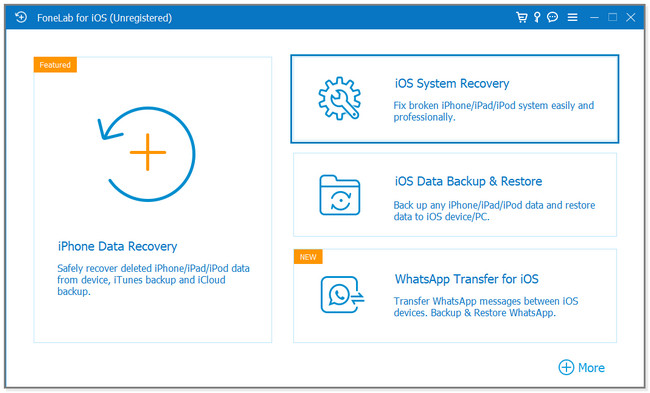
Step 3The tool will show you the issues it supports. Choose or click on one of them and click the Start button.
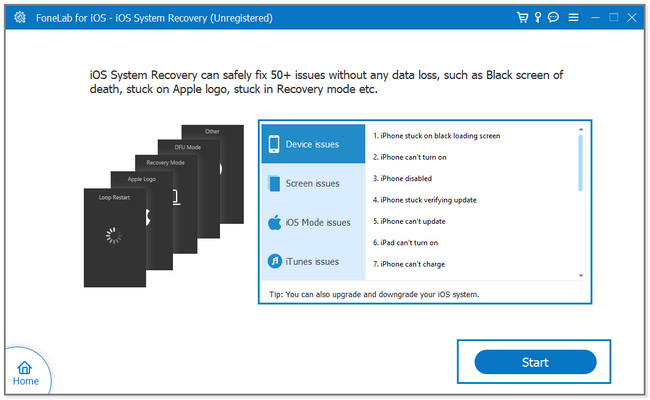
Step 4Choose among the 2 repair modes of the software offer. Click Standard Mode if you do not want to lose some files. Choose the Advanced Mode button if you're going to put your iPhone in recovery mode. But the software will delete all of the files on your iPhone. After deciding, click the Confirm button.
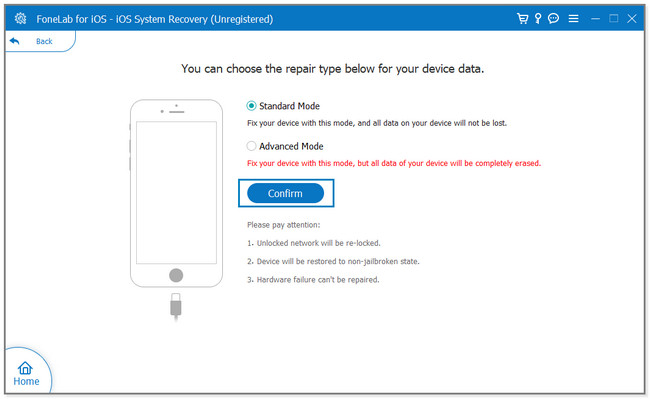
Step 5Please connect the iPhone to the computer via a USB cable. Follow the onscreen instruction for connecting the phone to the software. Later, click the Optimize or Repair button to start fixing the issue.
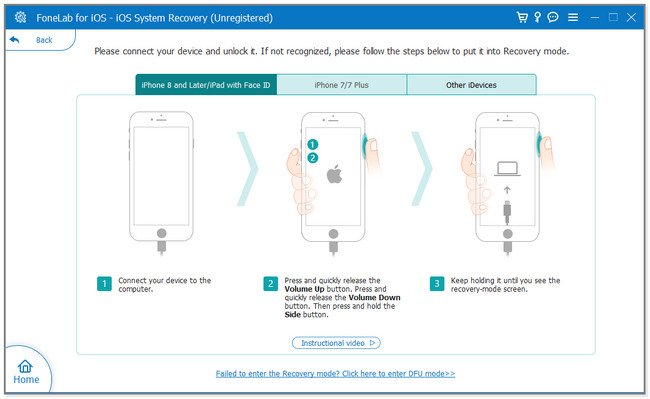
How about on an Android phone? This article recommends you the FoneLab Broken Android Data Extraction tool to fix Instagram keeps crashing. It can help you resolve other Android issues and return the phone to normal. It includes frozen Android phones, black-screen or screen-locked, or more. Moreover, it can extract data from broken Android phones or SD cards. The software supports various data like contacts, messages, call logs, etc. In addition, this tool supports most Samsung Galaxy Note, Samsung Galaxy, and Samsung Galaxy Tab Pro. Below is a quick detailed guide on how to use this tool. Proceed.
Fix your frozen, crashed, black-screen or screen-locked Android system to normal or Recover data from broken Android phone or SD card.
- Fix your Android disabled problems and recover data from phone.
- Extract Contacts, Messages, WhatsApp, Photos, etc. from broken android device or memory card.
- Android phone and SD card data are available.
Step 1Download the software on your computer. After that, set it up, launch it, and run it. Later, choose the Borken Android Data Extraction. Choose the situation of your phone and click the Start button. Select the Device Name and Model. Afterward, follow the onscreen instruction to connect the phone to the software via a USB cable. The tool will scan the data of your phone.
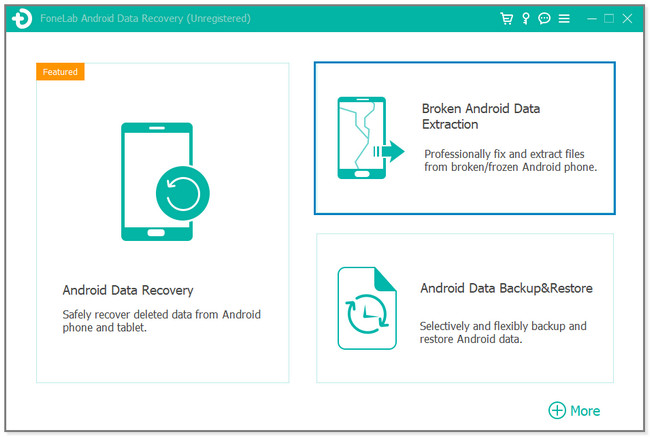
Step 2The software will download the recovery package and repair the Android system. Later, you can click the Recover button if you see lost files. If unsatisfied with the results, please click the Start Deep Scan button.
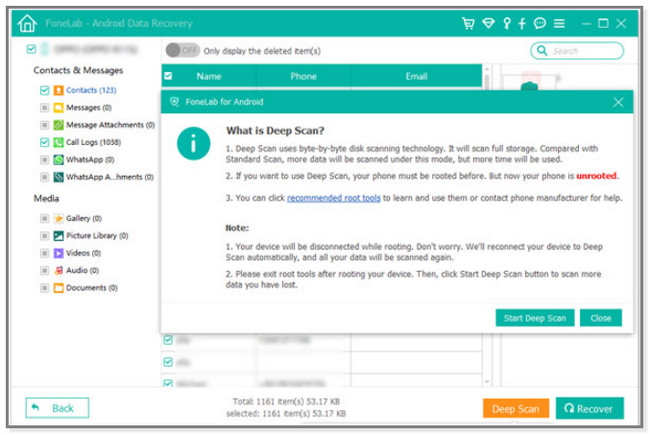
Fix your frozen, crashed, black-screen or screen-locked Android system to normal or Recover data from broken Android phone or SD card.
- Fix your Android disabled problems and recover data from phone.
- Extract Contacts, Messages, WhatsApp, Photos, etc. from broken android device or memory card.
- Android phone and SD card data are available.
Part 3. FAQ on How to Fix Instagram Keep Crashing
1. Does uninstalling Instagram clear the cache on iPhone?
Yes. Uninstalling Instagram can also clear the cache on the app, including its data. But you can offload the app if you do not prefer uninstalling it. Follow the method of this article about clearing the app cache for a more effortless procedure.
2. What are the symptoms of an Instagram account hack?
Your account will suddenly lag out, and you cannot sign in again. Aside from that, you will see an unfamiliar iPhone or Android device on the activity log of your account. In addition, you will receive an email or text about the recent change on your account.
This post listed the possible ways to fix Instagram keeps crashing. But FoneLab tools stand out among all of them. In addition, they have more features on your Android or iPhone issues. If you want to explore more, download them on your computer.
FoneLab enables you to fix iPhone/iPad/iPod from DFU mode, recovery mode, Apple logo, headphone mode, etc. to normal state without data loss.
- Fix disabled iOS system problems.
- Extract data from disabled iOS devices without data loss.
- It is safe and easy to use.
