- Unlock Apple ID
- Bypass iCloud Activation Lock
- Doulci iCloud Unlocking Tool
- Factory Unlock iPhone
- Bypass iPhone Passcode
- Reset iPhone Passcode
- Unlock Apple ID
- Unlock iPhone 8/8Plus
- iCloud Lock Removal
- iCloud Unlock Deluxe
- iPhone Lock Screen
- Unlock iPad
- Unlock iPhone SE
- Unlock Tmobile iPhone
- Remove Apple ID Password
What is My Apple Password? Find Out The Answer Here
 Updated by Bon Lewis / July 17, 2025 05:00
Updated by Bon Lewis / July 17, 2025 05:00How do I find out what my Apple ID password is? It’s been too long since I used my Apple ID to log in, and I can no longer recall its password. Is it still possible to find out what it is? I would've noted it if I knew this would happen, but it’s too late. I can now only rely on anybody’s advice or suggestions, so please lend me a hand. I would also appreciate it if you could provide a guide.
Having a forgotten Apple password is among the problems many Apple users face. Thus, it is understandable if you are among them, especially if you don’t often use the password to log in. The problem is, how would you figure it out to sign into your account again? Fortunately, determining your current Apple password is possible.
Aside from that, you may also access your account by resetting the password. Hence, this article prepared efficient strategies to reset an Apple ID or account password. Afterward, an option to remove an Apple ID you don’t want or can’t access is available for further navigation. Don’t miss out on the step-by-step processes, as they will help.
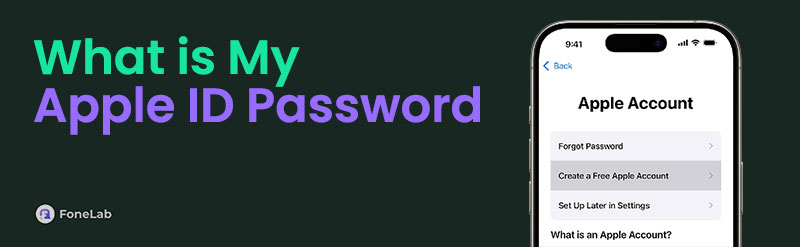

Guide List
FoneLab Helps you unlock iPhone screen, Removes Apple ID or its password, Remove screen time or restriction passcode in seconds.
- Helps you unlock iPhone screen.
- Removes Apple ID or its password.
- Remove screen time or restriction passcode in seconds.
Part 1. Find Forgotten Apple Password on Keychain
The iCloud Keychain is a reliable feature on Apple devices, storing the account credentials you use on your iPhone, iPad, etc. Thus, if you have enabled this feature before, you may head to Settings and scroll down to access the Passwords section. When the saved credentials appear, find and tap your Apple account to view its details, including the password.
Part 2. Reset Forgotten Apple Password
Option 1. Reset Forgotten Apple Password on iOS or iPadOS Settings
Since Apple accounts are usually logged into the users' iPhone, iPod Touch, or iPad, Apple allows them to reset the password, even with only the device’s passcode. Yes, you read that right! If the Apple ID is already in your iOS or iPadOS device, you may change or reset its password without providing the current one. You must only give the device passcode on the Settings app; then, it will let you set a new Apple password without a problem. Meanwhile, it doesn’t involve technicalities, so you don’t need advanced knowledge to finish the password reset process. Hence, you will quickly understand it, especially with Settings’ direct interface.
Note the hassle-free operation below to reset your forgotten password on an iOS or iPadOS device’s Settings:
Step 1Display the iPadOS or iOS device’s Settings interface. Your profile will be at the top, so open it to view its selections. After that, advance to the Sign-In & Security section.
Step 2When the following options emerge, choose Change Password, and the device will prompt you to input its passcode. Hence, provide it; the screen will finally ask you to set a new password. So, put the new one you desire.
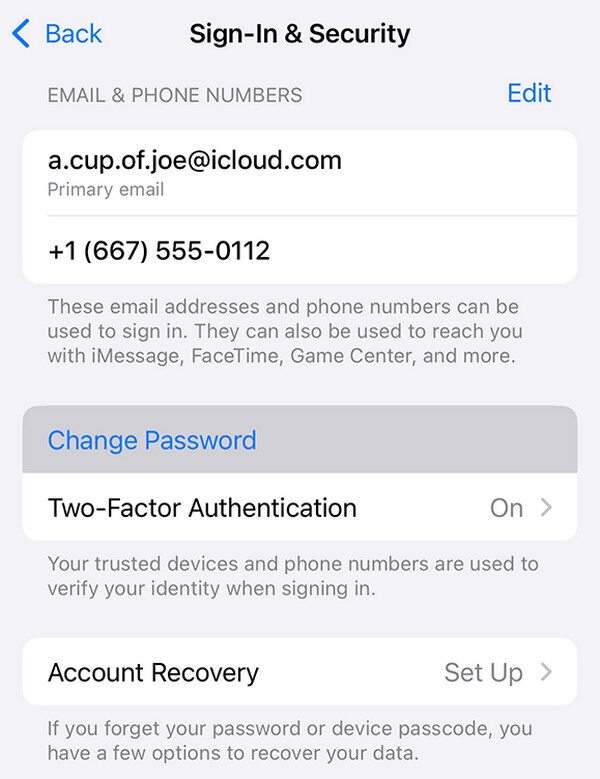
What if, for some reason, your Apple account isn’t logged into your mobile devices? Don’t get worked up yet because we have prepared another solution. Perhaps your Apple account is logged into your computer instead of your iOS or iPadOS device, particularly your macOS computer. In this case, please proceed with the process below as it is more appropriate.
Option 2. Reset Forgotten Apple Password on macOS System Settings
Before anything else, this process works the same way as the previous method. Hence, you can expect comprehensive and hassle-free steps. After all, macOS computers are among the Apple products that contain users’ Apple accounts. So, if you’d like to change or reset the account with your forgotten password, don’t hesitate to rely on your Mac’s System Settings section if the Apple ID is not logged in on your iPhone, iPod Touch, or iPad. Like before, the only requirement is your Mac computer’s passcode; it will allow you to set a new Apple account password. So, please be sure to note it this time to avoid losing access to your Apple ID and its other services.
Have regard to the user-oriented directions below to reset or change the forgotten Apple password on your macOS System Settings:
Step 1Click on your Mac desktop’s Apple menu and select System Settings when the drop-down options are shown. A window will then emerge, so pick your profile tab on the left.
Step 2Tick Sign In & Security on the following display, and once you see the Change Password tab, hit it and enter your macOS passcode. Once the screen prompts, set your new desired Apple password to complete the procedure.
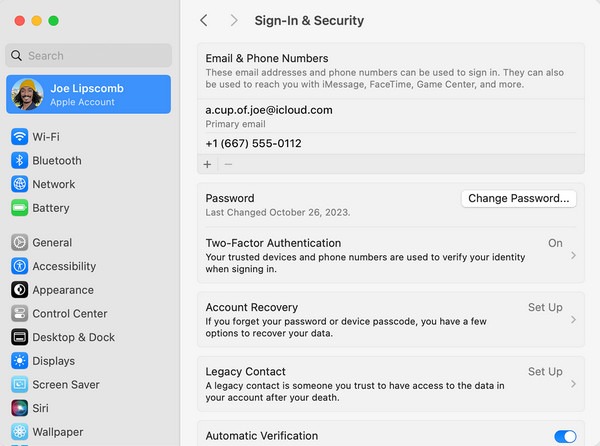
Meanwhile, some users also don’t have their Apple accounts on their devices, whether iOS, iPadOS, or macOS. If you are among them, unfortunately, these and the previous strategies won’t be able to help. Luckily, you can use the subsequent part as your last resort. Its process is online-based; thus, your Apple password can be reset on a browser instead of your device.
Option 3. Reset Forgotten Apple Password through iForgot Website
Apple offers numerous Apple services and programs, and the iForgot website is one of them. It is specially designed for resetting forgotten Apple passwords; thus, it is the official page you can rely on if you can no longer remember yours. All you must do is visit its website and provide the requirements, such as your phone number or email; then, it will allow you to reset the password. On the other hand, you also won’t have complications navigating the iForgot’s website, thanks to its intuitive design. The options you must input or maneuver are easy to understand. Therefore, expect a quick and smooth reset process; you can reaccess your Apple ID later.
Bear in mind the easy operation below to reset the forgotten Apple password through the forgot website:
Step 1Head first to the iForgot website with your browsing program. Once the initial screen shows the Reset Password selection, click it to view the succeeding screen’s text fields.
Step 2Next, fill in the fields according to the needed information, including your number or email and the characters on the image beside it. When done, click Continue below and use the following prompts to finish the process and reset the Apple password.
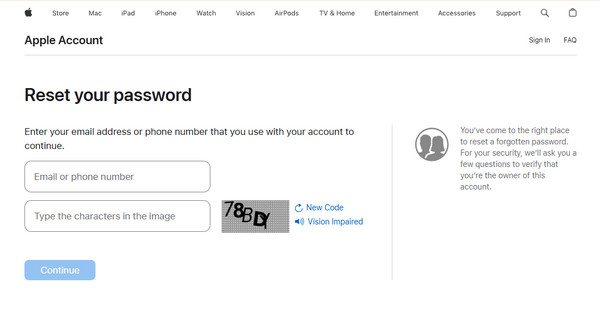
Unfortunately, the methods to reset a forgotten Apple ID password are limited. So, if everything else fails and you’d prefer to create a new account instead, please check the following section. It will help you eliminate the Apple ID from your iPod Touch, iPhone, or iPad, even if you don’t input the forgotten password. Though professional, its process will also be hassle-free.
Part 3. Remove Apple ID with A Forgotten Password via FoneLab iOS Unlocker
FoneLab iOS Unlocker is only one of the trusted programs for handling Apple IDs that users no longer want on their devices, but we can guarantee it is also the best. Once you explore its interface, you will discover the Remove Apple ID function, which, as its name suggests, will be the one to remove the Apple account you don’t want from your iOS or iPadOS device. Like the provided processes above, this program is praised for its effectiveness and convenience.
You read that correctly. Besides FoneLab iOS Unlocker’s trouble-free features, you can also depend on its straightforward interface to simplify the Apple ID removal process. You only need to attach the device containing your account, and the following navigation will be much easier. That doesn’t end there. Its further functions, including Bypass iCloud Activation Lock, Remove MDM, Screen Time, Wipe Passcode, etc., are also helpful if you face other password features.
Understand the simplified steps underneath as a model to remove your Apple ID with a forgotten password via FoneLab iOS Unlocker:
FoneLab Helps you unlock iPhone screen, Removes Apple ID or its password, Remove screen time or restriction passcode in seconds.
- Helps you unlock iPhone screen.
- Removes Apple ID or its password.
- Remove screen time or restriction passcode in seconds.
Step 1Launch a secure browser and navigate to FoneLab iOS Unlocker’s page to get started. Next, hit Free Download on the primary page, and your browser will automatically store the file in your Downloads. Once it shows up, just double-click the file to set up and install the unlocker. It will quickly finish in about a minute, so hit the Start tab, and the tool will launch.
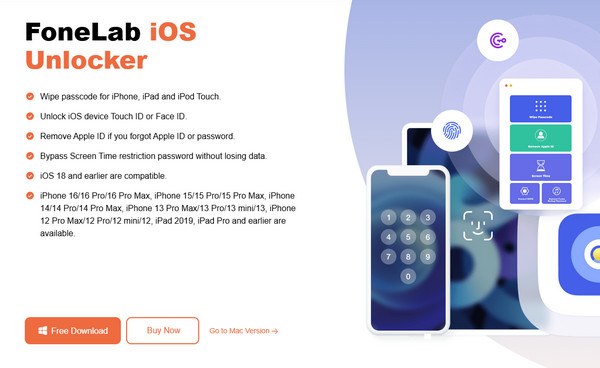
Step 2Select Remove Apple ID on the primary menu when the unlocker is initialized. The interface will then prompt you to establish a connection between your locked iPad and computer, so do so using a lightning cable.
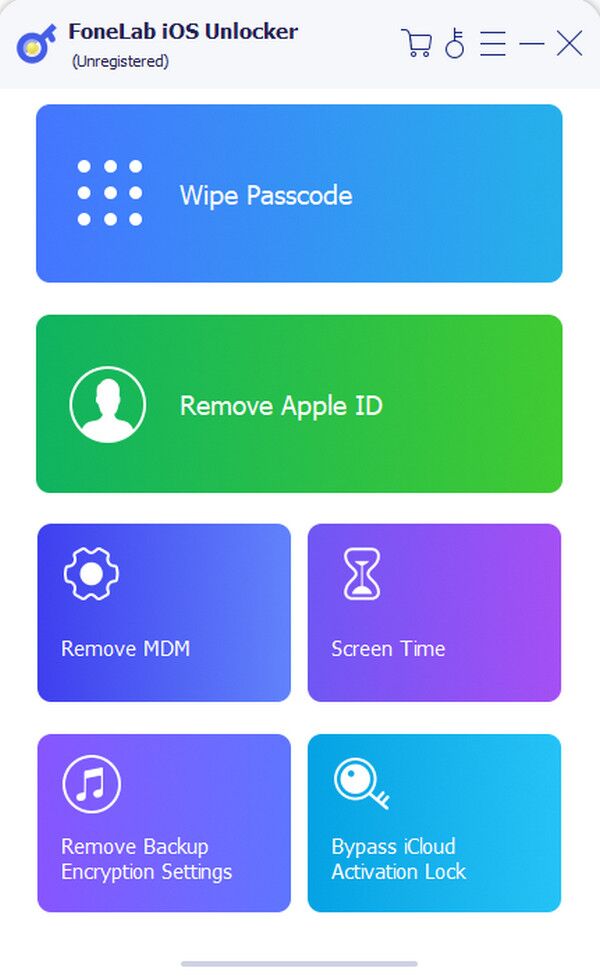
Step 3Once the succeeding interface presents a Start prompt, click it, and the following instructions will appear. Do as the screen directs; later, the Apple ID will be eliminated from your iPhone, iPod Touch, or iPad.
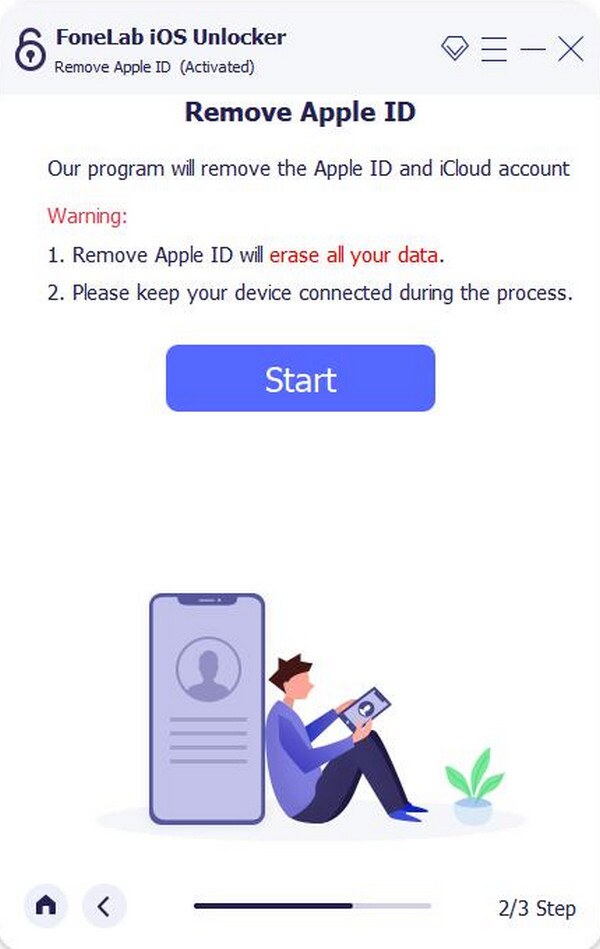
Part 4. FAQs about What is My Apple Password
What happens if I repeatedly enter the wrong password?
Entering the incorrect Apple password will only lead your iPad to be locked and disabled. Hence, resetting it as soon as possible would avoid further issues.
Can I find my Apple password in the Settings’ Passwords section?
No, you can’t. Your Apple password isn’t among the passwords you can see in the Passwords section on Settings, as Apple didn’t want it to be easily accessible.
Even if you forget your Apple password, you don’t have to be anxious because, as mentioned, multiple solutions are available. All you must do is follow them to resolve your concern.
