- Unlock Apple ID
- Bypass iCloud Activation Lock
- Doulci iCloud Unlocking Tool
- Factory Unlock iPhone
- Bypass iPhone Passcode
- Reset iPhone Passcode
- Unlock Apple ID
- Unlock iPhone 8/8Plus
- iCloud Lock Removal
- iCloud Unlock Deluxe
- iPhone Lock Screen
- Unlock iPad
- Unlock iPhone SE
- Unlock Tmobile iPhone
- Remove Apple ID Password
Resolve This Update is Not Available for This Apple ID
 Updated by Lisa Ou / June 12, 2025 09:00
Updated by Lisa Ou / June 12, 2025 09:00Good day! I was updating one of my iPhone apps, but a note saying, ‘This update is not available for this Apple ID,' suddenly came up. There is probably a problem, but I can't comprehend the exact issue. Thus, I hope anybody here can provide guidelines to help me resolve the update problem. The method you'd suggest will significantly help. Thank you!
When you encounter a note saying an update with your current Apple ID is unavailable, you can look at different reasons. Perhaps you failed to do the correct update procedure, or the app you're trying to update was purchased through a different Apple ID. Regardless, browsing the sections below will help you fix the issue. Hence, please continue understanding each detail.
Every portion contains essential information about the methods, and afterward, you can enjoy the detailed processes we provided. That's not all. If you still fail to resolve the problem, you won't have to worry because the following program has your back. You can use it now and when you encounter other concerns. Kindly proceed now to elaborate on this thought further.
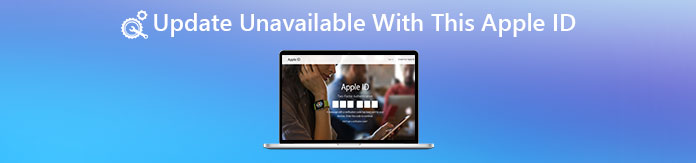

Guide List
Part 1. How to Update Apps on iOS or iPadOS Devices Correctly
As mentioned, your iOS or iPadOS device may have encountered the update problem because of your incorrect update method. Hence, we prepared the procedure to update your device apps correctly and avoid such issues. After all, it’s understandable not to grasp the update process immediately, especially if you are a new Apple device user. Don’t worry, though. Beginner or not, you don’t need to be a professional and have advanced knowledge to navigate this method. It will be on the App Store, and as you may know, this app’s interface provides an intuitive design that lets all users understand every option quickly. You can even do the update within minutes.
Note the hassle-free process below to determine how to update your apps correctly to avoid the unavailable update problem due to your Apple ID:
Step 1Exhibit the App Store’s interface on your iOS or iPadOS device screen, then opt for the My Account button on the upper part. When you scroll down, the pending updates will appear.
Step 2From there, find the application you plan to update. Once found, select the Update symbol beside it to complete the proper update process. On the other hand, you may also choose the Update All option instead to update all the pending ones simultaneously.
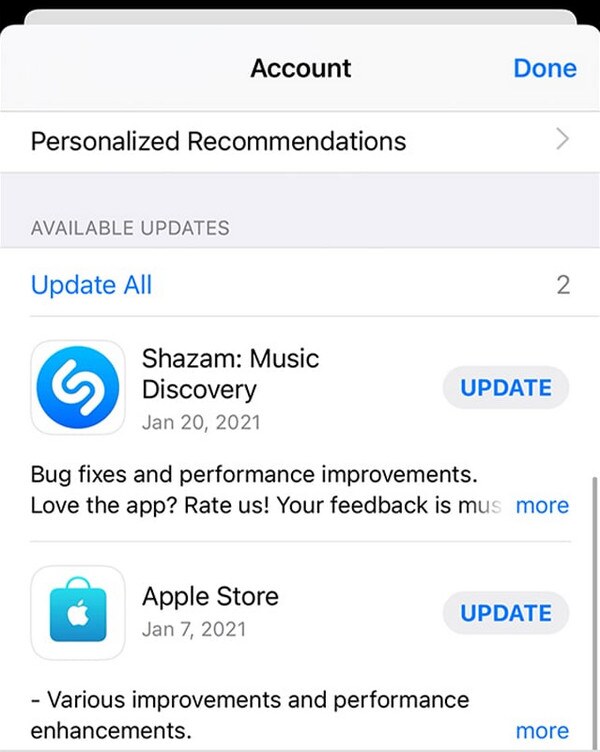
If you have performed the process above step-by-step, but the failed update note due to an issue with the Apple ID still appears, it’s time to resolve it using a different approach.
Part 2. Resolve Update Unavailable with This Apple ID Issue
You may resolve ‘This update is not available for this Apple ID’ depending on the situation. Hence, check the probable solutions below and perform the suitable one for your iPhone, iPod Touch, or iPad.
Option 1. Check Your Apple ID
As mentioned, the current Apple ID logged into your device may not be what you used to purchase the app you’re attempting to update. If so, it’s unsurprising that an update is unavailable because of the account. The initial solution you can do is to check if the Apple ID you’re using is correct. Simply head to your Apple device’s Settings and choose your profile tab on the topmost portion. You will then see if the current Apple ID is the one you used to purchase the app you intend to update. If not, sign out of the account and log into the appropriate one.
FoneLab Helps you unlock iPhone screen, Removes Apple ID or its password, Remove screen time or restriction passcode in seconds.
- Helps you unlock iPhone screen.
- Removes Apple ID or its password.
- Remove screen time or restriction passcode in seconds.
Option 2. Re-Download The App
Meanwhile, if you use the correct Apple ID but the update issue persists, the problem may be on the app, not your account. In this case, you may need to re-download it on the App Store, which typically takes only a few moments. Like the previous techniques, its process won’t be complex, especially with the App Store’s comprehensible interface. To avoid difficulties later, you must only use an appropriate Apple ID when re-downloading the application.
Be guided by the secure directions below to resolve the Update Unavailable with This Apple ID problem on your device by re-downloading the app:
Step 1First, access your device’s App Store and immediately head to the My Account button. After that, pick Apps, then select My Apps or a member’s name if you use Family Sharing.
Step 2Your purchased content or apps will then materialize. Hence, locate the app you fail to update and tap the Redownload button beside it to re-download and automatically update it.
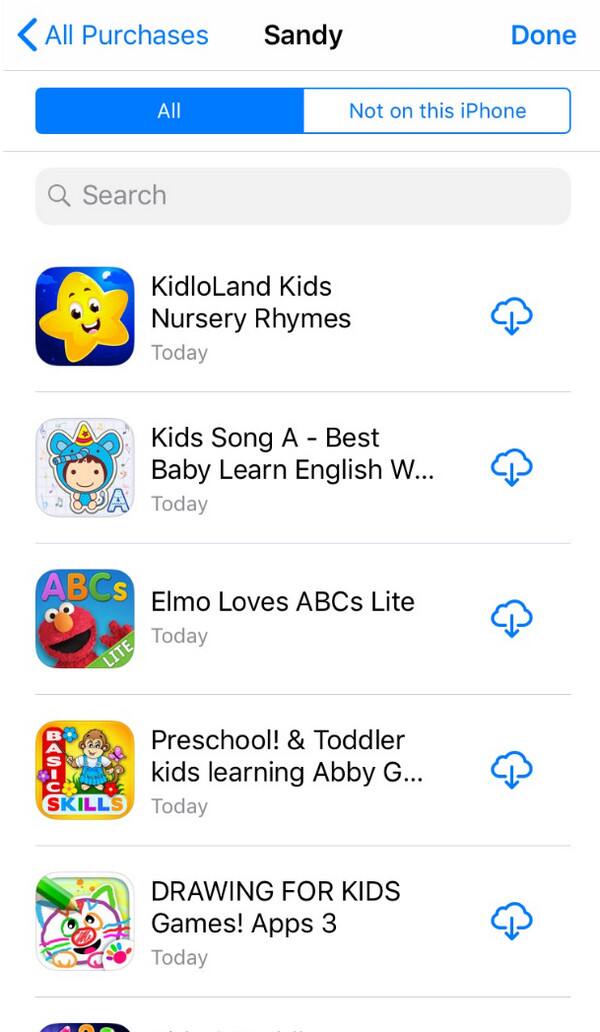
Part 3. Remove Apple ID If The Update Issue is Unresolved
Unfortunately, it is sometimes inevitable to fail to resolve specific device issues. So, if you couldn’t fix the unavailable update problem on your device because of the Apple ID, removing it to use another functional one might help. Perhaps fixing the Apple account issue is no longer possible due to forgotten credentials, unusual activities, etc. If so, logging out of your Apple ID from the App Store might help. Select your profile on its interface, then tap the Sign Out option.
Once prompted, you must input your password first to confirm. However, if you can’t provide it, let FoneLab iOS Unlocker help, as it can eliminate your device's dysfunctional Apple ID, even without a password. That’s right! It’s not a problem if you can’t remember your account credentials. This program will still serve you, efficiently removing the Apple ID you no longer want on your iPhone, iPod Touch, or iPad.
FoneLab Helps you unlock iPhone screen, Removes Apple ID or its password, Remove screen time or restriction passcode in seconds.
- Helps you unlock iPhone screen.
- Removes Apple ID or its password.
- Remove screen time or restriction passcode in seconds.
Additionally, FoneLab iOS Unlocker can be of help even in other situations. You may access its Wipe Passcode function if you forget your screen password later or the Screen Time if you face issues with its restrictions. The Remove MDM feature and more are also available.
Understand the simplified operation underneath as a model to remove your Apple ID with FoneLab iOS Unlocker if the ‘This update is not available for this Apple ID’ isn’t resolved:
Step 1Opt for the Free Download button when you visit FoneLab iOS Unlocker’s initial page. This way, your browser will save and move the installer to the Downloads section. From there, launch the file to set up and initialize the installation. Then, tick Start when the bar is complete.
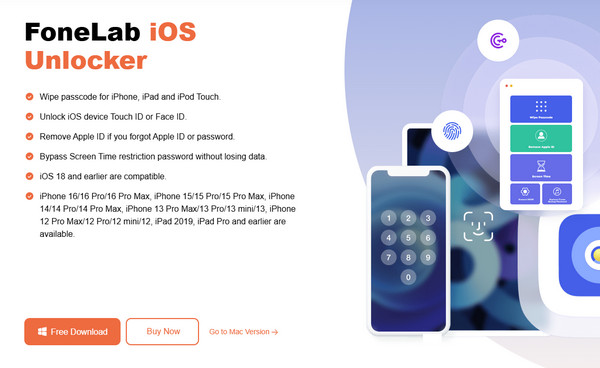
Step 2Access the Remove Apple ID feature once the unlocker’s primary interface emerges on your desktop. After that, use the instructions to proceed by linking your Apple device with the help of your lightning cable. The Start selection will appear once you attach it successfully.
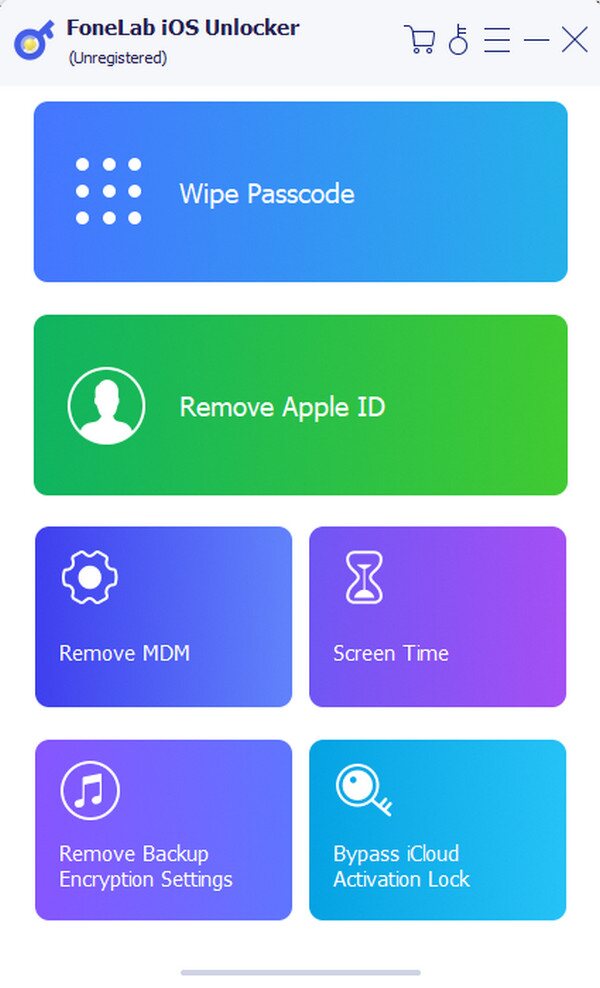
Step 3As the following on-screen directions suggest, disable the Find My function if needed to avoid issues. Then, do as the further guidelines instruct until the tool removes the Apple ID with an unresolved issue from your iOS or iPadOS device.
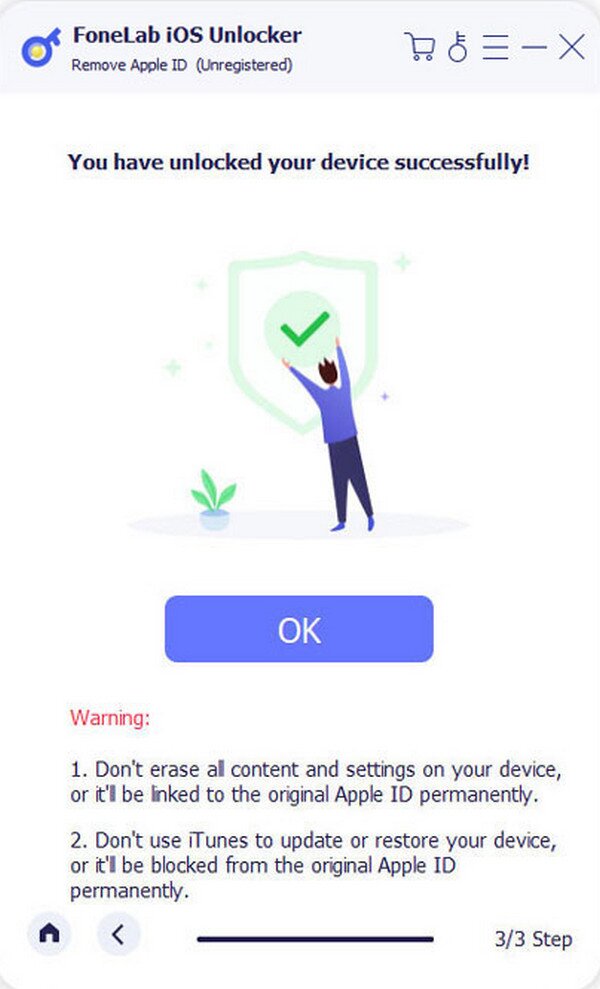
Part 4. FAQs about Update Unavailable with This Apple ID
Question 1. What is Update Apple ID Settings - Some account services require you to sign in again?
This note means the device requires you to log into your Apple account again and re-authenticate your identity. As mentioned, the correct Apple ID is necessary to update your apps.
Question 2. How can I avoid this issue again later?
We recommend using the same Apple ID when purchasing apps, services, or other content on your device. This way, it won't be difficult for Apple to authenticate your identity.
Aside from the update unavailable issue on your Apple device due to the Apple ID, you may encounter other related concerns later. If so, rely on the FoneLab site for solutions.
FoneLab Helps you unlock iPhone screen, Removes Apple ID or its password, Remove screen time or restriction passcode in seconds.
- Helps you unlock iPhone screen.
- Removes Apple ID or its password.
- Remove screen time or restriction passcode in seconds.
