- Unlock Apple ID
- Bypass iCloud Activation Lock
- Doulci iCloud Unlocking Tool
- Factory Unlock iPhone
- Bypass iPhone Passcode
- Reset iPhone Passcode
- Unlock Apple ID
- Unlock iPhone 8/8Plus
- iCloud Lock Removal
- iCloud Unlock Deluxe
- iPhone Lock Screen
- Unlock iPad
- Unlock iPhone SE
- Unlock Tmobile iPhone
- Remove Apple ID Password
A Phone Unlock With or Without The Correct Passcode
 Updated by Lisa Ou / June 27, 2025 09:00
Updated by Lisa Ou / June 27, 2025 09:00Hi! My friend visited me at our house to ask for help unlocking her phone. However, I also don't know what to do since this is also my first time encountering the issue on my phone. Can you help us unlock my phone and my friend's? Any recommendations will help. Thank you!
Unlocking a phone is simple and straightforward. It will only be complicated if the lock screen passcode is unknown. With or without the passcode, we will guide you in unlocking an Android phone or an iPhone! We guarantee you that the posted methods in this article are reliable and have a high success rate. Please continue scrolling to see the most helpful strategies for unlocking the phone.
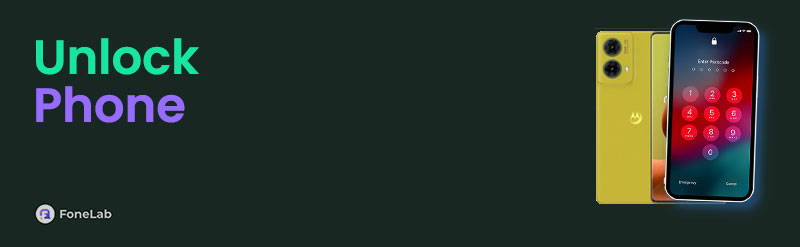

Guide List
Part 1. Unlock Phone with Built-in Ways
Unlocking the iPhone and Android phones is simple when the lock screen passcode is known. You only need to enter the passcode that was set up from the mentioned device. We will list the unlock types of iPhone and Android phones below. To unlock it, you only need to enter the correct passcode from the mentioned device based on its classification.
iPhone
- 4-Digit Numeric Code
- 6-Digit Numeric Code
- Custom Numeric Code
- Custom Alphanumeric Code
- Face ID
- Touch ID
Android Phone
- Pattern
- 4-Digit PIN
- 6-Digit (or longer) PIN
- Password
- Fingerprint
- Face Unlock
- Iris Scan
- Voice Unlock
- Smart Lock
Part 2. How to Unlock Phone If Passcode Forgotten on iPhone
An unknown lock screen passcode has a more complicated unlock procedure on your iPhone. The good thing about this section is that it will teach you the easiest ways on how to unlock your phone. See the methods as you scroll below.
FoneLab iOS Unlocker
A smooth unlocking procedure is one of the focuses of FoneLab iOS Unlocker for your iPhone. This tool has a simple interface that will be beneficial for beginners. In addition, this software supports multiple lock screen types that can be removed without the correct passcode. PIN, alphanumeric, numeric, Face ID, and Touch ID are included. The good thing about this software is that it has a high success rate when it comes to unlocking an iPhone. In addition, it has 5 more features that you can discover if you use it. The steps below will be your guide.
FoneLab Helps you unlock iPhone screen, Removes Apple ID or its password, Remove screen time or restriction passcode in seconds.
- Helps you unlock iPhone screen.
- Removes Apple ID or its password.
- Remove screen time or restriction passcode in seconds.
Step 1Open one of your computers and search for FoneLab iOS Unlocker’s main website. Then, choose the Free Download from the main interface. Set up the tool afterward, and it will be automatically launched.

Step 2Choose Wipe Passcode at the top of the main interface. After that, a new screen will be shown. Plug the iPhone into a computer, and you will see its information once the plugging process is completed.
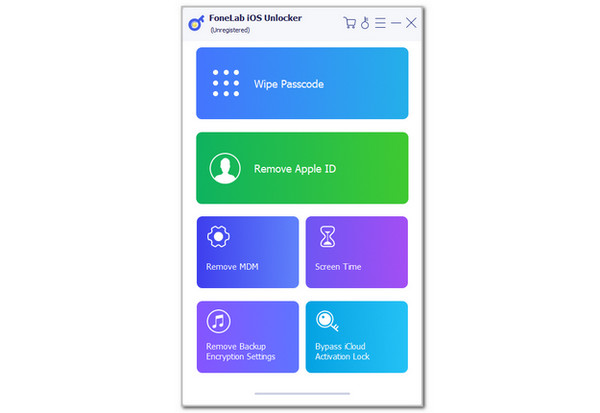
Step 3Click Start under the information. Then, click Unlock and enter the 0000 code on the next screen. Finally, click Unlock to start unlocking the iPhone without the correct passcode.
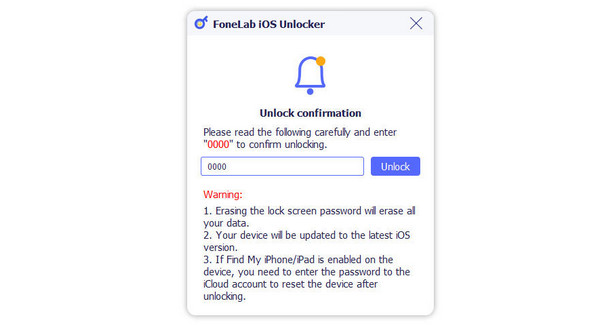
FoneLab Helps you unlock iPhone screen, Removes Apple ID or its password, Remove screen time or restriction passcode in seconds.
- Helps you unlock iPhone screen.
- Removes Apple ID or its password.
- Remove screen time or restriction passcode in seconds.
iTunes
iTunes is known as a music and media library that is accessible on Windows and Mac. It organizes your media files to help you locate them easily. The best feature of this tool is that it can also serve as an iPhone management program. You can use it to unlock your iPhone without the passcode through a USB connection. Please perform the steps below to learn the restore process of iTunes.
Step 1Open your Windows or Mac where the iTunes program is installed. Then, plug the iPhone into the computer using a USB cable. Later, choose the iPhone button at the top of the main interface. The information and features of the iPhone will appear on the screen.
Step 2Please click the Summary button on the left side. After that, choose the Restore iPhone button at the bottom right. Then, click the Restore button from the small window to start the restore process for your iPhone.
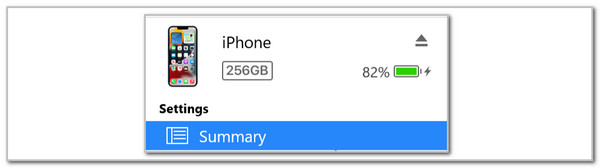
Finder
If you have a Mac, locate Finder because it can also be used to unlock your iPhone without the passcode. This tool restores the iPhone to its factory settings. However, it cannot bypass the iCloud Activation Lock. In this case, the Apple ID associated with the iPhone still needs to be signed in during the setup process. Learn how to use Finder to unlock phone for free, particularly an iPhone.
Open your Mac and launch Finder. After that, plug the iPhone into the computer and choose the iPhone name at the top. Then, click General at the top right and choose Restore iPhone. Click the Restore button again to start the restore process.
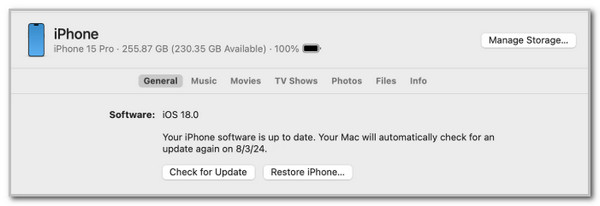
Part 3. How to Unlock Phone If Passcode Forgotten on Android Phone
Android phones can also be locked when the lock screen passcode is accidentally forgotten. Good news! We also have smooth procedures to help you with the cell phone unlock that has the Android OS. See them from the list below.
FoneLab Helps you remove Android screen lock easily.
- Unlock PlN, pattern, password on Android.
- Android fingerprint & face recognition are available.
- Bypass Google FRP lock in seconds.
FoneLab Android Unlocker
Another FoneLab tool is FoneLab Android Unlocker. This software is designed to help its users unlock their Android phones without the lock screen passcode. Please note that using this tool will delete all the content and settings of your Android phone after the process. The good thing about this tool is that it supports the earlier and latest versions of Android phones. In addition, multiple famous brands are supported, such as Samsung, Oppo, Huawei, Infinix, Xiaomi, Vivo, and more. See how this tool works below.
Step 1Click Free Download from the main website. Then, the download procedure will start immediately. Set up the downloaded file and install it afterward. The software will be launched on your computer automatically afterward. Choose Remove Screen Password at the top or click Start under it to proceed.
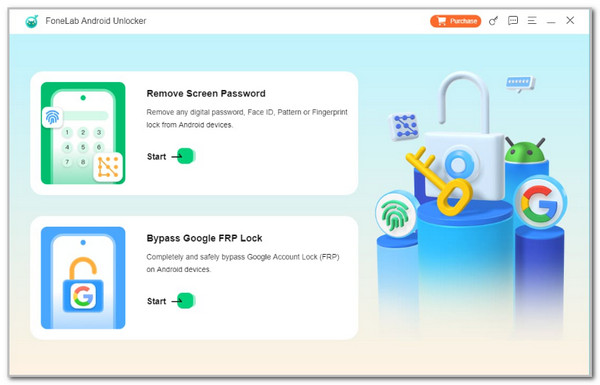
Step 2Plug your Android phone into the computer. Then, choose the Android phone brand to continue. Later, follow the on-screen steps to enter the Android phone into recovery mode. Later, click Next at the bottom right and continue with the procedure.
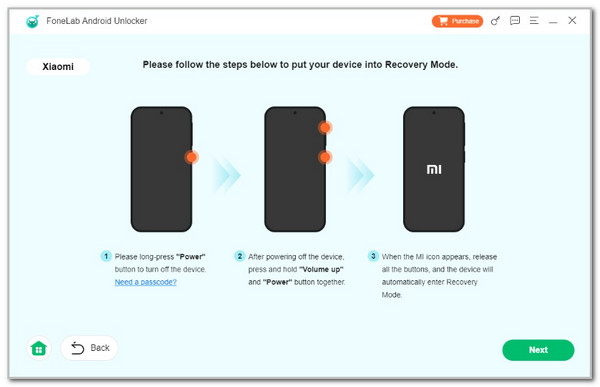
Step 3Choose the Confirm button from the small window that will appear on your screen. Then, the software will start unlocking your Android phone. You only need to wait for a few minutes or seconds.
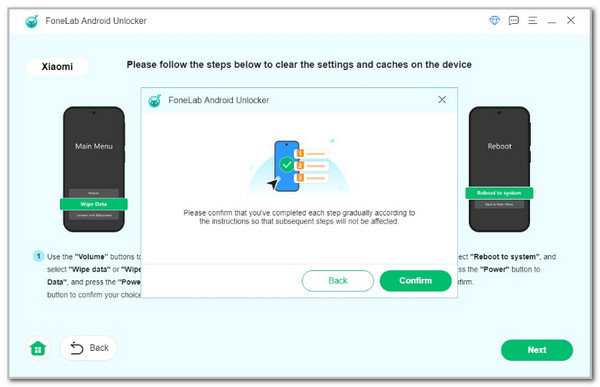
FoneLab Helps you remove Android screen lock easily.
- Unlock PlN, pattern, password on Android.
- Android fingerprint & face recognition are available.
- Bypass Google FRP lock in seconds.
Find My Device
Google offers Find My Device to help Android phone users for various remote operations. This includes an erase procedure for your Android phone remotely. You only need the Google account signed in from the Android phone, on which you accidentally forgot the passcode. Learn how that works below.
Search for the Find My Device website. After that, select the Sign In button at the top left of the screen. Enter the Google account associated with the locked Android phone. Then, choose its name at the top left. Choose the Factory Reset Device button afterward.
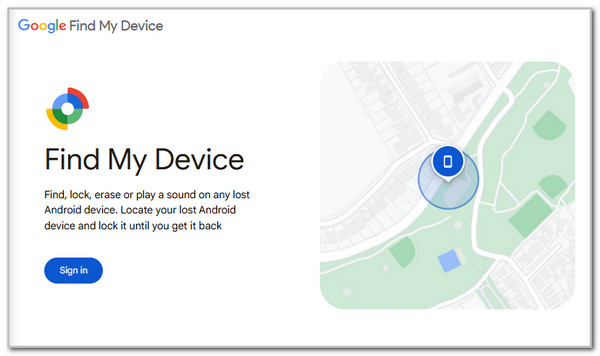
Contact Carrier
Other iPhone and Android phones are locked due to their carriers. If that’s the reason why your iPhone or Android phone network is locked, you can contact your carrier. Contact their customer service hotline and ask for assistance. Ensure that the information needed for the Android phone or iPhone is present to continue with the unlocking process. In this case, you will not experience additional issues during the procedure.
FoneLab Helps you remove Android screen lock easily.
- Unlock PlN, pattern, password on Android.
- Android fingerprint & face recognition are available.
- Bypass Google FRP lock in seconds.
Part 4. FAQs about Unlocking Phone
What is the code to unlock all phones?
Master codes are known for unlocking all phone brands, models, and versions. These codes are *#*#7780#*#* and *2767*3588#. However, these codes do not guarantee you a 100% success rate for unlocking the phones, especially from the latest versions of the mentioned devices. You can still try these codes by calling them from the lock screen. In addition, please note that these ways will delete all of your phone content and settings.
Is it possible to remove the IMEI from a phone?
The IMEI number is one of the requirements when unlocking the phone from its carrier. Removing the IMEI number from a phone is not recommended. Multiple countries do not allow this action because they consider it tampering with the device's identity. You can still ask for your device's carrier if this process is possible, and provide the needed information to proceed with the process.
In conclusion, this post has shown you how to unlock phone. The most convenient approaches to unlock your Android phone and iPhone are included. FoneLab Android Unlocker and FoneLab iOS Unlocker are in this post as third-party tools that can effortlessly remove the lock screen passcode from an iPhone or Android phone. Put your comments at the end of this post if you have any. Thank you!
