Unable to Install App on iPhone [Leading Methods to Fix It]
 Posted by Lisa Ou / Jan 16, 2024 09:00
Posted by Lisa Ou / Jan 16, 2024 09:00 The applications on your iPhones are limited. Most of them are built-in ones that can help run your iPhone. If you want to have other applications on your iPhone, you need to install them through the App Store. It is the safest way to have them.
However, there are instances when you are unable to install app on iPhone. The mentioned issue is one of the rarest that you may experience. But what will you do if you encounter the problem? View the methods of this post that you can help you fix it! See them as you scroll down below.
![Unable to Install App on iPhone [Leading Methods to Fix It]](/images/ios-system-recovery/unable-to-install-app-iphone/unable-to-install-app-iphone.jpg)

Guide List
FoneLab enables you to fix iPhone/iPad/iPod from DFU mode, recovery mode, Apple logo, headphone mode, etc. to normal state without data loss.
- Fix disabled iOS system problems.
- Extract data from disabled iOS devices without data loss.
- It is safe and easy to use.
Part 1. Why Unable to Install App on iPhone
Multiple software issues exist if you experience the issue mentioned in this post. One of the leading ones is that your iPhone ran out of storage. We tend not to notice that the storage space of our iPhones is running out, especially since most of us do not check it frequently. It won't be installed if the application size exceeds your iPhone's available storage. In addition, you need to check the application's compatibility on your iPhone. If the app is only available for Android devices, there’s no way you can have it on your iPhone.
Moreover, the installation process needs an internet connection. The procedure may be interrupted if you do not have one or a slow Wi-Fi network. It also leads to the iPhone unable to install updates. In addition, when you download an app from the App Store, the iPhone will require you to enter your Apple ID password. You may have entered it incorrectly, leading to the experienced issue.
Part 2. How to Fix Unable to Install App on iPhone
Now, fixing your iPhone issue is the main focus of this section. You will see the simplest methods to do that. You can choose the most convenient for you for the best results. Please discover them below.
Option 1. Uninstall Rarely-used Apps to Free Up Space
As mentioned above, a full storage space may be one of the cause why you cannot install an app on your iPhone. Why not uninstall the rarely-used ones that you do not use? It gives space for the app you want to download on your iPhone. Please follow the detailed steps below to uninstall apps on your iPhone. Move on.
Step 1Open your iPhone and unlock it by entering the passcode correctly, if there’s any. After that, you will see the Home Screen interface directly. Locate the app that you want to uninstall afterward.
Step 2Please long-press the app, and options will be shown on the screen. Please choose the Remove App button as the last button. A small dialog will be shown. Please tap the Delete button to confirm the action. The app will be terminated from your iPhone afterward.
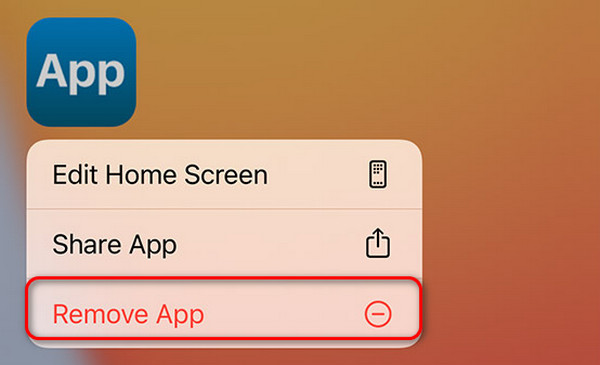
FoneLab enables you to fix iPhone/iPad/iPod from DFU mode, recovery mode, Apple logo, headphone mode, etc. to normal state without data loss.
- Fix disabled iOS system problems.
- Extract data from disabled iOS devices without data loss.
- It is safe and easy to use.
Option 2. Connect to The Strongest Internet Connection
The installation process is done with a strong internet connection. You cannot install apps on your iPhone if you do not have one. Sometimes, having a slow internet connection results from the wrong network settings. Why not reset it? See how by following the detailed steps below to reset iPhone network settings. Move on.
Step 1Open the Settings app on your iPhone. After that, swipe down on the main interface and choose the General button. Options will be shown. Please tap the Transfer or Reset iPhone button at the bottom. You will be on the next interface afterward.
Step 2Tap the Reset section at the bottom of the main interface. 5 reset options will appear on the screen. Tap the Reset Network Settings button among all of them.
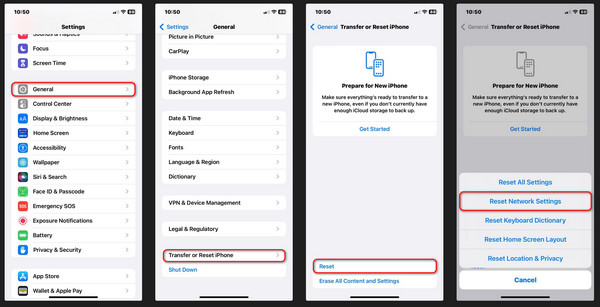
Option 3. Update iOS Version
Apple offers new features for your iPhone. You can only get them by updating the iOS version. An outdated iOS version can also be why you cannot install the app on your iPhone. Try to update it by following the detailed steps below! Move on.
Step 1Open the Settings application on the iPhone. After that, choose the General button on the 3rd section.
Step 2Tap the Software Update button on the next interface to see more options. You will see at the bottom if there are available updates for your iPhone. If there’s anything, please tap the Download and Install button. The downloading process will only last for a few minutes. It depends on the strength of your Wi-Fi network.
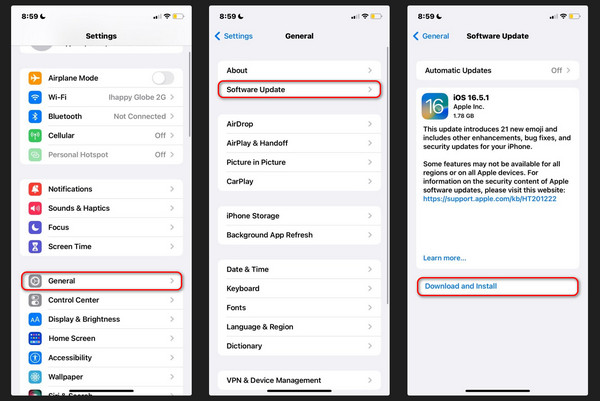
Option 4. Use FoneLab iOS System Recovery
Aside from built-in ways, you can also use a third-party tool on a computer as an alternative. Many exist, but FoneLab iOS System Recovery stands out among them! The reason is that it supports all of the iPhone models and versions. In addition, it supports 50+ iPhone malfunctions. It includes battery drain, iPhone disabled, charge issues, and screen issues. What are you waiting for? Try the tool now! You only need to follow the detailed steps below. Move on.
FoneLab enables you to fix iPhone/iPad/iPod from DFU mode, recovery mode, Apple logo, headphone mode, etc. to normal state without data loss.
- Fix disabled iOS system problems.
- Extract data from disabled iOS devices without data loss.
- It is safe and easy to use.
Step 1Click the Free Download button. The action will download the software on your computer. After that, set up and install the software. Click the iOS System Recovery button afterward.

Step 2You will see the iPhone malfunctions it supports. Click the Start button.
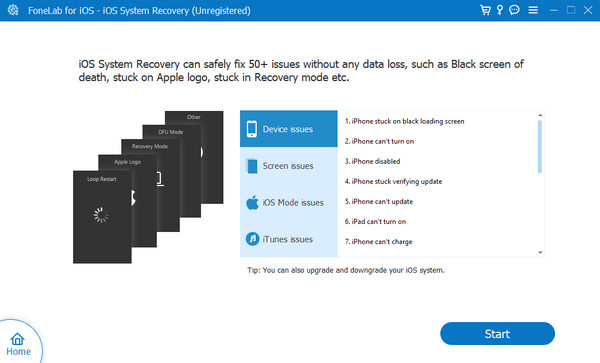
Step 3Choose one repair mode. You will see their functions below their names. Click the Confirm button afterward. Connect iPhone to computer.
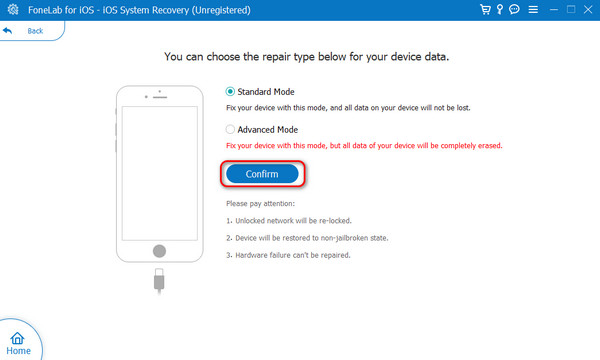
Step 4Put the iPhone in recovery mode. Follow the onscreen instructions. Later, choose the Repair or Optimize button to start fixing your iPhone.
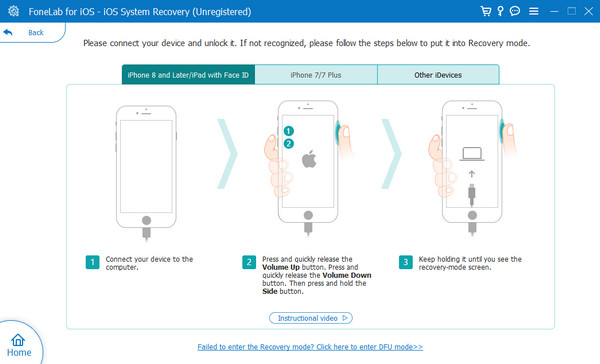
FoneLab enables you to fix iPhone/iPad/iPod from DFU mode, recovery mode, Apple logo, headphone mode, etc. to normal state without data loss.
- Fix disabled iOS system problems.
- Extract data from disabled iOS devices without data loss.
- It is safe and easy to use.
Part 3. FAQs about Unable to Install App on iPhone
How do I update apps on my iPhone without the App Store?
You can update iPhone apps through Finder or iTunes. They only have the same process but differ from buttons. Open iTunes or Finder. After that, connect the iPhone to the computer using a USB cable. Click the Apps button. Choose the Updates available button. Click the Download All Free Updates button. Choose the Get Update and click the Sync button.
Can you install apps from Chrome on an iPhone?
No. You cannot install apps from your iPhone Chrome. You can only download applications on your iPhone App Store or iTunes/Finder. The reason is that the Apple ecosystem is only designed to install apps from the App Store. It is to maintain the security of your information and data stored on your iPhone.
In conclusion, if you are unable to install app iPhone, software issues are interfered with. Luckily, this post shows you the methods that can help you fix the mentioned iPhone malfunction. Among all of them, FoneLab iOS System Recovery stands out! The reason is that it can fix 50+ more issues on your iPhone. You can download it on your computer to experience its features. Do you have more questions? Leave them in the comment section below. Thank you!
FoneLab enables you to fix iPhone/iPad/iPod from DFU mode, recovery mode, Apple logo, headphone mode, etc. to normal state without data loss.
- Fix disabled iOS system problems.
- Extract data from disabled iOS devices without data loss.
- It is safe and easy to use.
