Take A Screenshot on iPad Mini/Air/Pro with Ease
 Posted by Somei Liam / Feb 01, 2021 16:00
Posted by Somei Liam / Feb 01, 2021 16:00When you watch a funny video on the iPad or browse a colorful picture and want to take a screenshot of it, how do you take a screenshot on iPad Mini/Air/Pro? What is the shortcut for take a screenshot on iPad Mini/Air/Pro? And where will the screenshot saved by the iPad mini screenshots be stored? In this article, we will tell you the answers to these questions.


Guide List
1. Take A Screenshot on iPad Mini/Air/Pro by Using Assistive Touch or Shortcut
Method 1: Use Shortcut Keys to Take A Screenshot on iPad Mini/Air/Pro
For iPad, iPad mini, iPad Air, or iPad Pro (2017 and older)
Step 1 Verify the image, webpage, or other visual media you're hoping to capture is fully displayed, or launch the app (or apps in split view) you want to screenshot.
Step 2Press and hold Sleep/Wake (on/off) button on the top of your iPad. Quickly click Home button at the bottom of the screen.
Step 3 Share your images however you'd prefer by selecting the image and pressing share button in the upper right corner of the screen.
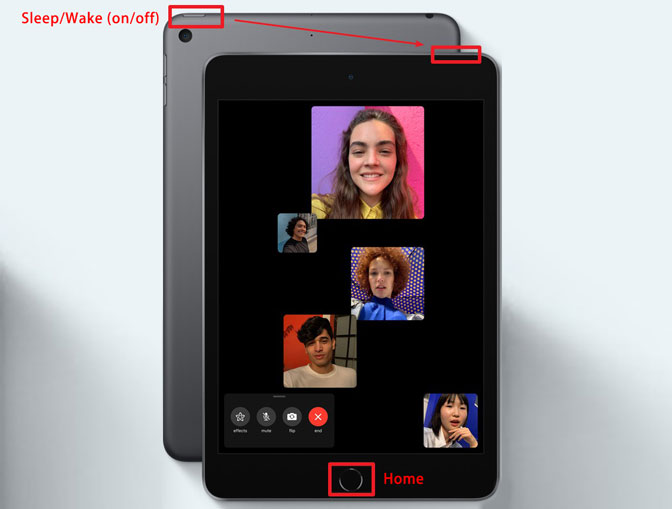
Tips:
- Holding down two buttons at the same time is not an easy task. If you hold down Home button first, but not fast enough to press Sleep/Wake (on/off) button, you may activate your Siri first.
- In the event of you press and hold Sleep/Wake (on/off) button for too long and press Home button fast enough, the screen will show slide to power off button.
- If you don't want the screenshot thumbnail to linger on your screen, you can Swipe left on the thumbnail to dismiss them.
- If you want to share your screenshots ,you can press the Share button and choose the option you want in the Share Sheet. After sending, tap on the thumbnail and press Done.
With FoneTrans for iOS, you will enjoy freedom to transfer your data from iPhone to computer. You can not only transfer iPhone text messages to computer, but also photos, videos and contacts can be moved to PC easily.
- Transfer photos, videos, contacts, WhatsApp, and more data with ease.
- Preview data before transferring.
- iPhone, iPad and iPod touch are available.
For iPad Pro
The 2018 model iPad Pro does not have a Home button, therefore uses a different set of buttons for taking a screenshot on iPad Pro.
Step 1Set up the view exactly the way you want it for the shot. Verify the image, webpage, or other visual media you're hoping to capture is fully displayed.
Step 2Press the Sleep/Wake (on/off) button on the top of the iPad Pro and the Volume up button on the right side of the iPad Pro at the same time.

The screen will flash white and you will hear the sound of the camera shutter clicking if your sound is enabled.
Method 2: How to Take A Screenshot on iPad Mini/Air/Pro Using Assistive Touch
There is also a way to take a screenshot on iPad Mini/Air/Pro which has a size of more than 7.9 inches with just one hand, but this requires an auxiliary enabling Assistive Touch.
Step 1Enable Assistive Touch
Launching the Settings app and navigating to General > Accessibility > Assistive Touch and toggle Assistive Touch ON. A semi-transparent button will be added to your screen. This is the Assistive Touch button.
Step 2Customize Top Level Menu
Tap on the Customize Top Level Menu. Then tap the Custom icon (the one with the star), and select Screenshot from the list. The Screenshot button will be added to the Assistive Touch Menu. You can also tap on any of the default icons to replace it with Screenshot button, or any other option from the list.
Step 3 Take Screenshot With Assistive Touch
With the Screenshot option added to your Assistive Touch menu, we can take a one-handed screenshot anytime by tapping on the Assistive Touch button followed by Screenshot button.
And just like before, the screen will flash white, you'll hear the camera shutter sound (if your iPad isn't on mute), and your screenshot will be saved in Photos.
2. How to Find Your Screenshots on iPad Mini/Air/Pro
All the screenshots you take on your iPad mini will be saved in the Screenshots album in the Photos app. This album is auto-created by iOS and all screenshots you take will be automatically added to it.
If you skip Instant Markup, you can still access your screenshots, edit, annotate and share them at any time.
Step 1Press Sleep/Wake (on/off) button to wake up your iPad screen.
Step 2Launch Photos app from your Home screen.
Step 3Tap on Albums.
Step 4Tap on Screenshots.
You can also use photo editor to edit screenshots on iPad, share screenshots on social networking services, save screenshots to a cloud hosting service, post to your blog, or transfer screenshots from iPad to other devices.
Tips:
Screenshots captured on iPad will be saved to your photo album on the device. You can manage them the same as other photos on iPad. If you accidentally deleted screenshots, you can refer to this guide to recover lost photos and videos on iPad.
With FoneTrans for iOS, you will enjoy freedom to transfer your data from iPhone to computer. You can not only transfer iPhone text messages to computer, but also photos, videos and contacts can be moved to PC easily.
- Transfer photos, videos, contacts, WhatsApp, and more data with ease.
- Preview data before transferring.
- iPhone, iPad and iPod touch are available.
