- Part 1. How to Fix Spotify Keeps Crashing on iPhone by Restarting the App
- Part 2. How to Fix Spotify Keeps Crashing on iPhone with Restarting Device
- Part 3. How to Fix Spotify Keeps Crashing on iPhone Using FoneLab iOS System Recovery
- Part 4. How to Fix Spotify Keeps Crashing on iPhone via Reinstallation
- Part 5. How to Fix Spotify Keeps Crashing on iPhone through iOS Update
- Part 6. FAQs about Spotify Keeps Crashing on iPhone
Powerful Fixes for Spotify Keeps Crashing on iPhone
 Updated by Lisa Ou / March 25, 2024 09:30
Updated by Lisa Ou / March 25, 2024 09:30Hello! My Spotify keeps crashing on iPhone, so I hope someone can help. I've been using the app for months, and which always functions well. However, it has kept crashing these past few days, and I don't know what to do anymore. I only want to enjoy listening to music without problems. Can anyone please provide some guidance? Thank you in advance!
If the Spotify app keeps crashing on your iPhone, it's most likely an issue is present on the device. It may be as simple as a glitch or a more complex problem in the software. No matter what it is, what's certain is that it is necessary to fix the issue so as not to cause further damage. Thankfully, various strategies can help you resolve such a problem.
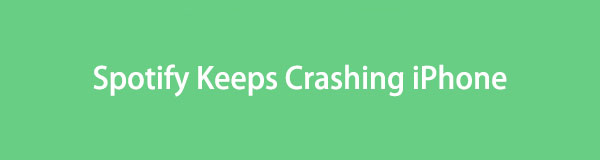
Whether your Spotify keeps crashing due to corrupted data on the device, network issues, incompatibility, outdated system, etc., it's not important. Your malfunctioning Spotify app will be fixed once you try the following procedures. We ensure you will understand each method deeply with the simplified information and guidelines, so feel at ease checking them out.

Guide List
- Part 1. How to Fix Spotify Keeps Crashing on iPhone by Restarting the App
- Part 2. How to Fix Spotify Keeps Crashing on iPhone with Restarting Device
- Part 3. How to Fix Spotify Keeps Crashing on iPhone Using FoneLab iOS System Recovery
- Part 4. How to Fix Spotify Keeps Crashing on iPhone via Reinstallation
- Part 5. How to Fix Spotify Keeps Crashing on iPhone through iOS Update
- Part 6. FAQs about Spotify Keeps Crashing on iPhone
Part 1. How to Fix Spotify Keeps Crashing on iPhone by Restarting the App
A general and basic fix to almost all problems is a restart. Thus, try restarting the app on the iPhone first and see if the issue persists. You only have to swipe up from the Home screen’s bottom and pause in the middle. When the active apps appear, close Spotify by sliding it up. Then, restart the app using its icon on the Home screen.
FoneLab enables you to fix iPhone/iPad/iPod from DFU mode, recovery mode, Apple logo, headphone mode, etc. to normal state without data loss.
- Fix disabled iOS system problems.
- Extract data from disabled iOS devices without data loss.
- It is safe and easy to use.
Part 2. How to Fix Spotify Keeps Crashing on iPhone with Restarting Device
If the Spotify app still keeps crashing, restart the iPhone instead. It will refresh the system and processes, removing the simple issues on the device. Depending on your iPhone model, you must only choose which restart procedure to follow and be sure to perform it correctly.
Be guided by the easy procedure underneath to fix Spotify keeps crashing iPhone with a restart:
Restart iPhone without a Home button: Long-press the Volume Up or Down button along with the Power key on the iPhone, then slide the designated screen to the right when the Power slider transpires. Once shut down, restart it by long-pressing the Power button.
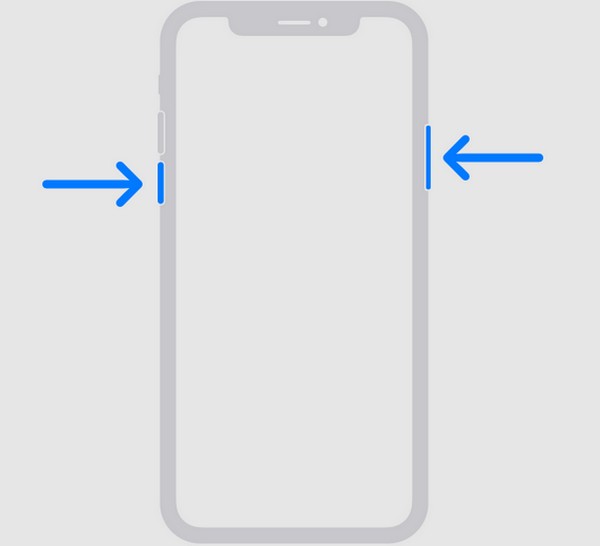
Restart iPhone with a Home button: Long-press the Side or Top button, then drag the Power slider to the right for the iPhone to shut down. A few seconds later, press and hold the same button to restart the device.
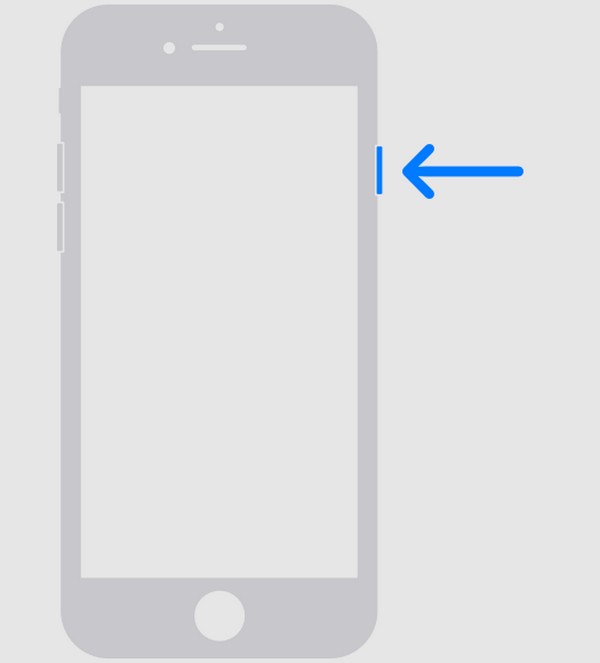
Note that restarting is mainly for fixing simple issues. Hence, we recommend proceeding to the following method if your Spotify app or iPhone faces a more intricate problem.
Part 3. How to Fix Spotify Keeps Crashing on iPhone Using FoneLab iOS System Recovery
FoneLab iOS System Recovery is a third-party program you can depend on to address more advanced issues. It specializes in fixing system problems, so if your Spotify that keeps crashing is caused by it, you no longer have to worry. Once you navigate its clean and straightforward interface, this program can easily resolve your device or app issue. It doesn’t matter if you’re a beginner since the repair feature’s process only requires a few minutes.
In addition to that, FoneLab iOS System Recovery is also recognized for its capability to fix device problems without data loss. You can allow the data to be erased if it’s your decision, but the program doesn’t require you to. Thus, unlike other programs that demand content deletion, you can keep them safe while the repair is ongoing. This tool can be acquired on MacOS and Windows computers, so you don’t have to worry about compatibility.
Identify the unchallenging process below as a pattern for repairing Spotify keeps crashing iPhone using FoneLab iOS System Recovery:
Step 1Install FoneLab iOS System Recovery by downloading its file on the official site. The installation will occur once you open the downloaded file, and you must wait until the status bar completes, indicating the program has been successfully installed. Then, launch the tool.
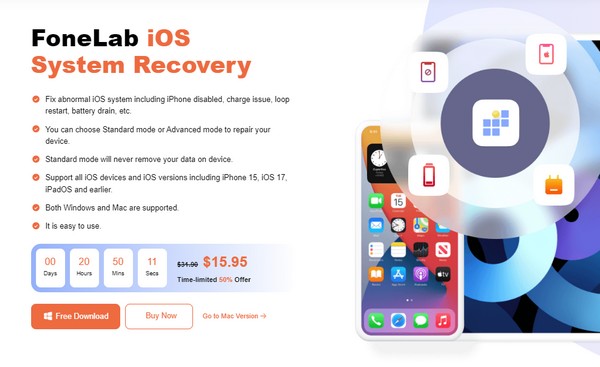
Step 2When the interface launches, select the program’s feature, iOS System Recovery, and click the Start option next. Afterward, it’s time to pick your preferred repair type, so be attentive to the mode’s descriptions. Once chosen, click Confirm to move on.
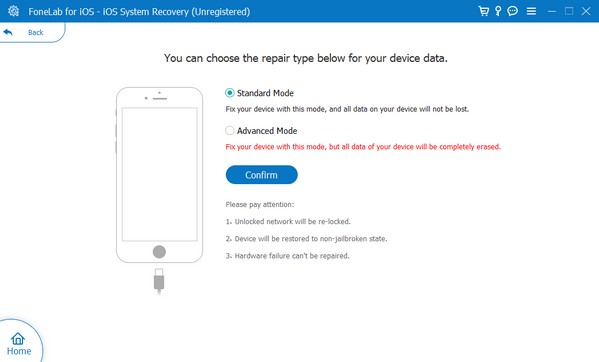
Step 3Attach your iPhone to the program with a lightning cable, then click your device model on the following screen. This way, suitable instructions will appear and lead you to iPhone Recovery mode. The firmware package that will download will then repair your device issue.
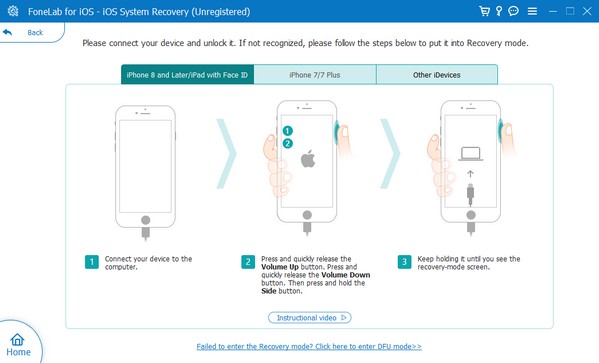
FoneLab enables you to fix iPhone/iPad/iPod from DFU mode, recovery mode, Apple logo, headphone mode, etc. to normal state without data loss.
- Fix disabled iOS system problems.
- Extract data from disabled iOS devices without data loss.
- It is safe and easy to use.
Part 4. How to Fix Spotify Keeps Crashing on iPhone via Reinstallation
Meanwhile, your Spotify app may be crashing because of an error when you installed it. If so, a reinstallation would be effective to fix the problem. Perhaps the app wasn’t installed correctly, causing it to malfunction and crash frequently. In this case, you must delete the app on your Settings first, then install it again later. But this time, there must be no errors or interruptions by avoiding unnecessary taps on the screen and ensuring a stable internet.
Mirror the comfortable steps underneath for fixing Spotify keeps crashing iPhone via reinstallation:
Step 1Get to the iPhone’s Settings > General > iPhone Storage section. Once you see the listed installed apps, tap Spotify, then choose the Delete App tab.
Step 2Once deleted, proceed to the App Store and find Spotify again. When the app’s information is displayed, hit the Get tab to reinstall it on your iPhone.
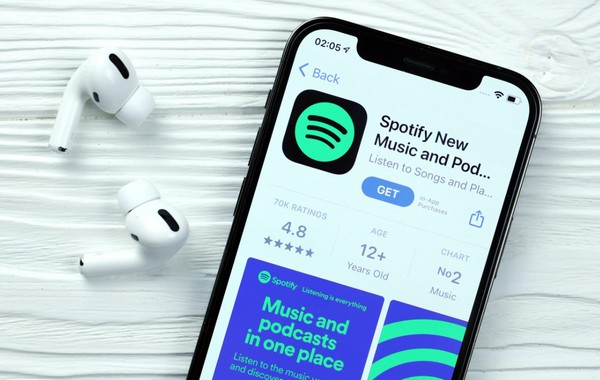
Part 5. How to Fix Spotify Keeps Crashing on iPhone through iOS Update
Updating your iOS to the latest compatible version will also help with this problem. Your Spotify may crash because the iPhone can no longer handle the app’s upgrades. Thus, you may also need to upgrade your device for Spotify to function well. This process is only done in Settings; hence, the update will be hassle-free if you have a stable connection.
Heed to the user-friendly guidelines below to repair Spotify keeps crashing iPhone through iOS update:
Step 1Tap the General tab on your iPhone’s Settings app. Next, scroll to see the Software Update option and click it to proceed.
Step 2There won’t be an update if your device runs the latest compatible iOS version. But if outdated, select the Download and Install option under the available update.
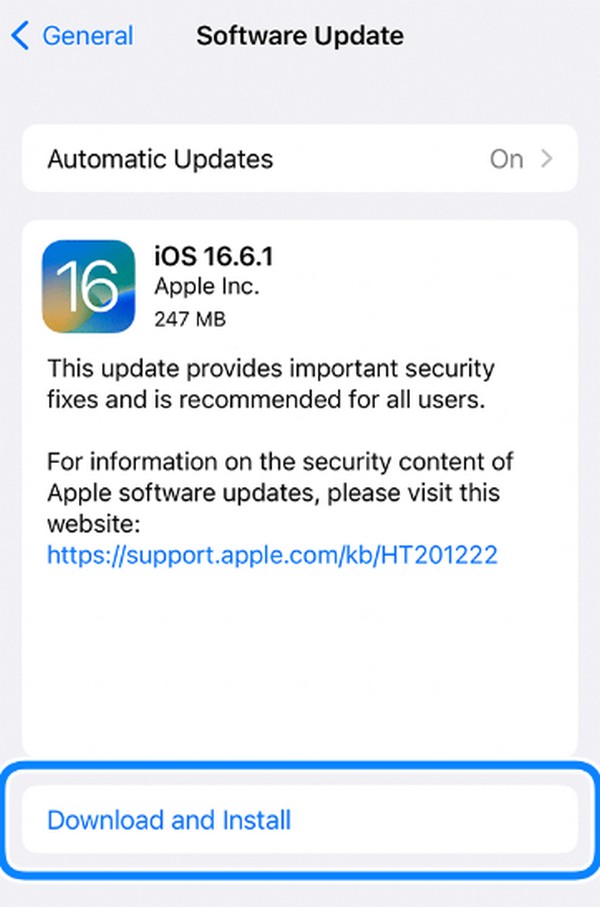
FoneLab enables you to fix iPhone/iPad/iPod from DFU mode, recovery mode, Apple logo, headphone mode, etc. to normal state without data loss.
- Fix disabled iOS system problems.
- Extract data from disabled iOS devices without data loss.
- It is safe and easy to use.
Part 6. FAQs about Spotify Keeps Crashing on iPhone
Could other apps cause my Spotify to crash?
Yes, it is possible. If another app malfunctions due to corruption, bugs, etc., it can affect the other apps installed on your iPhone, like Spotify. If so, we recommend closing the background apps while using Spotify to see if it functions properly.
Does the iPhone storage affect the Spotify app's performance?
Yes, it doesn't necessarily affect the app, but it can. If your storage becomes insufficient, your apps and the other processes can be affected. It could cause them to crash, lag, and run slower than normal. Hence, it would be best to check the available space and free up iPhone storage occasionally.
Encountering an app that keeps crashing, like Spotify, is not as risky as it may seem. You can quickly fix the problem with suitable methods, like the FoneLab iOS System Recovery program, so don't worry and try the solution with ease.
FoneLab enables you to fix iPhone/iPad/iPod from DFU mode, recovery mode, Apple logo, headphone mode, etc. to normal state without data loss.
- Fix disabled iOS system problems.
- Extract data from disabled iOS devices without data loss.
- It is safe and easy to use.
