Prominent Approaches to Save iMessage Conversation
 Updated by Boey Wong / July 18, 2023 09:15
Updated by Boey Wong / July 18, 2023 09:15I am currently facing a legal case, and the conversation on my iMessage will greatly help the legal process. Thus, my lawyer asked me to save the messages on my device so I could have a backup in case they get deleted. Does someone know a way how to save a conversation? I will appreciate your suggestions very much. Thank you in advance!
Saving an iMessage conversation has several benefits, like the situation above. It can help you in many situations, whether in legal cases or for personal purposes. For instance, you wish to revisit the memories you have shared with your loved ones through messages. If saved on your device, you can quickly view them, even if the original iMessage conversation is already deleted. But how would you keep the messages on your iPhone safe? Proceed in reading the article below to discover the answer.
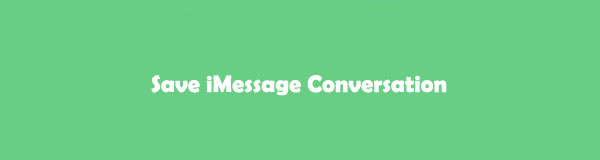

Guide List
Part 1. How to Save iMessage Conversation via iCloud
iCloud is a service Apple has developed for several purposes. But one of its popular functions is its ability to back up data on iOS devices, such as an iPhone, iPad, and more. Hence, its backup and restore feature can help you save the iMessage conversations on your iOS device by backing up all your iPhone data, allowing you to restore them if you experience unintentional deletion or data loss.
Comply with the user-oriented directions underneath to save iMessage conversation via iCloud:
Step 1Locate the gear icon and hit it to access Settings on your iPhone. At the top of the screen, tap your profile or name to see features and services offered by Apple. Among the services is iCloud, so tap it to see the options you can navigate using the service.
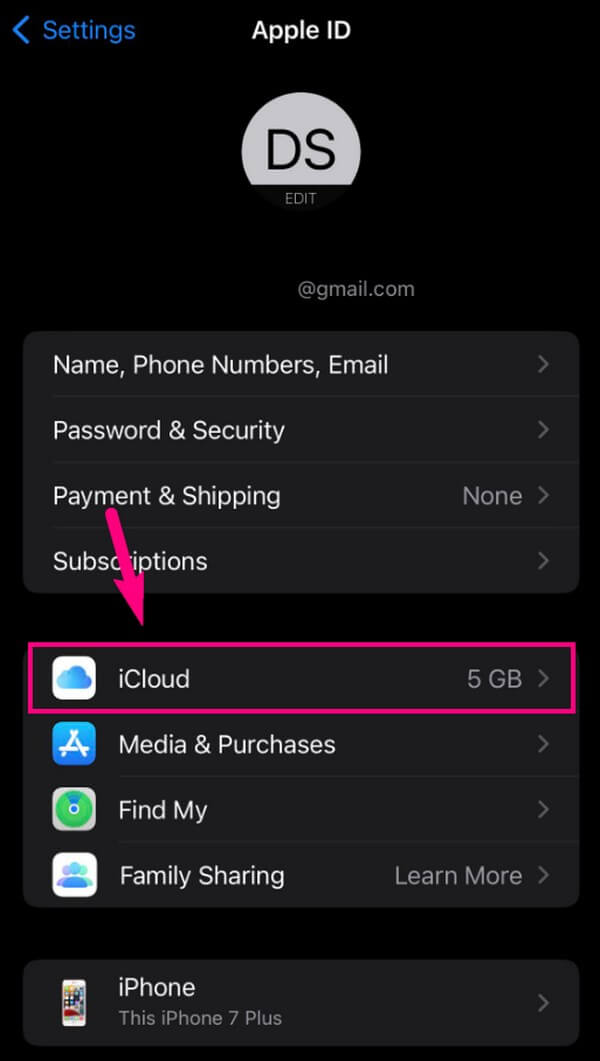
Step 2From there, select iCloud Backup. Then on the following screen, toggle the slider corresponding to iCloud Backup under the Backup section. Lastly, hit the Back Up Now option below to save your iMessage conversations and other data to iCloud.
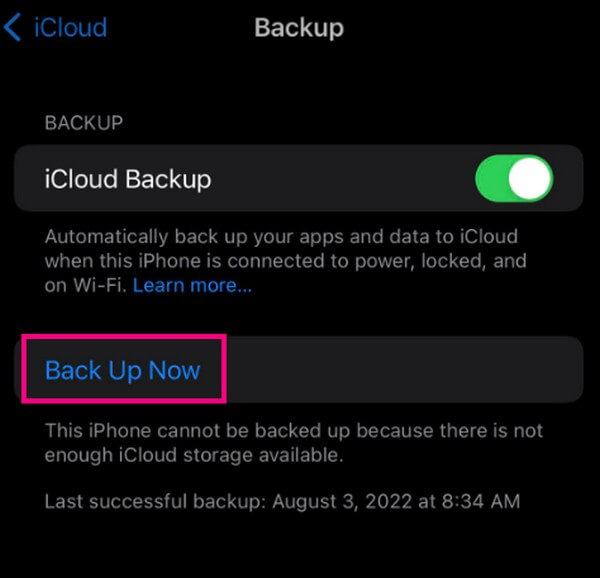
However, remember that this method will require you to reset or delete your data once you decide to restore the iMessage conversations. The backup and restore process will also include all your device data.
With FoneLab for iOS, you will recover the lost/deleted iPhone data including photos, contacts, videos, files, WhatsApp, Kik, Snapchat, WeChat and more data from your iCloud or iTunes backup or device.
- Recover photos, videos, contacts, WhatsApp, and more data with ease.
- Preview data before recovery.
- iPhone, iPad and iPod touch are available.
Part 2. How to Save iMessage Conversation through Screenshots
If you prefer a more convenient process for saving an iMessage conversation, screenshots may be your method. It has the simplest procedure among the other ones in this article, so it is perfect for beginners. But even with that huge advantage, note that it may also be the most time-consuming, especially if the conversation you will save is long.
Heed to the trouble-free instructions below to master how to save an iMessage conversation through screenshots:
Step 1Run the messaging app on your iPhone and find the iMessage conversation. Once found, view the part of the message you’d like to save on the screen. Or scroll to the top to save all messages from the beginning.
Step 2Push your fingers onto the Upper Volume and Power keys simultaneously to take the screenshot. When its thumbnail appears temporarily on the screen’s lower left, swipe it to the left to dismiss, then screenshot the other parts of the conversation.
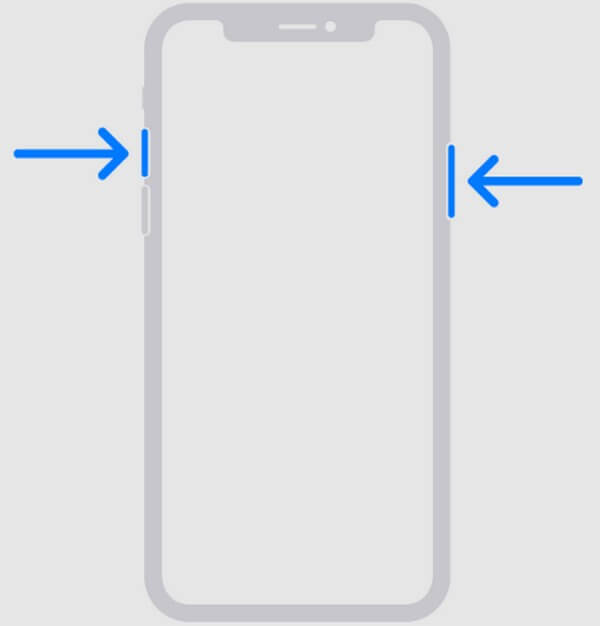
Part 3. How to Save iMessage Conversation with FoneLab iPhone Data Recovery
Meanwhile, FoneLab iPhone Data Recovery may be the one if you’re looking for the most advantageous method. This tool’s primary function is to recover deleted data from iOS devices, but it can also be used as a data extractor. With its function, you can get the iMessage conversations from your iPhone, iPod Touch, or iPad and save them to your computer. Aside from that, FoneLab iOS Data Recovery also allows you to restore nearly all file types on your device whenever you experience data loss. See more of its functions by installing it.
With FoneLab for iOS, you will recover the lost/deleted iPhone data including photos, contacts, videos, files, WhatsApp, Kik, Snapchat, WeChat and more data from your iCloud or iTunes backup or device.
- Recover photos, videos, contacts, WhatsApp, and more data with ease.
- Preview data before recovery.
- iPhone, iPad and iPod touch are available.
Refer to the unchallenging steps underneath as an example of how to save iMessage conversation with FoneLab iPhone Data Recovery:
Step 1Navigate to the FoneLab iPhone Data Recovery webpage, where you’ll see the Free Download button. Afterward, click it, and the installer file will automatically be saved on your computer. You can then proceed to the installation process after allowing the tool to make changes to your device. Expect it to finish shortly, then start running the data recovery program.
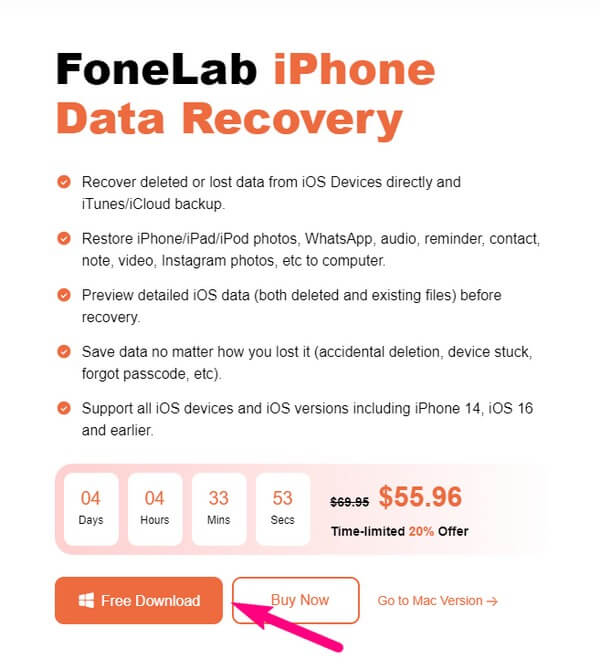
Step 2The biggest box on the left section of the FoneLab iPhone Data Recovery interface contains the iPhone Data Recovery function. Click it and link your iOS device with a USB cable to the computer for the tool to recognize your device. After that, hit the Start Scan tab materializes on the screen, letting the program browse your device content, including your iMessage conversations.
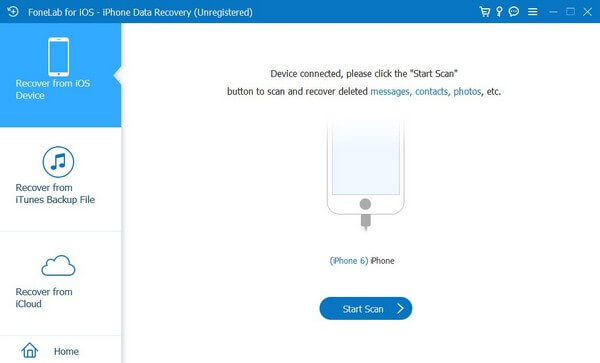
Step 3After scanning, the available data types will be on the left column of the following interface. Under the Message and Contacts section, click the Messages tab to view the conversations stored on your device. Once you see iMessage conversations you desire to save, check them, or you may also check the messages inside the convo individually.
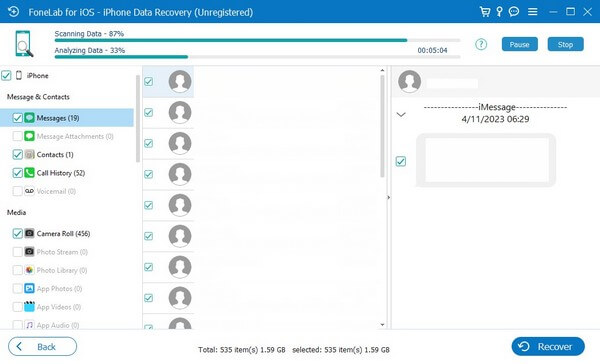
Step 4Finally, click Recover on the bottom right. The selected messages will then be saved on your computer afterward, and you can store them as a backup if the conversations get deleted from your iOS device.
With FoneLab for iOS, you will recover the lost/deleted iPhone data including photos, contacts, videos, files, WhatsApp, Kik, Snapchat, WeChat and more data from your iCloud or iTunes backup or device.
- Recover photos, videos, contacts, WhatsApp, and more data with ease.
- Preview data before recovery.
- iPhone, iPad and iPod touch are available.
Part 4. FAQs about How to Save iMessage Conversation
1. Does syncing iMessage save the conversations on my other iOS devices?
Yes, it does. Syncing the iMessage app on iCloud will copy its data to your other iOS devices when you log into the same Apple ID. But syncing is not recommended if you wish to save the conversation for backup purposes, as it won't be as secure as the other methods. For instance, when you erase a message on your iPhone, it will also be erased on your other devices. Hence, syncing can't help if your intent to save is for accidental deletion.
2. How do I copy an entire text conversation on iPhone?
iMessage and the regular messaging function are used in the same app on iPhone. Hence, the approaches above apply to saving or copying your standard text conversations. Simply choose the one that suits your preferences above, then manage the instructions correctly to save an entire text conversation on your iPhone.
3. How to transfer an iMessage conversation from my iPhone to a computer?
Among the techniques mentioned in this article, FoneLab iPhone Data Recovery is the one that can transfer your iMessage conversation to a computer. The others are only used to save the messages to your device's cloud service or internal storage, so we recommend this tool, as it can copy them to your computer.
4. Can you save iMessage conversations to PDF?
Unfortunately, you won't find an official way to save your iMessage conversations to PDF. However, you can try scanning some third-party tools online to assist you.
5. Is it illegal to screenshot iMessage conversations?
No, it's not. But if you publish, copyright, or use the screenshots with bad intent, that's when you may face legal repercussions.
With FoneLab for iOS, you will recover the lost/deleted iPhone data including photos, contacts, videos, files, WhatsApp, Kik, Snapchat, WeChat and more data from your iCloud or iTunes backup or device.
- Recover photos, videos, contacts, WhatsApp, and more data with ease.
- Preview data before recovery.
- iPhone, iPad and iPod touch are available.
It's a pleasure to guide you in saving your iMessage conversations with the approaches in the article above. If you wish to discover more helpful techniques like these, check out the FoneLab iPhone Data Recovery webpage.
