- Unlock Apple ID
- Bypass iCloud Activation Lock
- Doulci iCloud Unlocking Tool
- Factory Unlock iPhone
- Bypass iPhone Passcode
- Reset iPhone Passcode
- Unlock Apple ID
- Unlock iPhone 8/8Plus
- iCloud Lock Removal
- iCloud Unlock Deluxe
- iPhone Lock Screen
- Unlock iPad
- Unlock iPhone SE
- Unlock Tmobile iPhone
- Remove Apple ID Password
[4 Beginners Approaches] How to Reset Samsung Password
 Updated by Lisa Ou / March 12, 2025 16:30
Updated by Lisa Ou / March 12, 2025 16:30The Samsung password allows you to hide or secure your stored data from others. Adding them to the mentioned device prohibits others from accessing your files without your permission. One of the main reasons is that mobile phones are considered the most used device people have. You store hundreds or even thousands of files every week or daily.
The above-mentioned passwords can only be inconvenient once you forget them. If that happens, you must worry about this issue because you cannot use your Samsung phone. In this time of inconvenience, we got you! This informative article will show you the 4 leading ways to reset Samsung password. Their information will be indicated by continuing to read the post.
![[4 Beginners Approaches] How to Reset Samsung Password](/images/android-unlocker/samsung-password-reset/samsung-password-reset.jpg)

Guide List
Part 1. What is A Samsung Password Reset
A Samsung password reset is executed when you forget the password from different features and apps. This procedure will definitely delete all the stored data and customized settings on your Samsung phone. It will be in its default state, like when you bought it from the store.
However, the Google FRP lock will be activated if turned on after the Samsung reset password process. You must enter the Google account credentials previously logged in to the Android phone. Not knowing the Google FRP lock credentials will not unlock the Android phone. The best solutions will be bypassing the FRP lock or recovering the Google account.
Part 2. How to Perform A Samsung Password Reset
It is too general when we say password on our devices, like Samsung phones. The reason is that the Samsung phone can have multiple features and applications set up with a password. This article section will provide 4 ways for the Samsung reset password procedure. It includes the best software to bypass Google FRP lock and remove screen passwords, reset your Samsung account, use Find My Mobile, and reset passwords from Samsung. Please see their differences and procedures in the list of methods below.
1. Use FoneLab Android Unlocker
Google FRP lock and lock screen passwords are the most common and important security features of Samsung and other Android phones. Did you know that FoneLab Android Unlocker can safely bypass the mentioned security features when the password is forgotten? This third-party tool is designed to bypass FRP lock and remove lock screen passwords on different Android phones. It includes Samsung, Oppo, Xiaomi, Huawei, Infinix, etc. Please use the software in legal ways by ensuring that you are the Android phone owner. Learn how to use the tool below.
FoneLab Helps you remove Android screen lock easily.
- Unlock PlN, pattern, password on Android.
- Android fingerprint & face recognition are available.
- Bypass Google FRP lock in seconds.
Step 1Click Free Download on the website to download the tool. Set it up and launch it afterward. After that, choose Bypass Google FRP Lock or Remove Screen Password to proceed.

Step 2Select Samsung at the center. The next interface will be shown on your computer screen afterward.

Step 3Connect it into a computer using a USB wire. Then, Samsung will be entered into recovery mode by following the onscreen steps. Then, click Bypass Now. Imitate the onscreen steps to clear the Samsung caches and settings to start bypassing.
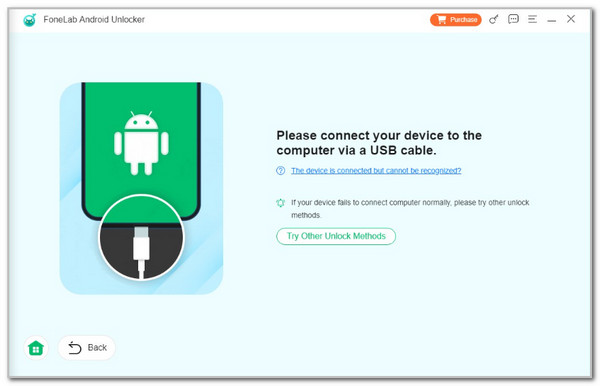
FoneLab Helps you remove Android screen lock easily.
- Unlock PlN, pattern, password on Android.
- Android fingerprint & face recognition are available.
- Bypass Google FRP lock in seconds.
2. Samsung Account Reset
Samsung offers a personal account as the owner’s account on its system. This account will play an essential role in the Samsung system. It can be used as a backup tool, and other functionalities can be performed on your Samsung account. Accidentally forgetting the Samsung account can be fixed by recovering its passcode. The good thing about Samsung is that it has built a website to perform the procedure. See how below.
Step 1Open one of the device's web browsers that will be used for the procedure. Then, visit the official Samsung website that supports account reset passwords: https://account.samsung.com/accounts/v1/MBR/resetPassword.
Step 2Enter the account credentials on the main interface. After that, click the Reset Password button. Enter the needed information on the next screen to complete the reset process.
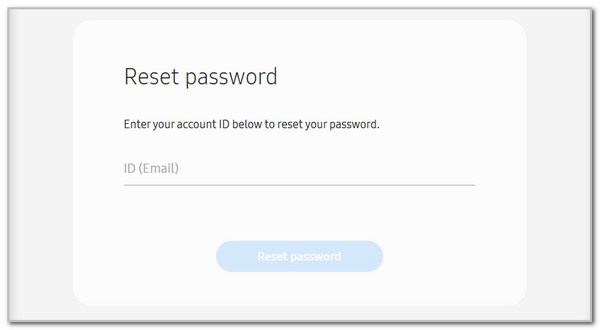
FoneLab Helps you remove Android screen lock easily.
- Unlock PlN, pattern, password on Android.
- Android fingerprint & face recognition are available.
- Bypass Google FRP lock in seconds.
3. Reset App Passwords
The Samsung apps can be set up by adding a passcode using security applications. These apps are used for the most sensitive data applications, including Messages, Phone, Contacts, and social media. You can add a pattern, PIN, numeric, and alphanumeric passwords. You can reset the app password by uninstalling the security application if you forgot it. See how below.
Go to the Samsung Home screen and locate the application you need to uninstall. Then, long-press the icon on the screen, and more options will appear. It will appear as a dialog box. Please tap the Uninstall button on the right and confirm the action to complete the procedure.
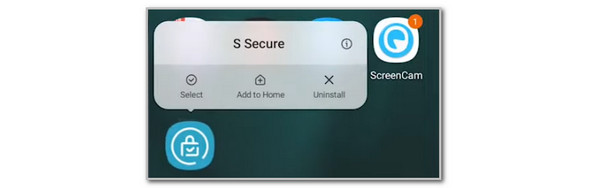
FoneLab Helps you remove Android screen lock easily.
- Unlock PlN, pattern, password on Android.
- Android fingerprint & face recognition are available.
- Bypass Google FRP lock in seconds.
4. Use Find My Mobile
Find My Mobile is one of the Google services available on your Samsung phone. It is built to find lost Android phones and secure your device. The best thing is that it can also perform the factory reset on your Samsung phone when it faces significant issues, like when you cannot remember the Samsung lock screen password. Please see the steps below to learn how to use Find My Device to perform a Samsung password reset.
Step 1Please visit the official website of Find My Device, where the entire feature description will be shown. Please select the Sign In button on the main interface to see the login interface that will be displayed. Enter the Google account credentials to the screen, including the email or phone number and password. The map interface will be shown on the screen afterward.

Step 2Go to the My Devices section at the top left of the screen. Then, select the Samsung phone you prefer to reset. More options will be pictured on the screen. It includes the Play Sound, Secure Device, and Factory Reset Device options. Please select the Factory Reset Device button on the screen and imitate the onscreen instructions to complete the procedure.

Part 3. FAQs about Samsung Password Reset
FoneLab Helps you remove Android screen lock easily.
- Unlock PlN, pattern, password on Android.
- Android fingerprint & face recognition are available.
- Bypass Google FRP lock in seconds.
1. How do I remove my Samsung lock screen password?
Removing the Samsung lock screen password is easy and does not require professional skills. You only need to open the Settings app by tapping the button on the Home screen. After that, more options will be shown on the main interface, and choose the Lock Screen button. Please enter the current lock screen passcode of the Samsung phone for verification. Finally, select the Swipe or None bottle to remove the Samsung lock screen password.
2. How do I remove a previously synced Google account from an Android phone?
Removing the Google account from the Android phone will remove the previously synced Google account. Please open the Settings application on your Android phone, and the list of options will appear on the screen. Swipe down at the bottom and tap the Passwords and Accounts option. More options will be shown on the screen, and go to the Google section. Select the Google account you prefer to remove and tap the Remove Account option.
That's all of now about the Samsung password reset procedure. The 4 proper techniques are included in the list. FoneLab Android Unlocker is suggested as the best software for bypassing a Google FRP lock and removing screen passwords on different Android phones. Please leave any comments at the end of this post if you have more questions. Thank you!
FoneLab Helps you remove Android screen lock easily.
- Unlock PlN, pattern, password on Android.
- Android fingerprint & face recognition are available.
- Bypass Google FRP lock in seconds.
