How to Reset a Samsung Tablet Using 2 Ways
 Updated by Szeki / Oct 19, 2021 11:30
Updated by Szeki / Oct 19, 2021 11:30Most of us find ways to maximize the use of our devices. If you are a Samsung Tablet user, you are surely content with the performance it gives as it can be used as an alternative for laptop devices. But given this positive action, it can also have some issues like your tablet freezes or is unresponsive, especially when you are doing a task. It happens because of certain problems and it is hard to determine exactly why your tablet is not performing the way it should be. Resetting your tablet may help to fix that. With that, let us proceed on how to reset a Samsung Tablet in the fastest and easiest ways.


Guide List
Part 1. Why You Need to Reset a Samsung Tablet
Samsung Tablets are made to suit the needs of their user. But sometimes we can’t get rid of some issues and problems that might need a reset to fix. If you are fond of using a tablet and most of the time experience inconveniences then maybe this is the best time for you to know how to reset it. But before we proceed, here are the worth reading information on why you need to reset a Samsung Tablet:
- First, resetting a Samsung Tablet can solve various issues on the device, which can help to boost its performance and prevent it from unwanted frozen screens, unresponsive manners, and laggy/slow performance.
- Resetting will help you to restore its default settings or delete all of your personal information which is helpful when you want to start your tablet experience fresh.
- Also, resetting your Samsung Tablet will help your device to regain storage space memory since unnecessary, junk files and data will be deleted.
- Lastly, resetting will be useful if you need to keep your personal data and information to be secured and safe.
Part 2. How to Reset Samsung Tablet
If you are looking for a way to reset Samsung tablet, this article provides and explains the two (2) fast and easy ways on how to do it. Below are the essential pieces of information that you can take note of:
Before anything else, you need to make sure that you have backed up your files and data first. The best software to use is FoneLab Android Data Backup & Restore. It is safe and easy-to-use software that allows you to backup and restore your Android data without data loss. Also, it enables you to save your device data on a computer so that you will never lose your photos, contacts, and other files when you accidentally delete them. When you want to save certain data or restore specific files, it allows you to do it to save your time. You can use this software to recover the backup files from Samsung on your Windows and Mac computer easily and safely. Here are the steps to follow:
Backup and restore Android data to your computer easily.
- Backup and restore Android data to your computer easily.
- Preview data in detail before you restore data from backups.
- Backup and restore Android phone and SD card data Selectively.
Step 1Download and install the FoneLab Android Data Backup & Restore, then open it.
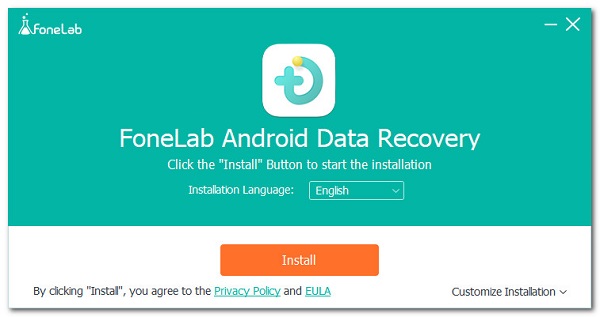
Step 2On the interface, click the Android Data Backup & Restore. Then, connect your tablet to the computer via USB cable. Toggle on the USB debugging by tapping on the OK button on your tablet screen.
Step 3After that, if you want to backup all the data, click the One-click Backup or choose Device Data Backup to select a certain data to back up.
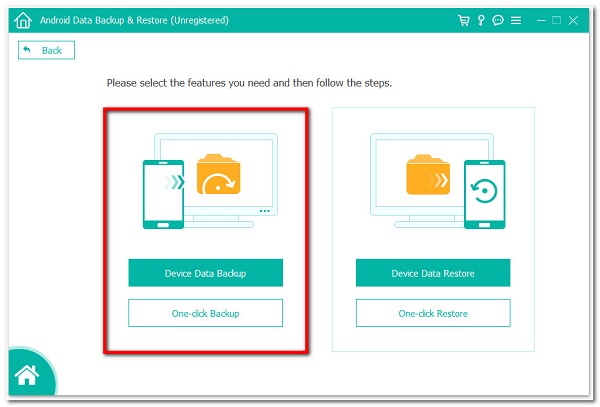
Step 4Select the file type you want to backup then click on the Start button. You can encrypt your backup files by ticking the box of Encrypted Backup.
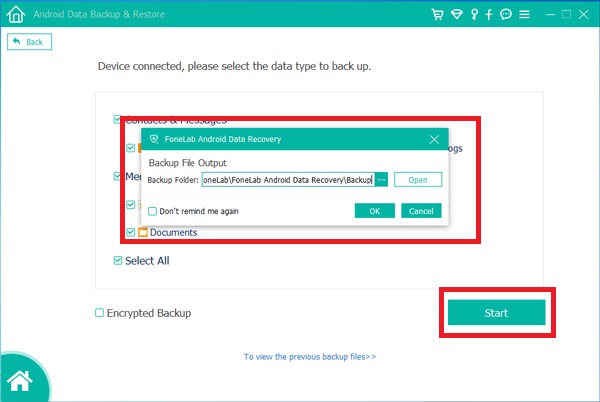
Step 5Choose the folder where to store your files and click OK. Wait for the process to complete and you're done.
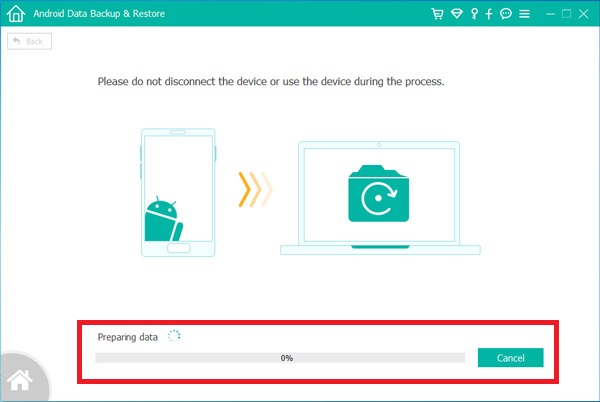
After backing up your data, let us now proceed on how to reset a Samsung Tablet. Below are the steps:
How to Reset Samsung Tablet via Settings Menu
Reset your Samsung Tablet in the settings of the device. Yes, it is possible. If you want to reset your Samsung Tablet without using any tool or software, you can do it by navigating the settings menu. It is easy to do as this operation does not require any specific tool aside from your tablet. Below are the steps to follow:
Hard Reset Samsung Tablet on Settings Menu
Step 1Go to your tablet Settings app. Then, scroll to Personal.
Step 2After that, tap the tap Backup and reset. Then, tap Factory data reset.
Step 3Tap Reset device. If you have the screen lock turned on, enter your PIN or password.
Step 4After that, tap Continue, then tap the Delete all button.
How to Reset Samsung Tablet with Hardware Keys
This is another way to hard reset a Samsung Tablet by only using a button combination during power-up. Below are the steps:
Hard Reset Samsung Tablet with Hardware Keys
Step 1Turn off your Samsung Tablet. Then, press and hold the Volume Up button and the Power button at the same time and wait until the Android logo appears on the screen.
Step 2After that, release the buttons. Then access the Android System Recovery Menu, and choose Wipe Data/Factory Reset.
Step 3Then, scroll down to Yes. After that, choose to Delete All User Data to confirm.
Step 4Leave the selection on the reboot system and wait for the process to complete and you’re done.
Backup and restore Android data to your computer easily.
- Backup and restore Android data to your computer easily.
- Preview data in detail before you restore data from backups.
- Backup and restore Android phone and SD card data Selectively.
Part 3. Full-scale Comparison Between the Ways of Resetting Samsung Tablet
| Reset Samsung Tablet via Settings Menu | Reset Samsung Tablet with Hardware Keys | |
| Easy-to-do | Not complicated | Complicated |
| Speed of Resetting | Fast Reset | Fast Reset |
| Erase All Data | Yes | Yes |
Part 4. FAQs about Resetting a Samsung Tablet
1. What happens if I reset my Samsung Tablet?
When you reset your Samsung Tablet, it erases all the data and files on your device. The process deletes the addresses of all of your local data on your device that means your data still resides on the device, but the Android system doesn't know where to find it. That is why you need to back up your data first by using FoneLab Android Data Backup & Restore.
2. Is resetting a Samsung Tablet enough?
Definitely, yes. It is enough to help your device to boost up your performance in general. It can help solve unwanted issues and problems on your device. That is why if you experience some of the issues mentioned, there is a need for you to reset your Samsung Tablet using the solutions mentioned above.
3. Is resetting a Samsung Tablet bad?
No, resetting a Samsung Tablet is not bad as it will give you nice results wherein you can use your Samsung Tablet as fresh and fast as a new one.
To end, you do not need to use complicated tools to reset your Samsung Tablet. With the assistance of the solution mentioned above surely your resetting work will get easier and faster. But, note that before doing anything else, backup your device by using FoneLab Android Data Backup & Restore.
Backup and restore Android data to your computer easily.
- Backup and restore Android data to your computer easily.
- Preview data in detail before you restore data from backups.
- Backup and restore Android phone and SD card data Selectively.
