How to Backup Text Messages on Android in Easy Ways
 Updated by Lisa Ou / December 26, 2025 05:30
Updated by Lisa Ou / December 26, 2025 05:30The text messages on an Android phone are essential due to the instant communication they offer. It allows for a quick exchange of messages or information. Additionally, it preserves the written history of your conversations with friends, family, and colleagues. This is the primary reason why there is a huge inconvenience when text messages are accidentally lost or deleted.
That’s why it is suggested to back up your Android phone text messages. In case they are lost or deleted, you can still restore them to have them again. How do you save text messages on Android through backup? This article will outline the easiest methods you can use. Please scroll down to discover them.
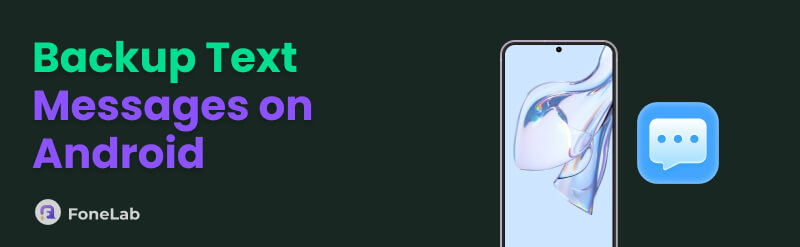

Guide List
Part 1. How to Backup Android Text Messages with Built-in Functionality
Android phone users are fortunate because their devices come with built-in features for backing up text messages. These include cloud-based storage services such as Samsung Cloud, Mi Cloud, and a Google account. How to backup Android with these cloud storage services? There are different methods for these services. It depends on the brand of your Android phone. Please come across the methods below for a better understanding.
1. Samsung
Samsung is one of the most popular brands for Android phones. This brand offers the Samsung Cloud, which allows you to back up your Samsung phone data, including text messages. However, this cloud storage will only provide you with approximately 15 GB of free storage for backing up data. Exceeding this free storage will prevent the backup procedure from continuing. You can add storage with this cloud service by purchasing their premium plan. Let’s backup Samsung phone with Samsung Cloud using the steps below.
Step 1Open the Settings application of your Samsung phone, and you will see all the settings intended for it. Tap the Accounts and Backup button from the list to view additional options.
Step 2Tap the Back Up Data button under the Samsung Cloud section. Then, toggle on the Messages slider to add the data to the backup process. Finally, tap the Back Up Now selection at the bottom center of the main interface.
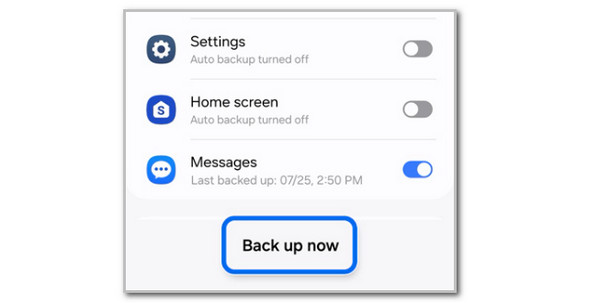
2. Xiaomi
The SMS Backup and Restore on Android Xiaomi phone is also available. This procedure can only be completed with a Xiaomi or Mi account. This procedure is nearly identical to the previous one. However, this backup procedure does not guarantee a complete restore process, especially if you undergo a MIUI version update. Please follow the steps below to know how this process works.
Step 1Connect your Xiaomi phone to a stable Wi-Fi or mobile data connection. After that, tap the Settings application from the current screen to open it. After that, tap the Mi Account button and sign in to your account. Enable it afterward by following the on-screen instructions that will appear.
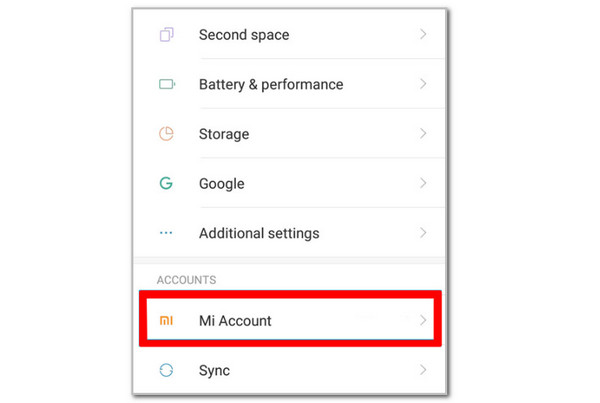
Step 2Return to the initial interface of the Settings app. Then, tap the Additional Settings button and select the Backup & Reset option. Finally, tap the Back Up Now button at the top of the screen.

3. Oppo and More
In addition to Samsung Cloud and Mi Cloud, many Android phones are supported by Google. You only need a Google account to back up your data, including text messages and other content. Like the previous cloud services, you cannot selectively back up text messages only. You need to create a full backup for your Android phone, such as an Oppo. How to save messages on Android through backup on Oppo and other Android phones that Google supports? The steps can be discovered below.
Step 1Ensure that your Oppo phone or other Android phone has a Google account signed in. Then, go to the Settings application by tapping its button on the Home Screen. Swipe down on the screen and tap the Additional Settings button to proceed.
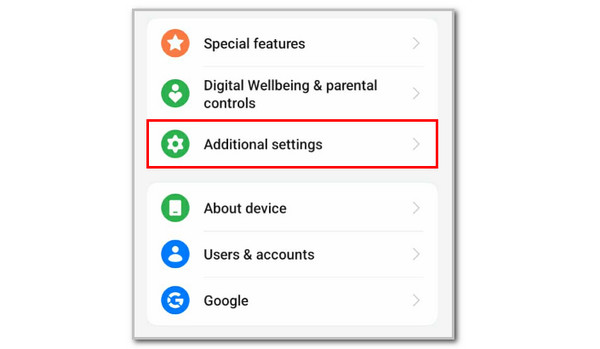
Step 2Tap the Back Up and Reset button at the bottom. Choose the Google account you prefer to utilize for the process from the Google Backup section. Tap the Back Up & Migrate button at the top to proceed. Later, tap the Local Backup button from the options list. Finally, tap the New Backup button at the bottom, and the backup process will begin.
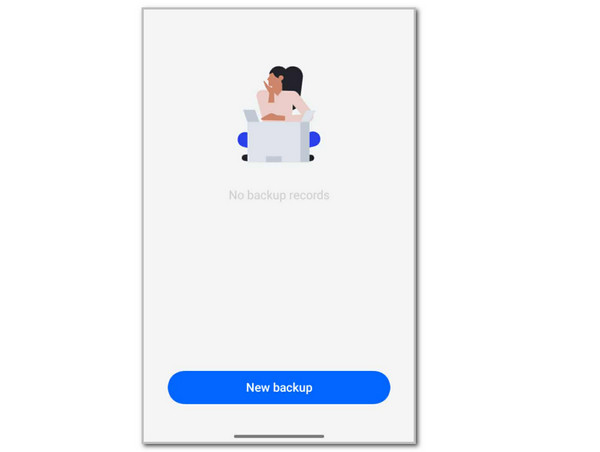
Part 2. Backup Text Messages on Android with Third-party Tools
Built-in features are beneficial because you don't need to download third-party tools or apps. However, they do not guarantee a 100% successful restoration process. This section will show you the best tool and app to back up your Android phone messages. Discover them below.
1. FoneLab Android Data Backup & Restore
FoneLab Android Data Backup & Restore is a leading third-party tool for SMS backup on Android phones. It supports various famous Android phone brands globally. It includes HTC, Motorola, Samsung, Google, Sony, and more. The versions supported are Android OS 5.0 and later. The best feature of this tool is that it allows you to back up specific data, such as messages. Please follow the steps below to know how to operate this tool.
Step 1Download, install, and open the software on your computer. Then, plug the Android phone into the computer to proceed. Select the Device Data Backup button on the left to proceed.
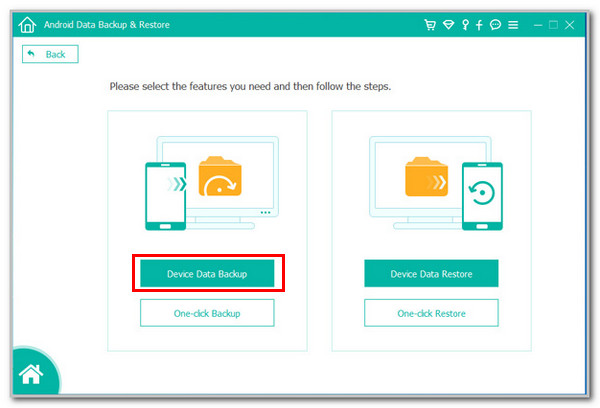
Step 2Enable the USB debugging modes. Then, click the OK option to save the changes from the main interface.
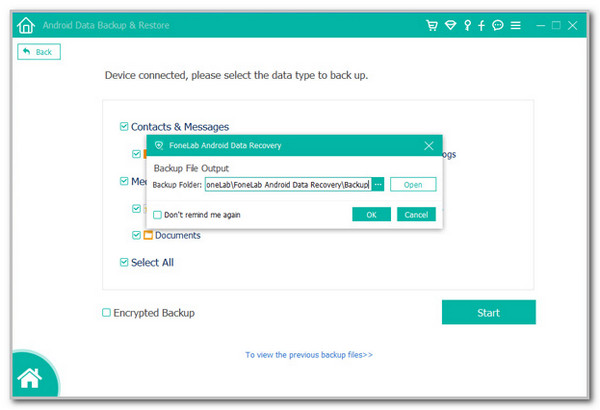
Step 3Go to the Contacts & Messages section. Select the messages that will be backed up. Then, choose a path where you want to store them. Then, click the OK button. Finally, click the Start button in the center to begin backing up your messages.

2. SMS Backup & Restore
An app, like SMS Backup & Restore, can also help you back up your Android phone messages. However, this app contains ads that are unnecessary to the procedure. Additionally, it requires you to input your cloud storage information, which can be a security risk. Please follow the steps below on how to use it.
Open the app and select the Set Up A Backup button. Toggle on the Messages slider and tap the Next button to proceed. Choose the cloud storage you prefer to use. Then, tap the Next button and sign in to your account. The backup procedure will start immediately afterward.
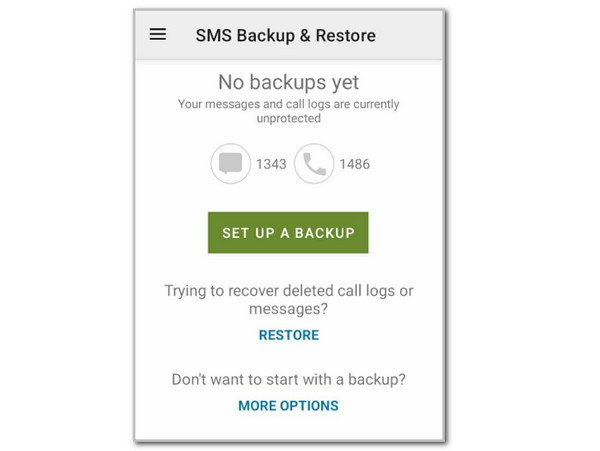
Part 3. FAQs about SMS Backup Android
How to save pictures from text messages on Android?
Text messages on your Android phone can contain pictures. The good thing about it is that you can save them to your Android phone. Long-press the picture and tap the Three Dots button. Tap the Save button afterward to save the photo.
Why is Google not backing up my text messages?
There are times when Google does not back up text messages on your Android phone. Your Android phone settings might not be configured correctly. Additionally, please verify the text messages, as they may not have been sent.
To summarize, this article provides reliable information and methods for Android SMS backup. Most of the built-in features are presented, including the third-party tools and apps, such as FoneLab Android Data Backup & Restore. You may download it for more! Text messages are one of the most critical types of data on your Android phone. Back them up now to regain access to them in case of accidental loss.
