- Part 1. How to Recover Viber Messages on iPhone from Viber Backup
- Part 2. How to Recover Viber Messages on iPhone with FoneLab iPhone Data Recovery
- Part 3. How to Recover Viber Messages on iPhone from iTunes
- Part 4. How to Recover Viber Messages on iPhone from iCloud
- Part 5. FAQ about How to Recover Viber Messages on iPhone
Hassle-Free Ways How to Recover Viber Messages on iPhone
 Updated by Boey Wong / May 08, 2023 09:00
Updated by Boey Wong / May 08, 2023 09:00 Viber app is a calling and messaging app that offers a variety of features, like voice and video calls. You can also create group chats and calls for your friends and family. In addition, it also allows you to send unlimited stickers and GIFs on conversations. This app secures your data on the app, like messages. But what if you lost these messages one day because of mistaken operations?
Don't worry. You can recover the messages using the Viber app itself. You will discover how to do that upon continue reading this post. You will also see other alternative methods, like a third-party tool. Please scroll down to view them.
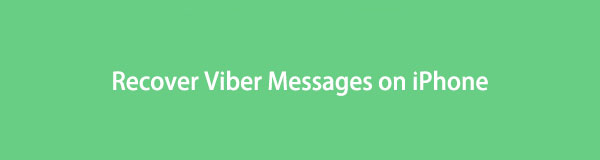

Guide List
- Part 1. How to Recover Viber Messages on iPhone from Viber Backup
- Part 2. How to Recover Viber Messages on iPhone with FoneLab iPhone Data Recovery
- Part 3. How to Recover Viber Messages on iPhone from iTunes
- Part 4. How to Recover Viber Messages on iPhone from iCloud
- Part 5. FAQ about How to Recover Viber Messages on iPhone
With FoneLab for iOS, you will recover the lost/deleted iPhone data including photos, contacts, videos, files, WhatsApp, Kik, Snapchat, WeChat and more data from your iCloud or iTunes backup or device.
- Recover photos, videos, contacts, WhatsApp, and more data with ease.
- Preview data before recovery.
- iPhone, iPad and iPod touch are available.
Part 1. How to Recover Viber Messages on iPhone from Viber Backup
Since the Viber app focuses on the security of your data, it has a backup and restore feature. You can back up your data daily, weekly, and monthly. You may include photos and videos, depending on your preference. It is better if you do this to avoid losing them.
To recover your Viber messages files, use its restore feature. Ensure that you back them up to retrieve Viber messages on iPhone. This technique will only last for a few minutes, depending on the size of the message files. Please scroll down to learn how to do it.
Step 1On the main screen of your iPhone, please locate the Viber app. Open the app by tapping it. At the bottom of the screen, please tap the More button. It has a 3-Dots icon. Locate the account's Settings and tap the Account button at the top.
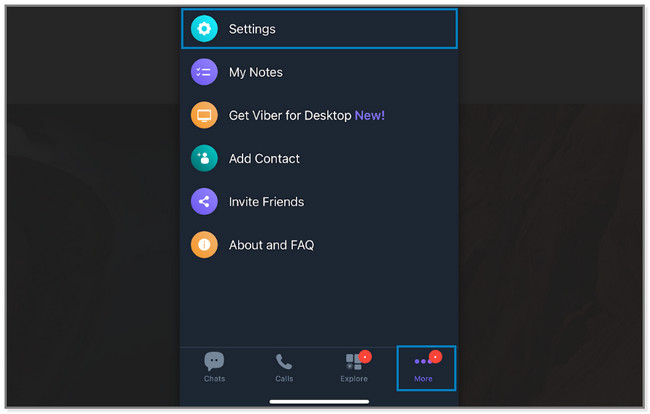
Step 2Among all the options, choose the Viber Backup button. The phone will show you the last backup for the Viber files of your phone. Under it, tap the Restore button. The phone will direct you to a new screen, and tap the Restore Now button. Confirm it.
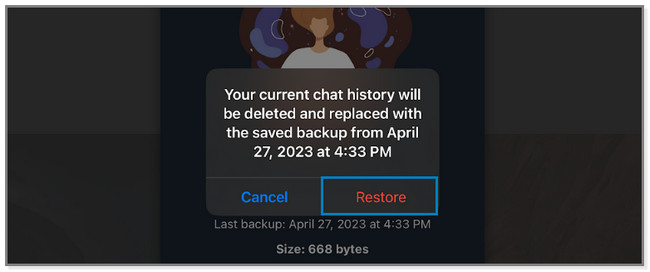
Use the software below if you cannot recover Viber messages because you forgot to back them up using the app. Please scroll down.
Part 2. How to Recover Viber Messages on iPhone with FoneLab iPhone Data Recovery
Do you know how you lost your Viber messages? Nothing to worry about because FoneLab iPhone Data Recovery supports various recoverable scenarios. It includes accidental deletion, device stuck, forgotten password, etc. In addition, it can also help you recover deleted Viber messages. Another good thing about this tool, you can preview your iOS data. You will see their content before recovering them.
With FoneLab for iOS, you will recover the lost/deleted iPhone data including photos, contacts, videos, files, WhatsApp, Kik, Snapchat, WeChat and more data from your iCloud or iTunes backup or device.
- Recover photos, videos, contacts, WhatsApp, and more data with ease.
- Preview data before recovery.
- iPhone, iPad and iPod touch are available.
Moreover, this software supports all iOS devices and versions. Scroll down to learn how to use this tool to recover Viber messages.
Step 1Download the software. Click the Free Download button to do that. Later, set it up on your computer and launch it.
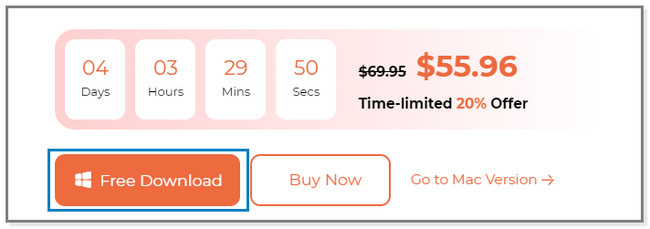
Step 2You will see the 4 features of the software. Please choose the iPhone Data Recovery button.
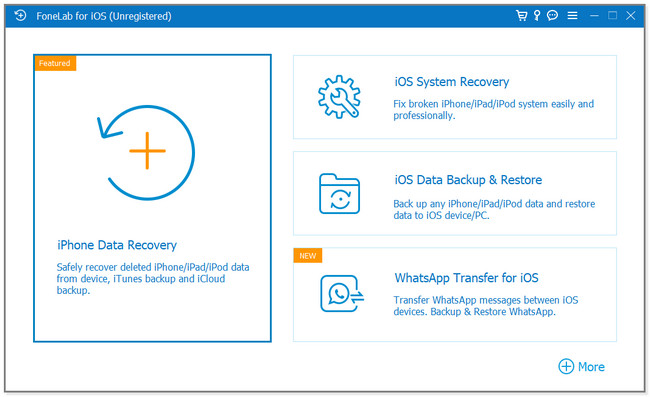
Step 3Connect the iPhone to the computer. Later, click the Start Scan button. The software will scan the data on your phone. On the left side of it, click the Viber icons and locate the data you want to recover.
Note: You can also choose the Recover from iCloud or Recover from iTunes Backup File feature if you use them to back up your files.
Step 4To recover the data, click the Recover button. Please wait for the process to finish and disconnect the iPhone properly.
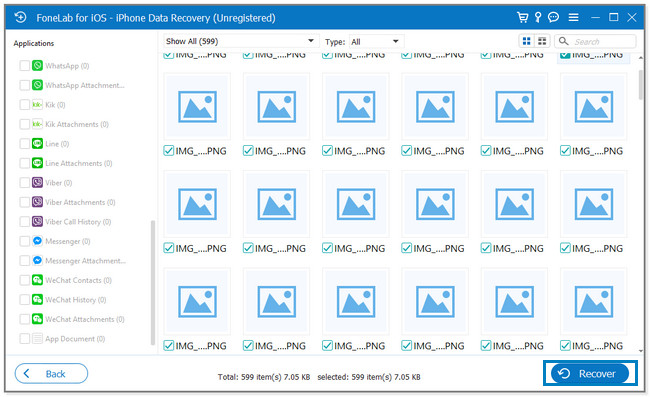
The software above can recover in 3 easy ways. But if you want more methods to recover Viber messages, do not hesitate to scroll down.
With FoneLab for iOS, you will recover the lost/deleted iPhone data including photos, contacts, videos, files, WhatsApp, Kik, Snapchat, WeChat and more data from your iCloud or iTunes backup or device.
- Recover photos, videos, contacts, WhatsApp, and more data with ease.
- Preview data before recovery.
- iPhone, iPad and iPod touch are available.
Part 3. How to Recover Viber Messages on iPhone from iTunes
iTunes can restore Viber messages on iPhone if you use it to back up your files. This process will restore your iPhone to its default settings. It will delete the current phone settings and information. And there’s nothing to worry about if you back up all your files.
But you cannot use iTunes on the latest macOS because it has been replaced. You will only have the chance to use it if you use Windows and earlier macOS computers. To bring back your Viber messages using iTunes, follow the steps below.
Step 1On your Mac, locate iTunes and click it to open it instantly. Please connect the iPhone to the computer using a USB cable. If you successfully connect it, you will see the phone on the left side of iTunes.
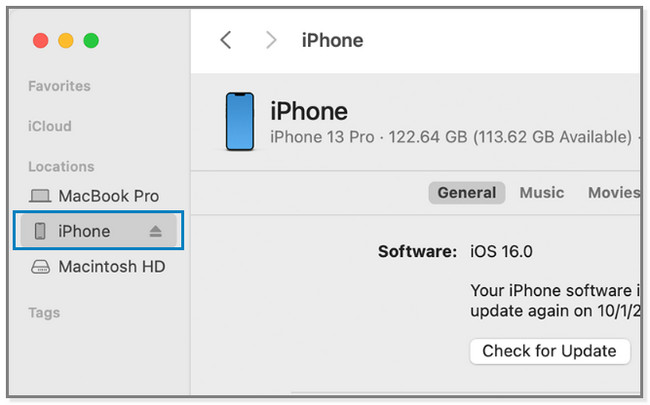
Step 2The computer may ask for the password of your phone. Please input it. You may also encounter the Trust This Computer message on your iPhone screen. Tap it to allow the computer to access your data. Click the iPhone icon on the iTunes sidebar to see its information and content on the right side. After that, click the General button.
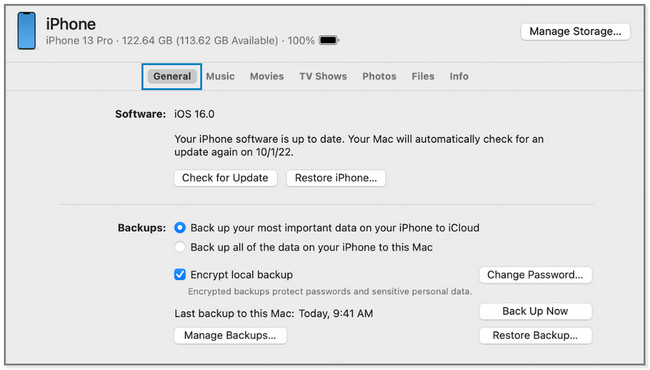
Step 3At the bottom right corner of iTunes, click the Restore Backup button. You will see a small window on your screen. Choose the most relevant and updated backup. Enter the password of the backup and click the Restore button.
Note: Please do not disconnect the iPhone from the computer until the process is finished.
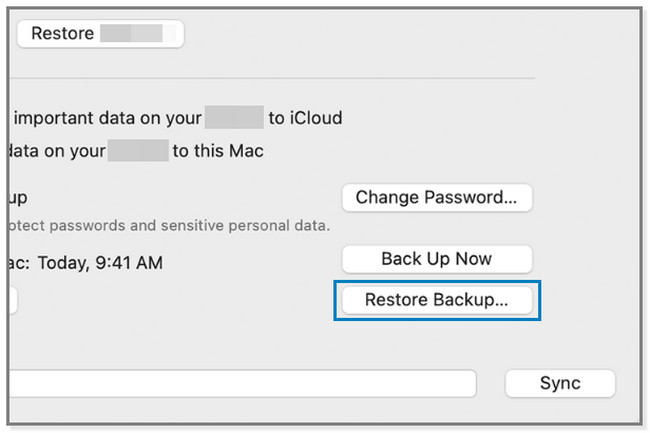
Part 4. How to Recover Viber Messages on iPhone from iCloud
iPhone allows you to back up your files using iCloud. It includes photos, videos, messages, and more. This cloud-based storage can automatically back up your files every time if you enable the feature. It offers free 5GB free storage; you can have more if you upgrade it by purchasing. If you used iCloud to back up Viber messages, it can instantly recover them.
But this procedure will require you to remove all of the content of your iPhone. The process needs your phone as new. If you back up your files regularly, there’s nothing to bother about. Please view the steps below to recover Viber messages using iCloud.
Step 1Turn on your iPhone, and you will see the Hello screen. After that, follow the onscreen instruction until you see the Apps & Data screen. Under it, tap the Restore from iCloud Backup button. Sign in to the iCloud account you used for backing up your iPhone data.
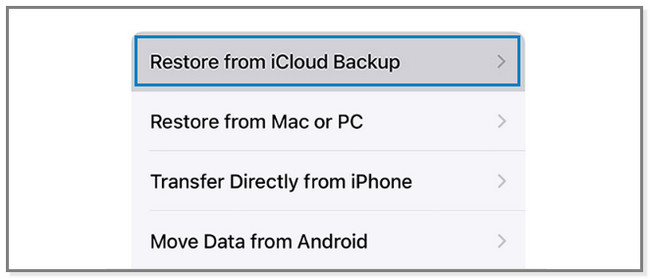
Step 2Choose the latest backup of your iPhone using iCloud. After that, the process will start automatically. Follow the onscreen instruction and stay connected to Wi-Fi to keep the restore process continuing. You will see the progress on the screen. Once finished, finish the setup process.
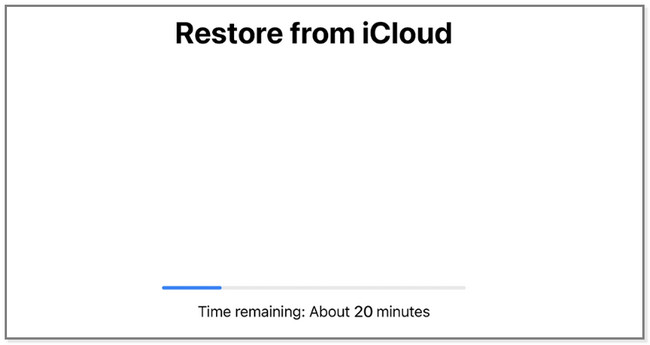
With FoneLab for iOS, you will recover the lost/deleted iPhone data including photos, contacts, videos, files, WhatsApp, Kik, Snapchat, WeChat and more data from your iCloud or iTunes backup or device.
- Recover photos, videos, contacts, WhatsApp, and more data with ease.
- Preview data before recovery.
- iPhone, iPad and iPod touch are available.
Part 5. FAQ about How to Recover Viber Messages on iPhone
1. Does Viber have a secret chat?
Yes. Viber supports secret chat, wherein you can hide your chats. If you use an Android phone, press and hold the conversation and tap the Hide button. But if you are using iPhone, swipe left of the screen and tap the Hide button.
2. How can I see hidden conversations on Viber?
Go to the Settings of the Viber app. After that, tap the Privacy button and choose the Hidden Chat button. To see the button, please swipe down the screen. After that, enter the PIN you have created for the hidden chats to access or open the conversations.
Viber has a backup and restore feature for recovering your Viber messages and other data. But if you forget to back up your Viber messages using the app, FoneLab iPhone Data Recovery is recommended. It can directly scan and recover data on your iPhone. If you want to have this software, download it on your computer.
With FoneLab for iOS, you will recover the lost/deleted iPhone data including photos, contacts, videos, files, WhatsApp, Kik, Snapchat, WeChat and more data from your iCloud or iTunes backup or device.
- Recover photos, videos, contacts, WhatsApp, and more data with ease.
- Preview data before recovery.
- iPhone, iPad and iPod touch are available.
