How to Recover Music from iPod Easily through 4 Proven Ways
 Updated by Boey Wong / May 09, 2022 09:40
Updated by Boey Wong / May 09, 2022 09:40Music on iPod is one kind of most essential data as iPod is a popular music player. People can also store photos, videos, and others to it for convenience.
Some users choose iTunes, Apple Music app or iCloud to sync songs to iPod, data loss might be encountered after that without clear reasons. Can you get the lost songs back from iPod? What to do when your iPod music lost?
This post will show you 4 proven methods, you can check them from the following parts.
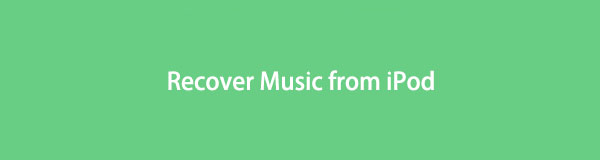

Guide List
With FoneLab for iOS, you will recover the lost/deleted iPhone data including photos, contacts, videos, files, WhatsApp, Kik, Snapchat, WeChat and more data from your iCloud or iTunes backup or device.
- Recover photos, videos, contacts, WhatsApp, and more data with ease.
- Preview data before recovery.
- iPhone, iPad and iPod touch are available.
Part 1. Retrieve Music from iPod with iTunes
Some iPod users would like to manage music files through iTunes, which is an ultimate data management to backup and restore iPod data without obstacles. If you have backed up or synced iPod music with iTunes before, it also can be one of the ensured method to get your lost iPod music back.
You should know that it has 2 modes, one can merge your data, another one will remove your iPod music.
Below is how to restore iPod from iTunes.
Option 1. Sync iTunes Music to iPod
Step 1Run iTunes on computer, and click one under Library on the left panel to check if your songs have been synced.
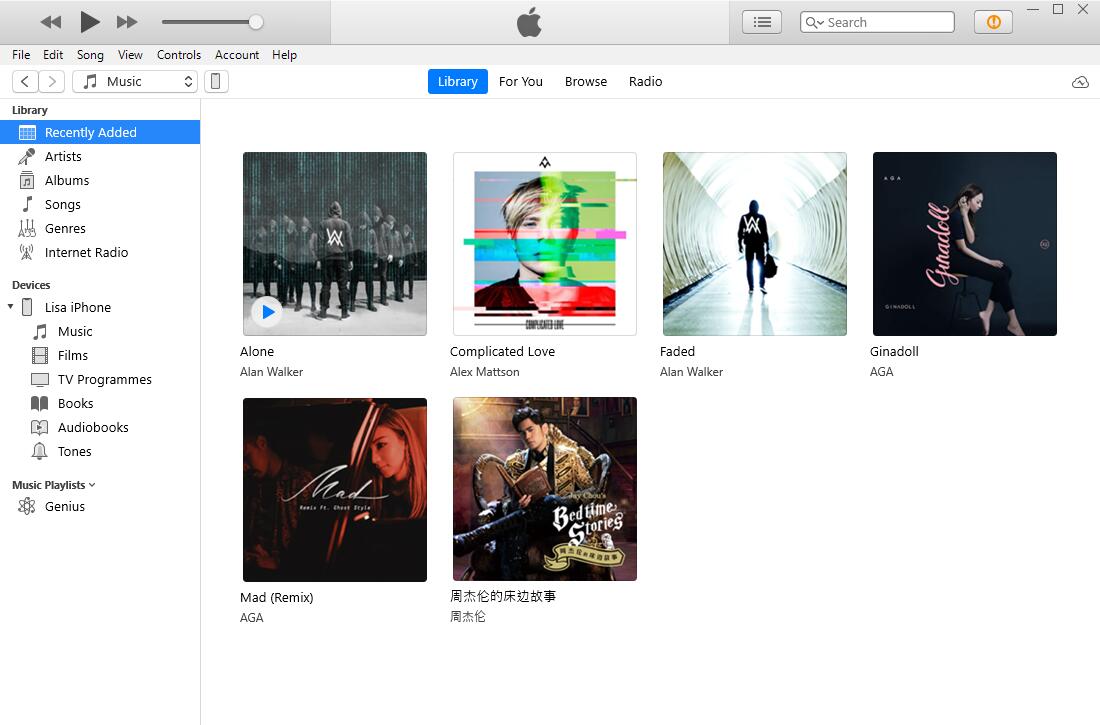
Step 2Click the device icon, choose Music from the left panel.

Step 3You can check the box of Sync Music x songs directly if you want to sync all of them.

Step 4If not, you can click Selected playlists, artists, albums and genres. Click Apply button on the bottom.
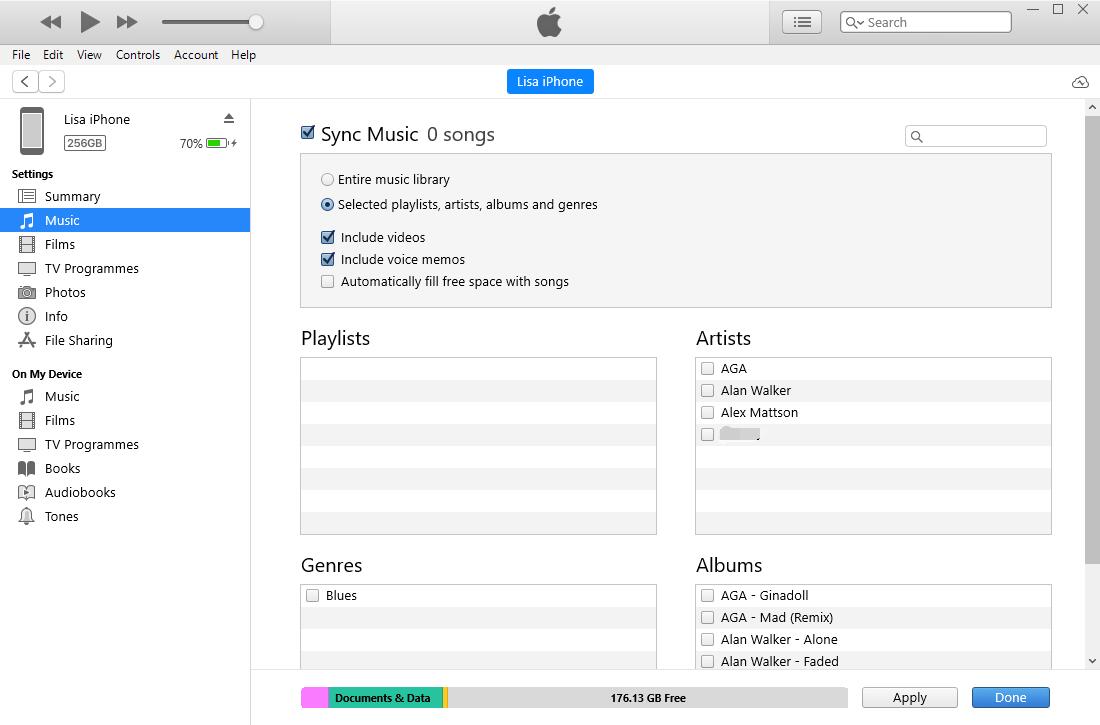
Another option is to restore iTunes backup file completely.
Option 2. Restore iTunes Backup File
You should note that it is a process of restoring iTunes backup after erasing all iPod data. If you don’t want to lose your data, please backup iPod before doing that.
Step 1Run iTunes and connect iPod Touch to computer.
Step 2When a window pops up, click Restore Backup button.
The method above are available on either Windows or earlier versions of macOS. For macOS Catalina users, please go ahead.
With FoneLab for iOS, you will recover the lost/deleted iPhone data including photos, contacts, videos, files, WhatsApp, Kik, Snapchat, WeChat and more data from your iCloud or iTunes backup or device.
- Recover photos, videos, contacts, WhatsApp, and more data with ease.
- Preview data before recovery.
- iPhone, iPad and iPod touch are available.
Part 2. Retrieve Music from iPod via Apple Music
Apple Music and other 2 apps have replaced iTunes on latest Mac computers. If you have it, you can select this one to retrieve music from iPod.
Below are the detailed steps.
Sync Music from Apple Music
Step 1Make sure you have enabled sync library feature through Apple Music app > Music > Preferences. Then go to General > Sync Library > OK.

Step 2On iPod Touch, go to Settings > Music, then turn on Sync Library.
If neither Apple ways iTunes or Apple Music can save your iPod music, you should figure our other alternatives to recover iPod music.
Part 3. Recover iPod Music through FoneLab for iOS
Though FoneLab for iOS is a third-party app, it is worth trust program on your computer. It can recover photos, music files, contacts, videos, etc,. from iPhone, iPad and iPod Touch within 3 steps. With its 3 recovery modes, you can easily restore iOS data from iTunes or iCloud backup files, or from iOS devices directly.
Moreover, it has a preview feature to help you check whether it is what you want before recovery. And you can enable the feature to filter the deleted data only to access them quickly.
Download and install FoneLab for iOS on computer, then follow below steps to finish the procedure.
Option 1. Recover from iOS Device
This mode won’t require any backup files, it can scan your device directly and then restore lost data.
With FoneLab for iOS, you will recover the lost/deleted iPhone data including photos, contacts, videos, files, WhatsApp, Kik, Snapchat, WeChat and more data from your iCloud or iTunes backup or device.
- Recover photos, videos, contacts, WhatsApp, and more data with ease.
- Preview data before recovery.
- iPhone, iPad and iPod touch are available.
Step 1Run FoneLab for iOS on computer, click iPhone Data Recovery > Recover from iOS Device. Connect iPod Touch to computer.

Step 2Tap Allow on iPod Touch. Then click Start Scan button, it will scan your device after that.

Step 3Click App Audio under Media section, choose items from the right side, click Recover button.
Option 2. Recover from iTunes Backup File
If you have backup files on computer, you can choose the second mode instead. Below is how.
Step 1Select Recover from iTunes Backup File, click one backup from the list then click Start button. You will be asked to enter passcode if you have encrypted this backup file before.
Step 2Then choose recoverable items from App Audio section, then click Recover button.
Option 3. Recover from iCloud Backup File
If you are an iCloud backup user, you should select Recover from iCloud Backup File accordingly. Following are the detailed steps.
Step 1Choose Recover from iCloud Backup File. You will be asked to enter Apple and password.
Step 2Then choose a backup file and click Download button.
Step 3All you data will be listed on the interface, check them and click Recover button.
If you still need more solutions, you can try Home Sharing.
With FoneLab for iOS, you will recover the lost/deleted iPhone data including photos, contacts, videos, files, WhatsApp, Kik, Snapchat, WeChat and more data from your iCloud or iTunes backup or device.
- Recover photos, videos, contacts, WhatsApp, and more data with ease.
- Preview data before recovery.
- iPhone, iPad and iPod touch are available.
Part 4. How to Recover Music from iPod using Home Sharing
Home sharing enables you to access shared libraries from other computers that are connected to the same Wi-Fi and signed into the same Apple ID. So, you can access music on computer to recover them. In the same way, if you have saved the lost music on computer, you can access them with this feature as well.
First, upgrade iTunes, Finder, iOS and all others to the latest version, then follow below steps to get iPod Touch music back.
Step 1You need to set up Home Sharing on computer.
On Mac, click Apple menu > System Preferences > Sharing > Media Sharing > Home Sharing, then log into your account. Click Turn On Home Sharing.
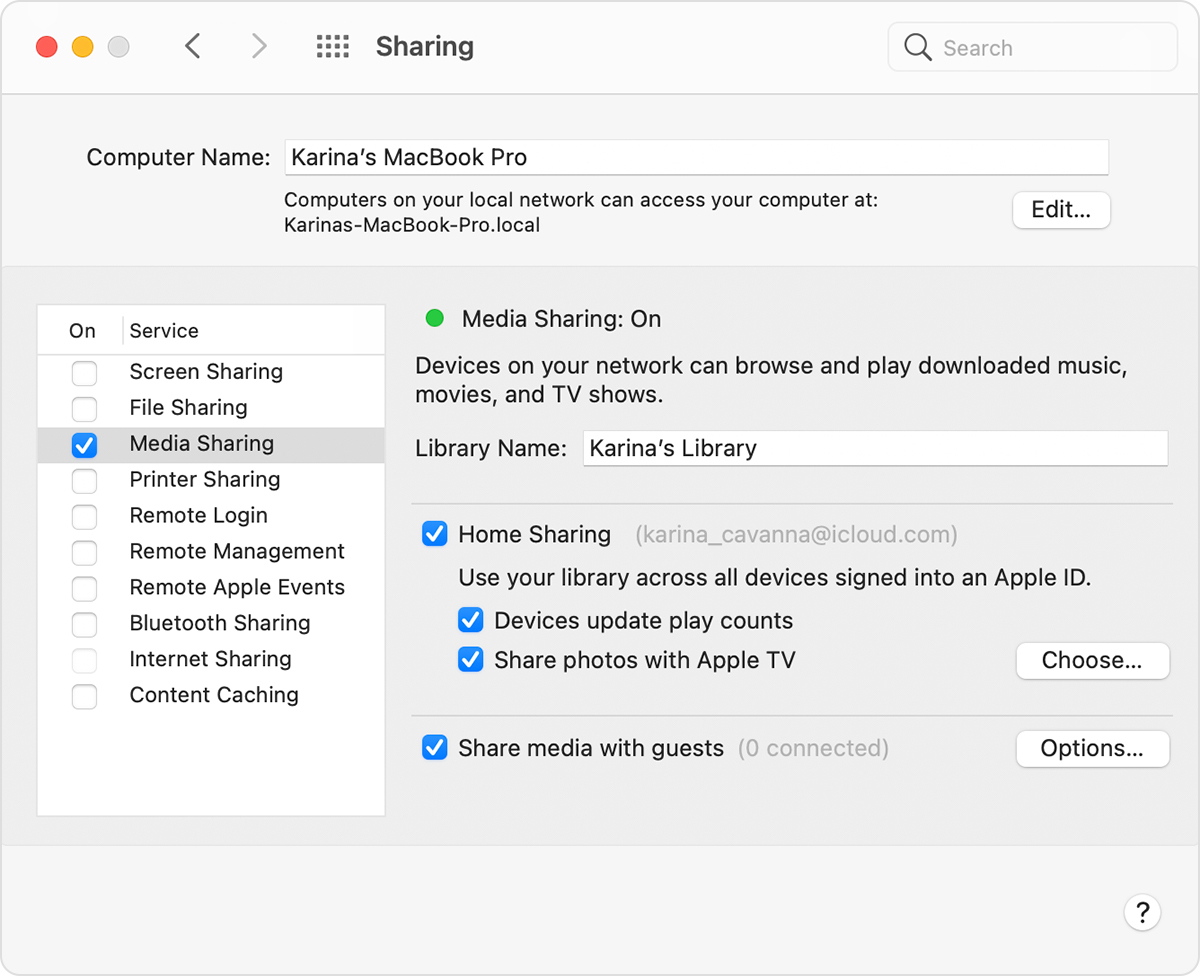
On Windows, open iTunes and sign into your Apple ID. Then click File > Home Sharing > Home Sharing.
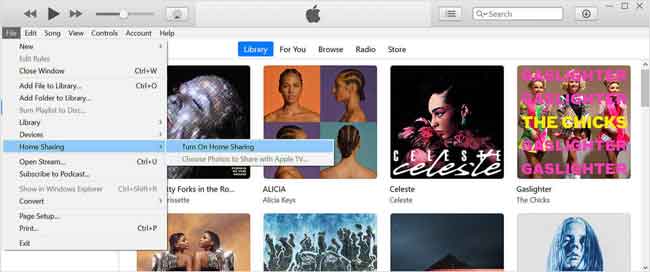
Step 2On your iPod Touch, go to Settings > Music > Home Sharing, then sign in your Apple ID. Please connect iPod Touch to the same Wi-Fi with your computer.
Step 3Open Music app, tap Library > Home Sharing > Done.
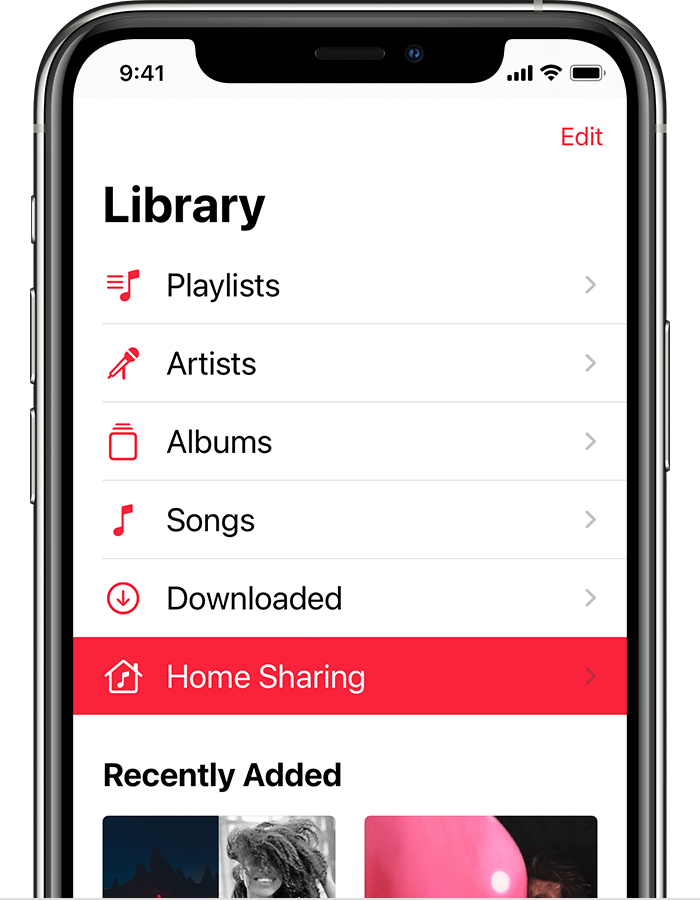
Step 4Choose one library and download them.
This methods works if you have backed up music before, otherwise, you are unable to access your lost music files from Home Sharing.
Part 5. FAQs about iPod Music Recovery
How to recover music from iPod without iTunes?
Without iTunes, you can try Apple music app, FoneLab for iOS or Home Sharing to recover music from iPod above.
How do I transfer music from my old iPod to my iPad?
You can try Apple Music on settings as it will sync your music files automatically. Besides, you can also try FoneTrans for iOS to transfer music from iPod to iPad with ease.
How to restore music from iPod to iTunes?
You can try FoneLab for iOS to recover lost iPod music, then sync them to iTunes. Or try Home Sharing feature to sync them to iTunes library on computer under the same Wi-Fi connection.
That's all about 4 proven and reliable ways to restore music from iPod Touch, and you can try them one by one to choose the best one for you. However, FoneLab for iOS is the most recommended one as it is easy to use but effective choice for even novices. Why not download and have a try now!
With FoneLab for iOS, you will recover the lost/deleted iPhone data including photos, contacts, videos, files, WhatsApp, Kik, Snapchat, WeChat and more data from your iCloud or iTunes backup or device.
- Recover photos, videos, contacts, WhatsApp, and more data with ease.
- Preview data before recovery.
- iPhone, iPad and iPod touch are available.
