[Guide] How to Recover Deleted Reminders on iPhone with iCloud
 Posted by Valyn Hua / Jan 07, 2021 09:00
Posted by Valyn Hua / Jan 07, 2021 09:00 Is there a dedicated folder to store deleted reminders on iPhone 6? I knew there was one for deleted photos but wouldn't find it on Reminders app. I found out two of my recorded reminders were gone, they may be got wrongly deleted the other day. For my case, do I still have a chance to restore the deleted reminders from my iPhone 6?
For lots of iPhone users, especially busy ones, Reminder is a useful app. This iPhone built-in app is used to remind us of the important events in our work and daily life. You can also share your reminders with others.
It is troublesome to lose reminders for iPhone users. But there are many reasons that can cause data loss on iPhone such as physical damage, wrong operation, etc.

Some users may ask if there is a Recently Deleted Folder for reminders. This is a good function, but Apple missed it. Luckily Apple provides another service – iCloud to solve this problem.
What is iCloud?
iCloud is able to securely store and back up your photos, videos, documents, music, apps, and more. It lets you easily share reminders, calendars, locations, and more with friends and family. You can even use iCloud to restore the deleted data on iPhone.
There are 5 solutions for lost reminders...

Guide List
1. How to Share Reminders on iPhone
Users can create a reminder list and share with anyone signed in to iCloud.
Step 1Open Reminders on your iPhone.
Step 2Tap Edit > Sharing.
Step 3Tap Add Person, then enter their email address.
Step 4Once you're finished, tap Done.
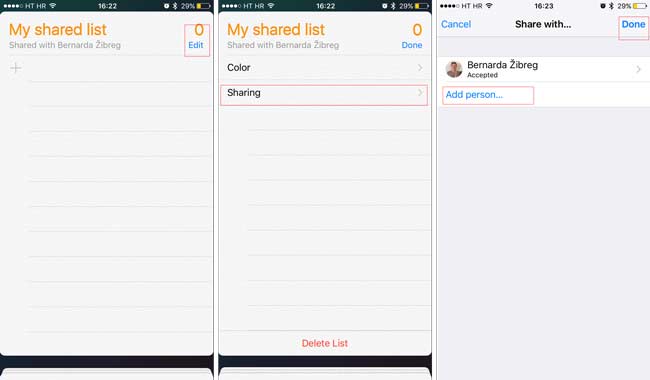
After they accept your invitation to share the list, all of you can view the list, and edit reminders as complete.
2. How to Get Reminders Back on iPhone from Files Synced Before
Firstly, you should make sure if you set up Reminders with iCloud:
Go to Settings > [ your name ] > iCloud, and see if the switch next to Reminders is on.
When this function is open, reminder events will sync automatically between the iCloud and iPad. In the offline state, changing reminders on iPhone will not update reminders on iCloud.
If your data lose somehow, whatever the reason, You can try this way first.
Step 1Access to iCloud website.
Step 2Log in your iCloud account.
Step 3On the homepage, click on the Reminders icon.

3. How to Recover Reminders on iPhone from iCloud Website
This way requires that you have backed up your iPhone and keep the iCloud Backup function open. The data on your iPhone will be backed up automatically. Then you can restore only reminders from iCloud.
Step 1Click Settings icon on the interface after entering iCloud website.
Step 2Scroll down and click Restore Calendars and Reminders under Advanced.
Step 3Look at the backup list and choose one to restore.
Step 4Click Restore again to confirm.

You can only find reminders archived in less 30 days.
4. How to Restore Reminders from iCloud Backup on iPhone
For safety, it is necessary to back up your iPhone regularly. If you do, you can easily restore deleted data from iCloud.
Using this way, you can't restore only reminders, but all the data on your iPhone. Even worse, the backup will replace all the existing data on your iPhone device.
If you refuse to change your existing data on iPhone, please turn to the next method directly.
Learn more about how to check deleted history on iPhone with FoneLab.
Step 1Tap Settings > General > Reset > Erase All Content and Settings on iPhone, then the phone will restart automatically.
Step 2Follow setup steps on the screen until reaching the Apps & Data interface.
Step 3Tap Restore from iCloud backup and log in your iCloud account.
Step 4Pick the most relevant from the backup list to restore.

5. How to Restore iPhone Reminders from iCloud with FoneLab
Has your problem solved? Or you are still looking for iPhone data recovery service on the internet.
I strongly recommend FoneLab - iPhone Data Recovery to you.
It is a tool you can use to recover iPad reminders.
With FoneLab for iOS, you will recover the lost/deleted iPhone data including photos, contacts, videos, files, WhatsApp, Kik, Snapchat, WeChat and more data from your iCloud or iTunes backup or device.
- Recover photos, videos, contacts, WhatsApp, and more data with ease.
- Preview data before recovery.
- iPhone, iPad and iPod touch are available.
This software can help you view and extract only the reminders from an iCloud backup. Other data like photos, notes, and more included in iCloud backup can be accessed, too. It empowers users to restore data from iPad, iPod or other iOS devices.
More than that, the software makes it possible to recover photos from dead iPhone.
Step 1First of all, you need to download and install the software on your computer.
Step 2Launch the software, select iPhone Data Recovery > Recover from iCloud Backup File on the interface.
Step 3Login to your iCloud account.

Step 4Choose from the list of the backup history to scan.
Step 5The software will list the data in catalogue. Click Reminders to preview details. Then select the item to recover. The retrieved reminders will be saved to your computer.

It also provides options for recovering reminder from iPhone device directly or recovering from iTunes backup.
Why not get it onto your computer and give it a shot?
