How to Recover Deleted Files from iPhone in Most Trusted Ways
 Updated by Disa Rivera / October 24, 2025 07:30
Updated by Disa Rivera / October 24, 2025 07:30Hi, guys! Can you recover deleted files on an iPhone? I'm stressed because I accidentally deleted my essential files this morning. I hope you can help me retrieve them on my iPhone quickly. Any recommendations are appreciated. Thank you!
Minor and major issues can cause files to be deleted from your iPhone. It could be due to accidental deletion, system errors, faulty iOS version updates, malware, jailbreaking, or other issues. Regardless of how you lost your files, you can still recover deleted files on an iPhone with proper techniques. The safest methods are outlined in this article, which can be found by scrolling below.
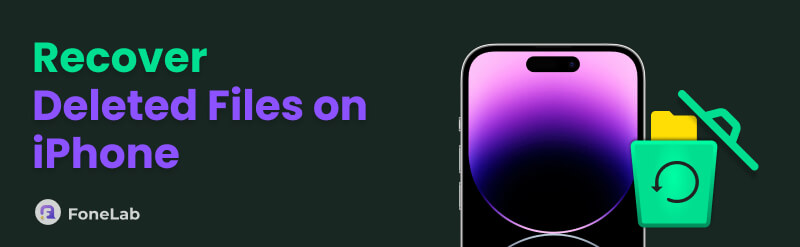

Guide List
Part 1. How to Recover Permanently Deleted Files on iPhone with FoneLab iPhone Data Recovery
The destination path of the deleted files on your iPhone depends on which app you use to perform the procedure. Locating and restoring them might be time-consuming due to their different location. Use FoneLab iPhone Data Recovery for a quick file recovery! This tool can recover various data types in a single process. It includes music, videos, photos, messages, emails, and other data from applications. Additionally, it saves data from various file formats, depending on their types. M4A, HTML, CSV, AMR, AAC, MP3, AIFF, and JPEG are some of them.
How to recover permanently deleted files on iPhone using this tool? The steps below will be your best guide.
With FoneLab for iOS, you will recover the lost/deleted iPhone data including photos, contacts, videos, files, WhatsApp, Kik, Snapchat, WeChat and more data from your iCloud or iTunes backup or device.
- Recover photos, videos, contacts, WhatsApp, and more data with ease.
- Preview data before recovery.
- iPhone, iPad and iPod touch are available.
Step 1Visit the website of FoneLab iPhone Data Recovery and click the Free Download button from the main interface. After that, please click the iPhone Data Recovery button on the left side of the screen. This will reveal the first interface.
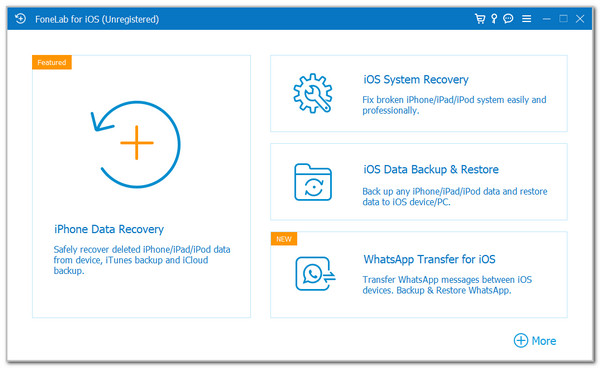
Step 2Click the Recover from iOS Device button at the top left of the screen. Then, you will be instructed to plug the iPhone into a computer via the USB cable. The iPhone name must be seen on the screen afterward.
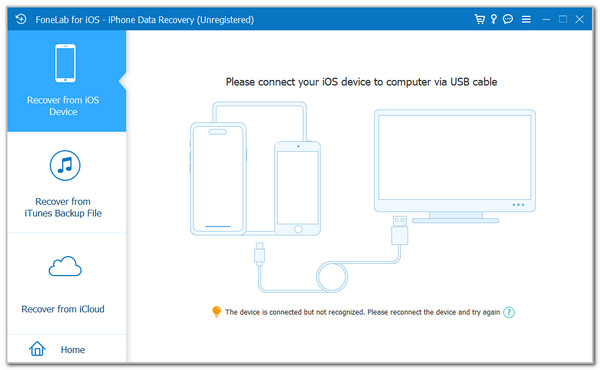
Step 3Click the Start Scan option at the bottom center. Then, the tool will scan the deleted files from your iPhone. Please wait for the results to be posted. Select the deleted files you prefer to recover afterward. Finally, please click the Recover button located at the bottom right of the screen.
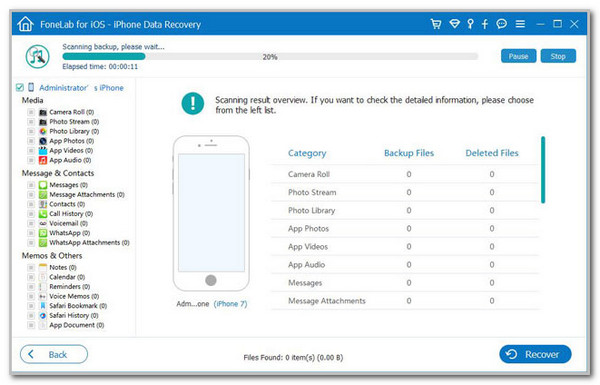
Part 2. How to Recover Deleted Files on iPhone with the Recently Deleted Folder
Sometimes, the iPhone does not permanently delete the files from its system after they are deleted. It still stores them from the Recently Deleted folder of each app that supports it. Please follow the instructions of each method below as your guide on how to recover deleted files on an iPhone.
For Photos/Videos:
Photos and videos are one of the data types that consume storage space on your iPhone. You might be cleaning the Photos app by deleting some of the mentioned data types and accidentally deleting the important ones. Follow the steps below to recover them from the Photos app's Recently Deleted folder.
Open the Photos app on your iPhone. After that, the recent media files will appear on the main interface, including the albums. Please tap the Albums button at the bottom of the screen. Then, go to the Utilities section and tap the Recently Deleted folder. Authenticate the action and choose the photos or videos you prefer to retrieve. Finally, tap the Recover button at the bottom corner of the iPhone interface. Learn more about iPhone photo recovery.
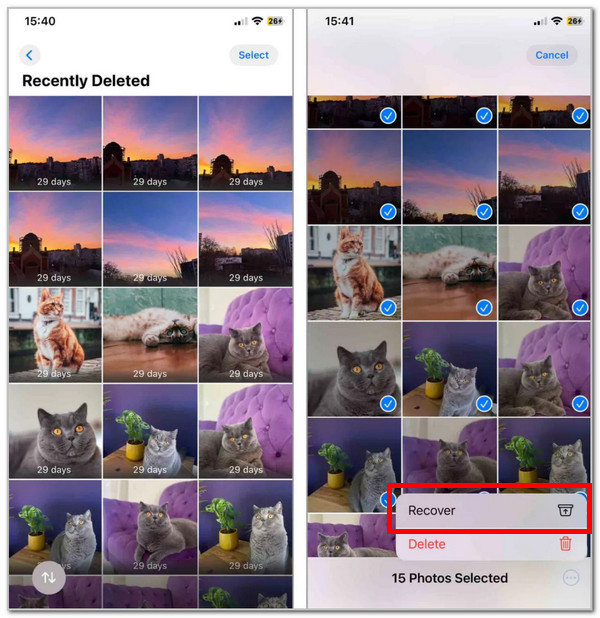
For Notes:
Your iPhone Notes app also features a Recently Deleted folder, where you can recover recently deleted notes. Discover how to locate and operate the folder using the steps below.
Open the Notes app on your iPhone. After that, go to the On My iPhone section and tap the Recently Deleted folder on the screen. The number of files will appear on the right. Then, tap the Edit button at the top right and select the notes you prefer to retrieve. Finally, select the Move To button at the bottom left and choose the folder where you want to store the notes.
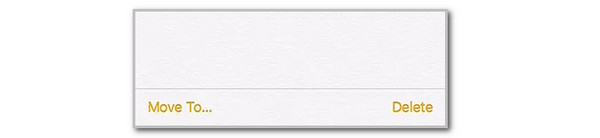
For Other Files:
The previous methods are for specific data types. In this section, you can recover various data types from the mentioned device that were stored in the Files app. Please follow the instructions provided below to perform the recovery process.
Open the Files application on your iPhone. After that, select the Recently Deleted button from the Locations section. The recently deleted data will appear on the screen. Please select the files you prefer to retrieve. After that, tap the Recover button at the bottom left. Confirm the action and tap the Done button to complete it.
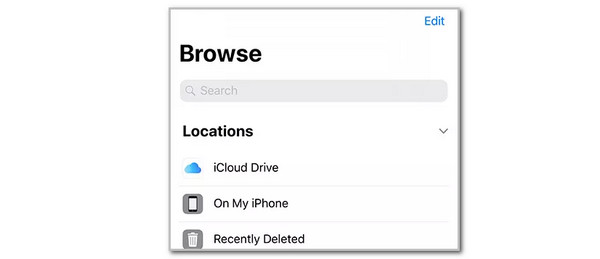
Part 3. How to Restore Deleted Files on iPhone with iTunes/Finder
You are fortunate if you have backed up your iPhone files using iTunes or Finder. You can restore these backups from the mentioned programs using your computer. You only need to ensure that the backup encryption passcode is known.
Additionally, Finder and iTunes have the same process for restoring your iPhone backups. How to restore deleted files on iPhone with iTunes or Finder? The steps below can be performed with whichever one you use.
Step 1Open Finder or iTunes on your computer. After that, plug the iPhone into the computer. If you are using iTunes, click the iPhone button at the top of the screen. On the other hand, tap the iPhone name at the top left of the screen if you are using Finder. Click the Restore Backup button on the right.
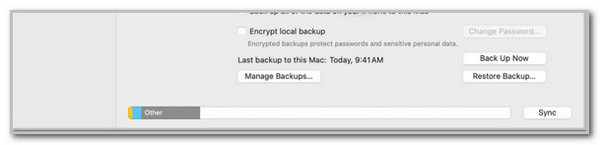
Step 2Choose the most relevant backup you prefer to restore to your iPhone. Enter the password of the backup if required. Finally, click the Restore button in the small dialog box to confirm the process.
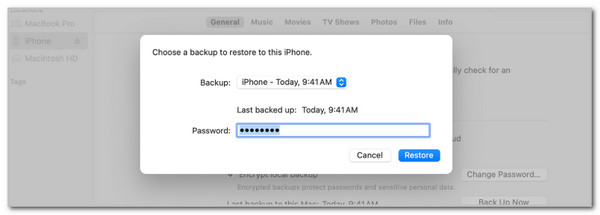
Part 4. FAQs about How to Retrieve Deleted Files on iPhone
Why can't I delete files on my iPhone?
The iPhone can operate applications that contain files in its background. It is one of the main reasons why users cannot delete a file. It might be running in the iPhone background. Additionally, the file might be encrypted, and you need to enter the correct passcode before you can delete it.
Why is my iPhone's storage full even after I've deleted files?
The photos, videos, notes, or other files are stored in their Recently Deleted folders. Even though the files are deleted from the app, they will still consume storage space on your iPhone. It is recommended to delete them permanently. This post offers a distinctive perspective on the topic.
In conclusion, this article has outlined the easiest and quickest guides on how to retrieve deleted files on an iPhone. You can use FoneLab iPhone Data Recovery, iTunes, Finder, and the Recently Deleted folders for each application. Which one do you think is the best? We hope it is the mentioned third-party tool! It can retrieve different data types from your iPhone. You can download it for more information. Thank you!
