Recover the lost/deleted iPhone data including photos, contacts, videos, files, call log and more data from your SD card or device.
How to Recover Deleted Photos from Google Nexus
 Posted by Boey Wong / March 18, 2016 09:00
Posted by Boey Wong / March 18, 2016 09:00Hi, all. I have deleted lots of photos from my Google Nexus. Now I really need these deleted photos badly. Some of them are about my passed away grandma. I missed her so much! Please help me this is really important for me. How to recover deleted photos from Android phone. Please anyone can advice, thanks a lot!
Losing important data is the modern-day equivalent of misplacing your purse or keys. We have tons of precious data stored in our digital worlds, and losing any of them can be a disaster. But if you have accidentally deleted or lost your cherished photos from Google Nexus, you still have chance to get the deleted pictures back. In this article I will show you how to retrieve deleted photos from Google Nexus in two ways.

Guide List
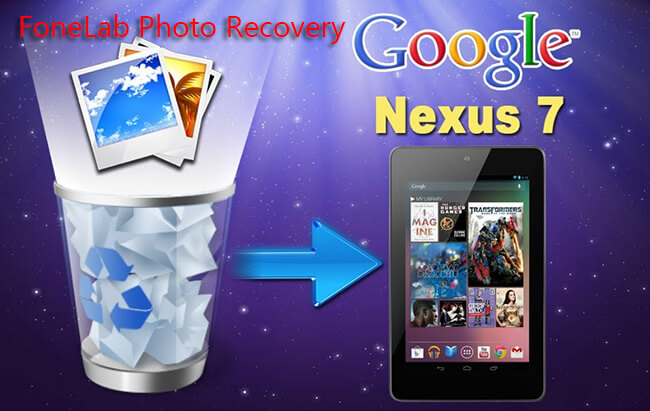
Way 1: Restore Photos from Google Photos App
If you have Back up & sync on, you probably can restore your deleted photos following below instructions.
Step 1 Go to the Google Photos app on your phone.
Step 2 At the top left, tap Menu button, then tap Bin.
Step 3 Hit and hold the photos that you want to get back.
Step 4 Tap Restore at the top right. This operation will bring your deleted pictures back to Photos section of the app, or any albums that they were sitting in previously.
You can also learn how to retrieve deleted photos from ZTE phone with FoneLab.
Way 2: Recover Photos via a Android Photo Recovery App
If you've never enable the Back up & sync function, I am afraid that the above method is not suitable for you. In this case you need a photo recovery app to help you recover deleted photos from Android phone. I'd like to suggest you the best Android photo recovery software, FoneLab Android Data Recovery.
It specializes in recovering all kinds of deleted or lost data including pictures, contacts, messages, call logs, videos, audio, documents and so on. Photos will be restored and exported in .png or .jpg format.
You can download the free trial version of this grogram with below link and have a try.
If there are something wrong with your Android phone, you can learn how to retrieve photos from broken Android.
With FoneLab for Android, you will recover the lost/deleted iPhone data including photos, contacts, videos, files, call log and more data from your SD card or device.
- Recover photos, videos, contacts, WhatsApp, and more data with ease.
- Preview data before recovery.
- Android phone and SD card data are available.
How to Get deleted photos Back with FoneLab Android Data Recovery
First of all, stop using your Google Nexus phone or tablet after data loss, in order to avoid new data being written to the device. Then perform the recovery as below steps.
Step 1 Open the program and connect your phone to your computer via a USB cable.

Step 2The software won't detect your Google Nexus unless you allow it. If USB debugging mode is opened already on your phone, you will receive a pop-up message requiring the permission. If not, you have to enable the USB debugging mode.
You can read how to retrieve pictures from a broken phone if you can't operate your Samsung phone.

Step 3 Choose Gallery and Picture Library and click Next once the device is recognized by the program.

Step 4 The program needs to get privilege to scan data from your phone. This requests your phone to be rooted. If not, the program will install an app on your phone automatically to help you do the job. Then tap Allow/Grant /Authorize when it prompts on your Android phone. If no respond still, please click Retry to try again.

Step 5 The program allows you to preview the retrieved photos. Then you can select which ones you want to recover and click Recover to save them to your computer.

You can also read about How to recover deleted photos frm Moto G.
OK, now you have done the photo recovery on your Google Nexus. However, better safe than sorry, you'd better back up your Android device to prevent data loss for future. This program can also help you do this.
