- Unlock Apple ID
- Bypass iCloud Activation Lock
- Doulci iCloud Unlocking Tool
- Factory Unlock iPhone
- Bypass iPhone Passcode
- Reset iPhone Passcode
- Unlock Apple ID
- Unlock iPhone 8/8Plus
- iCloud Lock Removal
- iCloud Unlock Deluxe
- iPhone Lock Screen
- Unlock iPad
- Unlock iPhone SE
- Unlock Tmobile iPhone
- Remove Apple ID Password
Walk-through Guide About Google Chrome Password Manager
 Updated by Danica Carter / May 07, 2025 16:30
Updated by Danica Carter / May 07, 2025 16:30Is Google Chrome password manager safe? If so, please help me navigate its function. I often log in and out of my accounts on Chrome, and it's tiring to enter my password every time. Thus, I think it would greatly help to save my account credentials in the password manager. However, I'm still unfamiliar with how it works, so I'm afraid I might mess it up. Please lend me a hand.
Chrome's password manager is among the features people find advantageous because of its convenience. If you're unaware, it is the function that your Chrome browser offers to save your account credentials. This way, you no longer have to enter your account password the next time you sign in on the website. Also, you can view them anytime in the password manager section.
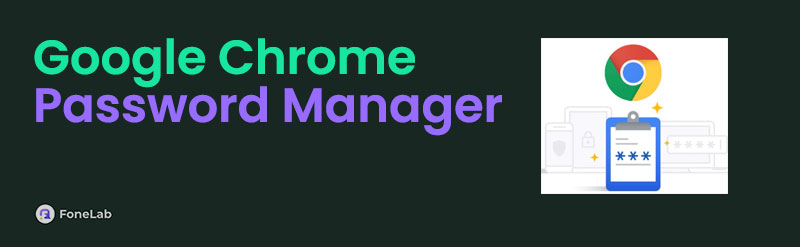
Meanwhile, Google's password manager lets you save accounts from different platforms. That's right! This management feature can organize your social media, bank, or subscription accounts without an issue. The question is, how will you navigate it to manage your passwords properly? Wonder no more because browsing the upcoming parts will provide the answers you need.

Guide List
Part 1. How to Use Google Chrome Password Manager
Google Chrome’s password management service is far from challenging to navigate. Since it automatically turns on when you use the Chrome browser, you no longer have to activate anything to prompt its function. It simply offers to save your password when you log into a new account, and if you agree, the credential will immediately be in the Chrome browser’s password management section. As mentioned, you may view your accounts anytime, and if you wish to see their passwords, your device screen password or lock is the only requirement. Besides, heading to the password manager is also effortless since Chrome’s interface is straightforward.
Bear in mind the stress-free steps below to use the password manager on Google Chrome:
Step 1Since the feature doesn’t require an activation, you can directly head to the website where you wish to log in. Then, carry on signing in to your account when prompted. Once the browser asks if you’d like to save your password, simply agree to keep it in the manager.
Step 2Now that your account credential is in the password manager, you can view it by tapping the three-dotted symbol at the top right. Afterward, select Settings and pick Google Password Manager. Then, hit your account and verify your identity to see the password.
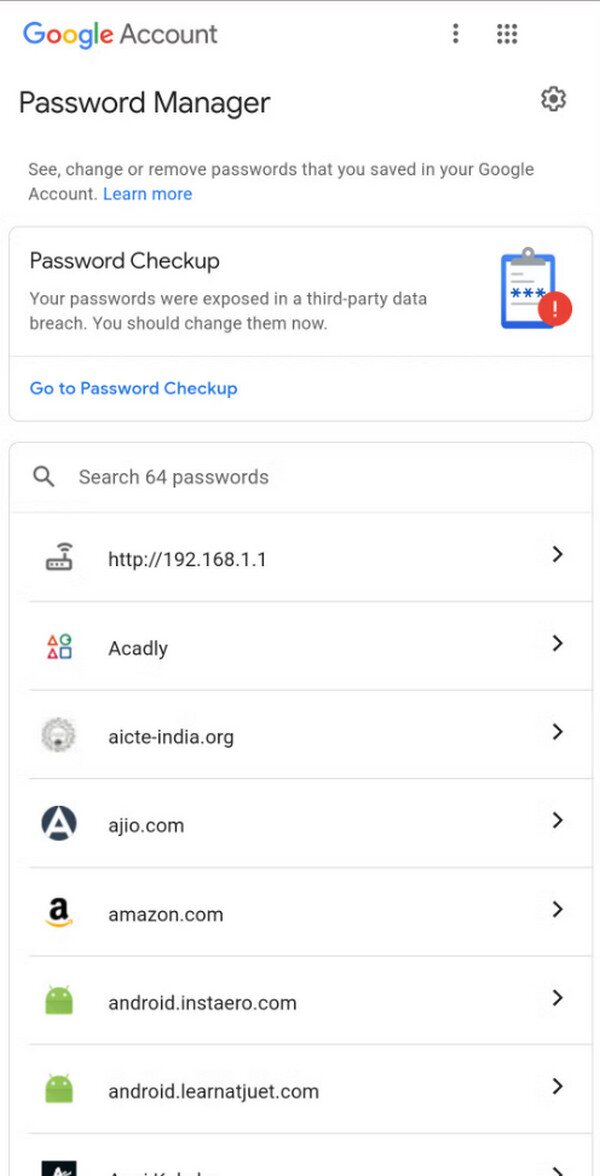
Aside from its primary function, this password manager offers bonus features to help you better manage your account credentials. For instance, you can export or save the passwords to your device if you want to use them for other purposes. Also, it’s possible to add its shortcut on your Home screen to access the password manager section more conveniently.
FoneLab Helps you remove Android screen lock easily.
- Unlock PlN, pattern, password on Android.
- Android fingerprint & face recognition are available.
- Bypass Google FRP lock in seconds.
Part 2. How to Turn Off Google Chrome Password Manager
Although the password manager is advantageous for many, some still prefer to turn it off for specific reasons. Perhaps you don’t trust the password manager enough since people who borrow your device can easily access the manager section. Or you may not like the auto-fill function because it auto-fills old passwords that are no longer correct. Regardless, you don’t have to worry if you have already turned it on. Deactivating the password manager is straightforward and might take only a few minutes if you correctly navigate the procedure.
Mirror the appropriate directions below to turn off Google Chrome password manager:
Step 1First, hit the three-dotted button on Chrome, then enter Settings > Google Password Manager. After that, select each account on the list and tap the Delete option to eliminate them from the password manager. You may also choose not to erase them if you want.
Step 2Once done, pick the Settings tab at the bottom of the Password Manager interface. When the following screen materializes, deactivate the Offer to save passwords, Auto sign-in, and Password alerts options to turn off Chrome’s password manager feature.
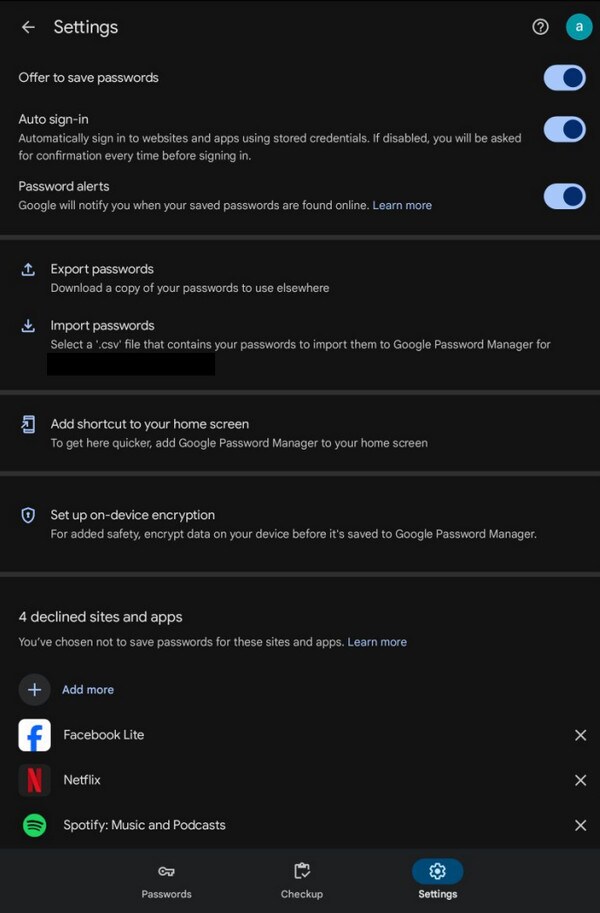
Besides the password manager, Google also offers different services for the users’ security. Among them is the Factory Reset Protection, which you can encounter after a factory reset. However, some fail to access their device because of forgotten Google account credentials. If you also experience this later, please don’t worry. The following bypass tool has your back.
Part 3. Bonus Tip - Notable Google FRP Bypass Tool for Android
A professional tool, such as FoneLab Android Unlocker, is an effective solution when facing the Factory Reset Protection lock. If you explore this program, you will discover the Bypass Google FRP Lock feature. Once you maneuver its process, bypassing the Factory Reset Protection will be effortless. After all, the feature’s navigation doesn’t require advanced skills and knowledge. You must only use a simple understanding to finish the bypass process and access your device.
Meanwhile, FoneLab Android Unlocker supports several Android brands. You can use it on LG, Vivo, Samsung, Sony, Oppo, Lenovo, Motorola, and more. So, it will be helpful on different devices, allowing you to use it on your phone or tablet, regardless of their brand. Other than that, this tool’s capabilities include Remove Screen Password. It is a feature you can turn to if you forget your password later, as it eliminates screen passwords without technical procedures.
FoneLab Helps you remove Android screen lock easily.
- Unlock PlN, pattern, password on Android.
- Android fingerprint & face recognition are available.
- Bypass Google FRP lock in seconds.
Perceive the user-oriented procedure underneath as a pattern to utilize the bypass tool, FoneLab Android Unlocker:
Step 1Head first to FoneLab Android Unlocker’s webpage. When the left section shows the Free Download button, select it to get the program installer. You can expect it in the Downloads section later, so once it appears, begin installing the unlocker and let it finish while monitoring the progress bar underneath. A little later, use the Start button to launch the tool.
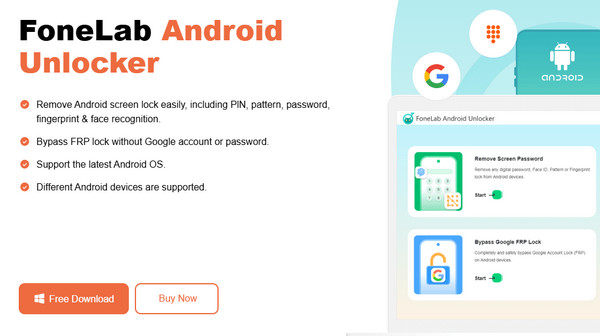
Step 2Your needed feature, Bypass Google FRP Lock, will be on the initial interface’s lower half. So, choose it and immediately navigate to your Android brand from the selections on the screen. Once the program requires you to attach your device, kindly do so with the help of a USB cable. Instructions to recovery mode will then appear when successful.
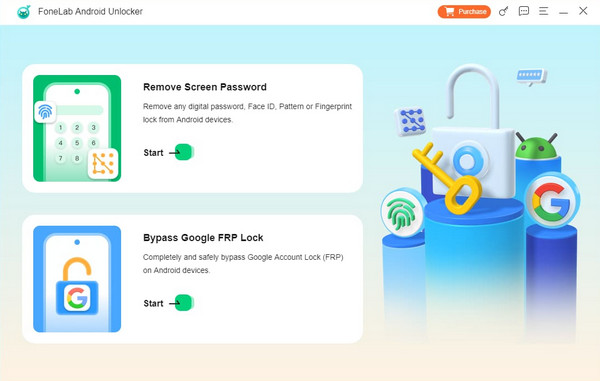
Step 2Next, ensure the button combination you will press is correct to enter the said mode. Afterward, it’s time to view the further guidelines by hitting the Next button on the lowermost area. You must also perform them accurately; afterward, the tool will bypass your device FRP.
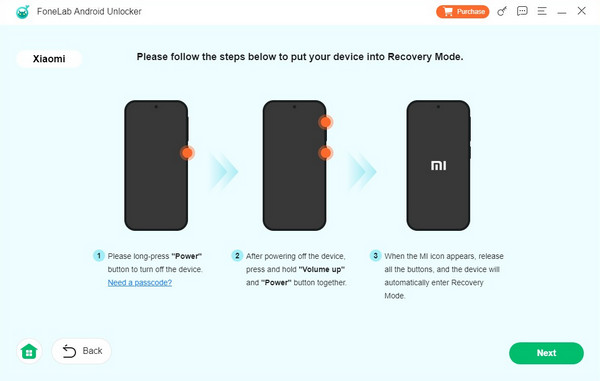
Part 4. FAQs about Password Manager on Google Chrome
FoneLab Helps you remove Android screen lock easily.
- Unlock PlN, pattern, password on Android.
- Android fingerprint & face recognition are available.
- Bypass Google FRP lock in seconds.
1. Do I need to be skilled to turn off Google Password Manager in Chrome?
No, you don't. Understanding the simple procedure is enough to turn off your Google Chrome's Password Manager feature. Technical or advanced knowledge is not required to complete it.
2. Are there password manager apps on Android?
Yes, there are. You may find password-managing apps on your device's Play Store, many of which are reliable. However, you must still pick what you will use carefully for security.
Manage your passwords on Google Chrome to put them in order using the browser's built-in password manager. This way, you can conveniently log in anytime.
FoneLab Helps you remove Android screen lock easily.
- Unlock PlN, pattern, password on Android.
- Android fingerprint & face recognition are available.
- Bypass Google FRP lock in seconds.
