fix iPhone/iPad/iPod from DFU mode, recovery mode, Apple logo, headphone mode, etc. to normal state without data loss.
Pictures Not Sending – iPhone Troubleshooting Methods to Follow
 Updated by Lisa Ou / Oct 22, 2021 19:30
Updated by Lisa Ou / Oct 22, 2021 19:30Are your iPhone images not sending? Before you conclude there is something wrong with your iPhone, you must know first the difference between an iMessage and text messages. Firstly, iMessage sends pictures through Wi-Fi or cellular data. Additionally, iMessage are sent in blue colored message bubbles. On the other hand, text messages send pictures using your carrier. Moreover, text messages are sent in green colored message bubbles. Now, you are probably asking yourself, “Why is my iPhone not sending pictures?” Continue reading to know why and how to solve that problem.
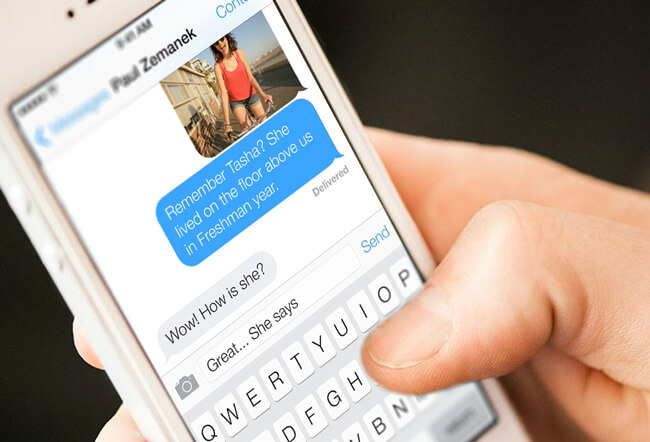

Guide List
1. Why is my iPhone not Sending Pictures?
There are various reasons why your iPhone pictures not sending or seem to be having trouble sending.
- There is an issue with the receiver.
- Perhaps iMessage and MMS have been disabled.
- Network connection error on your iPhone.
- Updates or difficulties with carrier settings.
- Your iPhone's underlying problem
2. How to Fix iPhone Not Sending Pictures on iPhone.
Send to Another Contact
If you're not sure why your iPhone isn't sending images, try sending a few photos to a few different people. Check to see if any or all of your contacts did not receive the photo after that. Your iPhone, on the other hand, should be alright if all of the images sent were received. The primary problem should be with the receiver, and not with you.
Check If You Have Enabled the iMessage and MMS on Your iPhone
If one or more of the recipients did not receive the image you provided, the problem is most likely on your end. To begin, check to see whether your iPhone supports iMessage or MMS.
Step 1First, go to your iPhone's Settings app.
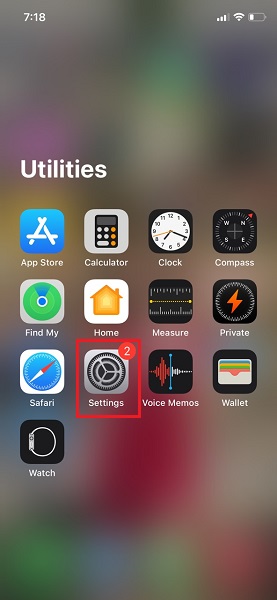
Step 2Next, go to Messages and select it.
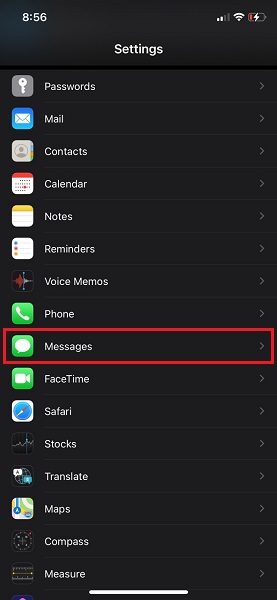
Step 3Next, turn on iMessage and MMS.
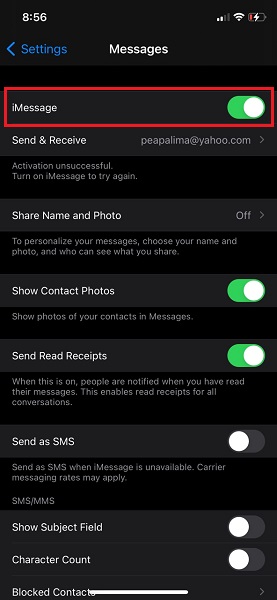
Check and Reset Your iPhone Network Connection
Most importantly, check your Wi-Fi or Cellular Data if they are enabled or connected successfully. This is because you cannot send photos via iMessage or MMS unless your iPhone is connected to Wi-Fi or has stable Cellular Data.
Steps to Check Wi-Fi:
Step 1Go to the Settings app on your iPhone.
Step 2Open Wi-Fi and see if you are connected. If not, connect your iPhone.
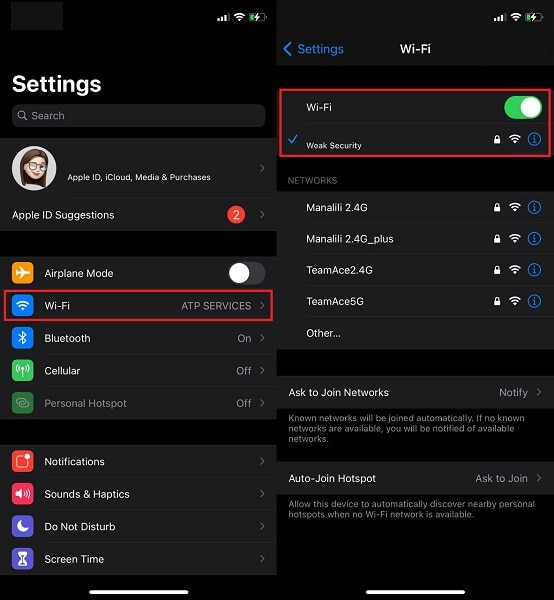
Steps to Check Cellular Data:
Step 1Go to the Settings app on your iPhone.
Step 2Open Cellular and enable it.
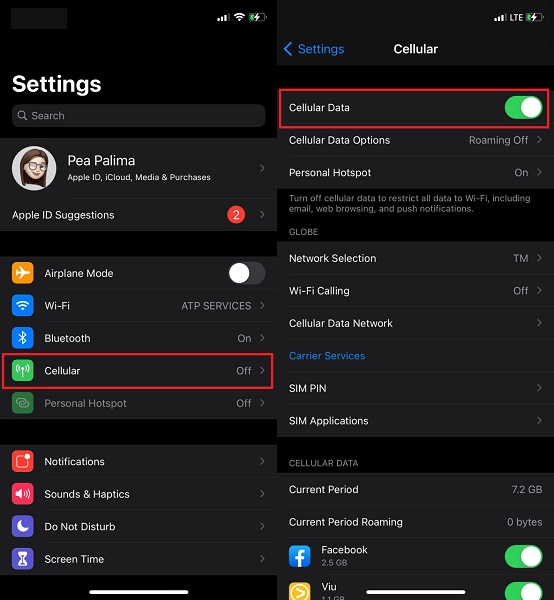
If you have enabled both Wi-Fi and Cellular already, you can try resetting the network to fix network connection issues as below.
Steps to Reset iPhone Network Settings:
Step 1Open the Settings app and go to General.
Step 2Click Reset at the bottom of the page.
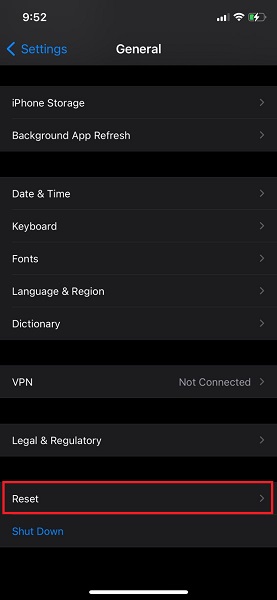
Step 3Select Reset Network Settings from the menu.

Check Carrier Settings and Check for Update
You should also check your carrier settings and any available updates in addition to the methods above.
Steps to Check Carrier Updates and Settings:
Step 1Go to your phone's Settings app and select General.
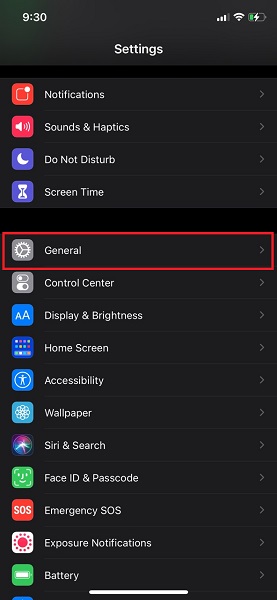
Step 2Go to About and open it. If a pop-up window appears that says Carrier Settings Update, hit Update. If not, there seems to be no update available.
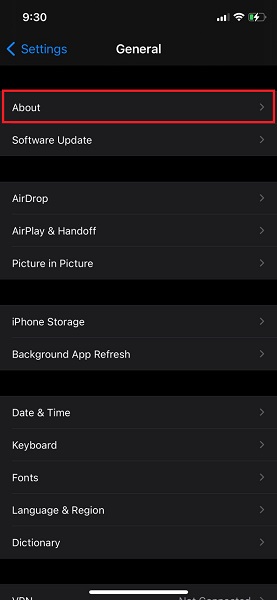
Restart iPhone
In case the steps are not working, you can try starting or rebooting your iPhone. It probably needs to be refreshed thoroughly. Certainly, it is easy and quick to do.
How to reboot an iPhone X, 11, 12, or 13:
Step 1Press and hold the Volume Up and Down buttons, as well as the iPhone's side power button, for a few seconds.

Step 2On the iPhone, press and then release all of the buttons until the Apple logo shows.
How to Restart an iPhone SE (2nd Generation), iPhone 8, iPhone 7, and iPhone 6:
Step 1To begin, hold down the side power button for several seconds until the power off slider appears. Wait for your iPhone to turn off after dragging the slider.

Step 2Finally, press and hold the side power button for a few seconds until the Apple logo shows.
How to Restart an iPhone SE (1st Generation), 5, or Previous Model:
Step 1To begin, press and hold your iPhone's top power button until the power off slider displays. Wait for your iPhone to turn off after dragging the slider.
Step 2Finally, press and hold the top power button until the Apple logo shows.
3. How to Fix iPhone Not Sending Pictures with FoneLab for iOS System Recovery
If none of the previous alternatives worked or helped you fix your iPhone not transmitting images, the best option for you is to use a program to fix your iPhone system and settings. For safe and efficient troubleshooting, use FoneLab for iOS – iOS System Recovery. iOS System Recovery is a program that allows you to easily and safely restore the capabilities and performance of your iPhone or other iOS devices.
FoneLab enables you to fix iPhone/iPad/iPod from DFU mode, recovery mode, Apple logo, headphone mode, etc. to normal state without data loss.
- Fix disabled iOS system problems.
- Extract data from disabled iOS devices without data loss.
- It is safe and easy to use.
Steps to fix iPhone not sending photos:
Step 1First, download and run FoneLab for iOS – iOS System Recovery on your computer.

Step 2Connect your iPhone to your computer and then select iOS System Recovery from the interface.

Step 3Third, click Confirm and begin the process by clicking the Start button.

Step 4Next, click Fix.

Step 5Finally, select Standard Mode and Confirm to confirm your selection.

4. FAQs about iPhone not Sending Pictures
What's the difference between an SMS and an MMS?
An SMS is defined as a text message with up to 160 characters and no attachments. It is also called text messages.
MMS, on the other hand, refers to any message that includes an attachment such as a photo, video, emoji, or a website link with more than a few characters; it is also known as a multimedia message.
Why aren't my messages getting through?
The most obvious reason for your messages not being sent is that the recipient does not have access to the internet. Another cause could be that you don't have access to Wi-Fi or a cell phone connection. This is true for both your iPhone and the device used by the receiver.
Given above are among the best and most effective possible troubleshooting procedures for an iPhone not sending pictures. Follow each step and see whichever works best for your device and which solves the problem best. Above all, FoneLab for iOS – iOS System Recovery is the most recommended tool to use as it saves you from the trouble of finding which will work among all given steps. Furthermore, FoneLab for iOS is also safe and efficient to use.
FoneLab enables you to fix iPhone/iPad/iPod from DFU mode, recovery mode, Apple logo, headphone mode, etc. to normal state without data loss.
- Fix disabled iOS system problems.
- Extract data from disabled iOS devices without data loss.
- It is safe and easy to use.
