- Part 1. How to Fix iPhone Not Receiving Texts by Restarting Device
- Part 2. How to Fix iPhone Not Receiving Texts on Carrier Settings
- Part 3. How to Fix iPhone Not Receiving Texts with FoneLab iOS System Recovery
- Part 4. How to Fix iPhone Not Receiving Texts through A Network Settings Reset
- Part 5. FAQs about How to Fix iPhone Not Receiving Texts
Fix An iPhone Not Receiving Texts Using Simple Strategies
 Posted by Lisa Ou / Feb 09, 2024 09:00
Posted by Lisa Ou / Feb 09, 2024 09:00 Why am I not receiving text messages on my iPhone? I sent my brother a message earlier for an urgent matter, but it's taking him too long to reply. Thus, I called him using our mom's device to ask, but he said he had already responded. It turns out I haven't only received his texts. Does anyone know why this happens? If so, I hope you could suggest what I can do.
Mobile devices, such as an iPhone, are primarily used for communication. With them, users can send messages to their friends, family, and others. But since communication is two-way, it won't be as effective if you don't receive any responses. Thus, it is a hassle if your iPhone doesn't receive text messages. In this case, how will you get the issue out of your way?
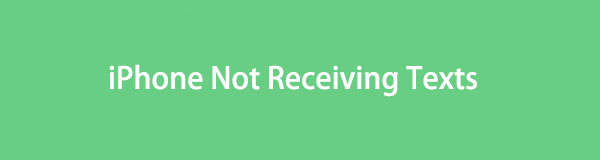
Well, no worries. Various possible issues, like network or system problems, glitches, etc., may prevent your iPhone from receiving text messages, but they still won't stop you from fixing the device. Hence, you can try to make a phone call to ensure your SIM card is working. If so, perform the appropriate solution from the repair options below to let your iPhone messages function properly again. Simplified instructions will guide you through.

Guide List
- Part 1. How to Fix iPhone Not Receiving Texts by Restarting Device
- Part 2. How to Fix iPhone Not Receiving Texts on Carrier Settings
- Part 3. How to Fix iPhone Not Receiving Texts with FoneLab iOS System Recovery
- Part 4. How to Fix iPhone Not Receiving Texts through A Network Settings Reset
- Part 5. FAQs about How to Fix iPhone Not Receiving Texts
FoneLab enables you to fix iPhone/iPad/iPod from DFU mode, recovery mode, Apple logo, headphone mode, etc. to normal state without data loss.
- Fix disabled iOS system problems.
- Extract data from disabled iOS devices without data loss.
- It is safe and easy to use.
Part 1. How to Fix iPhone Not Receiving Texts by Restarting Device
It is normal for devices to experience simple issues occasionally, and the common solution for such cases is giving it a fresh restart. If the problem’s cause was only a glitch, bug, crash, or other basic malfunctions, it is the best action you can perform. After all, It is also the simplest process, especially since it only requires turning your iPhone off and then on. Meanwhile, your device system, apps, and activities will be refreshed once you restart your iPhone. Thus, it could also improve your device’s performance.
Heed to the proper directions underneath to fix your iPhone not receiving messages by restarting the device:
Restart iPhone without a Home button: Push your finger on one of the Volume keys and the Power button simultaneously. The Power slider will appear after a few moments, so drag it to the right to turn off the device. Afterward, hold the Power key for seconds until it restarts.
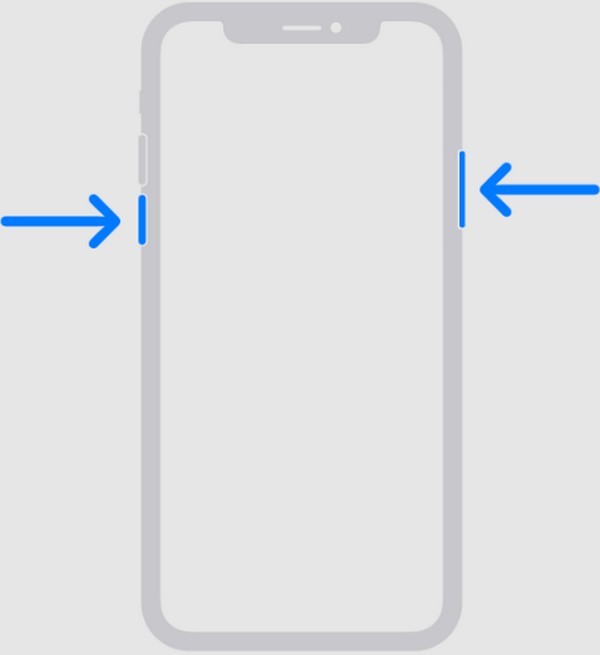
Restart iPhone with a Home button: Push and hold the iPhone’s Power key, and once the Power slider is shown, drag it to the right to shut down. Later, push and hold the same key again to let the device restart.
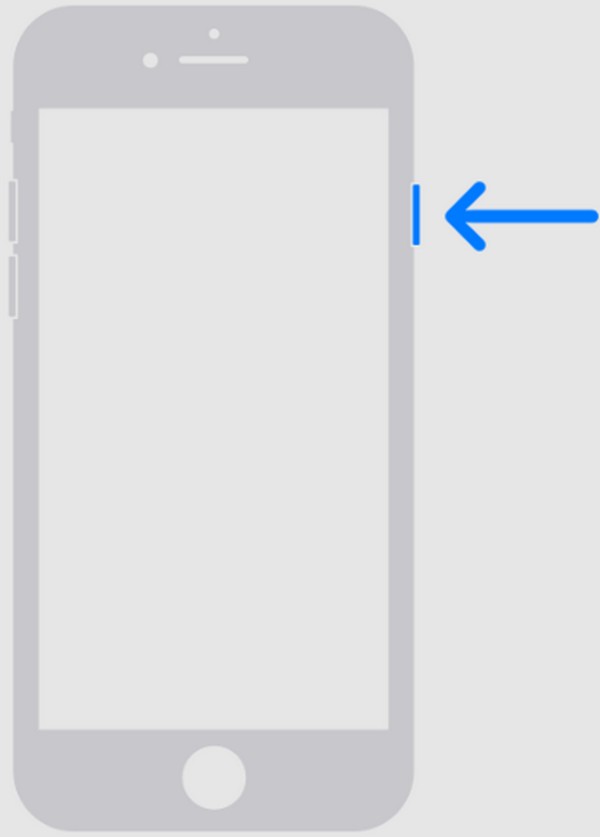
Restarting your iPhone is advantageous whether or not it has an issue. But if you perform it only to solve problems, we suggest you lower your expectations. As mentioned, it is only for simple problems, so if your iPhone didn’t receive texts due to more complex damage, it would be best to advance to the following solutions.
FoneLab enables you to fix iPhone/iPad/iPod from DFU mode, recovery mode, Apple logo, headphone mode, etc. to normal state without data loss.
- Fix disabled iOS system problems.
- Extract data from disabled iOS devices without data loss.
- It is safe and easy to use.
Part 2. How to Fix iPhone Not Receiving Texts on Carrier Settings
Updating your carrier settings can also fix an iPhone that can’t receive texts. It will improve your device’s cellular network connectivity and performance.
See the instructions below to repair your iPhone that’s not receiving texts:
Step 1Select the General tab on your Settings app interface, then select About on the upper area of the following screen.
Step 2Expect an alert saying new settings are available. Click the Update tab to upgrade your iPhone’s carrier settings from there.
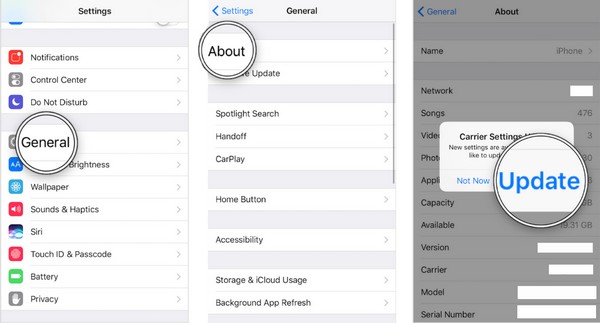
Part 3. How to Fix iPhone Not Receiving Texts with FoneLab iOS System Recovery
An abnormal system may also be why your iPhone doesn’t receive text messages. If so, here’s FoneLab iOS System Recovery. This program can repair numerous problems caused by a malfunctioning system. Hence, it might be the solution you’re looking for, especially if the cause of the issue is unknown. Moreover, it’s not like other system recovery programs that require deleting all your device content, including the apps, files, documents, etc.
FoneLab enables you to fix iPhone/iPad/iPod from DFU mode, recovery mode, Apple logo, headphone mode, etc. to normal state without data loss.
- Fix disabled iOS system problems.
- Extract data from disabled iOS devices without data loss.
- It is safe and easy to use.
With FoneLab iOS System Recovery, you are free to decide whether to erase or keep all your device data through the Standard and Advanced repair modes. Installing this tool on your computer won’t only be good for your current iPhone with an issue. It can also help your family, friends, and others with iOS devices if they experience system problems, like your iPhone. Thus, don’t be reluctant to get it, as it offers flexibility and more advantages.
Identify the correct procedure below as a model for fixing your iPhone not receiving text messages with FoneLab iOS System Recovery:
Step 1Grab FoneLab iOS System Recovery’s installer file through the Free Download tab on its official webpage. It will be saved in Downloads, so open and install from there. The essential components will be downloaded, but it won’t take long until you can launch the program and start it on your computer.
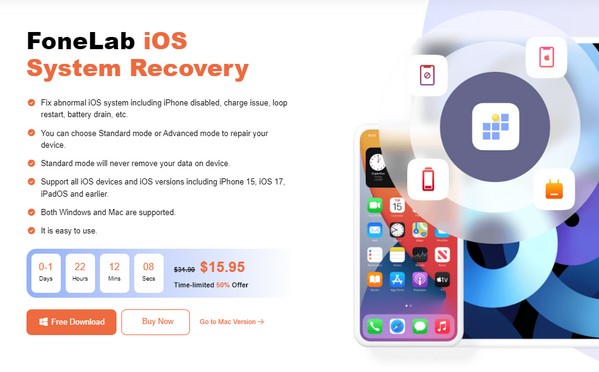
Step 2Proceed immediately to the iOS System Recovery section when the interface materializes. Then, click Start to view the repair type options on the following screen. You may click Advanced or Standard, depending on whether you wish to erase or keep your iPhone data. Once decided, click Confirm.
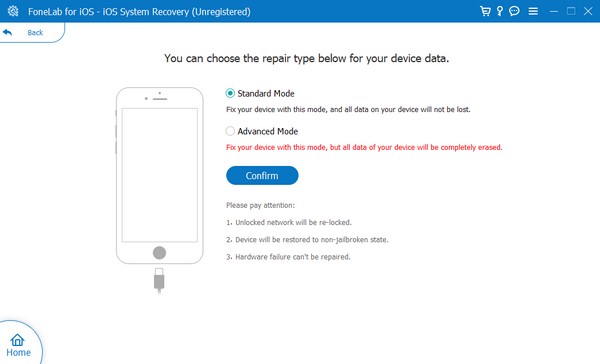
Step 3Before focusing on the appearing on-screen guidelines, ensure your iPhone is connected through a lightning cable. Then, select your iPhone model’s button to display the appropriate instructions for entering the Recovery mode. Later, the firmware package will be downloaded to fix the issue regarding your iPhone messages.
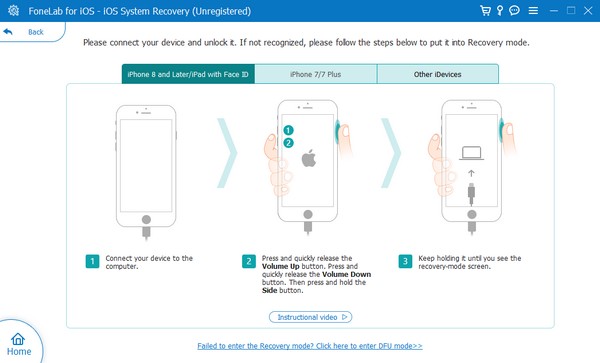
FoneLab enables you to fix iPhone/iPad/iPod from DFU mode, recovery mode, Apple logo, headphone mode, etc. to normal state without data loss.
- Fix disabled iOS system problems.
- Extract data from disabled iOS devices without data loss.
- It is safe and easy to use.
Part 4. How to Fix iPhone Not Receiving Texts through A Network Settings Reset
Another effective solution for an iPhone that can’t receive texts is resetting the network settings. Perhaps your network had a problem, so the messages sent to you can’t go through. If this is the case, heading to Settings to perform a reset would be the most effective. Like the restart, it will refresh the network aspect of your iPhone, but on a deeper level. It will also return to its default settings, so the tweaks or changes you made that may have caused the messaging problem will be removed, repairing the problem immediately.
Be guided by the appropriate guide below if you’re not receiving texts on iPhone through a network settings reset:
Step 1Get to the interface of your Settings app, then pick the General tab. The Transfer or Reset iPhone option will be shown at the bottom, so scroll down and tap it once displayed.
Step 2Next, select Reset on the lowest section and tap Reset Network Settings from the popup’s reset options. If prompted, confirm your decision to reset successfully.
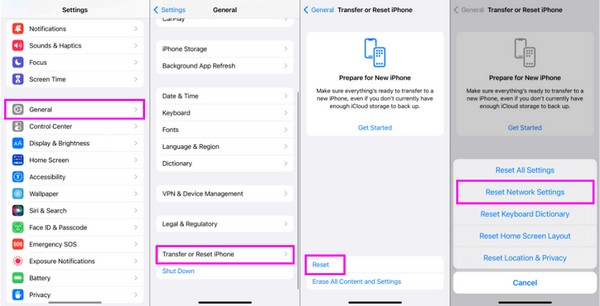
Note that resetting the network settings also only fixes limited issues as well. So, if the problem regarding your iPhone messages isn’t resolved, the previous method is suggested instead, as it’s more flexible for repairing various device issues.
FoneLab enables you to fix iPhone/iPad/iPod from DFU mode, recovery mode, Apple logo, headphone mode, etc. to normal state without data loss.
- Fix disabled iOS system problems.
- Extract data from disabled iOS devices without data loss.
- It is safe and easy to use.
Part 5. FAQs about How to Fix iPhone Not Receiving Texts
Why is my iPhone not notifying me when I receive a text from one person?
The person's contact may be blocked. If you receive texts from other people but don't from one or a few of them, you may have already blocked them before. However, you forgot about it, so you can't receive their messages even if you want to. Thus, you must check their contact information to ensure they're not blocked. But if they are, head to the Blocked Contacts section in your Messages Settings to remove them from the list.
Why are my messages not going through to non-iOS devices?
You may be using iMessage to send messages. Know that this feature is only exclusive to iPhones or other iOS devices. Thus, it can't send messages to non-iOS devices like Android.
An iPhone that can't receive text messages can be fixed with the hassle-free solutions above. Hence, don't worry about complex processes, as you can repair the issue effortlessly.
FoneLab enables you to fix iPhone/iPad/iPod from DFU mode, recovery mode, Apple logo, headphone mode, etc. to normal state without data loss.
- Fix disabled iOS system problems.
- Extract data from disabled iOS devices without data loss.
- It is safe and easy to use.
