- Part 1. Reasons Why iPhone Not Sending Texts to Android
- Part 2. How to Fix iPhone Not Sending Text to Android by Checking Cellular Signal
- Part 3. How to Fix iPhone Won’t Text Android by Checking Message Settings
- Part 4. How to Fix iPhone Not Sending Text on Android by Correcting Date and Time
- Part 5. How to Fix iPhone Not Sending Text to Android with FoneLab iOS System Recovery
- Part 6. FAQs about How to Fix iPhone Not Sending Text to Android
4 Effective Ways to Fix iPhone Not Sending Text to Android
 Updated by Disa Rivera / August 28, 2025 06:30
Updated by Disa Rivera / August 28, 2025 06:30Hi! Why is my iPhone not sending pictures to Android, and even text messages only? I'm stressed because I'm unable to contact my brother. I need to say something important to him in text. Can you help me with this issue? Thanks!
Sending text messages is part of our everyday lives. It is to be connected with our loved ones who are far from our location. However, some iPhone users are unable to send text messages to Android phones. That's inconvenient, right? There's nothing to worry about! This article has the 4 leading ways to fix iPhone texts not sending to Android. Their full details are included in the outlines below. If you're also facing other iPhone messaging issues, check out how to fix iMessage not working.
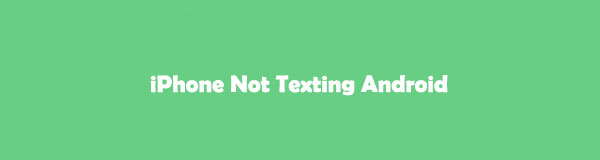

Guide List
- Part 1. Reasons Why iPhone Not Sending Texts to Android
- Part 2. How to Fix iPhone Not Sending Text to Android by Checking Cellular Signal
- Part 3. How to Fix iPhone Won’t Text Android by Checking Message Settings
- Part 4. How to Fix iPhone Not Sending Text on Android by Correcting Date and Time
- Part 5. How to Fix iPhone Not Sending Text to Android with FoneLab iOS System Recovery
- Part 6. FAQs about How to Fix iPhone Not Sending Text to Android
Part 1. Reasons Why iPhone Not Sending Texts to Android
iOS and Android are two different OS or operating systems that you can have on your smartphones. The good thing is that this difference does not prevent users from sending text messages to each other. An iPhone won't text Android device if there is an existing issue with one of them.
The iPhone might not have enough cellular data plan to text the Android user. It is not the same when iPhone users are sending messages using the Wi-Fi network through iMessage. There may be a faulty cellular or messaging setting on your iPhone or Android phone causing the issue. Incorrect date and time settings on your iPhone can also cause issues when sending text messages to Android phones.
Part 2. How to Fix iPhone Not Sending Text to Android by Checking Cellular Signal
The first requirement for sending text messages from your iPhone to an Android phone is to have a text plan. Without it, you cannot send text messages from your iPhone to an Android phone, and they will be marked as “Not Delivered!”. Additionally, you should also check the cellular signal. Having a poor connection will lead to the iPhone not sending pictures to Android, including text, and other issues. You can try refreshing the cellular signal on your iPhone. You can use the Airplane mode feature that it contains. This technique is well explained in the steps below.
Open your iPhone and swipe down from the top right of its screen to show the Control Center on the main interface. After that, you will see the active tiles on your iPhone, and you simply need to locate the Airplane button on the screen. Tap it to turn it on and tap it again to disable it. Check for a cellular signal and try sending text messages from the iPhone to an Android phone.
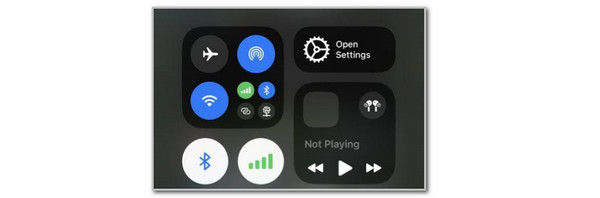
Part 3. How to Fix iPhone Won’t Text Android by Checking Message Settings
Faulty iPhone message settings can cause text messages not sending to Android from iPhone. The iMessage feature might be enabled, so the iPhone cannot send text messages that will consume its text plan. Please follow the steps below to know how to disable the iMessage feature on your iPhone.
Open your iPhone and select the Settings button on the Home Screen to view its supported actions. Then, tap the Messages option from the screen, and its supported features will appear. Choose the iMessage and toggle off its slider to disable it.
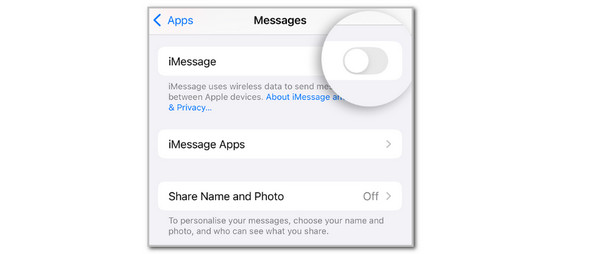
Part 4. How to Fix iPhone Not Sending Text on Android by Correcting Date and Time
You will also experience an issue where iPhone not sending messages to Android if the iPhone’s date and time are incorrect. Fixing this issue, which is causing the mentioned text messaging error, is straightforward. You can set the date and time of your iPhone automatically. Please read the instructions carefully and imitate them to achieve the best results.
Open the iPhone Settings application and swipe down on the screen. Tap the General button from the list and choose the Date & Time button. You will be directed to a new screen afterwards. Tap the Set Automatically button at the top by sliding the slider.
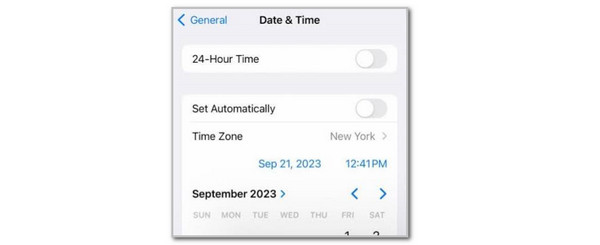
Part 5. How to Fix iPhone Not Sending Text to Android with FoneLab iOS System Recovery
If you have performed the previous methods and nothing has changed, you can use a third-party tool to fix the iPhone not texting Android issue. FoneLab iOS System Recovery is the most suitable software for resolving this issue. There's no need to worry about iPhone compatibility, as it supports all iOS versions and models.
Besides the iPhone not texting Android issue, there are 50-plus more problems it supports. It includes screen and system issues that your iPhone may encounter. If you're interested in using this tool, follow the steps below to discover how it works.
FoneLab enables you to fix iPhone/iPad/iPod from DFU mode, recovery mode, Apple logo, headphone mode, etc. to normal state without data loss.
- Fix disabled iOS system problems.
- Extract data from disabled iOS devices without data loss.
- It is safe and easy to use.
Step 1Download the software from your computer by clicking the Free Download option on the main interface of the software website. After that, please set up and launch the tool to start the process. Please select the iOS System Recovery button at the top right of the first interface of the mentioned software.
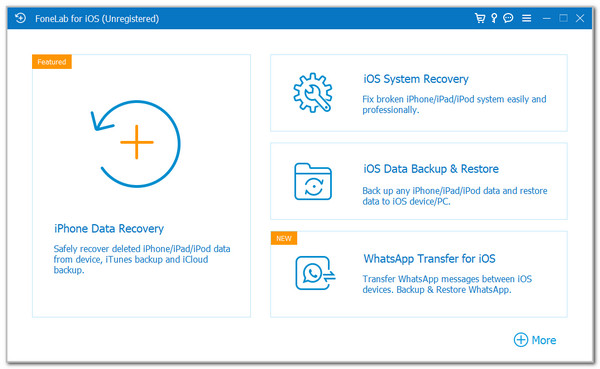
Step 2Please connect your iPhone to a computer to allow the software to scan your device. Click the Start button under the supported issues of the software. Wait for the interface to be replaced afterwards.
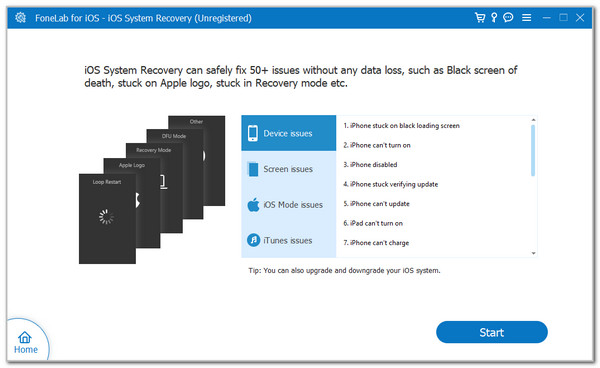
Step 3The two repair modes of the software will appear on the main interface. Choose the Standard Mode if you do not want to lose any data. On the other hand, you can choose the Advanced Mode to dig deeper into the iPhone issue. However, it will delete all the iPhone settings and content. Click Confirm to proceed. Please imitate the on-screen instructions to complete the process, and then proceed to fix your iPhone issue.
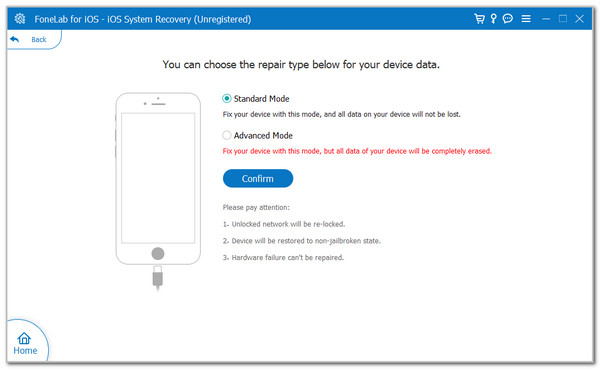
Part 6. FAQs about How to Fix iPhone Not Sending Text to Android
Can you send an iMessage to an Android phone?
No. Sending an iMessage to an Android phone from your iPhone is impossible. The reason is that iMessage is only exclusive to iPhone and other Apple devices. Android does not support it. Text messaging is the only way to send messages from your iPhone to an Android phone.
Why is iMessage not working?
A poor internet connection might cause the iMessage not working issue. The feature will not function if your iPhone is not connected to a network. Additionally, it may be caused by an outdated iOS version on your iPhone. Additionally, verify that the feature is enabled on your iPhone.
In conclusion, if your iPhone isn't sending texts or pictures to Android, don’t worry! We’ve covered several quick fixes, from checking your message settings to ensuring your cellular signal is strong. If those don’t work, tools like FoneLab iOS System Recovery can help solve more complex issues. Hopefully, these steps will get you back to texting your loved ones soon!
