- Part 1. What iPhone Locked Connect to iTunes Means
- Part 2. How to Fix iPhone Locked Connect to iTunes with iTunes
- Part 3. How to Fix iPhone Locked Connect to iTunes with Finder
- Part 4. How to Fix iPhone Locked Connect to iTunes with FoneLab iOS Unlocker
- Part 5. How to Fix iPhone Locked Connect to iTunes with Find My
- Part 6. FAQs about How to Fix iPhone Locked Connect to iTunes
- Unlock Apple ID
- Bypass iCloud Activation Lock
- Doulci iCloud Unlocking Tool
- Factory Unlock iPhone
- Bypass iPhone Passcode
- Reset iPhone Passcode
- Unlock Apple ID
- Unlock iPhone 8/8Plus
- iCloud Lock Removal
- iCloud Unlock Deluxe
- iPhone Lock Screen
- Unlock iPad
- Unlock iPhone SE
- Unlock Tmobile iPhone
- Remove Apple ID Password
Fix iPhone Locked Connect to iTunes Error Screen in 4 Quick Ways
 Updated by Lisa Ou / May 22, 2025 09:00
Updated by Lisa Ou / May 22, 2025 09:00Good day! How can I connect my locked iPhone to iTunes? The iPhone Locked, Connect to iTunes screen appeared on my iPhone screen. I cannot perform screen activities on my iPhone due to the error screen mentioned. Please help me fix it. Thank you in advance!
The iPhone Locked, Connect to iTunes error message restricts you from using the entire functionality of the mentioned Apple device. Leaving this error screen for too long will cause much inconvenience on your end.
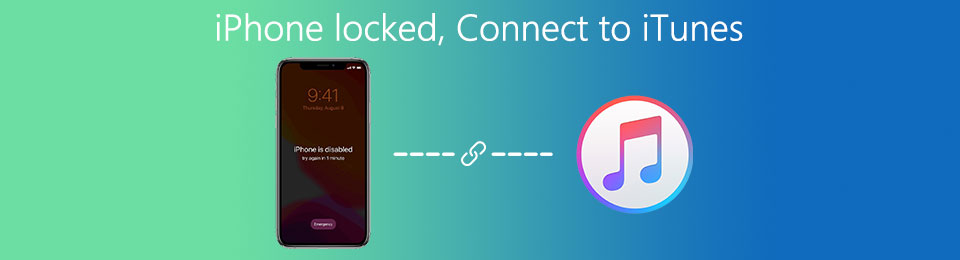
Take this article as your guide to learning how to erase iPhone on iTunes if it is locked. It has 4 quick practices to achieve it, including iTunes, Finder, Find My, and the best third-party tool.

Guide List
- Part 1. What iPhone Locked Connect to iTunes Means
- Part 2. How to Fix iPhone Locked Connect to iTunes with iTunes
- Part 3. How to Fix iPhone Locked Connect to iTunes with Finder
- Part 4. How to Fix iPhone Locked Connect to iTunes with FoneLab iOS Unlocker
- Part 5. How to Fix iPhone Locked Connect to iTunes with Find My
- Part 6. FAQs about How to Fix iPhone Locked Connect to iTunes
Part 1. What iPhone Locked Connect to iTunes Means
The iPhone Locked, Connect to iTunes error screen is due to 10 consecutive wrong passcode attempts on the device. Your iPhone does not allow you to perform screen activities in this state. It is one of Apple's security features. The iPhone assumes that the passcode attempts are entered by an unauthorized person who tries to unlock it. Below are the other disable time intervals if you consecutively enter a wrong lock screen passcode on your iPhone.
| Quantity of Attempts | Disable Time Interval |
| 5 | 1 Minute |
| 7 | 5 Minutes |
| 8 | 15 Minutes |
| 9 | 1 Hour |
The mentioned error screen requires you to reset it using iTunes. The good thing about it is that you can use alternative tools for the reset process. You can use Finder, Find My, and a third-party tool as iTunes alternative.
FoneLab Helps you unlock iPhone screen, Removes Apple ID or its password, Remove screen time or restriction passcode in seconds.
- Helps you unlock iPhone screen.
- Removes Apple ID or its password.
- Remove screen time or restriction passcode in seconds.
Part 2. How to Fix iPhone Locked Connect to iTunes with iTunes
The mentioned error message indicates that you need to connect the iPhone to iTunes. Download the software mentioned from your Windows and earlier macOS versions to make that possible. Your iPhone will undergo a restore process using the backups made with iTunes.
Ensure that the iTunes program is updated—outdated versions of the software experience frequent crashing issues. The program may not receive the updated features it needs for the process. See below for instructions on how to fix the iPhone Locked Connect to iTunes error screen using iTunes.
Step 1Go to the iTunes program and grab a USB wire to plug the iPhone into the computer where the software is installed. After that, select the iPhone button at the top of the screen to see the information that the iPhone contains. Then, choose the Summary button on the left side of the main interface.
Step 2Please select the Restore iPhone button on the right of the options list. After that, please select the Restore button from the small window to confirm the procedure.
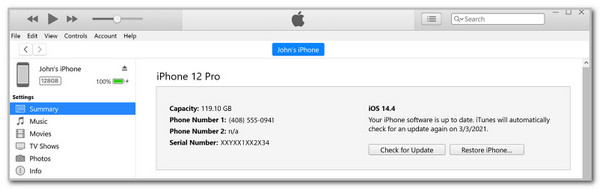
FoneLab Helps you unlock iPhone screen, Removes Apple ID or its password, Remove screen time or restriction passcode in seconds.
- Helps you unlock iPhone screen.
- Removes Apple ID or its password.
- Remove screen time or restriction passcode in seconds.
Part 3. How to Fix iPhone Locked Connect to iTunes with Finder
However, some individuals do not have iTunes to restore the iPhone and fix the issue, especially Apple users who use the latest macOS versions. Finder can be used to fix the problem. The iPhone will be unlocked since all the content and settings it contains will be wiped out due to the restore process of Finder. See how to reset a locked iPhone without iTunes using Finder with the step-by-step guide below.
Step 1Go to your Mac and open the Finder program. After that, connect the iPhone to the computer. You must see the iPhone name at the top left of the screen. Then, the information on the iPhone will be shown on the right. Click the General tab on the top right of the main interface. Drop-down options will appear on the screen.
Step 2Please select the Restore iPhone button on the right. Later, a small window will be shown on the Mac screen. Please choose the Restore button at the bottom right to confirm the process.
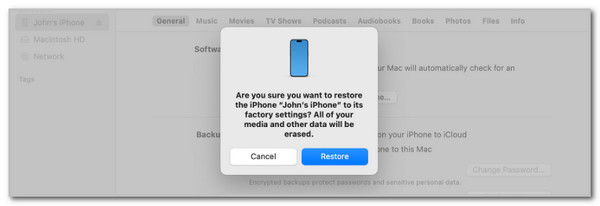
Part 4. How to Fix iPhone Locked Connect to iTunes with FoneLab iOS Unlocker
If the iPhone Locked, Connect to iTunes error message is seen, it means that the iPhone lock screen is unknown, leading it to be locked out. You can use FoneLab iOS Unlocker to wipe the iPhone lock screen passcode. This tool can perform the process with only a few clicks! The tool will delete the iPhone content and settings during the procedure. In this case, you can re-access the iPhone. You can restore the data and settings afterward using the iPhone backups afterward.
FoneLab Helps you unlock iPhone screen, Removes Apple ID or its password, Remove screen time or restriction passcode in seconds.
- Helps you unlock iPhone screen.
- Removes Apple ID or its password.
- Remove screen time or restriction passcode in seconds.
In addition, this tool has 5 more features you can discover besides the Wipe Passcode. Remove Apple ID, Screen Time, Remove MDM, Bypass iCloud Activation Lock, and Remove Backup Encryption Settings are included. See how to use this tool to reset locked iPhone without iTunes by wiping its lock screen passcode.
Step 1Go to the software’s website. Click Free Download to get it. Set up and launch it afterward to continue.

Step 2The mentioned 6 features will be shown. Please choose Wipe Passcode at the top to proceed.
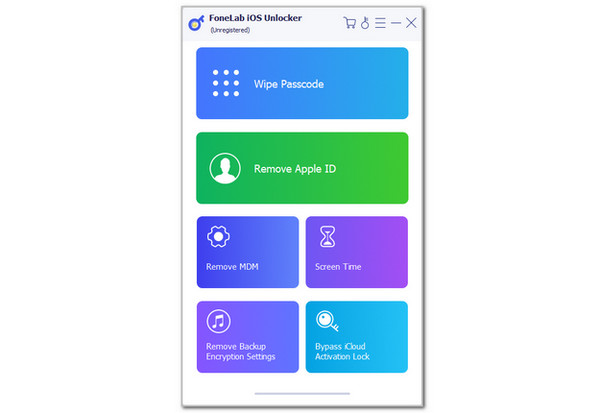
Step 3Get a USB wire and plug the iPhone into the computer. Then, enter the 0000 code on the screen. Click the Unlock button beside it, and the wiping passcode process will begin.
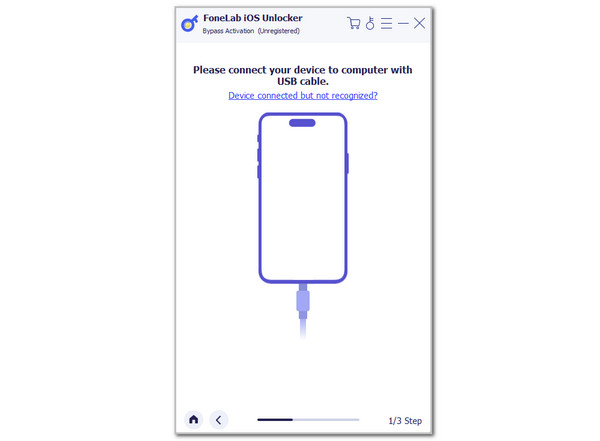
FoneLab Helps you unlock iPhone screen, Removes Apple ID or its password, Remove screen time or restriction passcode in seconds.
- Helps you unlock iPhone screen.
- Removes Apple ID or its password.
- Remove screen time or restriction passcode in seconds.
Part 5. How to Fix iPhone Locked Connect to iTunes with Find My
Lastly, you can use the Find My feature to reset locked iPhone without iTunes. This feature is commonly used to track lost or misplaced Apple devices. It has the Erase This Device feature that helps you unlock a disabled iPhone using the Apple ID account associated with it. This procedure is done remotely and can be performed with non-Apple devices since Find My has an online website offered by iCloud.
However, the Find My feature must be enabled from the iPhone before it is locked. If not, this procedure will be impossible to perform. See how to use Find My to reset your locked iPhone.
Step 1Open the Find My app or website on the device where it is accessed. Then, enter the Apple ID associated with the locked iPhone and choose the All Devices section at the bottom or top right of the screen. The list of devices will be shown on the main interface afterward. Please select the iPhone name from the options list.
Step 2The supported functionalities of the feature for your iPhone will be shown. Please scroll down and choose the Erase This Device button. Enter the Apple ID password or any verification afterward. Later, the iPhone must restart and show you the Apple logo on the screen.
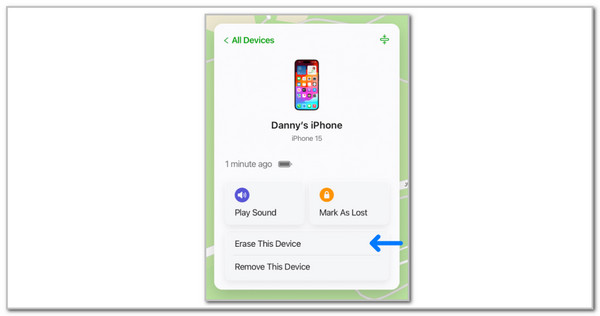
FoneLab Helps you unlock iPhone screen, Removes Apple ID or its password, Remove screen time or restriction passcode in seconds.
- Helps you unlock iPhone screen.
- Removes Apple ID or its password.
- Remove screen time or restriction passcode in seconds.
Part 6. FAQs about How to Fix iPhone Locked Connect to iTunes
Question 1. What is iTunes Can't Connect to iPhone because It is Locked with A Passcode?
The iTunes Can't Connect to iPhone because It is Locked with A Passcode screen is another error message that can be seen on the mentioned Apple device. It happens when the computer used for the restoring procedure is not trusted with the iPhone. In addition, the mentioned Apple device might be locked with a passcode. In this case, iTunes cannot access the data it contains. Also, the iPhone is possibly in recovery mode. You only need to unlock the iPhone and trust the computer afterward.
Question 2. How many attempts until the iPhone is disabled?
Apple offers 5 levels of iPhone disabled. If you enter 5 consecutive wrong passcodes on your iPhone, it will be disabled for 1 minute. 5 minutes for 7 consecutive incorrect attempts, 15 minutes for 8 wrong attempts, 1 hour for 9 wrong attempts, and permanently disabled when 10 consecutive wrong attempts for the iPhone passcode have been made. Apple's feature allows the iPhone to reset automatically after 10 incorrect passcode attempts. Its content and settings will be deleted.
Question 3. How do you factory reset an iPhone with buttons?
Apple focuses on security features that protect your data, information, and files. This is why factory resets using the iPhone's physical buttons are impossible. Apple needs a verification procedure before the factory reset can be performed. Physical buttons are not offered since unauthorized access can be done without the owner's permission. In this situation, the iPhone data, information, and files will be at risk, especially if they are not backed up.
An iTunes locked iPhone is a serious issue that must be fixed immediately because you cannot use the mentioned Apple device. This post has shown the 4 best practices to resolve the said issue. iTunes, Finder, Find My, and FoneLab iOS Unlocker. The third-party tool mentioned is the quickest approach to fixing the problem. If you have more questions, please leave them at the end of this post. Thank you!
FoneLab Helps you unlock iPhone screen, Removes Apple ID or its password, Remove screen time or restriction passcode in seconds.
- Helps you unlock iPhone screen.
- Removes Apple ID or its password.
- Remove screen time or restriction passcode in seconds.
