- Unlock Apple ID
- Bypass iCloud Activation Lock
- Doulci iCloud Unlocking Tool
- Factory Unlock iPhone
- Bypass iPhone Passcode
- Reset iPhone Passcode
- Unlock Apple ID
- Unlock iPhone 8/8Plus
- iCloud Lock Removal
- iCloud Unlock Deluxe
- iPhone Lock Screen
- Unlock iPad
- Unlock iPhone SE
- Unlock Tmobile iPhone
- Remove Apple ID Password
3 Reliable Fixes for Face ID Not Working on iPhone
 Updated by Lisa Ou / March 20, 2025 16:30
Updated by Lisa Ou / March 20, 2025 16:30Why is my Face ID not working on my iPhone? I already set up the feature, but it doesn't work, no matter what I do. It's a hassle since I still need to enter my PIN code whenever I unlock the device. Does anybody have an idea what my iPhone's problem might be? My knowledge is insufficient to determine the situation and develop a solution. So, please advise something.
A PIN or password is among the security features of an iPhone, but many users also set up the Face ID. This way, unlocking their device will be more convenient since it only requires users to face the camera instead of manually entering the PIN or password every time. However, some encounter issues with this password type, saying the Face ID doesn't work on their iPhone.
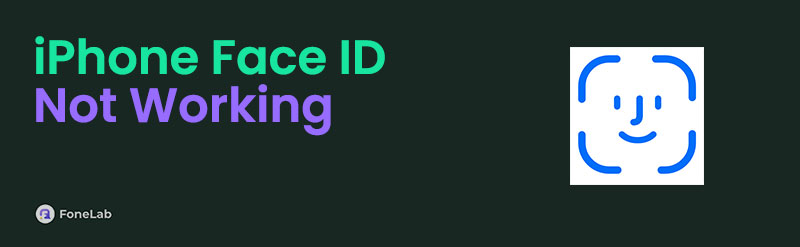
Various causes are possible, but how do you know what your device case is? You don't have to overthink anymore because the answer you're looking for is already in the upcoming parts. The information below will help you understand your iPhone Face ID issue, and solutions will quickly follow to assist you in the repair process. Thus, continue browsing to achieve your desired goal.

Guide List
Part 1. Fix iPhone Face ID Not Working by Check Face ID Settings
Like other activities, the way you set up your Face ID will determine if the security function will work or not. That’s because even a tiny mistake or incorrect setting can prevent the feature from functioning correctly. Hence, we strongly recommend double-checking the Face ID options you have managed on the Settings app. See if you activated or deactivated something that might have caused it to be defective. After all, the process doesn’t require a lot. Accessing the options for Face ID is effortless, especially since the Settings app’s interface is direct and its selections are intuitive. Besides, iPhones are known to have a simple design that is suitable for all users.
Take to heart the appropriate guide below to fix Face ID not working on iPhone 13 and other models by checking the Face ID settings:
Step 1Access your iPhone’s Settings interface, and when the initial display appears, choose the Face ID & Passcode option. The options for setting up the Face ID will then materialize.
Step 2Since you have already set it up, focus on the specific options now. The most essential one you must enable is iPhone Unlock. This way, it will work when attempting to unlock the iPhone. Then, activate the other options for the Face ID to work on different cases.

After correcting the Face ID settings you may have made, try the feature if it now works. Ensure the TrueDepth camera can capture your face and doesn’t have a cover that may prevent it from authenticating clearly. However, if this still doesn’t work, a professional tool for fixing iPhone issues, like your defective Face ID, may be suitable. That said, let the program below help.
Part 2. Fix iPhone Face ID Not Working with FoneLab iOS System Recovery
A prominent tool you can rely on when facing iPhone issues is FoneLab iOS System Recovery. It is reputable for repairing various device problems, so we guarantee it can efficiently handle your iPhone’s Face ID that doesn’t work. After all, the issue may have been due to an abnormal iOS system, which this program specializes in. But although it seems like a technical process, you don’t need to worry about complex navigation. Developers created it to be beginner-friendly.
From the FoneLab iOS System Recovery’s interface and on-screen descriptions to its features, you will realize it is perfect for all types of users, even those without prior experience with unlocking programs. Aside from that, this repair tool’s Advanced and Standard modes let you keep or delete the iPhone’s content, unlike other solutions that force a factory reset. Moreover, other iOS issues are supported, making it helpful, even in different situations you may face later.
FoneLab enables you to fix iPhone/iPad/iPod from DFU mode, recovery mode, Apple logo, headphone mode, etc. to normal state without data loss.
- Fix disabled iOS system problems.
- Extract data from disabled iOS devices without data loss.
- It is safe and easy to use.
Accept the easy-to-understand steps underneath as an example for repairing the Face ID on an iPhone not working with FoneLab iOS System Recovery:
Step 1First, go to FoneLab iOS System Recovery’s homepage. It will provide the Free Download selection, so opt for it to save the tool installer. You can approach it in the Downloads later, and when ready, open the file for the installation process. It usually doesn’t take longer than a minute; thus, quickly hit Start when done to initialize the repair program.

Step 2The program contains four key functions on the initial interface. Simply choose iOS System Recovery on the topmost right, then click Start when the succeeding interface appears. Afterward, you must pick between the Standard and Advanced modes for your desired repair type. Once decided, it’s time to tick Confirm to move forward.
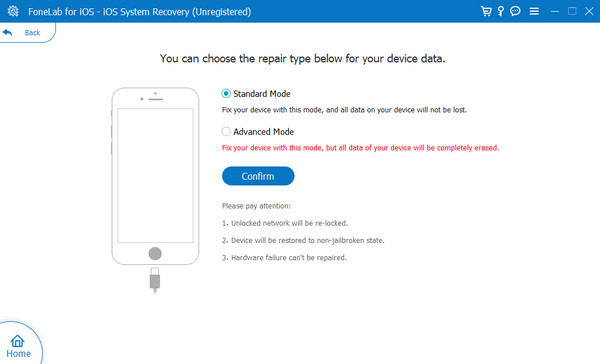
Step 3Don’t also forget to attach your iPhone through a lightning cable to the repair program. Once on-screen directions to recovery mode emerge, enter your device model to view and follow the appropriate guidelines. The tool will repair your iPhone’s Face ID afterward.
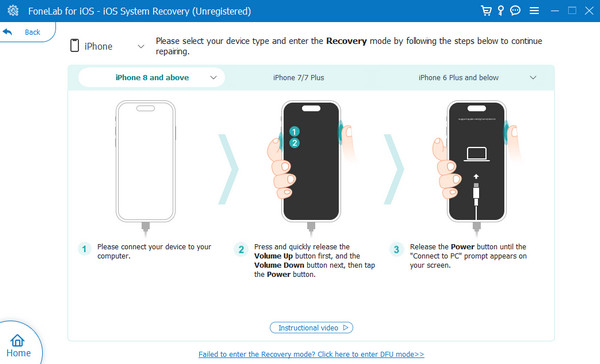
FoneLab enables you to fix iPhone/iPad/iPod from DFU mode, recovery mode, Apple logo, headphone mode, etc. to normal state without data loss.
- Fix disabled iOS system problems.
- Extract data from disabled iOS devices without data loss.
- It is safe and easy to use.
Part 3. Fix iPhone Face ID Not Working through iOS Update
Meanwhile, having an outdated iOS is also a possible cause of your defective Face ID. If you’re unaware, apps and other features require more device resources over time. So, if your iPhone remains outdated for a while, your device may not be able to handle them, causing various issues later. Hence, updating your system is essential for iPhone and even other devices. Besides, an iOS update offers several benefits that might resolve your faulty Face ID problem. You can enjoy bug fixes, improved security, performance optimization, new features, and more device upgrades. Thus, expect it can help you with the iPhone’s issues and performance.
Obey the comprehensive directions below to repair an iPhone 13 Face ID not working and other models through an iOS update:
Step 1Advance to your iPhone Settings to view the primary options, then tap the General tab. Before proceeding, ensure you link to the internet, and the device has enough battery power.
Step 2Next, select Software Update, and the screen will reveal the latest available update if there is one. If so, tick its Update Now tab to update your iOS and resolve the Face ID issue.

Please don’t forget that a stable internet is essential for this procedure. The iOS update process is quite sensitive, so avoid any disruptions while it is ongoing at all costs. Some users face further issues, such as a frozen screen, crashes, lagging, etc., when the update is suddenly interrupted midway. So, link to a strong network and let the iPhone be while updating.
Part 4. Remove iPhone Face ID When Not Working
When your iPhone is locked with Face ID, Touch ID, passcode, or others, FoneLab iOS Unlocker is which you should not miss to remove them quickly.
It has different features to help you bypass iPhone activation lock, screen lock, MDM or iTunes backup password professionally with simple clicks.
FoneLab Helps you unlock iPhone screen, Removes Apple ID or its password, Remove screen time or restriction passcode in seconds.
- Helps you unlock iPhone screen.
- Removes Apple ID or its password.
- Remove screen time or restriction passcode in seconds.
Here, we will show you detailed instructions to remove Face ID from iPhone with FoneLab iOS Unlocker.
Step 1Download and install FoneLab iOS Unlocker on computer and then plug your device into computer.
Step 2Choose the Wipe Passcode, then choose your device information and click Start button when it appears.
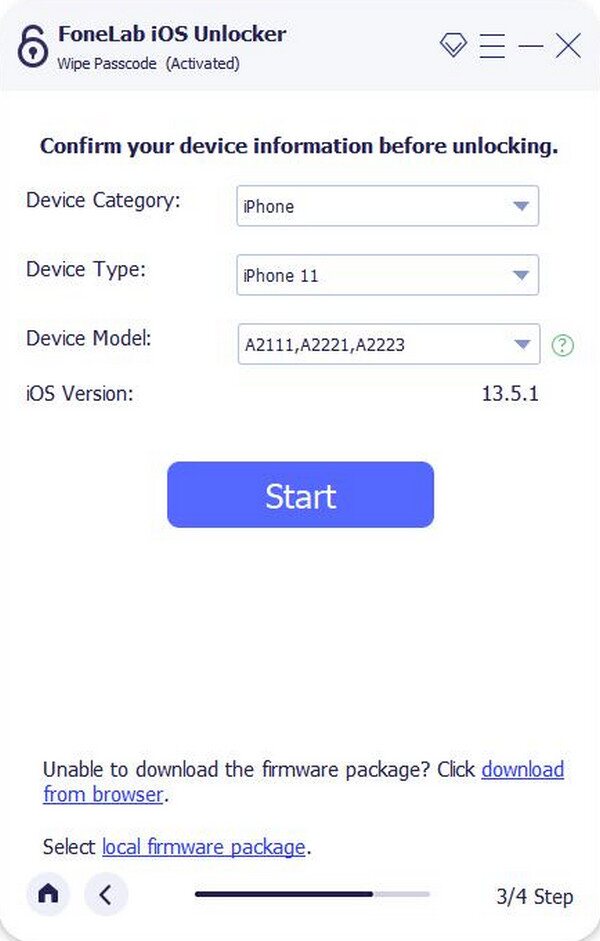
Step 3Click the Unlock button. Finally, input 0000 in the box when you are ready to unlock iPhone.
Part 5. FAQs about iPhone Face ID Not Working
1. What can damage my iPhone Face ID?
The primary damage your iPhone Face ID can encounter is the TrueDepth camera. It can be due to a physical cause, such as a broken screen or water damage.
2. Can my Face ID work even if it's dark?
It depends on how dark your environment is. If your face is still visible despite the darkness, your Face ID camera can authenticate your identity and unlock the iPhone.
Many solutions are available to resolve your concern regarding the iPhone Face ID that's not working, but the suggestions above are the most proven. So, try them first.
FoneLab Helps you unlock iPhone screen, Removes Apple ID or its password, Remove screen time or restriction passcode in seconds.
- Helps you unlock iPhone screen.
- Removes Apple ID or its password.
- Remove screen time or restriction passcode in seconds.
