- Unlock Apple ID
- Bypass iCloud Activation Lock
- Doulci iCloud Unlocking Tool
- Factory Unlock iPhone
- Bypass iPhone Passcode
- Reset iPhone Passcode
- Unlock Apple ID
- Unlock iPhone 8/8Plus
- iCloud Lock Removal
- iCloud Unlock Deluxe
- iPhone Lock Screen
- Unlock iPad
- Unlock iPhone SE
- Unlock Tmobile iPhone
- Remove Apple ID Password
Fix "iPhone 6S is disabled connect to iTunes" in Less Than 5 Minutes
 Updated by Lisa Ou / Sept 16, 2021 16:30
Updated by Lisa Ou / Sept 16, 2021 16:30When you are attempting to enter an invalid passcode too many times, it is highly possible that you would end up with “iPhone is disabled, connect to iTunes” screen. You tried to plug in your iPhone to the computer, however, it is still stuck on connect to iTunes screen and won’t restore. What should you do? After reading these suggestions we listed, you would be able to figure out how to solve the problem of your phone in no less than 5 minutes.
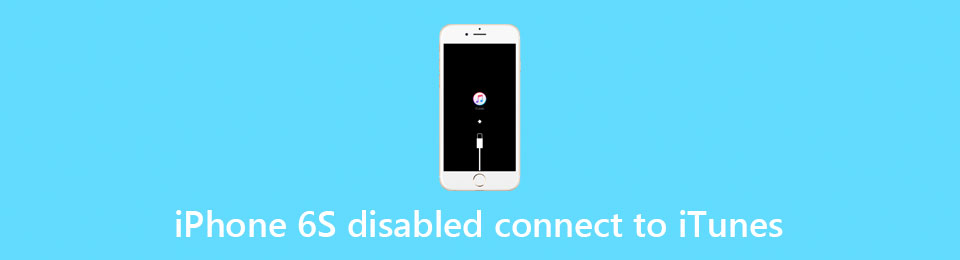

Guide List
Part 1. Using FoneLab iOS Unlocker to Enable your iPhone (Easiest Way)
One of the most popular solutions to such a problem is FoneLab iOS Unlocker. We suggest you utilize FoneLab iOS Unlocker as a swift tool to tackle your problem. It would fix iTunes could not connect to your phone with several simple clicks. Here are the major features of FoneLab iOS Unlocker:
- Unlock a disabled iPhone without a password or iTunes when iPhone says disabled connect to iTunes.
- Remove 4-digit passcode, 6-digit passcode, Touch ID, face ID, and other iPhone passcodes.
- Fix iPhone screen password is forgotten, unresponsive iPhone screen, and other screen lock problems.
- Fully compatible with the latest iPhone and iOS versions.
- Clean and intuitive interface.
FoneLab Helps you unlock iPhone screen, Removes Apple ID or its password, Remove screen time or restriction passcode in seconds.
- Helps you unlock iPhone screen.
- Removes Apple ID or its password.
- Remove screen time or restriction passcode in seconds.
Following these main steps helping you to fix any iPhone 6/6S won’t connect to iTunes issue:
Step 1Download FoneLab iOS Unlocker, it is software available for both Mac OSX and Windows System. Connect your iPhone to your computer and open up our software.
Step 2The main screen will give you three options. Choose the first option on the top: Wipe Passcode. Click on the button to proceed to the next step.

Step 3The program will allow you to either enter or confirm the basic information about your iPhone. There are three categories for you to choose from: Device Category, Device Type, and Device Model.

Make sure you have entered the correct credentials, otherwise FoneLab iOS Unlocker will not be able to choose the correct firmware. Click on the Start Button to initiate downloading.
Step 4Please wait for a short period time. Once the downloading process is completed, the following screen will be shown to you. Simply click Unlock button, allowing FoneLab iOS Unlocker to remove your passcode.

Step 5You will need to enter the code “0000” to confirm the process. Click on the Unlock Button to confirm you are about to unlock your disabled iPhone.

Part 2. Using Recovery Mode to Enable your iPhone
Recovery Mode is a set of tools that comes natively to your iPhone6/6S. You would be able to access the recovery mode and fix iPhone won’t connect to iTunes issue within several steps. Here’s how:
Step 1Try to press and hold the side button on the right-hand side of your phone until a Power Off slider appears.
Step 2Drag the slider to the right side of the screen, turning off your iPhone.
Step 3Connect your iPhone to your computer, while keep pressing your home button at the same time.
Step 4Still keep pressing your home button, after a few seconds you will be able to see the recovery mode.
Step 5At this point, your iTunes should be able to connect to your iPhone. You would be able to use iTunes to complete the rest of your task. Completely restore your iPhone by following the instructions provided by iTunes.
Part 3. Using Find My iPhone to Enable your iPhone
What if you do not have access to a computer, but your iPhone was still disabled? What if you do have a computer, but iTunes still could not connect to your iPhone? We suggest you using FoneLab iOS Unlocker as a user-friendly solution. On the other hand, if you already set up an iCloud account and Find My iPhone feature, here is an alternative solution.
Step 1Open your preferable web browser, navigate to iCloud and log onto iCloud with your Apple ID and password.
Step 2Click on Find My iPhone option. Then click on All Devices and choose your iPhone.

Step 3Click on Erase iPhone Option on the lower-right side of the screen. It will wipe out all your information on the related device.

FoneLab Helps you unlock iPhone screen, Removes Apple ID or its password, Remove screen time or restriction passcode in seconds.
- Helps you unlock iPhone screen.
- Removes Apple ID or its password.
- Remove screen time or restriction passcode in seconds.
Part 4. FAQs about Ways to Enable your iPhone
1. Why does my iPhone say "iPhone is disabled to connect to iTunes"?
Most likely, you have entered the wrong passcode too many times consecutively. If you made 10 wrong passcode inputs in a row, your iPhone will enter a disabled state, which means you are forced to connect your iPhone to iTunes as a security check.
2. Can you unlock a disabled iPhone without losing data?
If you have not connected your iPhone to iTunes before and kept a backup of your iPhone, and forget your passcode later, unfortunately, you are out of luck. Your iPhone could still be unlocked however the data couldn't be recovered.
3. What if my iPhone screen is broken or unresponsive?
The easiest way to go is to plug in your phone to your laptop and use FoneLab iOS Unlocker. It has the capacity to unlock your phone even if your screen isn't working precisely.
FoneLab Helps you unlock iPhone screen, Removes Apple ID or its password, Remove screen time or restriction passcode in seconds.
- Helps you unlock iPhone screen.
- Removes Apple ID or its password.
- Remove screen time or restriction passcode in seconds.
We have discussed several efficient ways to help when your iPhone 6/6S gets disabled and won’t connect to iTunes. FoneLab iOS Unlocker is the most easy-to-use and all-in-one package of the solution suggested, while you could try entering Recovery Mode or set up iCloud Find My iPhone feature as alternatives.
