- Part 1. How to Fix iPad Not Charging or Turning On through Cleaning Charging Port
- Part 2. How to Fix iPad Not Charging or Turning On through Rebooting
- Part 3. How to Fix iPad Not Charging or Turning On by Replacing The Charging Port or Cable
- Part 4. How to Fix iPad Not Charging or Turning On with FoneLab iOS System Recovery
- Part 5. FAQs about How to Fix iPad Not Charging or Turning On
iPad Not Charging or Turning On [Proven and Tested Methods]
 Posted by Lisa Ou / Jan 30, 2024 09:00
Posted by Lisa Ou / Jan 30, 2024 09:00 iPads are built with a larger screen compared to iPhones and other smartphones. Given that fact, you can multi-task using it. If you are unaware, multiple opened tabs or apps on your iPad will consume too much of its battery percentage. But don't worry. Charging the iPad will let it gain additional battery percentage to function.
However, it won't happen if the iPad will not charge or turn on. It is one of the most uncommon iPad malfunctions you will ever experience. Basically, it is a serious one you need to get rid of or fix as soon as possible.
![iPad Not Charging or Turning On [Proven and Tested Methods]](/images/ios-system-recovery/ipad-not-charging-or-turning-on/ipad-not-charging-or-turning-on.jpg)
Are you ready to fix the issue? Please scroll down below and see the 4 top picks methods for fixing it. Move on.

Guide List
- Part 1. How to Fix iPad Not Charging or Turning On through Cleaning Charging Port
- Part 2. How to Fix iPad Not Charging or Turning On through Rebooting
- Part 3. How to Fix iPad Not Charging or Turning On by Replacing The Charging Port or Cable
- Part 4. How to Fix iPad Not Charging or Turning On with FoneLab iOS System Recovery
- Part 5. FAQs about How to Fix iPad Not Charging or Turning On
FoneLab enables you to fix iPhone/iPad/iPod from DFU mode, recovery mode, Apple logo, headphone mode, etc. to normal state without data loss.
- Fix disabled iOS system problems.
- Extract data from disabled iOS devices without data loss.
- It is safe and easy to use.
Part 1. How to Fix iPad Not Charging or Turning On through Cleaning Charging Port
An iPad that has a dead battery will not turn on. What’s worst is that the charging port of the iPad is not working. The best way to fix this issue is to clean iPad charging port appropriately. Small debris or dust may hinder the charging port to plug the charger.
The process of cleaning the charging port is a bit risky. The reason is that it will use a small amount of liquid. Too much of it can make errors even more. Don’t worry. You can imitate the detailed instructions below to learn the proper procedure. Move on.
Get the iPad and turn it off to avoid unnecessary commands and operations. After that, get a toothpick to remove the dirt inside the charging port. If you see sticky dirt, please get a cotton swab and add some alcohol to remove it. Please let the alcohol be dry before you try to charge the iPad. If it is still not charging, repeat the process.

FoneLab enables you to fix iPhone/iPad/iPod from DFU mode, recovery mode, Apple logo, headphone mode, etc. to normal state without data loss.
- Fix disabled iOS system problems.
- Extract data from disabled iOS devices without data loss.
- It is safe and easy to use.
Part 2. How to Fix iPad Not Charging or Turning On through Rebooting
The iPad malfunction may be a result of operating system glitches. Give your iPad a fresh restart if that’s the case. It is to eliminate the issues affecting iPad charging and not turning on the problem. Actually, this technique is the safest and easiest among all of the methods in this post.
However, rebooting the iPad is not a hundred percent sure if it can resolve the issue. It is like first aid for all of the device's malfunctions. In addition, the process of rebooting your iPad will depend on the available buttons it contains. See below for the most relevant method for you. Move on.
| iPad Models | Process |
| With Home Button | Push the Power button. Release it once the screen reveals the Slide to Power Off screen. Slide it to turn off your iPad. Turn on the iPad again. To do that, press the Power button. Release it once the iPad reveals the Apple Logo screen. |
| Without Home Button | Push the Top button. Release it once the screen reveals the Slide to Power Off screen. Slide it to turn off your iPad. Turn on the iPad again. To do that, press the Top button. Release it once the iPad reveals the Apple Logo screen. |

Part 3. How to Fix iPad Not Charging or Turning On by Replacing The Charging Port or Cable
When broken things cannot be repaired, we often replace them with a new one. It is the same when there are no more ways to fix the iPad not turning on after charging. In this section, we will show you how to replace or repair the charging port by professional. Of course, you may already know that the process is not free. How to schedule an appointment? See the instructions below.
Go to the https://support.apple.com/en-ph/ipad/repair website. After that, choose the Get Service button. Later, select the situation of your Apple device. Click the Continue button. Sign in with your Apple ID account and input the needed information to confirm the process.
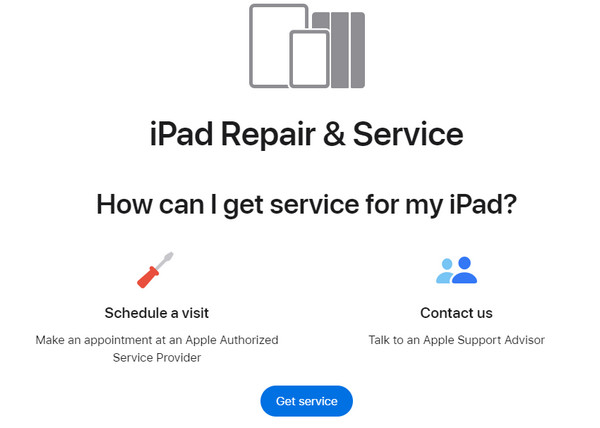
Part 4. How to Fix iPad Not Charging or Turning On with FoneLab iOS System Recovery
Alternatively, here’s FoneLab iOS System Recovery! Although it cannot fix physical damages, it can fix the operating system malfunctions to fix the iPad not charging or turning on. It also supports other iOS device malfunctions, like loop restart, battery drain, etc. In addition, this software is compatible with Mac and Windows operating systems. Do you want to know how it works to fix iPad malfunctions? See the detailed steps below. Move on.
FoneLab enables you to fix iPhone/iPad/iPod from DFU mode, recovery mode, Apple logo, headphone mode, etc. to normal state without data loss.
- Fix disabled iOS system problems.
- Extract data from disabled iOS devices without data loss.
- It is safe and easy to use.
Step 1Download the tool. Click the Free Download button.
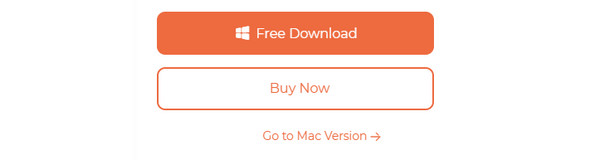
Step 2Set up and launch it afterward. Click the iOS System Recovery button.
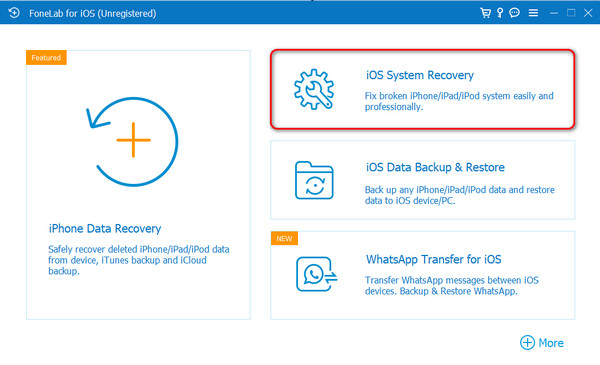
Step 3Choose the Start button. Read the 2 repair modes description. Choose between Standard Mode or Advanced Mode. Plug your iPad to your computer. Click the Confirm button.
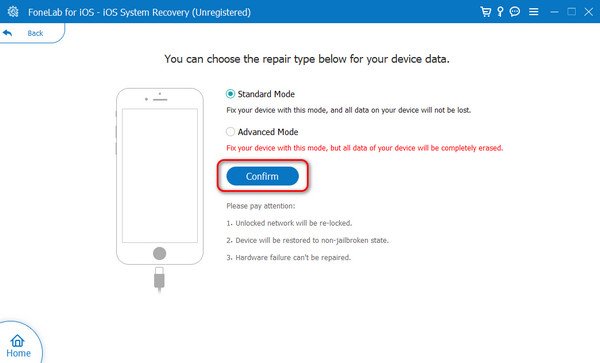
Step 4Put the iPad into recovery mode. You may follow the software instructions. Later, choose the Repair or Optimize button.
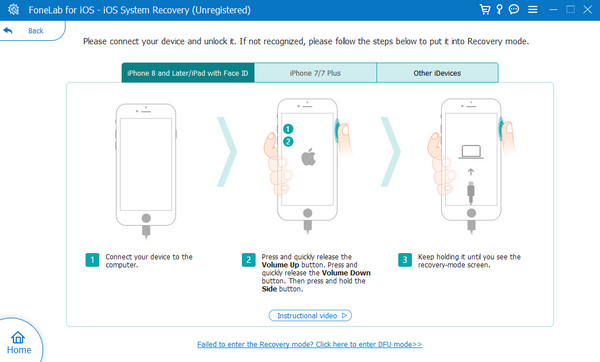
Part 5. FAQs about How to Fix iPad Not Charging or Turning On
How can you tell if a dead iPad is charging?
The dead iPad screen is black. You see nothing but the reflection of your face. You can tell the dead iPad is charging when you plug the charger into the power outlet. After that, you must wait for a few seconds or minutes. Later, push your iPad's Power button, depending on its model. You must see the Low Battery icon on the iPad screen. It only means that your iPad is completely charging.
How long does it take for an iPad to turn on when it's dead?
You can only turn on your iPad when you plug it in with the charger and power outlet. A dead iPad will not turn on immediately. It will take a few minutes or hours, depending on the hours you left its dead battery. That's why charging your iPad is recommended once it reaches the low battery state. One of the main reasons is that the battery life may be lessened.
An iPad will not turn on or charge because of multiple reasons. We hope you learn some of the most common ones in this post. In addition, it introduces 4 top picks methods that you can use to fix the problem. Which do you think stands out the most? We hope that you consider FoneLab iOS System Recovery. It only supports 50+ iPad malfunctions that it can fix for a few clicks. Do you have more questions? Please do not hesitate to ask us. Leave them in the comment section below. Thank you!
FoneLab enables you to fix iPhone/iPad/iPod from DFU mode, recovery mode, Apple logo, headphone mode, etc. to normal state without data loss.
- Fix disabled iOS system problems.
- Extract data from disabled iOS devices without data loss.
- It is safe and easy to use.
