Fix iPad Can't Slide to Unlock Issue Using Functional Methods
 Posted by Boey Wong / May 12, 2023 09:00
Posted by Boey Wong / May 12, 2023 09:00 Is your iPad screen frozen and can't slide to unlock? If so, this can prevent you from doing several things on your device. Failing to open your iPad means you won't be able to use its apps and functions even on important occasions. For instance, you can't check and reply using your messaging apps. Thus, being unable to access your iPad could significantly affect your everyday living, primarily if you rely on the device for your work.
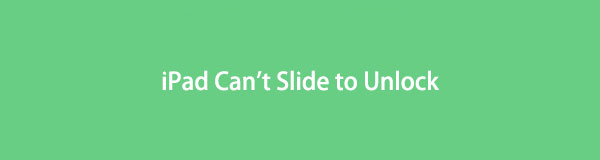
However, you don't need to be alarmed. This may seem complicated to experience, but a couple of solutions are at hand to help. Let this article inform you about the probable causes of why you can't slide your iPad to unlock. After that, tested and proven fixes for this issue will follow. Each one includes step-by-step directions to make the process more manageable for you. To begin, kindly move on to the following parts and read attentively.

Guide List
Part 1. Why iPad Can't Slide to Unlock
An unresponsive screen is one common reason an iPad can’t slide to unlock. And what causes this could be insufficient storage. When your device lacks space, yet you still keep using it, you can experience extreme lagging, and there’s a vast chance it becomes unresponsive. Hence, this can lead to a point where you can no longer slide your screen.
On the other hand, a system issue may also cause this phenomenon. Perhaps a suspicious app or file you downloaded has caused problems with your iPadOS, yet you can’t pinpoint which app or file it is. You must solve the problem immediately to avoid further damage when this happens. You can refer to the next part for the fixing methods.
Part 2. How to Fix iPad Can't Slide to Unlock
Regardless of your iPadOS issue, you can try the methods we provided below to unlock your iPad successfully. The techniques are advantageous. Thus, they can fix other device issues besides the unlocking problem.
Method 1. Try FoneLab iOS System Recovery
FoneLab iOS System Recovery is a highly-suggested third-party tool for fixing several system problems. With this program, you can repair almost any issue on your iPadOS. This includes an iPad with complications sliding to unlock, stuck in a particular screen, can’t turn on, and more. Aside from that, FoneLab iOS System Recovery also functions for several iPhone and iPod Touch issues.
FoneLab enables you to fix iPhone/iPad/iPod from DFU mode, recovery mode, Apple logo, headphone mode, etc. to normal state without data loss.
- Fix disabled iOS system problems.
- Extract data from disabled iOS devices without data loss.
- It is safe and easy to use.
See the guidelines below as an example to fix iPad that won't slide to unlock with FoneLab iOS System Recovery:
Step 1Drop by the official FoneLab iOS System Recovery site and obtain its installer file using the Free Download button. It also has a Mac version, and you can download it by clicking Go to Mac Version and the download tab with the Apple icon. Once you save the file, you may begin the installation and run the recovery program on your computer afterward.
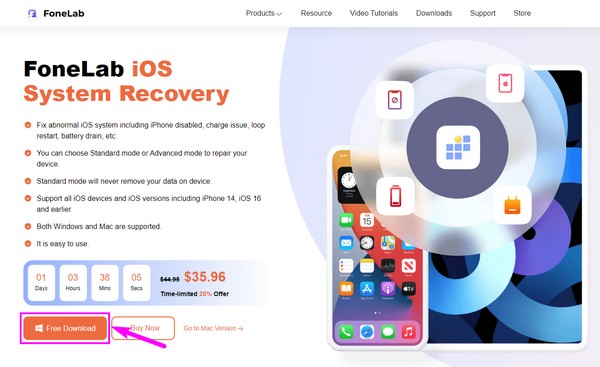
Step 2The system recovery tool’s main interface contains its key features. Choose the iOS System Recovery function. You may try the data recovery, backup and restore, and WhatsApp transfer features later if you need them. For now, click Start on the next interface.
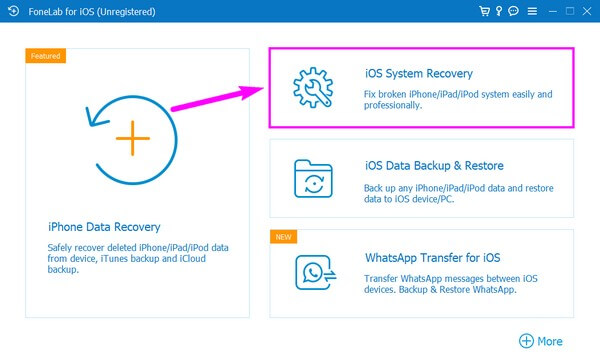
Step 3You will be given two repair options. If you select Standard Mode, you won’t lose the data stored on your iPad; they’ll be safe during the process. On the contrary, the Advanced Mode will completely erase your iPad data. Thus, the program will clean it up while fixing the issue. Once you’ve decided, click Confirm.
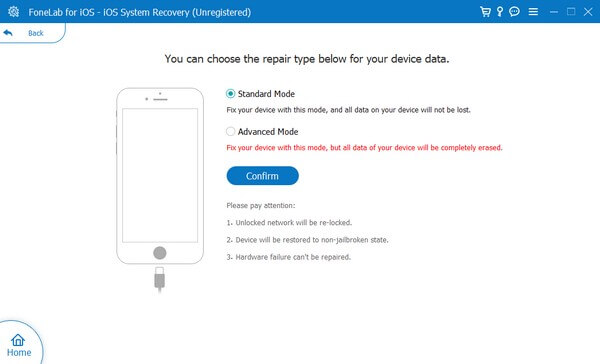
Step 4On-screen guidelines will be displayed on the next interface. Comply with them carefully to enter Recovery Mode and download the firmware package. Afterward, check the firmware information, then hit the Repair button to fix the unlock issue on your iPad.
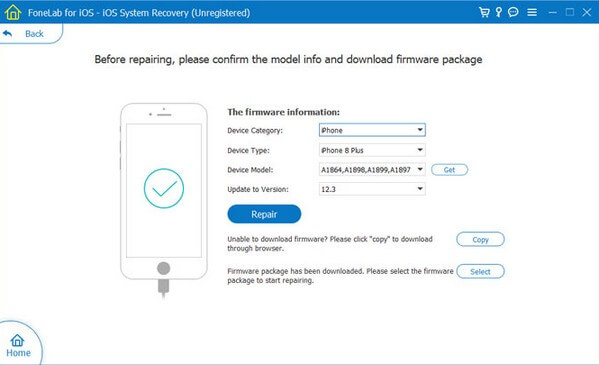
FoneLab enables you to fix iPhone/iPad/iPod from DFU mode, recovery mode, Apple logo, headphone mode, etc. to normal state without data loss.
- Fix disabled iOS system problems.
- Extract data from disabled iOS devices without data loss.
- It is safe and easy to use.
Method 2. Restart iPad
Your iPad may be only experiencing glitches or other superficial issues. In this case, a basic restart can easily save you and your device from trouble.
Comply with the untroubled steps underneath to fix the iPad mini can't slide to unlockissue by restarting the iPad:
Without a Home button:
Step 1Push down on the Upper Volume button and release immediately.
Step 2Push down on the Lower Volume button and release immediately.
Step 3Push down on the Top button and hold it until the Apple logo comes into the screen.
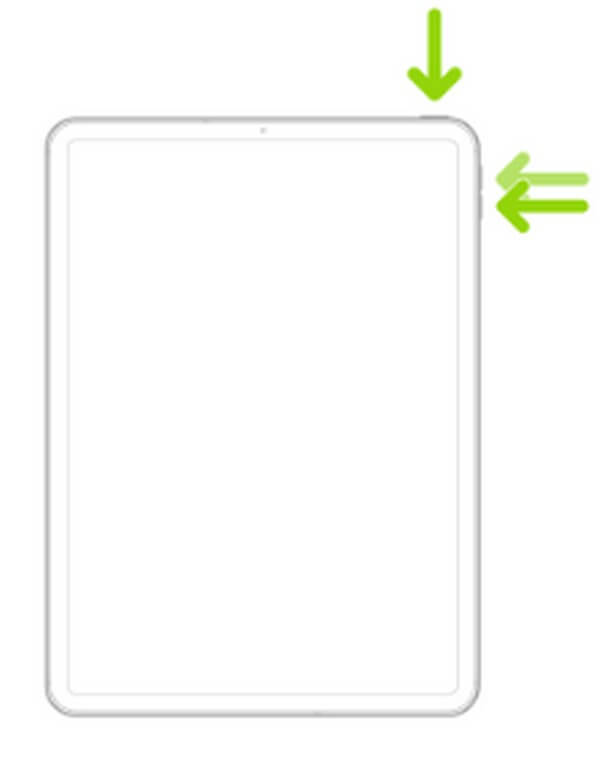
With a Home button:
Step 1Push down on the Top and Home buttons simultaneously, and don’t let go.
Step 2When the Apple logo comes into the screen, release your hold.
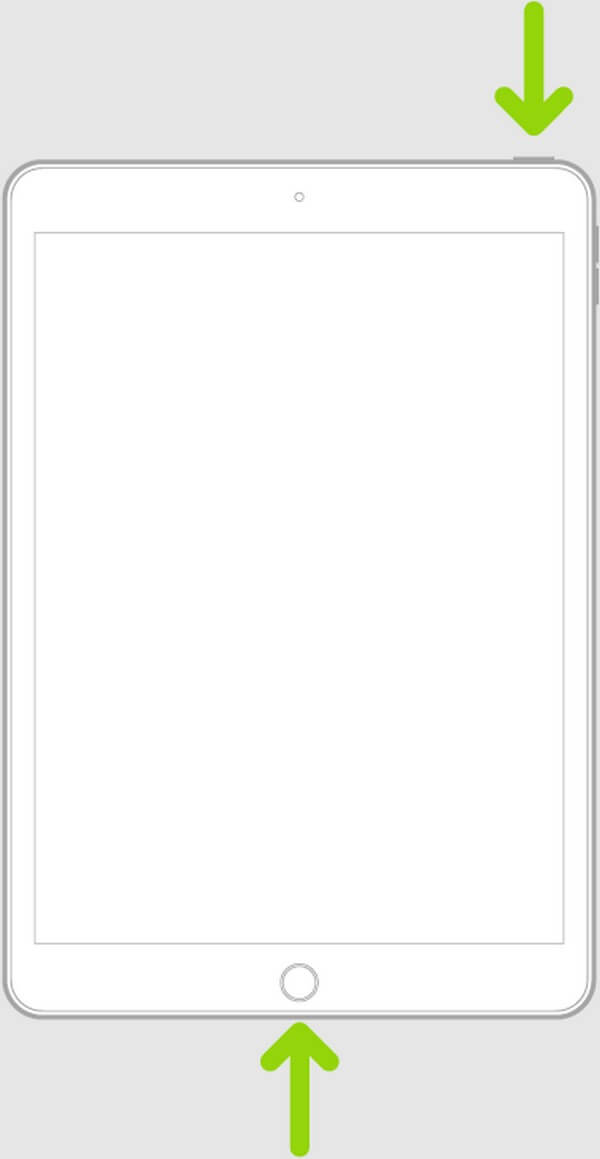
Method 3. Restore iPad
Another way to repair your iPad’s lock is by restoring it. By using iTunes, it will be quick to restore your device. However, it could erase all your iPad data. Thus, you may want to create a backup before processing this method.
Below are the manageable directions to fix iPad Air can't slide to unlock problem by restoring your iPad:
Step 1Attach your iPad with a lightning cable to the computer, then run the latest iTunes version. Select the device icon on the interface, then go to the Summary section.
Step 2Under your iPhone information, click the Restore iPad tab. Go along with the instructions that follow to confirm your decision to restore.
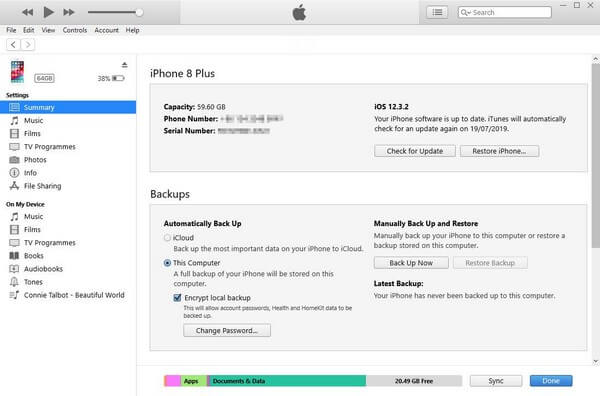
Method 4. Use FoneLab iOS Unlocker
FoneLab iOS Unlocker is another reliable third-party tool that can fix the unlock issue on your iPad. This program is known for wiping passwords for iPhone, iPad, and iPod Touch devices. Thus, it can help you unlock your iPad’s screen.
FoneLab Helps you unlock iPhone screen, Removes Apple ID or its password, Remove screen time or restriction passcode in seconds.
- Helps you unlock iPhone screen.
- Removes Apple ID or its password.
- Remove screen time or restriction passcode in seconds.
Adhere to the easy instructions below to determine how to fix the iPad slide to unlock problem with FoneLab iOS Unlocker:
Step 1Save the FoneLab iOS Unlocker by clicking Free Download on its official webpage. Later, install the program after allowing the permissions. Then you can run the unlocker on your computer.
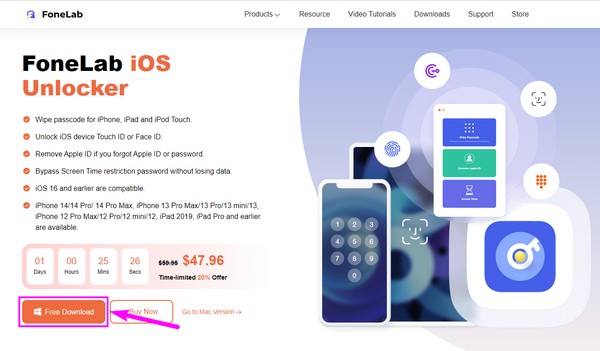
Step 2Features for different lock types will show up on the tool’s primary interface. Choose the Wipe Passcode function at the top for this situation.
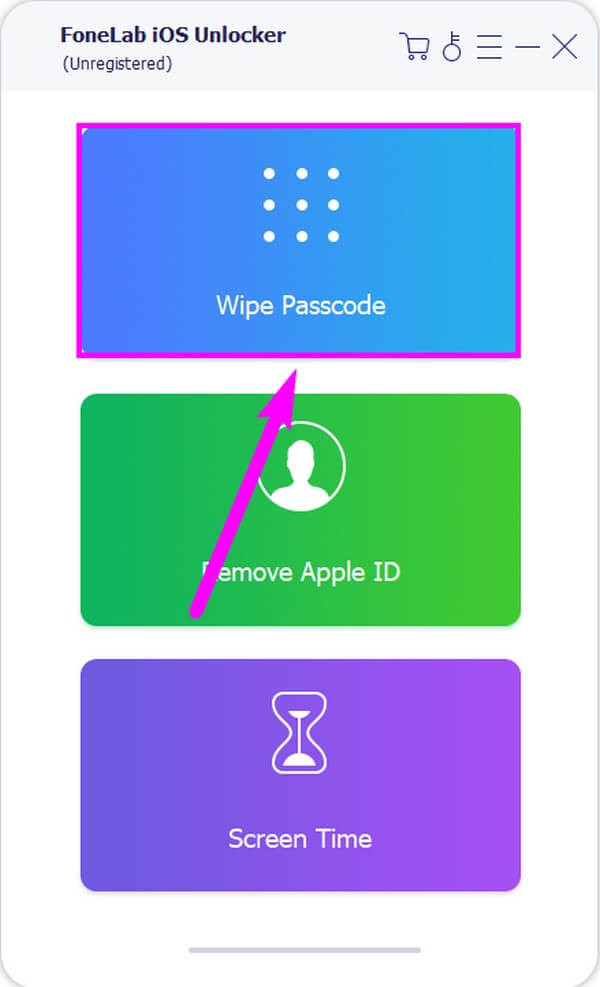
Step 3Click Start on the following screen, then attach your iPad to the computer with a USB cord. After that, confirm your device info and hit Start. When firmware is downloaded, click Unlock when it appears on the interface.
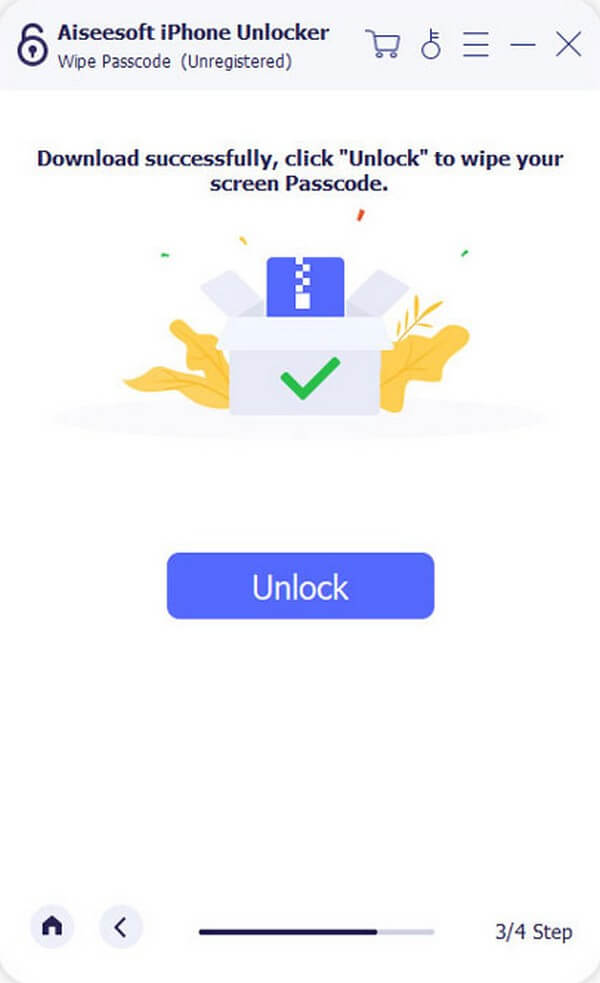
Step 4Enter 0000 in the field on the next interface and hit Unlock to unlock your iPad.
FoneLab Helps you unlock iPhone screen, Removes Apple ID or its password, Remove screen time or restriction passcode in seconds.
- Helps you unlock iPhone screen.
- Removes Apple ID or its password.
- Remove screen time or restriction passcode in seconds.
Part 3. FAQs about iPads that Can't Slide to Unlock
1. Why is my iPad unresponsive on the lock screen?
The first part of this article mentions some probable causes of why your iPad's lock screen can't slide or is unresponsive. You can check them out to know some possible roots of the problem. Aside from that, your screen may be unresponsive because too many apps are running, causing the iPad to freeze.
2. How do I remove the slide to unlock on my iPad?
If you want to remove the slide screen lock on your iPad, you can proceed to Settings > Security & Location > Screen Lock. When the lock screen options shows up, choose None to remove this type of lock on your iPad.
We hope to have solved the lock issue on your iPad. Solutions for other device issues are available on the FoneLab site, and you can visit whenever to fix your troubles.
FoneLab Helps you unlock iPhone screen, Removes Apple ID or its password, Remove screen time or restriction passcode in seconds.
- Helps you unlock iPhone screen.
- Removes Apple ID or its password.
- Remove screen time or restriction passcode in seconds.
