- Part 1. Fix iMessage Not Working on iPhone by Turning On WiFi
- Part 2. Fix iMessage Not Working on iPhone through iMessage Restart
- Part 3. Fix iMessage Not Working on iPhone via Software Update
- Part 4. Fix iMessage Not Working on iPhone Using FoneLab iOS System Recovery
- Part 5. FAQs about Fix iMessage Not Working on iPhone
Easy Techniques to Fix iMessage Not Working on iPhone
 Posted by Lisa Ou / Jan 11, 2024 09:00
Posted by Lisa Ou / Jan 11, 2024 09:00 Good day! Does anyone know some fixes for iMessages not working on iPhone? I want my messages to sync on all my devices, but regular texts can't. Thus, I activated the iMessage feature to do so. However, it seems to be facing problems, as it didn't work when a friend sent me a message. Can someone explain what might be the issue and how do I fix it?
iMessage is a messaging service or platform developed by Apple. Unlike regular text messages, iMessage's main advantage is its ability to sync, which is also an advantage in many devices in the Apple ecosystem. Every time you send or receive a message with this feature activated, it automatically appears on your Apple devices with an internet connection.
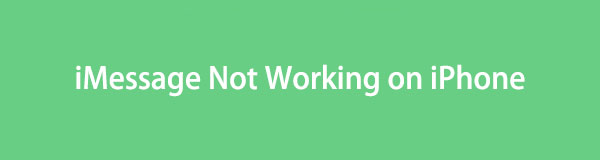
However, no matter how beneficial, it's still inevitable for it to face issues from time to time. But don't worry; if your iPhone iMessage encounters a situation that causes it not to work, below is the information you can rely on. Repair methods and their details will be listed, including the guidelines to fix the damage. Trust each part, as they're well-researched.

Guide List
- Part 1. Fix iMessage Not Working on iPhone by Turning On WiFi
- Part 2. Fix iMessage Not Working on iPhone through iMessage Restart
- Part 3. Fix iMessage Not Working on iPhone via Software Update
- Part 4. Fix iMessage Not Working on iPhone Using FoneLab iOS System Recovery
- Part 5. FAQs about Fix iMessage Not Working on iPhone
FoneLab enables you to fix iPhone/iPad/iPod from DFU mode, recovery mode, Apple logo, headphone mode, etc. to normal state without data loss.
- Fix disabled iOS system problems.
- Extract data from disabled iOS devices without data loss.
- It is safe and easy to use.
Part 1. Fix iMessage Not Working on iPhone by Turning On WiFi
Internet connection is essential when using the iMessage feature. Unlike regular texts, it doesn’t require load credits to send messages. You only have to be linked to the internet, whether it’s through mobile data or WiFi. However, you may be unaware of this and turned the WiFi or cellular data off; that’s why iMessage no longer works. Thus, turning it on will be the solution.
Observe the convenient process underneath to fix an iPhone iMessage not working by turning on WiFi:
Step 1Head straight to Settings and hit the WiFi option to access the feature. At the top of the following interface is the WiFi slider. Toggle it to turn the feature on.
Step 2If you are not yet connected, click a network from the appearing list, then enter the password to connect your iPhone to the internet.
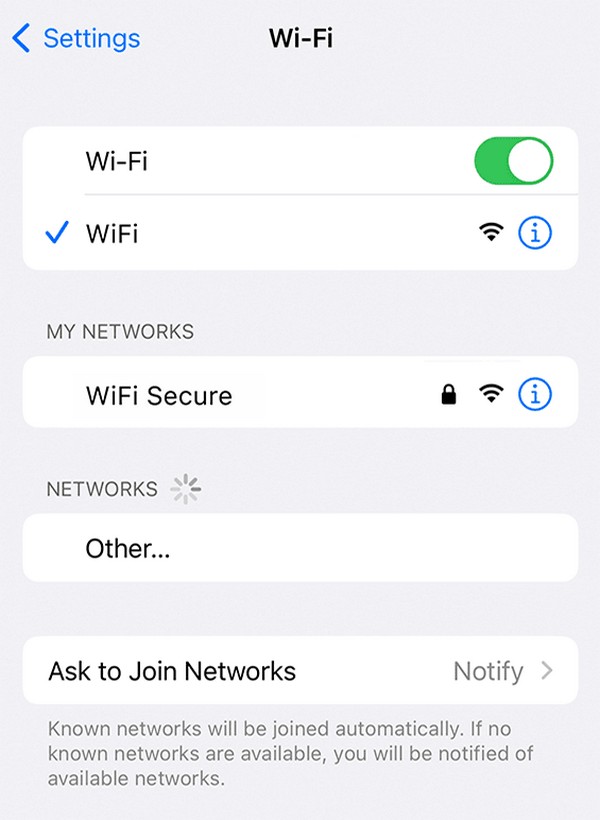
Meanwhile, navigate to the Cellular section, then enable the Cellular Data slider to use mobile data instead for an internet connection.
FoneLab enables you to fix iPhone/iPad/iPod from DFU mode, recovery mode, Apple logo, headphone mode, etc. to normal state without data loss.
- Fix disabled iOS system problems.
- Extract data from disabled iOS devices without data loss.
- It is safe and easy to use.
Part 2. Fix iMessage Not Working on iPhone through iMessage Restart
If the internet connection isn’t the problem, it must be because of bugs or glitches. Restarting iMessage will be an effective solution, as it will refresh the feature. The process is among the simplest you will encounter, and aside from the mentioned possible causes, you can expect it to fix other simple issues as well. But if the problem is more complex, it will be best to proceed to the advanced solutions in the following parts instead.
Act under the stress-free procedure below to repair an old or new iPhone iMessage not working through iMessage restart:
Step 1Open Settings and head to the Messages section. Toggle the iMessage slider off to deactivate the feature. Then, hold the Power key and slide the screen to the right to turn off the device.
Step 2Restart the iPhone by pushing the Power key again for seconds. Afterward, go back to Settings > Messages. Finally, toggle the iMessage slider to restart it.
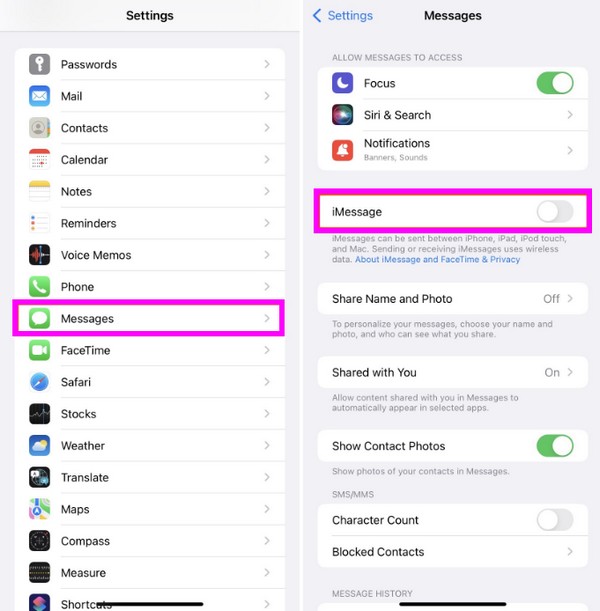
Part 3. Fix iMessage Not Working on iPhone via iOS Update
An iOS update solves many device problems, whether on an Apple device, Android, etc. Thus, it might help with your iMessage that’s not working on your iPhone. Aside from simple issues, like glitches, an update can also repair some technicalities. Or the messaging feature might simply need an update to refresh its functions and work again. Regardless, software update is great for devices and helps solve problems and improve performance.
Mirror the unchallenging steps underneath to fix an iPhone not sending iMessages or not working via updating iOS on iPhone:
Step 1Like the prior fixes, navigate to Settings and ensure a stable internet connection. Afterward, select General, then select the Software Update option.
Step 2You’ll see a Download and Install option if there's an available update. Tap it to update your iOS system and fix its problem.
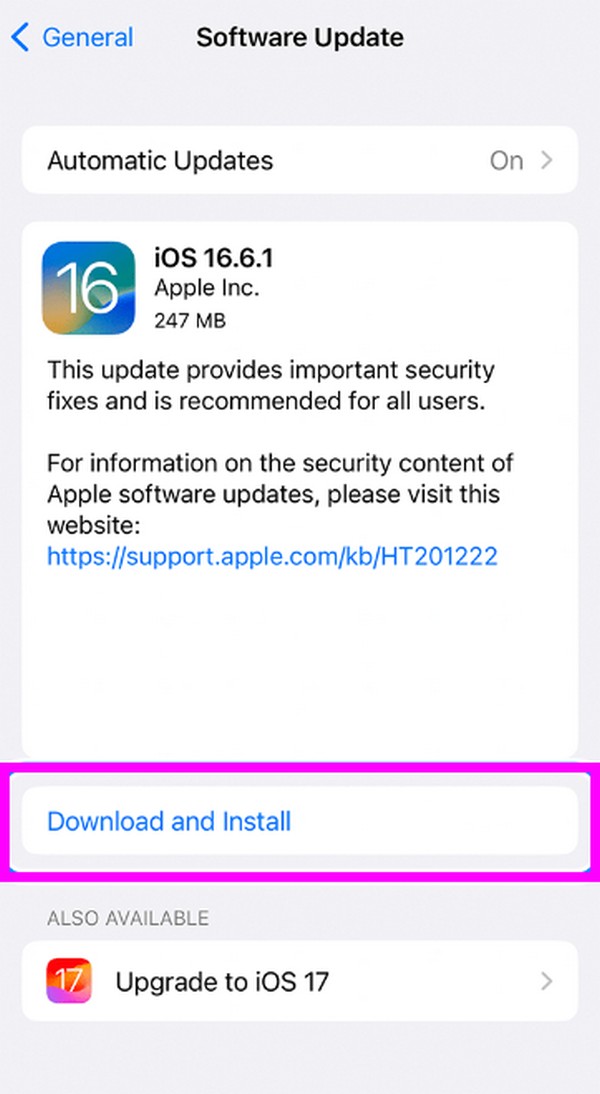
The first 3 solutions above are built-in on the iPhone, and you can navigate their procedure without installation. They are also accessible, so expect no difficulties finding them on your device. However, if the issue still doesn’t go away, it may be time to use a professional method. So, move ahead to the repair program below to help you.
Part 4. Fix iMessage Not Working on iPhone Using FoneLab iOS System Recovery
FoneLab iOS System Recovery is a beneficial repair tool for iOS device users encountering a system problem. With this tool, almost all the issues on your iPhone can be solved without complex procedures. You can also guarantee its high success rate, as it has been proven by many iPhone users who have used this program to fix iPhone issues. Meanwhile, you may have encountered other repair tools requiring you to erase all your data, but not this one.
FoneLab iOS System Recovery lets you pick Standard from the repair modes, which allows you to keep your device data. But if you prefer to erase them, the Advanced mode is also available. Besides your iMessage problem, you can also trust this program to fix other issues, such as a disabled iPhone, charging issues, no service, being stuck on a screen, etc.
FoneLab enables you to fix iPhone/iPad/iPod from DFU mode, recovery mode, Apple logo, headphone mode, etc. to normal state without data loss.
- Fix disabled iOS system problems.
- Extract data from disabled iOS devices without data loss.
- It is safe and easy to use.
Perceive the easy-to-follow directions below as a sample for repairing an iMessage not working on iPhone with FoneLab iOS System Recovery:
Step 1The FoneLab iOS System Recovery installer can be downloaded through the Free Download tab on the tool’s main site. Once saved, access and open it via the Downloads folder, and the installation will immediately transpire. Finish it and run the tool afterward.
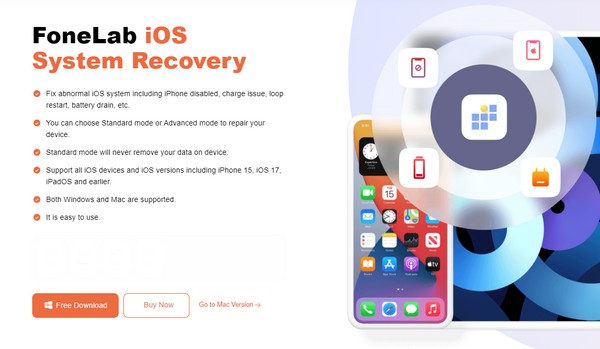
Step 2Press iOS System Recovery on the top right once the primary interface is shown. Then, hit Start on the lower section of the next screen to view the repair types. As stated earlier, select Advanced or Standard from the options, depending on your preference. Also, ensure you attach the iPhone through a lightning cable. When ready, click the Confirm tab.
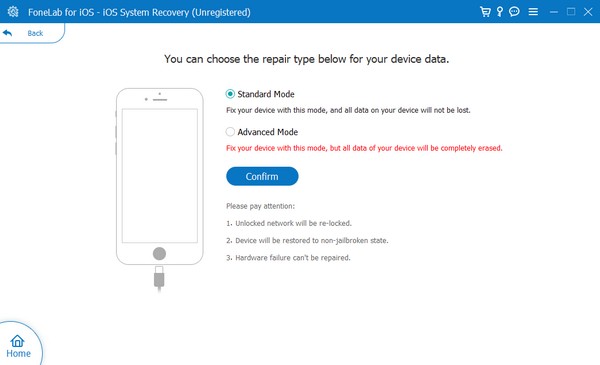
Step 3Instructions for various iOS devices will materialize. Find the one designated to your iPhone and abide by it to put the iPhone in recovery mode. Later, a firmware package will download. Thus, use it to fix the issue or damage on your iPhone iMessage.
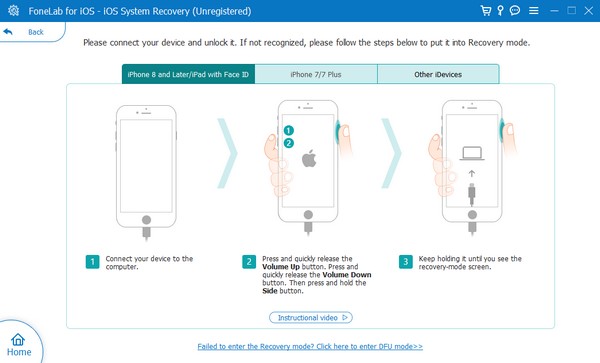
Part 5. FAQs about Fix iMessage Not Working on iPhone
Why are my iMessages on Mac not syncing with iPhone?
Either your iPhone is not connected to the internet, or the Messages syncing feature is not activated. Know that your iMessages can only appear on your iPhone or other Apple device with an internet connection. Meanwhile, you must also turn on iCloud and enable the messages to sync for your messages to appear on the iPhone.
Why don't my phone number connect to iMessage?
Your iPhone may not be connected to the internet. To join a WiFi network, you can rely on this article's Part 1 and have access to the internet. This way, your phone number can be used on the iMessage feature.
Perform the information above and ensure you navigate the correct instructions. This way, your iMessage repair process will be guaranteed to be successful.
FoneLab enables you to fix iPhone/iPad/iPod from DFU mode, recovery mode, Apple logo, headphone mode, etc. to normal state without data loss.
- Fix disabled iOS system problems.
- Extract data from disabled iOS devices without data loss.
- It is safe and easy to use.
