- Unlock Apple ID
- Bypass iCloud Activation Lock
- Doulci iCloud Unlocking Tool
- Factory Unlock iPhone
- Bypass iPhone Passcode
- Reset iPhone Passcode
- Unlock Apple ID
- Unlock iPhone 8/8Plus
- iCloud Lock Removal
- iCloud Unlock Deluxe
- iPhone Lock Screen
- Unlock iPad
- Unlock iPhone SE
- Unlock Tmobile iPhone
- Remove Apple ID Password
5 Most Convenient Techniques How to Unlock iPad Air
 Updated by Danica Carter / June 17, 2025 09:00
Updated by Danica Carter / June 17, 2025 09:00Hello! How do you unlock an iPad Air? This is my first time having an iPad. I am very excited to know also the functionalities I can perform with it. Please help me with this topic. Thank you in advance!
Every time the iPad Air screen turns off, you need to enter the lock screen passcode to unlock and access its features, apps, and other operations. But how? This article contains the most common and easiest practices to unlock the iPad Air with or without the correct passcode. The 5 methods will be seen if you continue scrolling.


Guide List
Part 1. How to Unlock iPad Air in Common Ways
The safest and most convenient ways to unlock iPad Air are the common ones. These techniques are performed with the correct lock screen password. They are only not achievable when the passcode is accidentally forgotten. It will be another process that needs to be executed.
Various lock screen types can be set up and unlocked from the iPad Air. Numeric, alphanumeric, and Touch ID are included. On the other hand, the iPad Air does not support Face ID and pattern lock types. See how to unlock the included lock types on the iPad Air using the easy methods below.
FoneLab Helps you unlock iPhone screen, Removes Apple ID or its password, Remove screen time or restriction passcode in seconds.
- Helps you unlock iPhone screen.
- Removes Apple ID or its password.
- Remove screen time or restriction passcode in seconds.
Unlock The iPad Air with A Numeric or Alphanumeric Passcode
A numeric lock screen type only contains numbers, while an alphanumeric lock screen combines numbers and letters. Unlocking the iPad Air using these only requires you to type the lock numbers or letters.
Press the Power button of the iPad Air and swipe it up. Later, the lock screen passcode needed to be entered. Use the digital keyboard to enter the numeric or alphanumeric passcode to unlock the iPad Air.
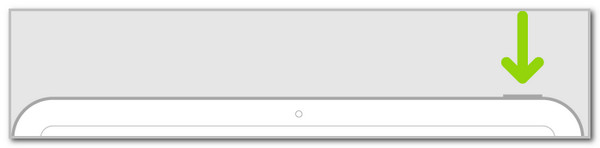
Unlock iPad Air with Touch ID
Touch ID is a biometric lock screen type on your iPad Air. It can be unlocked with your registered finger on the device. First, clean the Home button of the iPad Air using a clean cloth. Then, place your registered finger on top of it. The iPad Air will be unlocked afterward.
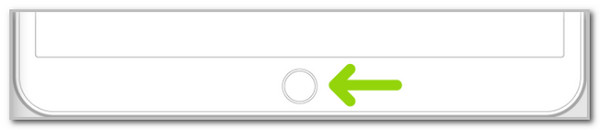
FoneLab Helps you unlock iPhone screen, Removes Apple ID or its password, Remove screen time or restriction passcode in seconds.
- Helps you unlock iPhone screen.
- Removes Apple ID or its password.
- Remove screen time or restriction passcode in seconds.
Part 2. How to Unlock iPad Air Without Passcode
There are instances wherein iPad Air users accidentally forget the lock screen passcode. If that happens, they cannot unlock it in the most common ways. They must reset the iPad Air to factory settings to re-access its functionalities. Unlock iPad Air without a passcode with this post section using the methods below.
Use FoneLab iOS Unlocker
Resetting the lock screen passcode of the iPad Air is unattainable since it contains the latest version of iPadOS. Use FoneLab iOS Unlocker instead to unlock your iPad Air. Besides this iPadOS model, this tool also supports other versions, including iPad 2019, iPad Pro, and earlier ones. This tool can unlock iPad Air lock screen without the correct passcode. It can remove multiple lock screen passcodes from the iPad, such as Touch ID, Face ID, numeric, and alphanumeric. One thing is certain about this software. It has a high success rate for unlocking the iPad passcode.
FoneLab Helps you unlock iPhone screen, Removes Apple ID or its password, Remove screen time or restriction passcode in seconds.
- Helps you unlock iPhone screen.
- Removes Apple ID or its password.
- Remove screen time or restriction passcode in seconds.
Aside from that, this tool supports another scenario from your iPad Air. It includes the broken or unresponsive one, second-hand, disabled, Face ID, and Touch ID not working. Please learn the instructions below to use the FoneLab iOS Unlocker to unlock the iPad Air without a passcode.
Step 1Open the web browser on your computer and search for the software’s main website. Later, choose the Free Download button from the first screen. After that, please locate the downloaded file and set it up to automatically launch it from your Mac or Windows.

Step 2The computer will show you the small interface of the tool. Please click the Wipe Passcode button at the top of the screen. Later, the tool will show you how to plug the iPad Air into the computer. Use a USB wire to complete the procedure afterward.
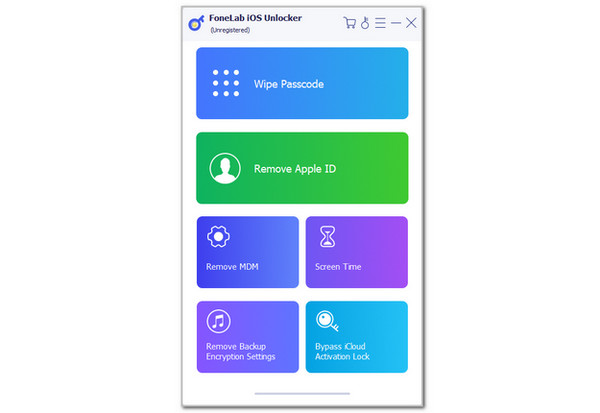
Step 3The tool will show you a warning about the tool’s procedure. Enter the 0000 code from the box at the center of the main interface. Please click the Unlock button on the right to start wiping the iPad Air lock screen passcode.
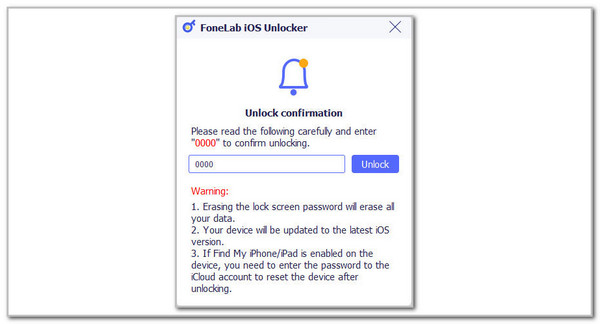
FoneLab Helps you unlock iPhone screen, Removes Apple ID or its password, Remove screen time or restriction passcode in seconds.
- Helps you unlock iPhone screen.
- Removes Apple ID or its password.
- Remove screen time or restriction passcode in seconds.
Use iCloud Website
A Wireless unlock process for unlocking the iPad Air passcode is also an option. iCloud Find My website is the top priority in this technique. Besides the mentioned process, this method can also help you track your lost and misplaced iPad Air. Learn the iCloud Find My process to unlock your iPad Air with a forgotten lock screen passcode.
Open the web browser and search for iCloud Find My website. Tick Sign In and enter the Apple ID credentials. Choose All Devices and select iPad Air name from the list. Finally, choose Erase This Device.
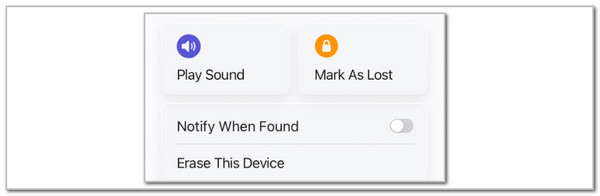
Use Finder/iTunes
Lastly, Finder or iTunes can also be an alternative to unlocking your iPad Air passcode. These tools restore the mentioned Apple device from its factory settings to unlock it. Please note that iTunes is available only on Windows and earlier macOS versions. On the other hand, Finder is accessible on the latest version of Mac. Please follow their almost similar procedures below.
Plug the iPad Air into the computer using a USB cable. Then, choose iPad at the top left. Select Summary or General afterward. Click Restore iPad, and you will see a small window on the screen. Finally, click Restore to unlock your iPad Air. The restore process will proceed afterward.
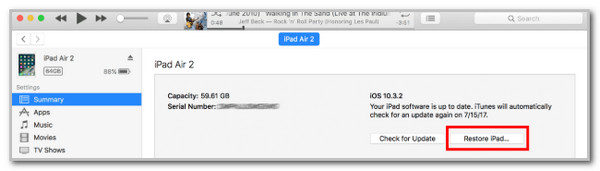
FoneLab Helps you unlock iPhone screen, Removes Apple ID or its password, Remove screen time or restriction passcode in seconds.
- Helps you unlock iPhone screen.
- Removes Apple ID or its password.
- Remove screen time or restriction passcode in seconds.
Part 3. FAQs about How to Unlock iPad Air
1. How do I reset my iPad Air lock screen passcode?
iPad Air has multiple restriction features to secure user data and information, including the lock screen passcode. However, no such options exist to reset the lock screen passcode when it is forgotten. The only option is to reset the iPad Air itself. On the other hand, there are iPad versions where you can reset the iPad lock screen passcode. It is only accessible to earlier models.
2. How do you turn off the lock screen timeout on an iPad Air?
iPad Air and other models have a lock screen timeout where the screen turns off automatically. This feature automatically turns off the iPad screen when not used for a specific time interval. To turn this feature off, open the iPad Settings application and choose Display & Brightness Settings. After that, locate the Auto-lock section and tap the Never button on the list not automatically to prevent the iPad screen when not in use.
FoneLab Helps you unlock iPhone screen, Removes Apple ID or its password, Remove screen time or restriction passcode in seconds.
- Helps you unlock iPhone screen.
- Removes Apple ID or its password.
- Remove screen time or restriction passcode in seconds.
To summarize, there are 5 ways to unlock iPad Air. You can use the most common ways when you know its passcode or when it is accidentally forgotten. FoneLab iOS Unlocker is also included as the best software to wipe the iPad Air lock screen password if you cannot reset it. You can also use its other functionalities for your iPad Air and other models' security issues. Please let us know in the comment section at the end of this post if you have more questions.
