- Unlock Apple ID
- Bypass iCloud Activation Lock
- Doulci iCloud Unlocking Tool
- Factory Unlock iPhone
- Bypass iPhone Passcode
- Reset iPhone Passcode
- Unlock Apple ID
- Unlock iPhone 8/8Plus
- iCloud Lock Removal
- iCloud Unlock Deluxe
- iPhone Lock Screen
- Unlock iPad
- Unlock iPhone SE
- Unlock Tmobile iPhone
- Remove Apple ID Password
3 Quickest Techniques How to Unlock Disabled iPad Without iTunes
 Updated by Lisa Ou / June 05, 2025 16:30
Updated by Lisa Ou / June 05, 2025 16:30Countless helpful tools to restore the iPad are available. iTunes is the best example. It can fix multiple malfunctions in the said Apple devices. Disabled iPad, locked out, stuck on Apple logo, boot loop, and more! However, iTunes incompatibility makes it inaccessible to some computers, especially the latest macOS versions.
No worries at all! Alternatives to iTunes can be helpful in this type of issue. Finder, iCloud, and the most reliable third-party tool are included. These 3 proven and tested approaches will have a high success rate in learning how to unlock disabled iPad without iTunes. Please refer to the sections below for a comprehensive overview of the methods.
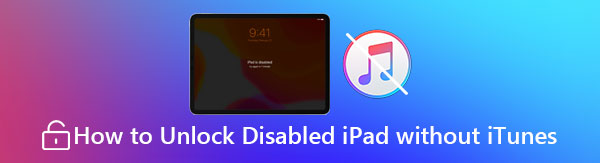

Guide List
Part 1. How to Unlock Disabled iPad Without iTunes with Finder
Finder is a program that is built-in into the latest versions of Mac. Its main functionalities are to manage, browse, open, and organize the Mac files and data quickly. It includes photos, videos, and other media files. This tool stands out because it can also restore your iPad, like iTunes. In fact, they have multiple commonalities in their features and processes. This tool does not charge even a single coin to complete the restore process to unlock a disabled iPad. Besides that, it also supports all iPhone versions and models.
Learn how to unlock disabled iPad without iTunes for free using Finder. Imitate the detailed steps to learn how.
Step 1Go to the Mac that contains the Finder tool. After that, select the mentioned program to access the features it offers. Later, you will see the features it supports. Grab a USB wire. Use it to plug the iPad into the Mac. Later, the information on the iPad will be shown on the screen. Please click the iPad name at the top left of the screen. Then, click the General tab at the top center of the screen.

Step 2The features that will be helpful for the procedure will be posted on the screen. Select the Restore iPad button at the bottom right. After that, the procedure will undergo verification. Follow the on-screen instructions to complete the mentioned process.
Step 3A small dialog window will appear on the screen. Please choose the Restore button at the bottom right. Then, the restore process for your disabled iPad will start. The iPad must restart in this state to indicate the successful restore process.
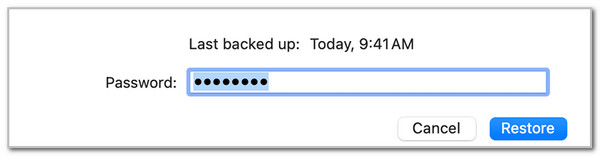
Part 2. How to Unlock Disabled iPad Without iTunes with FoneLab iOS Unlocker
A third-party tool can also be an alternative to iTunes. FoneLab iOS Unlocker is the best option. A disabled iPad is due to multiple incorrect attempts on its lock screen. This tool will resolve the issue by wiping the iPad lock screen passcode. The tool will delete the iPad data and contents as required for the procedure. It means that the iPad data and content will not be preserved. Backups will help in this kind of situation.
FoneLab Helps you unlock iPhone screen, Removes Apple ID or its password, Remove screen time or restriction passcode in seconds.
- Helps you unlock iPhone screen.
- Removes Apple ID or its password.
- Remove screen time or restriction passcode in seconds.
Moreover, you can unlock almost all the iPad’s earlier or latest models and versions, including the iPhone. You can get this tool on your Mac and Windows. See how to use FoneLab iOS Unlocker below.
Step 1Download the software on the computer by clicking Free Download from its official website. Then, set up its downloaded file and install it. The tool will be launched afterward.

Step 2Choose the Wipe Passcode button at the top of the main interface. Then, the interface will be replaced.
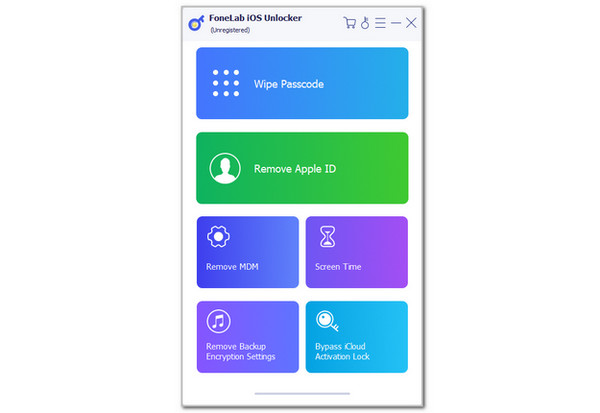
Step 3Follow the software’s instructions to plug the iPad into the computer. Then, click Start at the center. Enter the 0000 code from the empty box. Later, click the Unlock button beside it to start unlocking the disabled iPad using the tool. Wait for a few minutes for the process to be completed, and unplug the iPad safely.
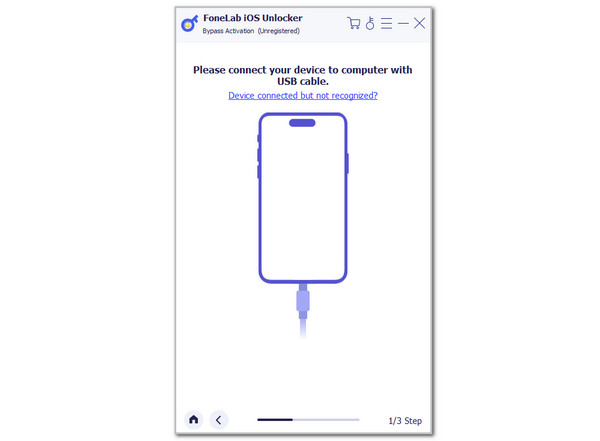
FoneLab Helps you unlock iPhone screen, Removes Apple ID or its password, Remove screen time or restriction passcode in seconds.
- Helps you unlock iPhone screen.
- Removes Apple ID or its password.
- Remove screen time or restriction passcode in seconds.
Part 3. How to Unlock Disabled iPad Without iTunes with iCloud
Lastly, you can also learn how to unlock disabled iPad without iTunes or a computer using iCloud. iCloud offers Find My to factory reset the iPad wirelessly. Since the iPad functionalities are inaccessible, you may use a smartphone to visit the iCloud Find My website to perform the mentioned process.
Besides this function, iCloud Find My also contains other features that will be helpful for your iPad. It allows you to track its real-time location. In addition, you can remove the iPad from an Apple ID when the account is inactive. Also, you can use it to track lost associated items with the Apple ID. See how this website unlocks a disabled iPad using the steps below.
Step 1Go to the iCloud Find My website by opening one of the web browsers on your computer or smartphone. After that, the sign-in interface will be shown. Please select the Sign In button at the bottom center of the screen.

Step 2Enter the Apple ID phone number or email on the next screen. Click the Arrow button on the right to sign in. After that, the map screen will be prompted. Select the All Devices button at the top left of the screen. Later, the list of devices associated with the Apple ID will be shown.
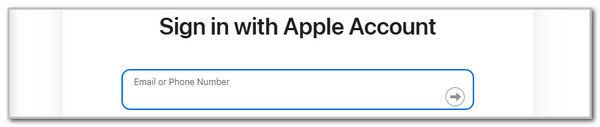
Step 3Select the iPad name on the list. After that, the available options for the Apple device will appear on the screen. Please select the Erase This Device button at the bottom to unlock the disabled iPad.
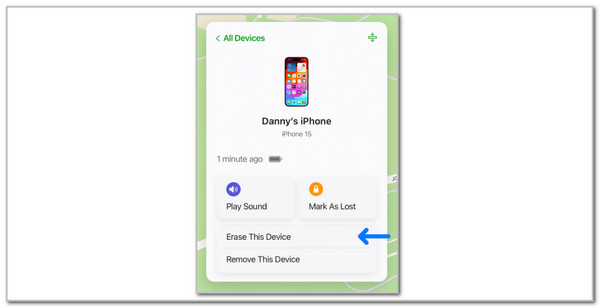
FoneLab Helps you unlock iPhone screen, Removes Apple ID or its password, Remove screen time or restriction passcode in seconds.
- Helps you unlock iPhone screen.
- Removes Apple ID or its password.
- Remove screen time or restriction passcode in seconds.
Part 4. FAQs about How to Unlock Disabled iPad Without iTunes
1. How to unlock a disabled iPad without iTunes or iCloud or a computer?
iCloud, iTunes, and Finder's procedures for unlocking the disabled iPad require a computer to be completed. You cannot unlock the iPad itself because you cannot operate even a single functionality due to its state. In addition, no applications can remove a disabled iPad if you try to use another tablet or smartphone for the procedure.
2. How to unlock the disabled iPad with iTunes?
Unlocking the disabled iPad with iTunes is the contradicting procedure that this post topic contains. As mentioned, this process is almost similar to Finder. Grab a USB cable and plug the iPad into the computer where iTunes is installed. Click the iPad and Summary button at the top left. Then, choose the Restore iPad button on the right. Later, confirm the verification and click the Restore button on the small window to confirm the process and start it.
In conclusion, comprehending how to unlock a disabled iPad without iTunes is quick with the help of this post's 3 proven and tested approaches. The best third-party tool to wipe the iPad passcode and unlock it from being disabled is also included, which is the FoneLab iOS Unlocker. Let us know if you have more questions about the topic by commenting at the end of this post. Thank you!
FoneLab Helps you unlock iPhone screen, Removes Apple ID or its password, Remove screen time or restriction passcode in seconds.
- Helps you unlock iPhone screen.
- Removes Apple ID or its password.
- Remove screen time or restriction passcode in seconds.
