- Part 1. How to Unlock Android Phone without Password with FoneLab Android Unlocker
- Part 2. How to Unlock Android Phone without Password by Unlocking on Find My Mobile
- Part 3. How to Unlock Android Phone without Password by Resetting on Find My Device
- Part 4. FAQs about How to Unlock Android Phone without Password
- Unlock Apple ID
- Bypass iCloud Activation Lock
- Doulci iCloud Unlocking Tool
- Factory Unlock iPhone
- Bypass iPhone Passcode
- Reset iPhone Passcode
- Unlock Apple ID
- Unlock iPhone 8/8Plus
- iCloud Lock Removal
- iCloud Unlock Deluxe
- iPhone Lock Screen
- Unlock iPad
- Unlock iPhone SE
- Unlock Tmobile iPhone
- Remove Apple ID Password
Effortless Ways to Unlock Android Phone without Password
 Updated by Lisa Ou / February 21, 2025 16:30
Updated by Lisa Ou / February 21, 2025 16:30Can somebody help me determine how to unlock my Android phone without a password? I switched to another operating system a while ago, and since then, I haven't been using my Android phone. So, I offered it to my relative, who needs one, but I'm having trouble because I can no longer recall my password. Please help me open it by unlocking without a password.
Passwords are among the most important things a person must remember since they are the key to many private belongings. It includes devices, accounts, and more. People often master the passwords they set quickly because they constantly enter them every time. The problem is that it's sometimes inevitable to face situations that cause users to forget their passwords.
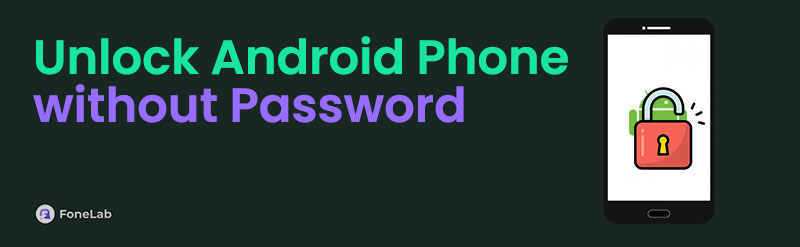
For example, like the scenario above, you may have forgotten the password since you haven't used it for too long. Or, you may have quickly forgotten a newly changed password since you are not yet used to it. Regardless, let the following parts deliver you the most straightforward procedures for unlocking your Android phone, even without a password, with simplified steps.

Guide List
- Part 1. How to Unlock Android Phone without Password with FoneLab Android Unlocker
- Part 2. How to Unlock Android Phone without Password by Unlocking on Find My Mobile
- Part 3. How to Unlock Android Phone without Password by Resetting on Find My Device
- Part 4. FAQs about How to Unlock Android Phone without Password
Part 1. How to Unlock Android Phone without Password with FoneLab Android Unlocker
FoneLab Android Unlocker is the program many people use when dealing with an Android phone with a forgotten password. One of this tool’s significant assets is the Remove Screen Password feature. As its name suggests, this function lets you eliminate your Android phone’s password, whether alphanumeric, pattern, Face ID, etc. Simply navigating the options on its interface will quickly resolve your problem, unlocking the Android device without difficulties.
FoneLab Helps you remove Android screen lock easily.
- Unlock PlN, pattern, password on Android.
- Android fingerprint & face recognition are available.
- Bypass Google FRP lock in seconds.
After all, FoneLab Android Unlocker’s design is perfect for all, whether beginners or experienced users. You don’t need to worry about technicalities or acquire advanced knowledge since this tool’s unlocking processes only require users’ basic understanding. On the other hand, you will also be thrilled to know the program’s Bypass Google FRP Lock feature, which might help you later. It will be the best solution if you encounter the Google verification screen after a reset.
Comprehend the easy process underneath as a model of how to unlock your phone when you forgot the password on Android with FoneLab Android Unlocker:
Step 1First, click Free Download when you access FoneLab Android Unlocker’s page. It will let you acquire the installer, automatically proceeding to the computer Downloads. Hence, open it by double-clicking the file, and the installation will start. When done, choose the Start tab.
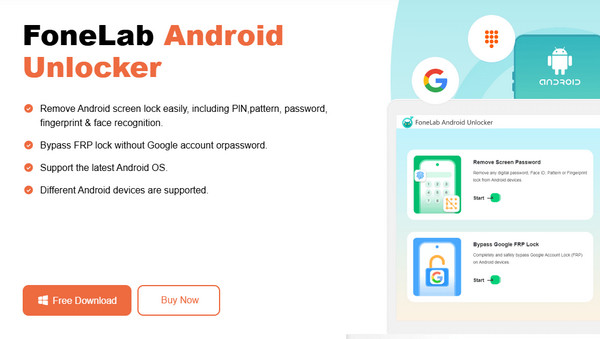
Step 2Select Remove Screen Password on the upper half of the initial interface. When the next page reveals various brands, choose your phone’s to move on. Then, link your USB cable to the device and program to set up the connection, showing the recovery mode instructions.
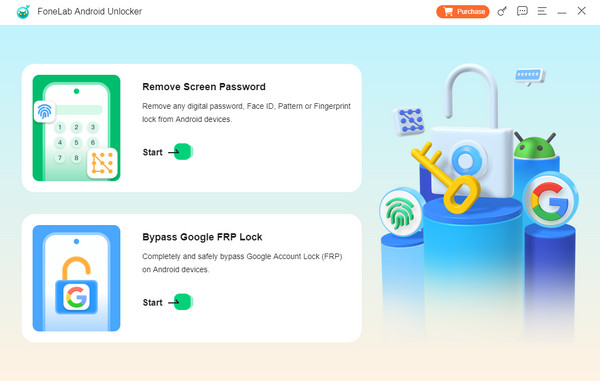
Step 3Follow and manage the instructions until your Android device is in recovery mode. When done, pick Next to view further on-screen directions. As you expect, use them correctly to complete the procedure, unlocking your Android phone afterward.
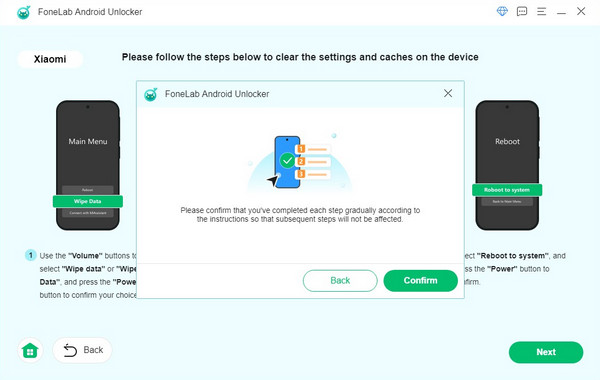
FoneLab Helps you remove Android screen lock easily.
- Unlock PlN, pattern, password on Android.
- Android fingerprint & face recognition are available.
- Bypass Google FRP lock in seconds.
Part 2. How to Unlock Android Phone without Password by Unlocking on Find My Mobile
Another simple solution is Find My Mobile if your Android phone’s brand is Samsung. Yes, you read that right. Find My Mobile is a specialized service for locating Samsung devices, but no worries. It is also widely recognized for managing the phone remotely. You can lock or unlock it without a problem by visiting the designated website using your account. Besides, you will also find this service’s other features advantageous, including the Ring option, Erase data, Back up, Retrieve calls/messages, Extend battery life, Set guardian, and more. Hence, you can use the Find My Mobile page for many other device management tasks besides unlocking your Android.
Conform to the uncomplicated guide below to grasp how to unlock an Android phone with forgotten password by unlocking it on Find My Mobile:
Step 1Visit the Find My Mobile website and use your Samsung account credentials to access your official page. Once signed in, the left page will reveal your devices linked to the account.
Step 2Click your locked Android device, and when the options appear in the upper right section, tick the Unlock button to unlock your phone, even without entering a password.
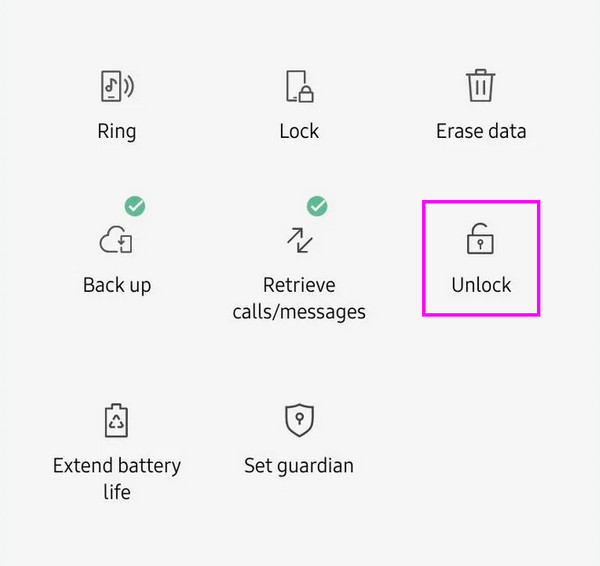
Remember that this service only caters to those logged into their Samsung account and turned on their phone’s Find My Mobile feature. If you didn’t manage them beforehand, there won’t be a way for you to access the page. Also, as mentioned, Find My Mobile is a Samsung service, so it can only help Samsung users. If your phone’s brand is different, use the other parts instead.
FoneLab Helps you remove Android screen lock easily.
- Unlock PlN, pattern, password on Android.
- Android fingerprint & face recognition are available.
- Bypass Google FRP lock in seconds.
Part 3. How to Unlock Android Phone without Password by Resetting on Find My Device
Meanwhile, before you get confused, Find My Device differs from the previous part. Google developed this one, and it is available on most Android devices. Even though these Find My services have many similarities, they still have different ways of unlocking Android phones. For instance, Find My Device allows you to unlock the device remotely by performing a factory reset. Thus, this process won’t unlock your Android phone alone. Instead, it will erase all the content, settings, and everything, including the screen lock, resulting in your unlocked device. Like before, this process requires only a few minutes and simple navigation and management.
Utilize the stress-free instructions below to understand how to unlock an Android phone when you forgot the password by resetting on Find My Device:
Step 1Sign in using your account credentials on the official Find My Device webpage. The device’s information and management options will be in the left column.
Step 2Select Factory reset device from there, then tick Next on the pop-up dialogue box. Once the next page asks for your account credentials, input the needed information for verification. Later, Google will successfully unlock your Android phone.
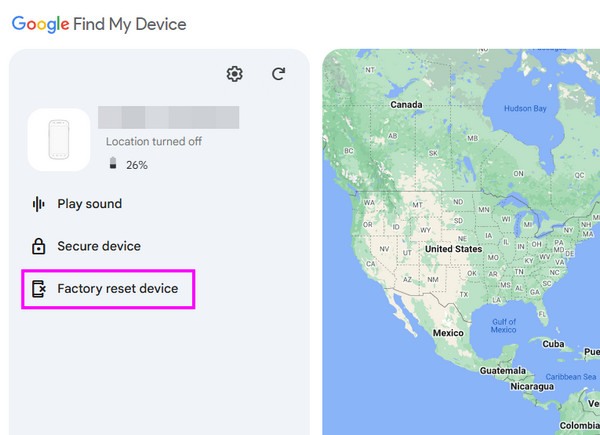
If you couldn’t unlock your Android phone using this service, you must haven’t created an account or enabled the Find My Device feature beforehand. As you can see, it works the same way as the prior part. Thus, you won’t be able to access the site if you don’t have an account. Or, even if you have an account, the process won’t be possible if you don’t turn on the feature.
Part 4. FAQs about How to Unlock Android Phone without Password
FoneLab Helps you remove Android screen lock easily.
- Unlock PlN, pattern, password on Android.
- Android fingerprint & face recognition are available.
- Bypass Google FRP lock in seconds.
1. Why can't I find Unlock on Find My Mobile?
You can't find the Unlock option on the Find My Mobile page for various reasons. It might be due to the deactivated Find My Mobile feature or the fact that you have no account. Aside from that, it might also be because the service has been updated, where Unlock is not available.
2. Does Find My Mobile have an Unlock feature?
Unfortunately, it doesn't. It only offers a Remote Lock feature, where you can lock the device if it gets lost, but there is no Unlock. You can only use the Part 3 process in this article.
Passwords are among the most frequent details people forget for specific reasons, but thanks to the procedures above, you no longer have to be stuck in this problem.
FoneLab Helps you remove Android screen lock easily.
- Unlock PlN, pattern, password on Android.
- Android fingerprint & face recognition are available.
- Bypass Google FRP lock in seconds.
