- Unlock Apple ID
- Bypass iCloud Activation Lock
- Doulci iCloud Unlocking Tool
- Factory Unlock iPhone
- Bypass iPhone Passcode
- Reset iPhone Passcode
- Unlock Apple ID
- Unlock iPhone 8/8Plus
- iCloud Lock Removal
- iCloud Unlock Deluxe
- iPhone Lock Screen
- Unlock iPad
- Unlock iPhone SE
- Unlock Tmobile iPhone
- Remove Apple ID Password
How to Unlock Motorola Phone in 4 Stress-free Approaches
 Updated by Danica Carter / June 24, 2025 09:00
Updated by Danica Carter / June 24, 2025 09:00Hi! My mom gave me her old Motorola phone this morning. She told me that she no longer needs it. However, as I checked the mentioned device, some security features are enabled! It only means that I need to perform a Motorola phone unlock process. Can you help me? Thanks!
Motorola phones have different security features to secure users' data and information. Lock screen passcode, Google FRP Lock, and carrier's restrictions are the top known security features. First, you need to determine what is causing the Motorola phone to be locked. Then, proceed with this article's contents to know the best guide for your Motorola phone's lock issue.
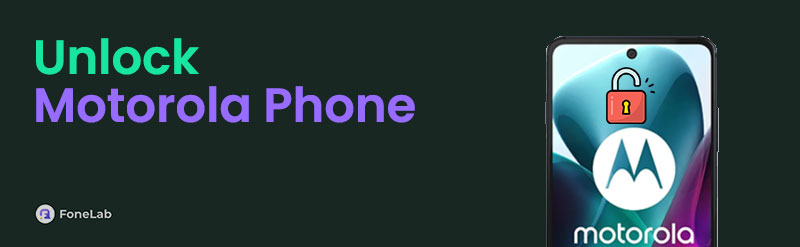

Guide List
Part 1. How to Unlock A Motorola Phone with Lock Screen Passcode
The Motorola phone’s lock screen passcode is probably the primary lock you will encounter when accessing it. It could be a fingerprint, password, PIN, or pattern passcode. These are the supported lock screen types of Motorola phones. Unlocking these passwords is easy, especially if they are known. This makes the process to unlock Motorola phone free attainable.
- Fingerprint - Clean the Side button of the Motorola phone where you will place your registered finger for the fingerprint unlocking. Place the registered finger afterward until the Motorola phone is unlocked.
- Alphanumeric or numeric - Swipe the Motorola phone screen. After that, enter the numeric and alphanumeric password using the digital keyboard.
- Pattern - Swipe the Motorola phone’s first interface. Then, connect the dots, depending on your PIN passcode. Release your finger to unlock the mentioned device.
- PIN - Swipe the Motorola lock screen. After that, the digital keyboard that only contains numbers will appear. Enter the PIN code to unlock the Motorola phone.
However, some selected Motorola phone users cannot remember their lock screen passcode. The good thing is that you can unlock Motorola phone Forgot Password feature. However, it is commonly present in the earlier versions of Motorola phones. When you enter the wrong passcode, you can access the Forgot Password feature from the Motorola phone’s lock screen. This feature requires the recovery of the Google account associated with the mentioned device. In addition, this process will delete all the data from the Motorola phone.
Open your Motorola phone’s screen. Then, enter a wrong passcode from the interface. Tap the Forgot Password button on the screen. Later, enter the Google account in the empty boxes. Tap Sign In to verify. When done verifying, the unlock procedure will be completed.
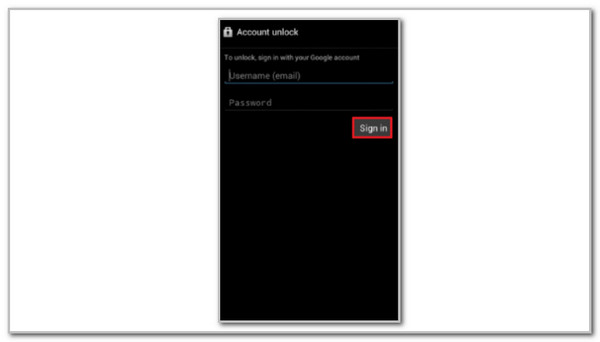
Attention: Please note that the button is sometimes displayed as Forgot Pattern or Forgot PIN. It depends on your Motorola phone passcode.
FoneLab Helps you remove Android screen lock easily.
- Unlock PlN, pattern, password on Android.
- Android fingerprint & face recognition are available.
- Bypass Google FRP lock in seconds.
Part 2. How to Unlock A Motorola Phone with Google FRP Lock
Suppose the factory reset is performed on your Motorola phone while the Google FRP Lock is enabled. The mentioned device will be stuck on the Google FRP Lock screen during the setup procedure, before you can reaccess it. You need to enter the previously signed-in Google account from the Motorola phone.
This security feature prevents unauthorized access after the factory reset, where the Motorola phone is vulnerable. Without the associated Google account, you cannot unlock the Motorola phone. Discover how to unlock Motorola phone after factory reset due to Google FRP Lock with the steps below.
Set up the Motorola phone after the factory reset until you reach the Google FRP Lock screen. The screen will discuss a short overview of the current state of the mentioned device. Please enter the Google email or phone number from the first empty box. Then, tap the Next button at the bottom right. Then, enter the Google account password to unlock the Motorola phone from the security lock. Complete the setup procedure afterward.
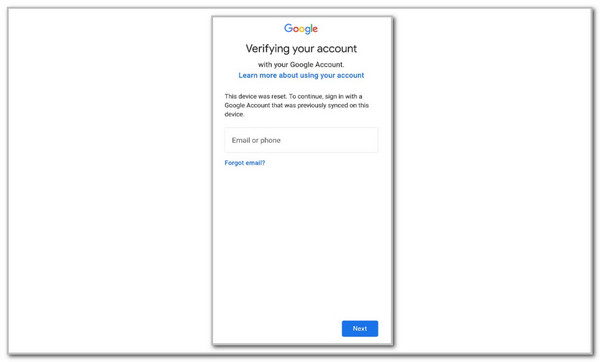
Part 3. How to Unlock A Motorola Phone with FoneLab Android Unlocker
Before proceeding to the next security lock, which might be why the Motorola phone is locked, let us introduce FoneLab Android Unlocker. This tool helps you remove Motorola phones without the lock screen passcode and Google FRP Lock credentials. This tool also supports other famous Android phone brands besides Motorola. Some are LG, Lenovo, Infinix, Vivo, Samsung, Huawei, and Oppo. In addition, the tool is simple and can be easily operated by beginners.
FoneLab Helps you remove Android screen lock easily.
- Unlock PlN, pattern, password on Android.
- Android fingerprint & face recognition are available.
- Bypass Google FRP lock in seconds.
Discover how to unlock Motorola phone after factory reset without Google Account or when the device’s lock screen passcode is unknown with the FoneLab Android Unlocker. Perform the steps below.
Step 1Click Free Download from FoneLab Android Unlocker’s website. Then, set up and launch it. The 2 features will appear. You can choose between Remove Screen Password and Bypass Google FRP Lock. You can also click Start under their names.
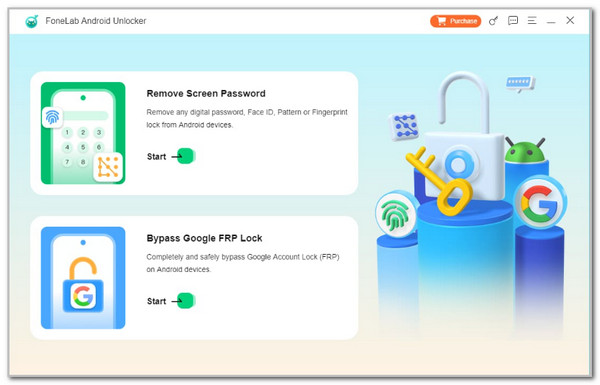
Step 2Choose Motorola from the supported brands list. Plug the Motorola phone afterward and perform the on-screen instructions to put the Motorola phone into recovery mode. Click Next to continue.
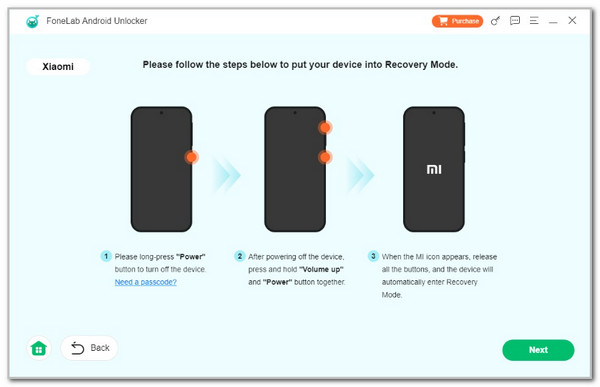
Step 3Next, follow the on-screen steps to clear the Motorola phone’s caches and settings. Click Next to proceed and choose Confirm to start the bypass for the Google FRP Lock or remove the Motorola phone’s lock screen passcode.
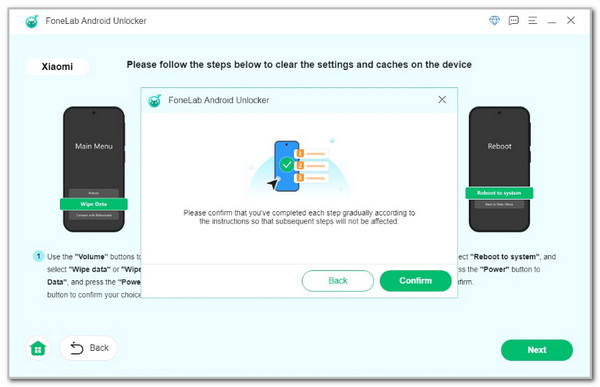
FoneLab Helps you remove Android screen lock easily.
- Unlock PlN, pattern, password on Android.
- Android fingerprint & face recognition are available.
- Bypass Google FRP lock in seconds.
Part 4. How to Unlock A Motorola Phone from Carrier
Lastly, the Motorola phone can be locked to a carrier if bought from them. Verizon, Cricket, T-Mobile, and AT&T are famous carriers that offer Motorola phones. This unlocking procedure must meet the carrier’s terms and conditions. The Motorola phone must be fully paid, used for the allotted time from the carrier, and more. You can contact your carrier’s hotline to ask for assistance with the unlocking process.
- Verizon - 1-800-922-0204
- Cricket - 1-800-274-2538
- T-Mobile - 1-800-937-8997
- AT&T - 1-800-331-0500
Part 5. FAQs about How to Unlock A Motorola Phone
FoneLab Helps you remove Android screen lock easily.
- Unlock PlN, pattern, password on Android.
- Android fingerprint & face recognition are available.
- Bypass Google FRP lock in seconds.
1. How do I remove a lock screen PIN on my Motorola?
Some people remove the lock screen PIN from their Motorola phone to prevent it from being locked due to a forgotten passcode. Open the Settings app of the mentioned device and choose the Security option from the list. Tap the Screen Lock option and select the None option to turn off the lock screen passcode on the Motorola phone.
2. How many attempts are needed to unlock a Motorola phone?
You have 4 attempts for the Motorola phone to be unlocked without issues. If the lock screen passcode is still incorrect from the 5th attempt, the mentioned device will be locked out for 30 seconds. The next wrong attempts will add time to the interval where you can retry to enter the lock screen passcode.
In conclusion, Motorola phones can be locked for different reasons. It could be because of a forgotten lock screen passcode, enabled Google FRP Lock, and carrier locking conditions. You can unlock a Motorola phone from the 3 security features using this post's 4 stress-free approaches. FoneLab Android Unlocker is included to unlock a Motorola phone when the lock screen passcode and Google FRP Lock account are unknown.
FoneLab Helps you remove Android screen lock easily.
- Unlock PlN, pattern, password on Android.
- Android fingerprint & face recognition are available.
- Bypass Google FRP lock in seconds.
