- Unlock Apple ID
- Bypass iCloud Activation Lock
- Doulci iCloud Unlocking Tool
- Factory Unlock iPhone
- Bypass iPhone Passcode
- Reset iPhone Passcode
- Unlock Apple ID
- Unlock iPhone 8/8Plus
- iCloud Lock Removal
- iCloud Unlock Deluxe
- iPhone Lock Screen
- Unlock iPad
- Unlock iPhone SE
- Unlock Tmobile iPhone
- Remove Apple ID Password
Excellent Guide on How to Turn Off Find My iPhone on Computer
 Posted by Kristine Dawson / May 09, 2025 16:30
Posted by Kristine Dawson / May 09, 2025 16:30Is anyone here aware of how to turn off Find My iPhone from a computer? I gave one of my devices away since I no longer use it, but I can't deactivate its Find My. It's been a while since I last used the iPhone, so I forgot its screen password, preventing me from turning off the feature on Settings. So, it would significantly help if you knew a method on the computer. Please help.
The official and easiest method to turn the iPhone's Find My feature off is on the Settings app. However, some encounter problems like the above, preventing them from deactivating the feature smoothly. Luckily, various computer strategies are also available to handle this concern. Whether you forgot your password, can't access the iPhone, etc., continue reading for answers.
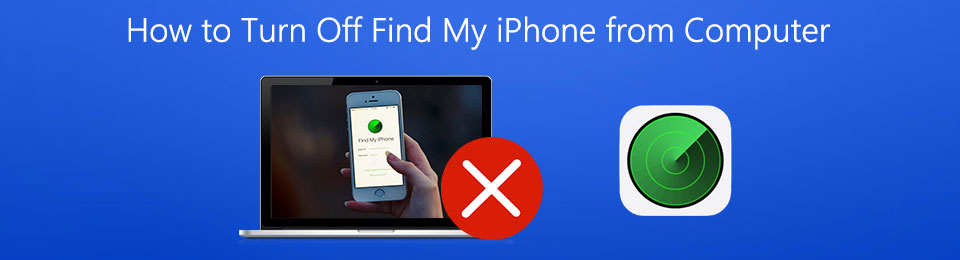
This article will reveal the solutions you need in the following sections, so stick around to utilize them on your computer and deactivate the iPhone's Find My successfully. The official and most beneficial methods, as well as their essential information and step-by-step procedures, are available. Do them correctly, and we assure you you will efficiently finish your Find My goal.

Guide List
Part 1. How to Turn Off Find My iPhone from Computer on A Browser
If you will turn your iPhone’s Find My feature off, using a browser is usually the initial option. That’s because it lets you visit iCloud’s primary website anytime, and you must only log in to access the Find My page containing your devices, such as the iPhone. From there, you can enjoy multiple management functions that allow you to control your device. Among them is the option to remove the iPhone from your account. Once you choose this selection, the Find My feature will automatically turn off, freeing the device from the activation lock and other protection or features from the Find My service. Meanwhile, you may trust this process to be painless.
Bear in mind the suitable operation below to grasp how to turn off Find My iPhone on iCloud on a browser:
Step 1Enter a trusted browser on your computer, then use its address bar to search for and visit iCloud’s primary website. Once the initial page prompts you to log in, do so by filling out the text fields with your account credentials.
Step 2Once logged in, choose the Find My section from your iCloud’s homepage and click All Devices when its interface appears. Afterward, hit the iPhone to which you’d like to deactivate Find My. Lastly, select Remove from Account from the options to finish.
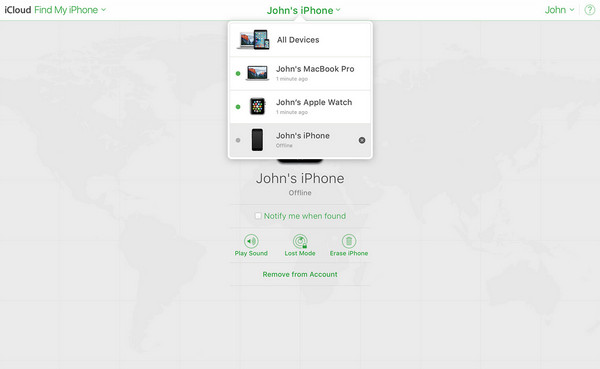
As you can see, your Apple account credentials are necessary for this method. Hence, ensure you can input them in the login page to reach the designated Find My page. If not, you don’t need to worry because the following solution doesn’t require any credentials or passwords. Check out how to deactivate your iPhone’s Find My without providing a password.
Part 2. How to Turn Off Find My iPhone from Computer with FoneLab iOS Unlocker
FoneLab iOS Unlocker is consistently among the top mentions when discussing unlocking programs. So, as mentioned, you can rely on it if you’d like to turn off your iPhone’s Find My. You must only use the program’s Bypass iCloud Activation Lock feature, which will smoothly remove the feature without a problem. After all, you won’t need technical skills to perform the process correctly. Developers designed its interface to cater to all users, especially beginners.
FoneLab Helps you unlock iPhone screen, Removes Apple ID or its password, Remove screen time or restriction passcode in seconds.
- Helps you unlock iPhone screen.
- Removes Apple ID or its password.
- Remove screen time or restriction passcode in seconds.
Meanwhile, FoneLab iOS Unlocker bypasses the activation lock and turns the Find My service off on almost all iOS and iPadOS versions. Thus, later, it will also be helpful for your other iPads and iPod Touches, regardless of their models. Besides, the mentioned feature isn’t the only function this unlocker offers. You may also enjoy its other offerings, including Wipe Passcode, Screen Time, Remove Apple ID, and more, if you struggle with other lock problems in the future.
See the proper process underneath as a sample of how to turn Find My iPhone off from a computer with FoneLab iOS Unlocker:
Step 1Explore the initial FoneLab iOS Unlocker page and click Free Download when the left screen shows it. Afterward, wait for the file to be ready in your Downloads before launching it and installing the unlocking program. Around a minute later, select the emerging Start button.
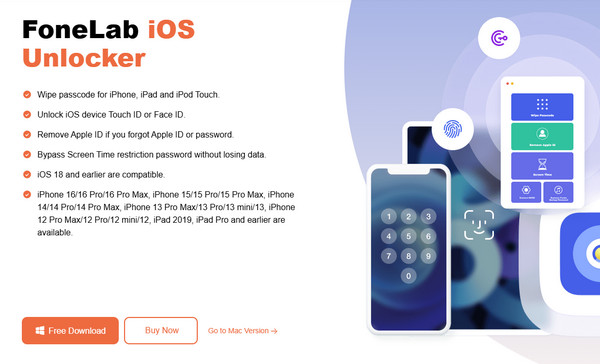
Step 2Various advantageous features will greet you on the tool’s primary interface. You may choose the others later, but select Bypass iCloud Activation Lock for now. Then, connect the iPhone using your lightning cable as instructed on the following interface.
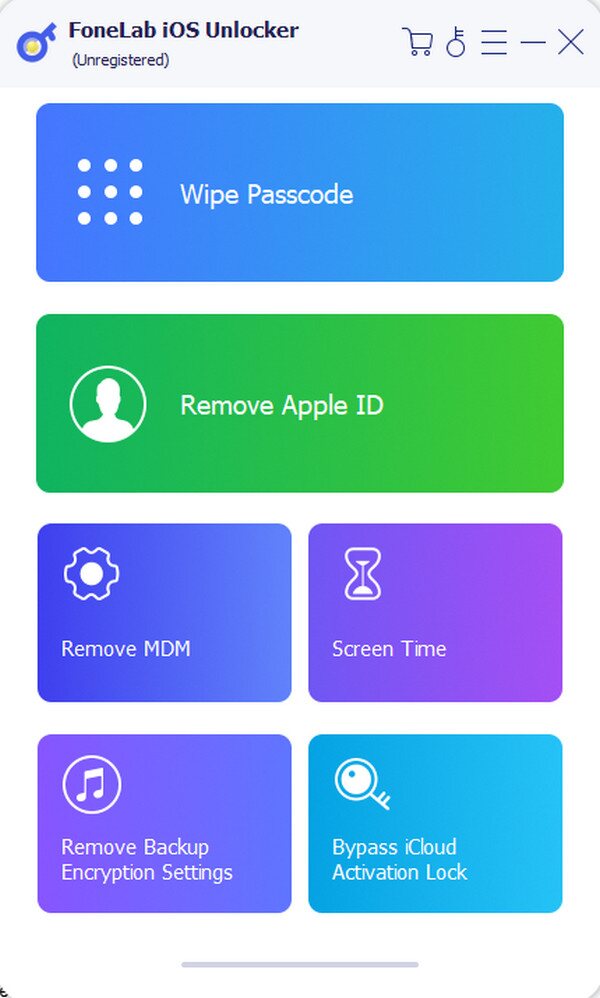
Step 3Once you successfully link the iPhone with the activated Find My feature, it’s time to navigate the on-screen guides. Follow each directive accordingly, and afterward, the Find My feature on your iPhone will turn off.
FoneLab Helps you unlock iPhone screen, Removes Apple ID or its password, Remove screen time or restriction passcode in seconds.
- Helps you unlock iPhone screen.
- Removes Apple ID or its password.
- Remove screen time or restriction passcode in seconds.
Part 3. How to Turn Off Find My iPhone from Mac Using Find My Program
On the other hand, the Find My app isn’t only available on iPhones or other mobile devices. This service is exclusive to Apple products; thus, you can expect it to be accessible on macOS computers since they are also from Apple. You don’t have to install the Find My program, as it is already pre-installed on the Mac. Also, if the iCloud account you use on the iPhone is the same as the one on your computer, you no longer have to sign in. You must only launch the service’s interface and do the required steps correctly to deactivate Find My. Finishing the process within a few minutes is possible if you perform the steps smoothly.
Pay attention to the stress-free steps below to turn off Find My iPhone on a computer using the Find My program:
Step 1Since Find My is pre-installed, click the program on your Mac to view the service’s interface. Next, select the Devices tab on the upper portion of the left column.
Step 2Once your linked Apple devices emerge, click your iPhone with the activated Find My feature. Then, pick Remove This Device at the bottom to deactivate the feature on the device.
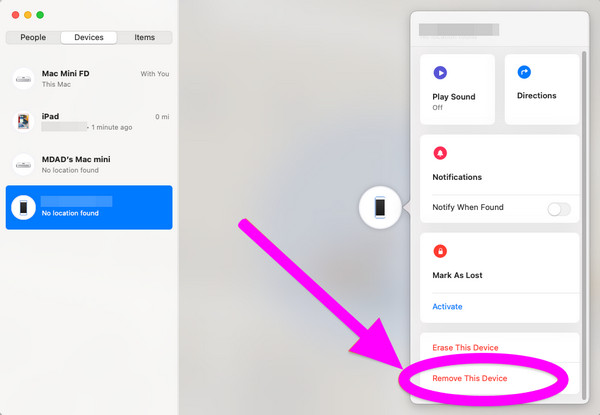
This method is also practical and convenient. However, it’s unlike the previous parts, which you can perform on Windows and Mac. As mentioned, the Find My app or program is exclusive to Apple. So, you won’t be able to access or install it on Windows or other computers running other operating systems besides macOS.
FoneLab Helps you unlock iPhone screen, Removes Apple ID or its password, Remove screen time or restriction passcode in seconds.
- Helps you unlock iPhone screen.
- Removes Apple ID or its password.
- Remove screen time or restriction passcode in seconds.
Part 4. FAQs about How to Turn Off Find My iPhone from Computer
Question 1. Can you turn Find My iPhone on from a computer?
No, you can't. If your iPhone's Find My is inactive, it won't connect to your account. Thus, you won't be able to control the device feature's options from your computer or other devices.
Question 2. Can I turn off my iPhone's Find My even if it is frozen?
Yes, you can. The strategies above work remotely, allowing you to turn the feature off on your device without navigating the screen.
That's all the official and most advantageous approaches to turning the Find My feature off on an iPhone. They are also the easiest, so trust you will quickly understand them.
FoneLab Helps you unlock iPhone screen, Removes Apple ID or its password, Remove screen time or restriction passcode in seconds.
- Helps you unlock iPhone screen.
- Removes Apple ID or its password.
- Remove screen time or restriction passcode in seconds.
