- Unlock Apple ID
- Bypass iCloud Activation Lock
- Doulci iCloud Unlocking Tool
- Factory Unlock iPhone
- Bypass iPhone Passcode
- Reset iPhone Passcode
- Unlock Apple ID
- Unlock iPhone 8/8Plus
- iCloud Lock Removal
- iCloud Unlock Deluxe
- iPhone Lock Screen
- Unlock iPad
- Unlock iPhone SE
- Unlock Tmobile iPhone
- Remove Apple ID Password
3 Proven Techniques to Reset A Samsung Phone Smoothly
 Updated by Lisa Ou / March 04, 2025 16:30
Updated by Lisa Ou / March 04, 2025 16:30Greetings! Could somebody knowledgeable please teach me how to reset my Samsung phone properly? Since I got a new one last month, I've planned to sell mine, but all my private data and information remain there. So, I think it would be good to reset it so I can wipe everything off from the device. Please share your knowledge about the process with me. Thank you in advance!
Countless users perform a reset from time to time for various reasons. Like the circumstance above, it could be because you plan to sell or give away your Samsung phone, so you don't want to leave any trace of your private information on the device. Or you may only want your phone to start afresh by wiping all its files, apps, and other data, returning it to its original state.
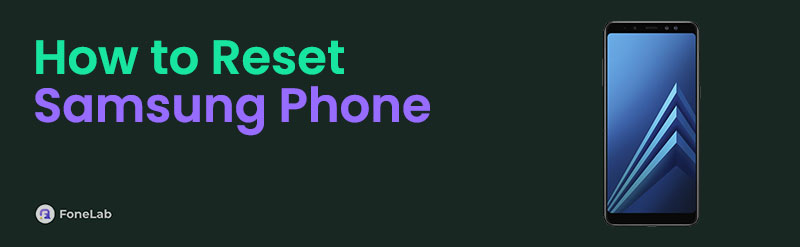
On the other hand, your Samsung phone may be experiencing unknown or specific issues, such as crashing, lagging, etc., resulting in malfunctions. No matter your device's current situation, you are lucky because the succeeding parts of this article offer the official and most efficient procedures to reset your Samsung phone. Scan them and use the suitable one on your device.

Guide List
Part 1. How to Reset Samsung Phone on Settings
The Settings is among, if not the most, vital apps on a device, whether Samsung or other brands, Android or other operating systems. It contains essential management options, such as reset, so if you wish to do a reset to erase everything on your phone, it is the app you must visit every time. It is also the official resetting method, so you can expect a convenient procedure, especially since it no longer requires installation. The Settings app is integral on all devices, so you only have to explore it whenever you wish to reset your Samsung phone. Besides, your device’s screen password is the only requirement for the phone to let you process the reset.
Mirror the simplified procedure below to perform a Samsung phone reset on Settings:
Step 1Exhibit the Samsung phone’s Settings interface, and from the initial options, scroll and tap General management to advance. Afterward, pick the Reset selection once you see it.
Step 2Different reset options will greet you, including Reset all settings, Reset mobile network settings, and more. Hence, pick the Factory data reset selection in the lowermost area. Then, manage the confirmation and verification for your Samsung phone to reset successfully.
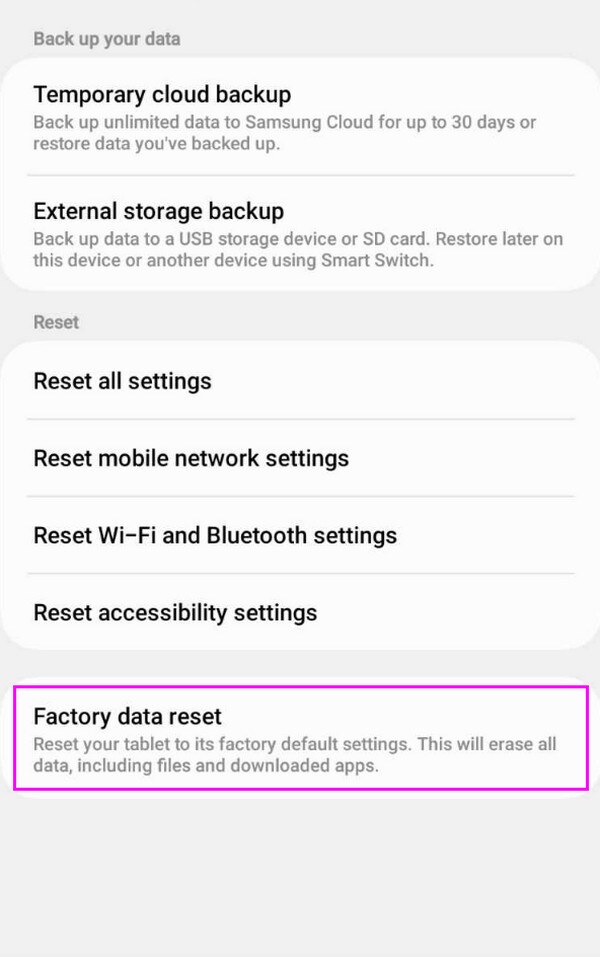
Resetting your Samsung phone on Settings is the most convenient, but what if it freezes and you can’t maneuver the screen? As mentioned, users attempt to reset their devices sometimes because of issues. If you are among them and can’t access your Settings because of such problems, continue below to check out a more appropriate solution.
FoneLab Helps you remove Android screen lock easily.
- Unlock PlN, pattern, password on Android.
- Android fingerprint & face recognition are available.
- Bypass Google FRP lock in seconds.
Part 2. How to Reset Samsung Phone via Recovery Mode
If you haven’t heard about it, Recovery mode is an infamous troubleshooting feature developers have created to handle various device issues. Hence, you can enter it on your Samsung phone when having trouble, especially since it offers a Wipe data/factory reset option. Choosing it lets you erase all your phone content, including
Conform to the painless instructions below to grasp how to reset a Samsung phone with buttons via Recovery mode:
Step 1First, ensure to shut your Samsung phone down, and afterward, long-press the device’s Power and Upper Volume keys concurrently. Then, release them once the screen initializes the recovery mode, containing different troubleshooting options.
Step 2As mentioned, the Wipe data/factory reset is also available, so use your phone’s Lower Volume button to move the selection to it. Then, hit the Power key to proceed. Once prompted, respond Yes to the confirmation, and your Samsung will finally begin resetting.
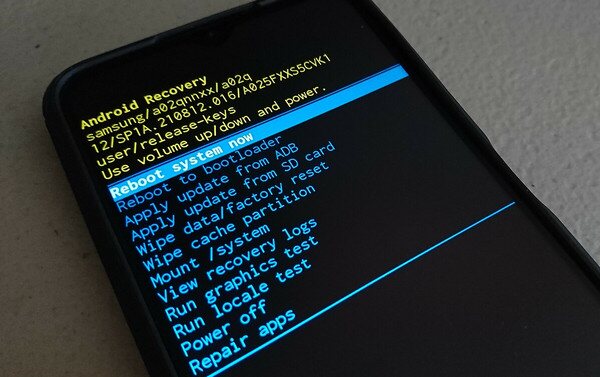
As you can see, powering off your Samsung is essential when entering this mode regularly. However, even turning the device off requires your screen password, so what happens if you can’t provide it? Unfortunately, you won’t be able to reset your Samsung in this case. Luckily, methods to reset your device without a password are also available. Kindly see them next.
FoneLab Helps you remove Android screen lock easily.
- Unlock PlN, pattern, password on Android.
- Android fingerprint & face recognition are available.
- Bypass Google FRP lock in seconds.
Part 3. How to Reset Samsung Phone through Find My Mobile
Find My Mobile is advantageous in Samsung users’ device management matters. If you look up its primary service, it mainly tracks misplaced or lost Samsung devices. But if you explore its designated page further, you will be delighted to see additional options, like the Factory reset device. Yes, that is right. This option allows you to wipe everything from your Samsung phone, resetting it without a problem. It only takes your Samsung account to access the Find My Mobile webpage, and you can reach your reset goal afterward. Meanwhile, expect not to experience technical procedures, as the service’s display is straightforward, making every step convenient.
Bear in mind the unchallenging steps below to understand how to reset a Samsung phone when locked with Find My Mobile:
Step 1Open your browser, then use its address bar to advance to the SmartThings Find site. It will initially show you the Sign in option, so select it to display the Samsung service’s login page. When ready, use the text fields to input your Samsung account and log in.
Step 2After entering your account’s Find My Mobile homesite, locate the device management features on the page’s top right box. It contains the Erase data button, so pick it and handle the following prompts and confirmations. When done, the service will reset your Samsung phone.
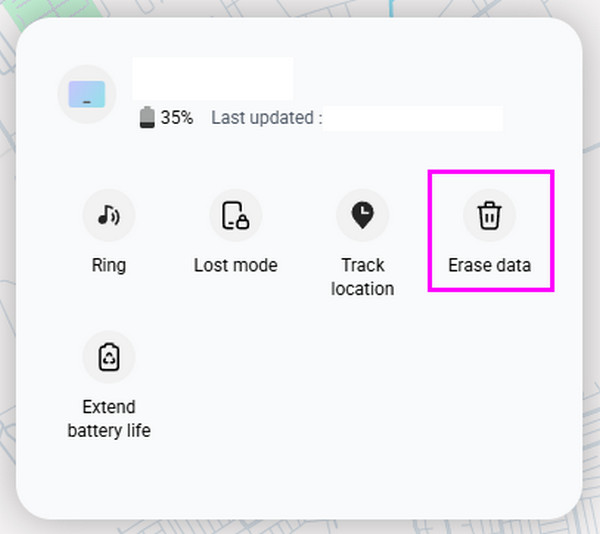
Have you successfully entered your Find My Mobile account’s homepage? If not, you may have failed to activate the feature on your Samsung phone beforehand. Sadly, Samsung’s Find My Mobile can only work when you sign into a Samsung account and turn on the feature on your phone. No worries, though. If all else fails, the professional tool below will still help you.
Part 4. How to Reset Samsung Phone with FoneLab Android Unlocker
Lastly, here’s a bonus tool, FoneLab Android Unlocker, that you can still rely on. As its name indicates, it generally removes and bypasses locks on Android devices, like Samsung phones. But before you question its capabilities, be informed that it automatically resets the device when you use it to unlock your phone. So, it’s the perfect program for users wanting to unlock and reset their Android devices simultaneously, even without inputting the screen password.
On the other hand, it also won’t be an issue if you have no experience using such professional tools. Your basic skills and understanding are enough to efficiently maneuver the Remove Screen Password feature, especially with the interface's on-screen descriptions. Moreover, it’s not only the password remover that can help you with the device. After resetting, the Bypass Google FRP Lock will also benefit you, as it helps bypass the account verification screen.
FoneLab Helps you remove Android screen lock easily.
- Unlock PlN, pattern, password on Android.
- Android fingerprint & face recognition are available.
- Bypass Google FRP lock in seconds.
Determine the stress-free operation underneath as a model of how to reset a Samsung phone without password with FoneLab Android Unlocker:
Step 1Locate FoneLab Android Unlocker’s official page using your browser’s address bar. After that, select the initial option, Free Download, to save the unlocker’s installer to your computer’s Downloads. Once the folder stores it, open the file to set up and process the installation. Briefly, after, the screen will show the Start option, allowing you to start the tool.
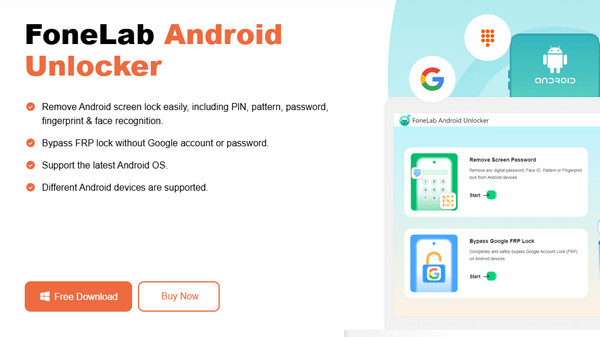
Step 2The program’s unlocking features will materialize on the tool’s primary interface. Choose Remove Screen Password on the upper half, and the available phone brands will immediately be on the following display. From there, tick Samsung at the center; as the on-screen guidelines instruct, use your USB cord to attach your Samsung phone to the computer program.
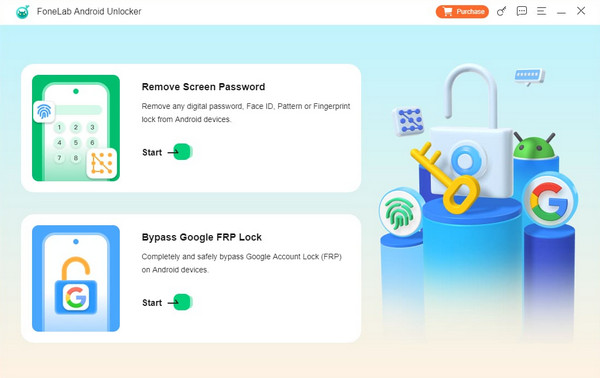
Step 3Directions to recovery mode will be on the screen once you successfully link the device. Maneuver them accordingly to reach the mode. Afterward, tick Next and supervise the upcoming guidelines on the following display. Shortly, your Samsung will unlock and reset.

Part 5. FAQs about How to Reset Samsung Phone
FoneLab Helps you remove Android screen lock easily.
- Unlock PlN, pattern, password on Android.
- Android fingerprint & face recognition are available.
- Bypass Google FRP lock in seconds.
1. How to reset a Samsung phone that is locked and won't turn off?
Samsung's Find My Mobile and FoneLab Android Unlocker are suitable solutions if your locked Samsung phone won't turn off. They don't require your screen password and can work without turning the device off, so don't worry about these concerns. The methods mentioned, especially FoneLab Android Unlocker, can help you accordingly.
2. How long does a Samsung phone reset?
A Samsung phone usually resets 20 minutes or longer, depending on the device's model, data, performance, etc. If you have significant content, the device might take longer to erase everything.
The suggestions above are the safest reset methods many people have proven over time. So, don't be reluctant to trust every piece of information for a successful reset.
FoneLab Helps you remove Android screen lock easily.
- Unlock PlN, pattern, password on Android.
- Android fingerprint & face recognition are available.
- Bypass Google FRP lock in seconds.
